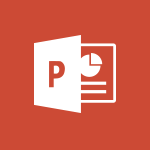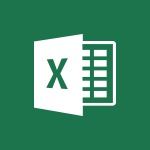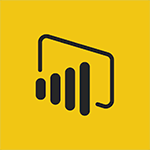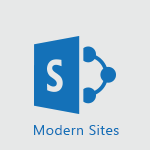Word - 3D Models Video
In this video, you will learn about 3D models in Microsoft 365. The video covers how to create and manipulate 3D models using the tools available in Microsoft 365. This will help you enhance your presentations and make them more engaging and interactive.
- 0:42
- 2982 views
-
Word - 3D Models
- 0:42
- Viewed 2982 times
-
Word - Introduction to Tables of Contents
- 2:57
- Viewed 3191 times
-
Word - Take tables of contents (TOCs) to the next level
- 3:51
- Viewed 3007 times
-
Outlook - Recall or replace an e-mail you sent
- 1:25
- Viewed 3671 times
-
Word - Working with watermarks
- 2:48
- Viewed 2194 times
-
Word - A closer look at the ribbon
- 3:54
- Viewed 2648 times
-
Excel - How to simultaneously edit and calculate formulas across multiple worksheets
- 3:07
- Viewed 4044 times
-
Excel - How to use 3-D reference or tridimensional formulas
- 3:01
- Viewed 3497 times
-
Collapsible headings
- 3:03
- Viewed 7111 times
-
Navigation Pane Part 1 : Rearranging a document
- 2:32
- Viewed 4110 times
-
Copy & Paste
- 3:09
- Viewed 3724 times
-
Introduction to Word
- 0:59
- Viewed 3561 times
-
Change footnote font, size, and formatting
- 2:48
- Viewed 3423 times
-
More things you can do with pictures
- 4:53
- Viewed 3296 times
-
Insert icons
- 0:43
- Viewed 3220 times
-
Introduction to Tables of Contents
- 2:57
- Viewed 3191 times
-
Locate your documents
- 0:20
- Viewed 3177 times
-
Microsoft Search
- 0:34
- Viewed 3155 times
-
More options and custom labels
- 3:59
- Viewed 3108 times
-
Use dictate to type in Word
- 0:27
- Viewed 3047 times
-
Faster shape formatting and new and modern chart types
- 1:04
- Viewed 3040 times
-
Insights into what you're working on
- 0:36
- Viewed 3034 times
-
Take tables of contents (TOCs) to the next level
- 3:51
- Viewed 3007 times
-
Mail merge
- 3:51
- Viewed 2989 times
-
Format a document
- 2:58
- Viewed 2959 times
-
Add a logo or other picture
- 3:17
- Viewed 2959 times
-
Format and add a graphic
- 3:20
- Viewed 2955 times
-
Translate Content in Word
- 2:04
- Viewed 2947 times
-
Translate your Word documents into any language
- 0:33
- Viewed 2938 times
-
Insert items in a document
- 2:59
- Viewed 2935 times
-
Save, export and share
- 2:08
- Viewed 2894 times
-
Ink Equation
- 0:43
- Viewed 2871 times
-
Let Word read your documents out loud
- 0:36
- Viewed 2860 times
-
Track changes online
- 3:14
- Viewed 2841 times
-
Edit document with natural gestures
- 0:34
- Viewed 2835 times
-
Add headers, footers, margins, and rulers to a page
- 2:45
- Viewed 2787 times
-
A first look at Word 2016
- 3:16
- Viewed 2785 times
-
Print envelopes with mail merge
- 3:58
- Viewed 2783 times
-
Accessibility in Word
- 2:29
- Viewed 2774 times
-
Design considerations for orientation
- 2:00
- Viewed 2767 times
-
Insert and customize a footnote
- 3:04
- Viewed 2753 times
-
How things are organized
- 2:00
- Viewed 2749 times
-
Check Accessibility in Word
- 1:42
- Viewed 2725 times
-
Custom margin - Headers and footers
- 1:29
- Viewed 2696 times
-
Navigation Pane Part 2 : Search Options
- 1:35
- Viewed 2676 times
-
Add multiple TOCs to a document
- 4:59
- Viewed 2675 times
-
Use landscape and portrait orientation
- 3:28
- Viewed 2666 times
-
Advanced mail merge (Field code)
- 2:59
- Viewed 2652 times
-
A closer look at the ribbon
- 3:54
- Viewed 2648 times
-
Focus on priorities with the Immersive Reader
- 1:13
- Viewed 2640 times
-
Modify a TOC with field codes
- 2:59
- Viewed 2639 times
-
Track changes in email with multiple people
- 4:36
- Viewed 2637 times
-
Create and print labels
- 3:05
- Viewed 2581 times
-
Chat with co-authors while editing
- 0:29
- Viewed 2547 times
-
Incorporate revisions with track changes
- 3:10
- Viewed 2536 times
-
Pin your important files
- 0:34
- Viewed 2507 times
-
Do things quickly with Tell Me
- 1:04
- Viewed 2494 times
-
Add custom entries to a TOC
- 3:00
- Viewed 2474 times
-
Get going fast
- 1:44
- Viewed 2466 times
-
Print letters with mail merge
- 4:02
- Viewed 2458 times
-
Use mail merge to create multiple labels
- 3:21
- Viewed 2443 times
-
Start working together in a document
- 2:03
- Viewed 2437 times
-
Add formatting to a TOC
- 3:48
- Viewed 2426 times
-
Track changes
- 2:34
- Viewed 2424 times
-
Advanced tables of contents
- 3:15
- Viewed 2411 times
-
Custom margin - Default margin
- 1:06
- Viewed 2382 times
-
Work together in real time
- 1:40
- Viewed 2376 times
-
Customize track changes
- 2:18
- Viewed 2370 times
-
Changing existing styles
- 1:08
- Viewed 2354 times
-
Styles
- 1:49
- Viewed 2330 times
-
Working with watermarks
- 2:48
- Viewed 2194 times
-
Improved version history
- 0:56
- Viewed 2174 times
-
Creating Styles
- 1:03
- Viewed 2153 times
-
Custom margin
- 1:59
- Viewed 2149 times
-
Introducing to Word
- 01:00
- Viewed 219 times
-
Morph transition
- 0:43
- Viewed 7387 times
-
Start with "Ideas" in Excel
- 0:38
- Viewed 4357 times
-
Instant captions & subtitles in Powerpoint
- 0:43
- Viewed 3794 times
-
Chat with your co-editors in real-time
- 0:28
- Viewed 3784 times
-
Automatically mark deleted emails as read
- 0:46
- Viewed 3686 times
-
Design ideas with Powerpoint
- 0:37
- Viewed 3660 times
-
TEXTJOIN
- 0:47
- Viewed 3613 times
-
IFS
- 1:05
- Viewed 3549 times
-
Let Outlook read your emails out loud
- 0:32
- Viewed 3531 times
-
Map Chart in Excel
- 0:31
- Viewed 3495 times
-
On-Slide 3D Model Animation
- 0:45
- Viewed 3425 times
-
CONCAT
- 0:51
- Viewed 3400 times
-
Discover the new simplified ribbon
- 0:29
- Viewed 3352 times
-
SWITCH
- 1:03
- Viewed 3306 times
-
How to search a file in all channels
- 0:29
- Viewed 3275 times
-
Insert icons
- 0:43
- Viewed 3220 times
-
Quickly sort emails
- 0:27
- Viewed 3219 times
-
Display 3 time zones
- 0:37
- Viewed 3211 times
-
Locate your documents
- 0:20
- Viewed 3177 times
-
MAXIFS & MINIFS
- 1:06
- Viewed 3168 times
-
Prevent recipients from forwarding emails
- 0:34
- Viewed 3167 times
-
Reusing slides
- 0:37
- Viewed 3167 times
-
Make your presentation lively with the Zoom function
- 0:41
- Viewed 3156 times
-
Microsoft Search
- 0:34
- Viewed 3155 times
-
Identify meeting members
- 0:26
- Viewed 3131 times
-
Prevent forwarding of a meeting
- 0:29
- Viewed 3127 times
-
Work simultaneously with others on a workbook
- 0:43
- Viewed 3112 times
-
How to set quiet hours
- 0:32
- Viewed 3067 times
-
Use dictate to type in Word
- 0:27
- Viewed 3047 times
-
Custom your personal reminders and notifications
- 0:44
- Viewed 3040 times
-
Funnel Chart
- 0:33
- Viewed 2981 times
-
Translate your Word documents into any language
- 0:33
- Viewed 2938 times
-
Icon insertion
- 0:54
- Viewed 2934 times
-
Let Word read your documents out loud
- 0:36
- Viewed 2860 times
-
Edit document with natural gestures
- 0:34
- Viewed 2835 times
-
Embed fonts in presentations
- 0:40
- Viewed 2775 times
-
New tab "Recording"
- 0:43
- Viewed 2649 times
-
PivotTable Insertions
- 0:43
- Viewed 2597 times
-
Removing the background of a picture
- 0:41
- Viewed 2565 times
-
Chat with co-authors while editing
- 0:29
- Viewed 2547 times
-
Make screenshots easier
- 3:59
- Viewed 2437 times
-
Configure multiple virtual desktops
- 1:35
- Viewed 2417 times
-
Work on multiple windows
- 1:21
- Viewed 2220 times
-
Creating a forecast sheet with Excel
- 0:43
- Viewed 2163 times
-
Introduction to PowerBI
- 00:60
- Viewed 225 times
-
Introduction to Microsoft Outlook
- 01:09
- Viewed 220 times
-
Introduction to Microsoft Insights
- 02:04
- Viewed 223 times
-
Introduction to Microsoft Viva
- 01:22
- Viewed 237 times
-
Introduction to Planner
- 00:56
- Viewed 223 times
-
Introduction to Microsoft Visio
- 02:07
- Viewed 229 times
-
Introduction to Microsoft Forms
- 00:52
- Viewed 227 times
-
Introducing to Microsoft Designer
- 00:28
- Viewed 325 times
-
Introduction to Sway
- 01:53
- Viewed 279 times
-
Introducing to Word
- 01:00
- Viewed 219 times
-
Introducing to SharePoint Premium
- 00:47
- Viewed 206 times
-
Create a call group
- 01:15
- Viewed 310 times
-
Use call delegation
- 01:07
- Viewed 179 times
-
Assign a delegate for your calls
- 01:08
- Viewed 304 times
-
Ring multiple devices simultaneously
- 01:36
- Viewed 182 times
-
Use the "Do Not Disturb" function for calls
- 01:28
- Viewed 172 times
-
Manage advanced call notifications
- 01:29
- Viewed 187 times
-
Configure audio settings for better sound quality
- 02:08
- Viewed 259 times
-
Block unwanted calls
- 01:24
- Viewed 211 times
-
Disable all call forwarding
- 01:09
- Viewed 191 times
-
Manage a call group in Teams
- 02:01
- Viewed 206 times
-
Update voicemail forwarding settings
- 01:21
- Viewed 184 times
-
Configure call forwarding to internal numbers
- 01:02
- Viewed 180 times
-
Set call forwarding to external numbers
- 01:03
- Viewed 200 times
-
Manage voicemail messages
- 01:55
- Viewed 280 times
-
Access voicemail via mobile and PC
- 02:03
- Viewed 310 times
-
Customize your voicemail greeting
- 02:17
- Viewed 180 times
-
Transfer calls with or without an announcement
- 01:38
- Viewed 189 times
-
Manage simultaneous calls
- 01:52
- Viewed 190 times
-
Support third-party apps during calls
- 01:53
- Viewed 230 times
-
Add participants quickly and securely
- 01:37
- Viewed 192 times
-
Configure call privacy and security settings
- 02:51
- Viewed 189 times
-
Manage calls on hold
- 01:20
- Viewed 182 times
-
Live transcription and generate summaries via AI
- 03:43
- Viewed 180 times
-
Use the interface to make and receive calls
- 01:21
- Viewed 187 times
-
Action Function
- 04:18
- Viewed 185 times
-
Search Function
- 03:42
- Viewed 235 times
-
Date and Time Function
- 02:53
- Viewed 226 times
-
Logical Function
- 03:14
- Viewed 348 times
-
Text Function
- 03:25
- Viewed 245 times
-
Basic Function
- 02:35
- Viewed 207 times
-
Categories of Functions in Power FX
- 01:51
- Viewed 247 times
-
Introduction to Power Fx
- 01:09
- Viewed 235 times
-
The New Calendar
- 03:14
- Viewed 382 times
-
Sections
- 02:34
- Viewed 218 times
-
Customizing Views
- 03:25
- Viewed 210 times
-
Introduction to the New Features of Microsoft Teams
- 00:47
- Viewed 418 times
-
Guide to Using the Microsoft Authenticator App
- 01:47
- Viewed 249 times
-
Turn on Multi-Factor Authentication in the Admin Section
- 02:07
- Viewed 186 times
-
Concept of Multi-Factor Authentication
- 01:51
- Viewed 229 times
Objectifs :
This video aims to guide users on how to utilize 3D models within the Insertion tab, demonstrating the selection, rotation, and viewing options available.
Chapitres :
-
Introduction to 3D Models
In this section, we will explore the functionality of 3D models within the Insertion tab of the software. Understanding how to effectively use these models can enhance your projects and presentations. -
Accessing the Insertion Tab
To begin, navigate to the Insertion tab in your software interface. This tab is where you can find various tools and options for adding elements to your project. -
Selecting a 3D Model
Once you are in the Insertion tab, look for the option labeled '3D Models.' Click on it to view a selection of available models. Choose a model that fits your needs by clicking on it. -
Interacting with the 3D Model
After selecting a model, you can interact with it in several ways: - **Rotate the Model**: Click and drag the model to rotate it in different directions, allowing you to view it from various angles. - **Select Different Views**: Explore different preset views of the model to see it from specific perspectives. This feature helps in understanding the model's structure and details. -
Practical Applications
Using 3D models can significantly enhance your presentations or projects. For example, in an architectural project, rotating a 3D model of a building can provide a clearer understanding of its design and layout. -
Conclusion
In summary, the Insertion tab provides powerful tools for incorporating 3D models into your work. By selecting, rotating, and viewing these models, you can create more engaging and informative presentations.
FAQ :
What is the Insertion tab used for?
The Insertion tab is used to add various elements to your project, such as images, charts, and 3D models, enhancing the visual and functional aspects of your work.
How can I manipulate 3D models in my project?
You can manipulate 3D models by selecting them and using rotation tools to view them from different angles, allowing for a comprehensive understanding of their design.
What are the benefits of using 3D models?
3D models provide a realistic representation of objects, making it easier to visualize and understand complex structures, which can be particularly useful in fields like architecture, engineering, and design.
Can I view a 3D model from different angles?
Yes, you can select different views of a 3D model, allowing you to examine it from various perspectives for better analysis and presentation.
Quelques cas d'usages :
Architectural Design
In architectural design, professionals can use 3D models to create realistic representations of buildings, allowing clients to visualize the final product before construction begins. This can improve client satisfaction and reduce misunderstandings.
Product Development
In product development, teams can utilize 3D models to prototype and test designs virtually. This approach can enhance collaboration and streamline the design process, leading to faster product launches.
Education and Training
In educational settings, instructors can use 3D models to teach complex subjects, such as anatomy or engineering principles. This interactive approach can enhance student engagement and understanding.
Marketing and Advertising
In marketing, businesses can create 3D models of their products for promotional materials. This can attract customers by providing a more engaging and informative view of the product.
Glossaire :
Insertion tab
A section in software applications where users can add various elements, such as images, charts, or 3D models, to their projects.
3D Models
Three-dimensional representations of objects that can be manipulated and viewed from different angles in a digital environment.
Rotate
To turn an object around a central point or axis, allowing for a different perspective of the object.
Views
Different perspectives or angles from which a 3D model can be observed, enhancing the understanding of its structure and design.