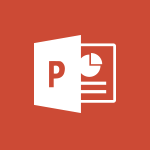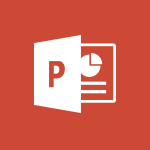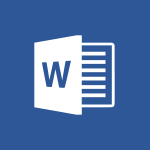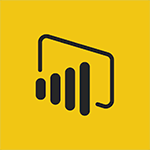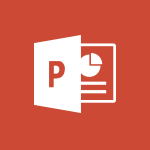Word - Insert icons Video
In this video, you will learn about inserting icons in Microsoft 365. The video covers how to add icons to your documents, spreadsheets, and presentations using the Office apps like Word, Excel, and PowerPoint.
This feature allows you to enhance your content and make it more visually appealing.
By following the steps demonstrated in the video, you will be able to easily insert icons and customize them according to your needs.
This will help you create professional-looking documents and presentations with ease, improving your productivity and enhancing the visual impact of your work.
- 0:43
- 3220 views
-
Word - Let Word read your documents out loud
- 0:36
- Viewed 2860 times
-
Word - Locate your documents
- 0:20
- Viewed 3178 times
-
Word - Navigation Pane Part 2 : Search Options
- 1:35
- Viewed 2676 times
-
Word - Navigation Pane Part 1 : Rearranging a document
- 2:32
- Viewed 4110 times
-
Word - Insert items in a document
- 2:59
- Viewed 2935 times
-
Word - Translate Content in Word
- 2:04
- Viewed 2947 times
-
Word - Insights into what you're working on
- 0:36
- Viewed 3034 times
-
Word - Save, export and share
- 2:08
- Viewed 2894 times
-
Collapsible headings
- 3:03
- Viewed 7112 times
-
Navigation Pane Part 1 : Rearranging a document
- 2:32
- Viewed 4110 times
-
Copy & Paste
- 3:09
- Viewed 3724 times
-
Introduction to Word
- 0:59
- Viewed 3561 times
-
Change footnote font, size, and formatting
- 2:48
- Viewed 3423 times
-
More things you can do with pictures
- 4:53
- Viewed 3296 times
-
Introduction to Tables of Contents
- 2:57
- Viewed 3191 times
-
Locate your documents
- 0:20
- Viewed 3178 times
-
Microsoft Search
- 0:34
- Viewed 3155 times
-
More options and custom labels
- 3:59
- Viewed 3108 times
-
Use dictate to type in Word
- 0:27
- Viewed 3047 times
-
Faster shape formatting and new and modern chart types
- 1:04
- Viewed 3040 times
-
Insights into what you're working on
- 0:36
- Viewed 3034 times
-
Take tables of contents (TOCs) to the next level
- 3:51
- Viewed 3007 times
-
Mail merge
- 3:51
- Viewed 2989 times
-
3D Models
- 0:42
- Viewed 2983 times
-
Format a document
- 2:58
- Viewed 2959 times
-
Add a logo or other picture
- 3:17
- Viewed 2959 times
-
Format and add a graphic
- 3:20
- Viewed 2955 times
-
Translate Content in Word
- 2:04
- Viewed 2947 times
-
Translate your Word documents into any language
- 0:33
- Viewed 2939 times
-
Insert items in a document
- 2:59
- Viewed 2935 times
-
Save, export and share
- 2:08
- Viewed 2894 times
-
Ink Equation
- 0:43
- Viewed 2871 times
-
Let Word read your documents out loud
- 0:36
- Viewed 2860 times
-
Track changes online
- 3:14
- Viewed 2841 times
-
Edit document with natural gestures
- 0:34
- Viewed 2835 times
-
Add headers, footers, margins, and rulers to a page
- 2:45
- Viewed 2787 times
-
A first look at Word 2016
- 3:16
- Viewed 2785 times
-
Print envelopes with mail merge
- 3:58
- Viewed 2783 times
-
Accessibility in Word
- 2:29
- Viewed 2774 times
-
Design considerations for orientation
- 2:00
- Viewed 2767 times
-
Insert and customize a footnote
- 3:04
- Viewed 2753 times
-
How things are organized
- 2:00
- Viewed 2749 times
-
Check Accessibility in Word
- 1:42
- Viewed 2725 times
-
Custom margin - Headers and footers
- 1:29
- Viewed 2696 times
-
Navigation Pane Part 2 : Search Options
- 1:35
- Viewed 2676 times
-
Add multiple TOCs to a document
- 4:59
- Viewed 2675 times
-
Use landscape and portrait orientation
- 3:28
- Viewed 2666 times
-
Advanced mail merge (Field code)
- 2:59
- Viewed 2652 times
-
A closer look at the ribbon
- 3:54
- Viewed 2648 times
-
Focus on priorities with the Immersive Reader
- 1:13
- Viewed 2640 times
-
Modify a TOC with field codes
- 2:59
- Viewed 2639 times
-
Track changes in email with multiple people
- 4:36
- Viewed 2637 times
-
Create and print labels
- 3:05
- Viewed 2581 times
-
Chat with co-authors while editing
- 0:29
- Viewed 2548 times
-
Incorporate revisions with track changes
- 3:10
- Viewed 2536 times
-
Pin your important files
- 0:34
- Viewed 2507 times
-
Do things quickly with Tell Me
- 1:04
- Viewed 2494 times
-
Add custom entries to a TOC
- 3:00
- Viewed 2474 times
-
Get going fast
- 1:44
- Viewed 2466 times
-
Print letters with mail merge
- 4:02
- Viewed 2458 times
-
Use mail merge to create multiple labels
- 3:21
- Viewed 2443 times
-
Start working together in a document
- 2:03
- Viewed 2437 times
-
Add formatting to a TOC
- 3:48
- Viewed 2426 times
-
Track changes
- 2:34
- Viewed 2424 times
-
Advanced tables of contents
- 3:15
- Viewed 2411 times
-
Custom margin - Default margin
- 1:06
- Viewed 2382 times
-
Work together in real time
- 1:40
- Viewed 2376 times
-
Customize track changes
- 2:18
- Viewed 2370 times
-
Changing existing styles
- 1:08
- Viewed 2354 times
-
Styles
- 1:49
- Viewed 2330 times
-
Working with watermarks
- 2:48
- Viewed 2194 times
-
Improved version history
- 0:56
- Viewed 2174 times
-
Creating Styles
- 1:03
- Viewed 2153 times
-
Custom margin
- 1:59
- Viewed 2149 times
-
Introducing to Word
- 01:00
- Viewed 219 times
-
Morph transition
- 0:43
- Viewed 7388 times
-
Start with "Ideas" in Excel
- 0:38
- Viewed 4357 times
-
Instant captions & subtitles in Powerpoint
- 0:43
- Viewed 3795 times
-
Chat with your co-editors in real-time
- 0:28
- Viewed 3784 times
-
Automatically mark deleted emails as read
- 0:46
- Viewed 3686 times
-
Design ideas with Powerpoint
- 0:37
- Viewed 3660 times
-
TEXTJOIN
- 0:47
- Viewed 3613 times
-
IFS
- 1:05
- Viewed 3549 times
-
Let Outlook read your emails out loud
- 0:32
- Viewed 3531 times
-
Map Chart in Excel
- 0:31
- Viewed 3495 times
-
On-Slide 3D Model Animation
- 0:45
- Viewed 3426 times
-
CONCAT
- 0:51
- Viewed 3400 times
-
Discover the new simplified ribbon
- 0:29
- Viewed 3353 times
-
SWITCH
- 1:03
- Viewed 3306 times
-
How to search a file in all channels
- 0:29
- Viewed 3276 times
-
Quickly sort emails
- 0:27
- Viewed 3219 times
-
Display 3 time zones
- 0:37
- Viewed 3211 times
-
Locate your documents
- 0:20
- Viewed 3178 times
-
Reusing slides
- 0:37
- Viewed 3168 times
-
MAXIFS & MINIFS
- 1:06
- Viewed 3168 times
-
Prevent recipients from forwarding emails
- 0:34
- Viewed 3167 times
-
Make your presentation lively with the Zoom function
- 0:41
- Viewed 3157 times
-
Microsoft Search
- 0:34
- Viewed 3155 times
-
Identify meeting members
- 0:26
- Viewed 3131 times
-
Prevent forwarding of a meeting
- 0:29
- Viewed 3127 times
-
Work simultaneously with others on a workbook
- 0:43
- Viewed 3112 times
-
How to set quiet hours
- 0:32
- Viewed 3068 times
-
Use dictate to type in Word
- 0:27
- Viewed 3047 times
-
Custom your personal reminders and notifications
- 0:44
- Viewed 3040 times
-
3D Models
- 0:42
- Viewed 2983 times
-
Funnel Chart
- 0:33
- Viewed 2981 times
-
Translate your Word documents into any language
- 0:33
- Viewed 2939 times
-
Icon insertion
- 0:54
- Viewed 2935 times
-
Let Word read your documents out loud
- 0:36
- Viewed 2860 times
-
Edit document with natural gestures
- 0:34
- Viewed 2835 times
-
Embed fonts in presentations
- 0:40
- Viewed 2775 times
-
New tab "Recording"
- 0:43
- Viewed 2649 times
-
PivotTable Insertions
- 0:43
- Viewed 2599 times
-
Removing the background of a picture
- 0:41
- Viewed 2565 times
-
Chat with co-authors while editing
- 0:29
- Viewed 2548 times
-
Make screenshots easier
- 3:59
- Viewed 2437 times
-
Configure multiple virtual desktops
- 1:35
- Viewed 2417 times
-
Work on multiple windows
- 1:21
- Viewed 2220 times
-
Creating a forecast sheet with Excel
- 0:43
- Viewed 2163 times
-
Introduction to PowerBI
- 00:60
- Viewed 225 times
-
Introduction to Microsoft Outlook
- 01:09
- Viewed 220 times
-
Introduction to Microsoft Insights
- 02:04
- Viewed 223 times
-
Introduction to Microsoft Viva
- 01:22
- Viewed 237 times
-
Introduction to Planner
- 00:56
- Viewed 223 times
-
Introduction to Microsoft Visio
- 02:07
- Viewed 229 times
-
Introduction to Microsoft Forms
- 00:52
- Viewed 227 times
-
Introducing to Microsoft Designer
- 00:28
- Viewed 325 times
-
Introduction to Sway
- 01:53
- Viewed 279 times
-
Introducing to Word
- 01:00
- Viewed 219 times
-
Introducing to SharePoint Premium
- 00:47
- Viewed 206 times
-
Create a call group
- 01:15
- Viewed 310 times
-
Use call delegation
- 01:07
- Viewed 179 times
-
Assign a delegate for your calls
- 01:08
- Viewed 304 times
-
Ring multiple devices simultaneously
- 01:36
- Viewed 182 times
-
Use the "Do Not Disturb" function for calls
- 01:28
- Viewed 172 times
-
Manage advanced call notifications
- 01:29
- Viewed 187 times
-
Configure audio settings for better sound quality
- 02:08
- Viewed 259 times
-
Block unwanted calls
- 01:24
- Viewed 211 times
-
Disable all call forwarding
- 01:09
- Viewed 191 times
-
Manage a call group in Teams
- 02:01
- Viewed 206 times
-
Update voicemail forwarding settings
- 01:21
- Viewed 184 times
-
Configure call forwarding to internal numbers
- 01:02
- Viewed 180 times
-
Set call forwarding to external numbers
- 01:03
- Viewed 200 times
-
Manage voicemail messages
- 01:55
- Viewed 280 times
-
Access voicemail via mobile and PC
- 02:03
- Viewed 310 times
-
Customize your voicemail greeting
- 02:17
- Viewed 180 times
-
Transfer calls with or without an announcement
- 01:38
- Viewed 189 times
-
Manage simultaneous calls
- 01:52
- Viewed 190 times
-
Support third-party apps during calls
- 01:53
- Viewed 230 times
-
Add participants quickly and securely
- 01:37
- Viewed 192 times
-
Configure call privacy and security settings
- 02:51
- Viewed 189 times
-
Manage calls on hold
- 01:20
- Viewed 182 times
-
Live transcription and generate summaries via AI
- 03:43
- Viewed 180 times
-
Use the interface to make and receive calls
- 01:21
- Viewed 187 times
-
Action Function
- 04:18
- Viewed 185 times
-
Search Function
- 03:42
- Viewed 235 times
-
Date and Time Function
- 02:53
- Viewed 226 times
-
Logical Function
- 03:14
- Viewed 348 times
-
Text Function
- 03:25
- Viewed 245 times
-
Basic Function
- 02:35
- Viewed 207 times
-
Categories of Functions in Power FX
- 01:51
- Viewed 247 times
-
Introduction to Power Fx
- 01:09
- Viewed 235 times
-
The New Calendar
- 03:14
- Viewed 382 times
-
Sections
- 02:34
- Viewed 218 times
-
Customizing Views
- 03:25
- Viewed 210 times
-
Introduction to the New Features of Microsoft Teams
- 00:47
- Viewed 418 times
-
Guide to Using the Microsoft Authenticator App
- 01:47
- Viewed 249 times
-
Turn on Multi-Factor Authentication in the Admin Section
- 02:07
- Viewed 186 times
-
Concept of Multi-Factor Authentication
- 01:51
- Viewed 229 times
Objectifs :
This video aims to teach users how to effectively use icons within the Insert tab of a software application, focusing on resizing, color changing, and converting icons into shapes for further editing.
Chapitres :
-
Introduction to Icons in the Insert Tab
In this section, we will explore the functionality of icons found under the Insert tab in the software. Icons are visual representations that can enhance your documents and presentations, making them more engaging and informative. -
Selecting an Icon
To begin, navigate to the Insert tab and locate the Icons option. Click on it to open a gallery of available icons. You can browse through various categories or use the search function to find a specific icon that suits your needs. -
Resizing Icons
Once you have selected an icon, you can easily resize it without losing quality. This is crucial for maintaining the clarity and professionalism of your visuals. Simply click and drag the corners of the icon to adjust its size to fit your layout. -
Changing Icon Color
Another useful feature is the ability to change the color of the icon. This can be done by selecting the icon and choosing the color option from the formatting toolbar. Customizing the color helps in aligning the icon with your overall design theme. -
Converting Icons into Shapes
For more advanced editing, you can convert the icon into a shape. This allows you to edit individual points of the icon, giving you greater control over its appearance. To do this, select the icon and choose the 'Convert to Shape' option from the menu. -
Editing Points of the Shape
After converting the icon into a shape, you can edit it one point at a time. This feature is particularly useful for customizing the icon to better fit your design requirements. Click on the shape to reveal the editing points and adjust them as needed. -
Conclusion
In summary, utilizing icons from the Insert tab can significantly enhance your projects. By learning how to select, resize, change colors, and convert icons into shapes, you can create visually appealing and customized content that effectively communicates your message.
FAQ :
How do I insert an icon in my document?
To insert an icon, go to the Insert tab in your software application, select Icons, and choose the desired icon from the available options.
Can I resize an icon without losing quality?
Yes, you can resize an icon without losing quality, as vector icons are designed to maintain their clarity and sharpness at any size.
What does it mean to convert an icon into a shape?
Converting an icon into a shape allows you to edit the icon more freely, enabling you to change its points and customize its design.
How can I edit an icon one point at a time?
To edit an icon one point at a time, first convert it into a shape, then select the individual points you wish to adjust using the editing tools available in your software.
What are the benefits of using icons in documents?
Icons enhance visual communication, making documents more engaging and easier to understand. They can also help to organize information and guide the reader's attention.
Quelques cas d'usages :
Creating Engaging Presentations
Incorporate icons into your presentation slides to visually represent key points, making the content more engaging and easier for the audience to follow.
Designing Infographics
Use icons to illustrate data points in infographics, helping to convey complex information in a visually appealing and easily digestible format.
Enhancing Marketing Materials
Add icons to brochures and flyers to highlight features or benefits, improving the overall aesthetic and effectiveness of your marketing materials.
Improving User Interfaces
In software development, use icons to create intuitive user interfaces that enhance user experience by providing clear visual cues for actions.
Customizing Reports
Incorporate icons into reports to break up text and add visual interest, making the document more reader-friendly and engaging.
Glossaire :
Insert tab
A section in software applications, typically found in the menu bar, that allows users to add various elements such as images, charts, and icons to their documents.
Icons
Small graphical representations of objects or actions used in software applications to facilitate user interaction and navigation.
Resize
The process of changing the dimensions of an object, such as an image or icon, without affecting its quality.
Convert to shape
A function that allows users to change an icon into a shape, enabling further editing and customization.
Edit
To modify or change an object or document, which can include altering text, images, or other elements.
Point editing
A method of editing where individual points or nodes of a shape are adjusted to refine its appearance.