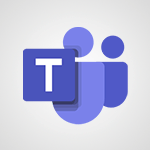Teams - Gérez vos réunions d'équipe Cas d'usage
Découvrez comment Teams peut aider à gérer les réunions d'équipe dans Microsoft 365 grâce à cette présentation pratique pour les utilisateurs professionnels.
Apprenez à planifier et gérer facilement vos réunions à distance, à inviter des membres d'équipe et à partager du contenu pendant la réunion.
Obtenez des astuces pratiques pour utiliser toutes les fonctionnalités de Teams pendant votre réunion, y compris la prise de notes partagées.
Les tags associés sont Teams, réunions d'équipe, travail collaboratif et tutoriel.
- 2:34
- 5005 vues
-
Collaborez grâce à la boîte à idée dans Teams
- 2:08
- Vu 6535 fois
-
Créer un diagramme de Gantt dans Teams
- 2:50
- Vu 6017 fois
-
Capitaliser, optimiser et classer les conversations d'équipe
- 3:29
- Vu 4596 fois
-
Limiter le nombre d'interface pour vos utilisateurs
- 3:25
- Vu 4135 fois
-
Exploiter les comptes rendus de l’ensemble de mon équipe
- 2:21
- Vu 4069 fois
-
Diminuer le nombre d'emails dans votre entreprise
- 2:38
- Vu 4003 fois
-
Préparer un plan d’action en peu de temps
- 3:09
- Vu 3933 fois
-
Obtenir une réponse rapide de vos équipes même à distance
- 1:55
- Vu 2885 fois
-
Switcher votre réunion du PC au smartphone
- 1:13
- Vu 2824 fois
-
Savoir s’organiser grâce à un calendrier commun
- 3:27
- Vu 2651 fois
-
Les équipes et canaux
- 3:29
- Vu 2473 fois
-
Collaborer simplement lors d’un projet en équipe
- 3:55
- Vu 2292 fois
-
Ajouter des espaces de stockage
- 01:58
- Vu 2160 fois
-
Réalisez votre soutenance en full remote
- 03:04
- Vu 2138 fois
-
Travailler sur le même écran à distance
- 2:22
- Vu 2121 fois
-
Récupérer les anciens groupes Office 365
- 2:32
- Vu 2076 fois
-
Intégrer des équipes
- 3:25
- Vu 2056 fois
-
Programmer et gérer une réunion Teams de n'importe quel ordinateur
- 1:56
- Vu 1888 fois
-
Votre interlocuteur est occupé ? il vous reste Teams...
- 1:26
- Vu 1871 fois
-
Participer aux reunions en ligne en toutes circonstances
- 1:40
- Vu 1845 fois
-
Diffusez de l'information à votre équipe avec l'application Bulletin
- 5:39
- Vu 1654 fois
-
Utilisez un modèle pour animer votre réunion Agile SCRUM
- 2:34
- Vu 1643 fois
-
Proposer un replay de votre formation à distance
- 2:39
- Vu 1638 fois
-
Programmer des formations à distance
- 03:01
- Vu 1637 fois
-
Créer des invitations et des comptes Microsoft pour vos apprenants
- 2:42
- Vu 1549 fois
-
Partager son tableau de bord final - Partie 04
- 4:06
- Vu 1540 fois
-
Structurer une équipe Teams pour la formation
- 02:58
- Vu 1468 fois
-
Personnaliser les canaux de mon équipe en ajoutant de nouvelles applications
- 5:37
- Vu 1384 fois
-
Chapitrer l'enregistrement vidéo d'une réunion
- 02:31
- Vu 227 fois
-
Collaborez grâce à la boîte à idée dans Teams
- 2:08
- Vu 6535 fois
-
Gérer mes rendez-vous privés dans mon calendrier
- 1:23
- Vu 5475 fois
-
Organiser les tâches d'une équipe
- 5:24
- Vu 5454 fois
-
Consulter le calendrier des collègues
- 2:29
- Vu 4915 fois
-
Capitaliser, optimiser et classer les conversations d'équipe
- 3:29
- Vu 4596 fois
-
Limiter le nombre d'interface pour vos utilisateurs
- 3:25
- Vu 4135 fois
-
Echanger, collaborer dans un groupe
- 4:12
- Vu 3044 fois
-
Organiser la prochaine réunion d’équipe
- 2:22
- Vu 2868 fois
-
Créer un groupe de travail et d'échange
- 3:58
- Vu 2853 fois
-
Les équipes et canaux
- 3:29
- Vu 2473 fois
-
Prendre et gérer un appel téléphonique destiné à votre collègue
- 2:44
- Vu 2471 fois
-
Collaborer simplement lors d’un projet en équipe
- 3:55
- Vu 2292 fois
-
Travailler sur le même écran à distance
- 2:22
- Vu 2121 fois
-
Piloter un projet efficacement avec Klaxoon et Teams
- 2:06
- Vu 2117 fois
-
Intégrer des équipes
- 3:25
- Vu 2056 fois
-
Lancer et animer une réunion à distance avec Klaxoon et Teams
- 1:57
- Vu 1983 fois
-
Créer une carte de départ originale pour un collègue avec Klaxoon
- 1:17
- Vu 1784 fois
-
Utilisez un modèle pour animer votre réunion Agile SCRUM
- 2:34
- Vu 1643 fois
Objectifs :
Ce document vise à expliquer comment gérer efficacement les réunions d'équipe à l'aide de Microsoft Teams, en intégrant toutes les fonctionnalités nécessaires pour une collaboration fluide, même avec des membres à distance.
Chapitres :
-
Introduction à la gestion des réunions d'équipe
Dans un environnement de travail moderne, la gestion des réunions d'équipe est essentielle, surtout lorsque certains membres travaillent à distance. Microsoft Teams offre une solution intégrée pour planifier et gérer ces réunions sans avoir besoin d'outils supplémentaires. -
Accéder à l'onglet Réunions
Pour commencer, ouvrez Microsoft Teams et accédez à l'onglet 'Réunions'. Cet onglet est conçu pour vous permettre de programmer vos réunions directement dans l'application, simplifiant ainsi le processus de planification. -
Planification d'une réunion
Pour planifier une réunion, cliquez sur le bouton 'Planifier une réunion'. Vous devrez fournir les informations suivantes : -
Inviter des participants
Si vous souhaitez inviter toute une équipe, sélectionnez le canal de la réunion. Cela enverra automatiquement des invitations à tous les membres de ce canal. Vous pouvez également inviter d'autres personnes en saisissant leur nom dans le champ prévu à cet effet. -
Confirmation et notifications
Après avoir rempli les détails de la réunion, cliquez sur 'Planifier une réunion'. Les invités recevront une notification par e-mail avec un lien pour rejoindre la réunion. De plus, ils pourront retrouver le bouton 'Joindre' sous l'onglet 'Réunion' à l'heure prévue. -
Conduite de la réunion dans Teams
Les réunions se déroulent directement dans Microsoft Teams. Pendant la réunion, vous pouvez : -
Utilisation du bloc-notes partagé
Une fonctionnalité utile pendant la réunion est le bloc-notes partagé, qui vous permet de prendre des notes et de rédiger le compte rendu de la réunion en temps réel. Cela garantit que toutes les informations importantes sont capturées et accessibles à tous les participants. -
Conclusion
Microsoft Teams est conçu pour offrir tous les outils nécessaires à la gestion efficace des réunions d'équipe. Grâce à ses fonctionnalités intégrées, vous pouvez planifier, lancer et conduire vos réunions sans quitter l'application, facilitant ainsi la collaboration entre les membres de l'équipe, qu'ils soient présents physiquement ou à distance.
FAQ :
Comment programmer une réunion dans Microsoft Teams ?
Pour programmer une réunion dans Microsoft Teams, allez dans l'onglet réunions, cliquez sur 'planifier une réunion', puis indiquez un titre, une date, des horaires et un message si nécessaire. Vous pouvez également choisir un canal pour inviter tous les membres de l'équipe.
Les participants reçoivent-ils une notification pour la réunion ?
Oui, les invités reçoivent une notification par mail avec un lien pour rejoindre la réunion à l'heure prévue.
Puis-je partager mon écran pendant une réunion ?
Oui, pendant la réunion, vous pouvez partager votre écran, afficher votre vidéo et naviguer dans les fonctionnalités de Teams.
Quelles sont les fonctionnalités disponibles pendant une réunion dans Teams ?
Pendant une réunion dans Teams, vous pouvez converser, partager du contenu, afficher votre vidéo et utiliser des outils comme le bloc-notes partagé pour prendre des notes.
Est-il nécessaire d'utiliser d'autres outils pour gérer les réunions en ligne ?
Non, Microsoft Teams intègre toutes les fonctionnalités nécessaires pour gérer vos réunions en ligne, sans avoir besoin d'autres outils.
Quelques cas d'usages :
Gestion d'une équipe à distance
Un manager utilise Microsoft Teams pour organiser des réunions hebdomadaires avec son équipe dispersée géographiquement. Grâce à l'onglet réunions, il planifie des sessions de brainstorming et utilise le bloc-notes partagé pour prendre des notes collaboratives.
Formation en ligne
Un formateur utilise Teams pour dispenser des cours en ligne. Il programme des réunions, partage des présentations et interagit avec les participants en temps réel, tout en utilisant les fonctionnalités de chat et de partage d'écran.
Réunions de projet
Une équipe de projet utilise Microsoft Teams pour organiser des réunions de suivi. Ils programment des réunions régulières, partagent des documents et utilisent le canal de la réunion pour discuter des mises à jour et des défis rencontrés.
Collaboration inter-équipes
Deux équipes d'une entreprise utilisent Teams pour collaborer sur un projet commun. Elles programment des réunions inter-équipes, partagent des ressources et utilisent le chat pour échanger des idées rapidement.
Planification d'événements
Un coordinateur d'événements utilise Microsoft Teams pour planifier des réunions avec différents intervenants. Il utilise l'onglet réunions pour organiser des sessions de planification et s'assure que tous les participants sont informés grâce aux notifications par mail.
Glossaire :
Microsoft Teams
Une plateforme de collaboration qui permet aux utilisateurs de communiquer, de partager des fichiers et de gérer des réunions en ligne.
réunions en ligne
Des réunions qui se déroulent via Internet, permettant aux participants de se connecter à distance.
onglet réunions
Une section dans Microsoft Teams où les utilisateurs peuvent programmer et gérer leurs réunions.
canal de la réunion
Un espace dans Microsoft Teams où les membres d'une équipe peuvent se réunir et collaborer sur des sujets spécifiques.
bloc-notes partagé
Un outil dans Microsoft Teams qui permet aux utilisateurs de collaborer sur des notes et des comptes rendus de réunion en temps réel.