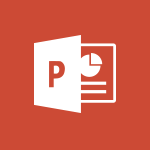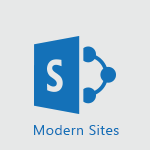Viva Connections - Define a parent site Video
In this video, you will learn about the new MOOC Office 365 website and its updated features.
The website has been redesigned to be more user-friendly and visually appealing.
The content layout is wider and more immersive, making it easier to navigate.
The home page now includes a filtering system based on tags, allowing you to quickly find relevant content.
The dashboard design has also been improved, making it easier to track your progress.
Additionally, there are new tabs in the course layout that provide direct access to use cases and tutorial videos.
This update will enhance your learning experience and help you stay up to date with the latest features.
Check out the new MOOC Office 365 website to explore the rest of the platform.
- 1:04
- 1629 views
-
Excel - Create a PivotTable and analyze your data
- 1:35
- Viewed 3819 times
-
Power BI - Recovering your Data from different sources
- 3:26
- Viewed 3936 times
-
Power BI - Creating your Datasets
- 2:26
- Viewed 3493 times
-
Power BI - Introduction to Power BI Building Blocks
- 3:07
- Viewed 3843 times
-
Power BI - Introduction to Power BI Desktop
- 2:52
- Viewed 3813 times
-
Power BI - General Introduction
- 2:54
- Viewed 4825 times
-
Outlook - Manage attachments
- 1:51
- Viewed 2804 times
-
Excel - Use slicers, timelines and PivotCharts to analyze your pivotetable data
- 3:38
- Viewed 2568 times
-
Viva Connections in Microsoft Teams
- 0:58
- Viewed 3370 times
-
Viva Connections for your colleague
- 0:30
- Viewed 2750 times
-
What is Viva Connections?
- 0:50
- Viewed 2619 times
-
Create a communication site
- 0:50
- Viewed 2533 times
-
Deploy your Viva Connections
- 2:22
- Viewed 2219 times
-
Set up your navigation
- 0:53
- Viewed 2123 times
-
Activate the features of Teams Premium
- 3:48
- Viewed 13716 times
-
Conduct outstanding webinars with Teams Premium
- 2:37
- Viewed 5827 times
-
Create a subsite
- 1:47
- Viewed 3251 times
-
Create a site collection
- 3:16
- Viewed 3133 times
-
Viva Connections for your colleague
- 0:30
- Viewed 2750 times
-
The admin role
- 1:59
- Viewed 2724 times
-
Optimize meeting management with meeting templates
- 1:31
- Viewed 2683 times
-
Optimize Teams Premium settings in Administration
- 1:27
- Viewed 2607 times
-
Create a communication site
- 0:50
- Viewed 2533 times
-
What are virtual appointments in Teams Premium?
- 2:39
- Viewed 2471 times
-
Create a new page on a site
- 3:13
- Viewed 2466 times
-
Boost meetings with the advanced features of Teams Premium
- 1:18
- Viewed 2405 times
-
Delete and restaure a site or subsite
- 1:21
- Viewed 2373 times
-
Set your navigation on your site
- 3:16
- Viewed 2323 times
-
The manager role
- 2:41
- Viewed 2280 times
-
Deploy your Viva Connections
- 2:22
- Viewed 2219 times
-
Modify and set the authorisations for a list or a library
- 2:46
- Viewed 2171 times
-
Add an app
- 2:40
- Viewed 2163 times
-
Set up your navigation
- 0:53
- Viewed 2123 times
-
Access the admin center
- 0:52
- Viewed 1283 times
-
Configure the global Theme and logo
- 2:26
- Viewed 1253 times
-
Prevent comments on modern pages
- 1:15
- Viewed 1247 times
-
Create a SharePoint site
- 1:57
- Viewed 1163 times
-
Set the proper time zone
- 0:44
- Viewed 1138 times
-
Apply a Specific Policy to a User
- 1:22
- Viewed 1132 times
-
Create a permission group
- 2:11
- Viewed 1103 times
-
Disable site creation
- 0:52
- Viewed 1092 times
-
Define site storage limits
- 1:42
- Viewed 988 times
-
Disable the OneDrive sync button
- 0:49
- Viewed 949 times
-
Managing permissions on a SharePoint page
- 1:27
- Viewed 949 times
-
Choose expiration and permissions options for links opened to anyone
- 1:08
- Viewed 937 times
-
Delete a SharePoint site
- 1:12
- Viewed 927 times
-
Disable subsite creation
- 0:53
- Viewed 911 times
-
Modify membership to the sites of my organization
- 1:38
- Viewed 883 times
-
Managing permissions in a SharePoint folder
- 1:10
- Viewed 862 times
-
Managing permissions on a SharePoint file
- 1:12
- Viewed 828 times
-
Managing permissions of a document library
- 2:01
- Viewed 819 times
-
Managing permissions on a SharePoint List
- 1:42
- Viewed 814 times
-
SharePoint permission levels
- 2:16
- Viewed 800 times
-
Recover deleted items
- 01:09
- Viewed 361 times
-
Grant delegate access in Microsoft 365 administration
- 01:23
- Viewed 342 times
-
Add a third-party application
- 02:40
- Viewed 237 times
-
Mailbox Delegation Setup
- 01:59
- Viewed 207 times
-
Provide an overview of best security practices in Outlook
- 01:08
- Viewed 179 times
-
Introduction to PowerBI
- 00:60
- Viewed 169 times
-
Introduction to Microsoft Outlook
- 01:09
- Viewed 160 times
-
Introduction to Microsoft Insights
- 02:04
- Viewed 159 times
-
Introduction to Microsoft Viva
- 01:22
- Viewed 164 times
-
Introduction to Planner
- 00:56
- Viewed 172 times
-
Introduction to Microsoft Visio
- 02:07
- Viewed 160 times
-
Introduction to Microsoft Forms
- 00:52
- Viewed 166 times
-
Introducing to Microsoft Designer
- 00:28
- Viewed 225 times
-
Introduction to Sway
- 01:53
- Viewed 143 times
-
Introducing to Word
- 01:00
- Viewed 166 times
-
Introducing to SharePoint Premium
- 00:47
- Viewed 148 times
-
Create a call group
- 01:15
- Viewed 201 times
-
Use call delegation
- 01:07
- Viewed 130 times
-
Assign a delegate for your calls
- 01:08
- Viewed 200 times
-
Ring multiple devices simultaneously
- 01:36
- Viewed 138 times
-
Use the "Do Not Disturb" function for calls
- 01:28
- Viewed 128 times
-
Manage advanced call notifications
- 01:29
- Viewed 143 times
-
Configure audio settings for better sound quality
- 02:08
- Viewed 173 times
-
Block unwanted calls
- 01:24
- Viewed 140 times
-
Disable all call forwarding
- 01:09
- Viewed 144 times
-
Manage a call group in Teams
- 02:01
- Viewed 134 times
-
Update voicemail forwarding settings
- 01:21
- Viewed 132 times
-
Configure call forwarding to internal numbers
- 01:02
- Viewed 124 times
-
Set call forwarding to external numbers
- 01:03
- Viewed 149 times
-
Manage voicemail messages
- 01:55
- Viewed 188 times
-
Access voicemail via mobile and PC
- 02:03
- Viewed 205 times
-
Customize your voicemail greeting
- 02:17
- Viewed 126 times
-
Transfer calls with or without an announcement
- 01:38
- Viewed 121 times
-
Manage simultaneous calls
- 01:52
- Viewed 133 times
-
Support third-party apps during calls
- 01:53
- Viewed 162 times
-
Add participants quickly and securely
- 01:37
- Viewed 132 times
-
Configure call privacy and security settings
- 02:51
- Viewed 131 times
-
Manage calls on hold
- 01:20
- Viewed 139 times
-
Live transcription and generate summaries via AI
- 03:43
- Viewed 128 times
-
Use the interface to make and receive calls
- 01:21
- Viewed 133 times
-
Action Function
- 04:18
- Viewed 139 times
-
Search Function
- 03:42
- Viewed 189 times
-
Date and Time Function
- 02:53
- Viewed 172 times
-
Logical Function
- 03:14
- Viewed 257 times
-
Text Function
- 03:25
- Viewed 201 times
-
Basic Function
- 02:35
- Viewed 160 times
-
Categories of Functions in Power FX
- 01:51
- Viewed 189 times
-
Introduction to Power Fx
- 01:09
- Viewed 162 times
-
The New Calendar
- 03:14
- Viewed 283 times
-
Sections
- 02:34
- Viewed 172 times
-
Customizing Views
- 03:25
- Viewed 167 times
-
Introduction to the New Features of Microsoft Teams
- 00:47
- Viewed 273 times
-
Guide to Using the Microsoft Authenticator App
- 01:47
- Viewed 187 times
-
Turn on Multi-Factor Authentication in the Admin Section
- 02:07
- Viewed 147 times
-
Concept of Multi-Factor Authentication
- 01:51
- Viewed 174 times
-
Retrieve Data from a Web Page and Include it in Excel
- 04:35
- Viewed 393 times
-
Create a Desktop Flow with Power Automate from a Template
- 03:12
- Viewed 335 times
-
Understand the Specifics and Requirements of Desktop Flows
- 02:44
- Viewed 208 times
-
Dropbox: Create a SAS Exchange Between SharePoint and Another Storage Service
- 03:34
- Viewed 351 times
-
Excel: List Files from a Channel in an Excel Workbook with Power Automate
- 04:51
- Viewed 223 times
-
Excel: Link Excel Scripts and Power Automate Flows
- 03:22
- Viewed 229 times
-
SharePoint: Link Microsoft Forms and Lists in a Power Automate Flow
- 04:43
- Viewed 405 times
-
SharePoint: Automate File Movement to an Archive Library
- 05:20
- Viewed 199 times
-
Share Power Automate Flows
- 02:20
- Viewed 194 times
-
Manipulate Dynamic Content with Power FX
- 03:59
- Viewed 198 times
-
Leverage Variables with Power FX in Power Automate
- 03:28
- Viewed 185 times
-
Understand the Concept of Variables and Loops in Power Automate
- 03:55
- Viewed 198 times
-
Add Conditional “Switch” Actions in Power Automate
- 03:58
- Viewed 232 times
-
Add Conditional “IF” Actions in Power Automate
- 03:06
- Viewed 168 times
-
Create an Approval Flow with Power Automate
- 03:10
- Viewed 361 times
-
Create a Scheduled Flow with Power Automate
- 01:29
- Viewed 584 times
-
Create an Instant Flow with Power Automate
- 02:18
- Viewed 338 times
-
Create an Automated Flow with Power Automate
- 03:28
- Viewed 328 times
-
Create a Simple Flow with AI Copilot
- 04:31
- Viewed 306 times
-
Create a Flow Based on a Template with Power Automate
- 03:20
- Viewed 274 times
-
Discover the “Build Space”
- 02:26
- Viewed 195 times
-
The Power Automate Mobile App
- 01:39
- Viewed 201 times
-
Familiarize Yourself with the Different Types of Flows
- 01:37
- Viewed 196 times
-
Understand the Steps to Create a Power Automate Flow
- 01:51
- Viewed 283 times
-
Discover the Power Automate Home Interface
- 02:51
- Viewed 190 times
-
Access Power Automate for the Web
- 01:25
- Viewed 298 times
-
Understand the Benefits of Power Automate
- 01:30
- Viewed 247 times
Objectifs :
This tutorial aims to guide users through the process of defining the parent site of their intranet within the SharePoint Admin center, which is crucial for setting up site navigation effectively.
Chapitres :
-
Introduction to Intranet Site Configuration
In this tutorial, we will focus on an essential step in configuring your intranet site: defining the parent site. This step is vital for establishing the navigation structure of your SharePoint site. -
Accessing the SharePoint Admin Center
To begin, ensure you are connected to the SharePoint Admin center. This is where you will manage the settings for your intranet site. -
Navigating to Settings
Once in the SharePoint Admin center, click on the 'Settings' option. This will lead you to the configuration area where you can define your parent site. -
Identifying the Home Site
On your screen, you will see the home site of your SharePoint. By default, this setting may be undefined or not set, which is why we need to configure it. -
Defining the Parent Site
To define your parent site, navigate to the intranet site you have previously created. Select the URL of this site and copy it. This URL will serve as the parent site. -
Integrating the Parent Site URL
After copying the URL, return to the settings in the SharePoint Admin center and integrate the copied URL as the parent site. This action will allow SharePoint to recognize it. -
Saving Your Selection
Once you have integrated the URL, ensure to save your selection. This will complete step 2 of the configuration process for your intranet site. -
Conclusion
Defining the parent site is a crucial step in setting up your intranet navigation. By following these steps, you will ensure that your site is properly configured for user access and navigation.
FAQ :
What is the purpose of defining a parent site in SharePoint?
Defining a parent site in SharePoint is crucial for setting up the navigation structure of your intranet, allowing users to easily access subsites and resources.
How do I access the SharePoint Admin Center?
You can access the SharePoint Admin Center by logging into your Microsoft 365 account and selecting SharePoint from the admin dashboard.
What should I do if my parent site is not recognized?
If your parent site is not recognized, ensure that you have copied the correct URL of your intranet site and integrated it properly in the settings.
Can I change the parent site after it has been set?
Yes, you can change the parent site by going back to the SharePoint Admin Center, selecting the current parent site, and updating it with a new URL.
What are the benefits of using SharePoint for intranet sites?
SharePoint provides a collaborative platform for document management, team communication, and resource sharing, enhancing productivity and information accessibility within organizations.
Quelques cas d'usages :
Corporate Intranet Development
A company can use SharePoint to create a corporate intranet that serves as a central hub for employee resources, news, and collaboration tools, improving internal communication and engagement.
Project Management
Teams can set up a SharePoint site as a parent site for various project subsites, allowing for organized project documentation, task assignments, and progress tracking.
Document Sharing and Collaboration
Organizations can utilize SharePoint to manage document libraries where employees can upload, share, and collaborate on files, ensuring version control and accessibility.
Training and Onboarding
A company can create a dedicated SharePoint site for training and onboarding new employees, providing them with access to necessary resources, schedules, and training materials.
Event Management
SharePoint can be used to create a parent site for managing company events, where different event subsites can provide details, registration, and updates for each event.
Glossaire :
Intranet
A private network accessible only to an organization's staff, often used to share information and resources within the company.
SharePoint Admin Center
A web-based interface provided by Microsoft SharePoint for managing SharePoint sites, settings, and user permissions.
URL
Uniform Resource Locator, a reference to a web resource that specifies its location on a computer network and a mechanism for retrieving it.
Parent Site
In SharePoint, a parent site is the main site that contains subsites, providing a structure for navigation and organization.
Navigation
The process of moving through a website or application, often facilitated by menus, links, and buttons.