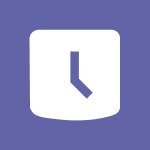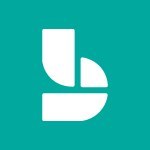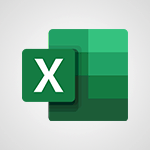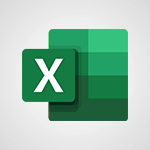Viva Connections - Set up your navigation Video
In this video, you will learn how to set up your navigation in Microsoft 365. The video covers the process of setting up navigation in Microsoft 365 and provides step-by-step instructions on how to do it.
This will help you optimize your navigation for better SEO visibility and ensure a smooth user experience.
- 0:53
- 2122 views
-
Excel - Create a PivotTable and analyze your data
- 1:35
- Viewed 3819 times
-
Power BI - Recovering your Data from different sources
- 3:26
- Viewed 3936 times
-
Power BI - Creating your Datasets
- 2:26
- Viewed 3492 times
-
Power BI - Introduction to Power BI Building Blocks
- 3:07
- Viewed 3843 times
-
Power BI - Introduction to Power BI Desktop
- 2:52
- Viewed 3813 times
-
Power BI - General Introduction
- 2:54
- Viewed 4825 times
-
Outlook - Manage attachments
- 1:51
- Viewed 2804 times
-
Excel - Use slicers, timelines and PivotCharts to analyze your pivotetable data
- 3:38
- Viewed 2568 times
-
Viva Connections in Microsoft Teams
- 0:58
- Viewed 3370 times
-
Viva Connections for your colleague
- 0:30
- Viewed 2750 times
-
What is Viva Connections?
- 0:50
- Viewed 2619 times
-
Create a communication site
- 0:50
- Viewed 2533 times
-
Deploy your Viva Connections
- 2:22
- Viewed 2219 times
-
Define a parent site
- 1:04
- Viewed 1629 times
-
Activate the features of Teams Premium
- 3:48
- Viewed 13716 times
-
Conduct outstanding webinars with Teams Premium
- 2:37
- Viewed 5827 times
-
Create a subsite
- 1:47
- Viewed 3251 times
-
Create a site collection
- 3:16
- Viewed 3133 times
-
Viva Connections for your colleague
- 0:30
- Viewed 2750 times
-
The admin role
- 1:59
- Viewed 2724 times
-
Optimize meeting management with meeting templates
- 1:31
- Viewed 2683 times
-
Optimize Teams Premium settings in Administration
- 1:27
- Viewed 2607 times
-
Create a communication site
- 0:50
- Viewed 2533 times
-
What are virtual appointments in Teams Premium?
- 2:39
- Viewed 2471 times
-
Create a new page on a site
- 3:13
- Viewed 2466 times
-
Boost meetings with the advanced features of Teams Premium
- 1:18
- Viewed 2404 times
-
Delete and restaure a site or subsite
- 1:21
- Viewed 2373 times
-
Set your navigation on your site
- 3:16
- Viewed 2322 times
-
The manager role
- 2:41
- Viewed 2280 times
-
Deploy your Viva Connections
- 2:22
- Viewed 2219 times
-
Modify and set the authorisations for a list or a library
- 2:46
- Viewed 2171 times
-
Add an app
- 2:40
- Viewed 2163 times
-
Define a parent site
- 1:04
- Viewed 1629 times
-
Access the admin center
- 0:52
- Viewed 1283 times
-
Configure the global Theme and logo
- 2:26
- Viewed 1252 times
-
Prevent comments on modern pages
- 1:15
- Viewed 1246 times
-
Create a SharePoint site
- 1:57
- Viewed 1162 times
-
Set the proper time zone
- 0:44
- Viewed 1138 times
-
Apply a Specific Policy to a User
- 1:22
- Viewed 1132 times
-
Create a permission group
- 2:11
- Viewed 1103 times
-
Disable site creation
- 0:52
- Viewed 1092 times
-
Define site storage limits
- 1:42
- Viewed 988 times
-
Disable the OneDrive sync button
- 0:49
- Viewed 949 times
-
Managing permissions on a SharePoint page
- 1:27
- Viewed 949 times
-
Choose expiration and permissions options for links opened to anyone
- 1:08
- Viewed 937 times
-
Delete a SharePoint site
- 1:12
- Viewed 927 times
-
Disable subsite creation
- 0:53
- Viewed 911 times
-
Modify membership to the sites of my organization
- 1:38
- Viewed 883 times
-
Managing permissions in a SharePoint folder
- 1:10
- Viewed 862 times
-
Managing permissions on a SharePoint file
- 1:12
- Viewed 827 times
-
Managing permissions of a document library
- 2:01
- Viewed 819 times
-
Managing permissions on a SharePoint List
- 1:42
- Viewed 814 times
-
SharePoint permission levels
- 2:16
- Viewed 800 times
-
Recover deleted items
- 01:09
- Viewed 361 times
-
Grant delegate access in Microsoft 365 administration
- 01:23
- Viewed 342 times
-
Add a third-party application
- 02:40
- Viewed 237 times
-
Mailbox Delegation Setup
- 01:59
- Viewed 207 times
-
Provide an overview of best security practices in Outlook
- 01:08
- Viewed 179 times
-
Introduction to PowerBI
- 00:60
- Viewed 168 times
-
Introduction to Microsoft Outlook
- 01:09
- Viewed 159 times
-
Introduction to Microsoft Insights
- 02:04
- Viewed 159 times
-
Introduction to Microsoft Viva
- 01:22
- Viewed 163 times
-
Introduction to Planner
- 00:56
- Viewed 172 times
-
Introduction to Microsoft Visio
- 02:07
- Viewed 159 times
-
Introduction to Microsoft Forms
- 00:52
- Viewed 166 times
-
Introducing to Microsoft Designer
- 00:28
- Viewed 225 times
-
Introduction to Sway
- 01:53
- Viewed 143 times
-
Introducing to Word
- 01:00
- Viewed 166 times
-
Introducing to SharePoint Premium
- 00:47
- Viewed 148 times
-
Create a call group
- 01:15
- Viewed 201 times
-
Use call delegation
- 01:07
- Viewed 130 times
-
Assign a delegate for your calls
- 01:08
- Viewed 200 times
-
Ring multiple devices simultaneously
- 01:36
- Viewed 138 times
-
Use the "Do Not Disturb" function for calls
- 01:28
- Viewed 128 times
-
Manage advanced call notifications
- 01:29
- Viewed 143 times
-
Configure audio settings for better sound quality
- 02:08
- Viewed 173 times
-
Block unwanted calls
- 01:24
- Viewed 140 times
-
Disable all call forwarding
- 01:09
- Viewed 144 times
-
Manage a call group in Teams
- 02:01
- Viewed 133 times
-
Update voicemail forwarding settings
- 01:21
- Viewed 131 times
-
Configure call forwarding to internal numbers
- 01:02
- Viewed 124 times
-
Set call forwarding to external numbers
- 01:03
- Viewed 149 times
-
Manage voicemail messages
- 01:55
- Viewed 188 times
-
Access voicemail via mobile and PC
- 02:03
- Viewed 205 times
-
Customize your voicemail greeting
- 02:17
- Viewed 126 times
-
Transfer calls with or without an announcement
- 01:38
- Viewed 121 times
-
Manage simultaneous calls
- 01:52
- Viewed 133 times
-
Support third-party apps during calls
- 01:53
- Viewed 161 times
-
Add participants quickly and securely
- 01:37
- Viewed 132 times
-
Configure call privacy and security settings
- 02:51
- Viewed 131 times
-
Manage calls on hold
- 01:20
- Viewed 139 times
-
Live transcription and generate summaries via AI
- 03:43
- Viewed 128 times
-
Use the interface to make and receive calls
- 01:21
- Viewed 133 times
-
Action Function
- 04:18
- Viewed 139 times
-
Search Function
- 03:42
- Viewed 189 times
-
Date and Time Function
- 02:53
- Viewed 172 times
-
Logical Function
- 03:14
- Viewed 257 times
-
Text Function
- 03:25
- Viewed 201 times
-
Basic Function
- 02:35
- Viewed 160 times
-
Categories of Functions in Power FX
- 01:51
- Viewed 189 times
-
Introduction to Power Fx
- 01:09
- Viewed 162 times
-
The New Calendar
- 03:14
- Viewed 283 times
-
Sections
- 02:34
- Viewed 172 times
-
Customizing Views
- 03:25
- Viewed 167 times
-
Introduction to the New Features of Microsoft Teams
- 00:47
- Viewed 273 times
-
Guide to Using the Microsoft Authenticator App
- 01:47
- Viewed 187 times
-
Turn on Multi-Factor Authentication in the Admin Section
- 02:07
- Viewed 147 times
-
Concept of Multi-Factor Authentication
- 01:51
- Viewed 174 times
-
Retrieve Data from a Web Page and Include it in Excel
- 04:35
- Viewed 393 times
-
Create a Desktop Flow with Power Automate from a Template
- 03:12
- Viewed 335 times
-
Understand the Specifics and Requirements of Desktop Flows
- 02:44
- Viewed 207 times
-
Dropbox: Create a SAS Exchange Between SharePoint and Another Storage Service
- 03:34
- Viewed 351 times
-
Excel: List Files from a Channel in an Excel Workbook with Power Automate
- 04:51
- Viewed 223 times
-
Excel: Link Excel Scripts and Power Automate Flows
- 03:22
- Viewed 229 times
-
SharePoint: Link Microsoft Forms and Lists in a Power Automate Flow
- 04:43
- Viewed 405 times
-
SharePoint: Automate File Movement to an Archive Library
- 05:20
- Viewed 199 times
-
Share Power Automate Flows
- 02:20
- Viewed 194 times
-
Manipulate Dynamic Content with Power FX
- 03:59
- Viewed 198 times
-
Leverage Variables with Power FX in Power Automate
- 03:28
- Viewed 185 times
-
Understand the Concept of Variables and Loops in Power Automate
- 03:55
- Viewed 198 times
-
Add Conditional “Switch” Actions in Power Automate
- 03:58
- Viewed 232 times
-
Add Conditional “IF” Actions in Power Automate
- 03:06
- Viewed 168 times
-
Create an Approval Flow with Power Automate
- 03:10
- Viewed 361 times
-
Create a Scheduled Flow with Power Automate
- 01:29
- Viewed 584 times
-
Create an Instant Flow with Power Automate
- 02:18
- Viewed 338 times
-
Create an Automated Flow with Power Automate
- 03:28
- Viewed 328 times
-
Create a Simple Flow with AI Copilot
- 04:31
- Viewed 306 times
-
Create a Flow Based on a Template with Power Automate
- 03:20
- Viewed 274 times
-
Discover the “Build Space”
- 02:26
- Viewed 195 times
-
The Power Automate Mobile App
- 01:39
- Viewed 201 times
-
Familiarize Yourself with the Different Types of Flows
- 01:37
- Viewed 195 times
-
Understand the Steps to Create a Power Automate Flow
- 01:51
- Viewed 283 times
-
Discover the Power Automate Home Interface
- 02:51
- Viewed 190 times
-
Access Power Automate for the Web
- 01:25
- Viewed 298 times
-
Understand the Benefits of Power Automate
- 01:30
- Viewed 247 times
Objectifs :
This tutorial aims to guide users through the process of setting up navigation for their Vivaconnection communication site, ensuring a simplified user experience.
Chapitres :
-
Introduction to Navigation Setup
In this tutorial, we will focus on Step 3 of the Vivaconnection tutorials, which involves setting up the navigation for your communication site. Proper navigation is essential for users to easily find and access the content you have created. -
Activating Navigation
To begin, you need to activate the navigation feature on your site. Follow these steps: 1. Navigate to the site you have created. 2. Access the settings tool. 3. Click on 'Global Navigation'. You will notice that the navigation is currently disabled. -
Enabling Navigation
To enable the navigation, simply toggle the setting to 'enabled'. After enabling it, you will need to provide a title that appropriately describes the navigation. This title will help users understand the purpose of the navigation menu. -
Saving Your Changes
Once you have set the title for your navigation, make sure to save your changes. This step is crucial as it finalizes the setup of your navigation, allowing users to benefit from the new structure. -
Conclusion
With the navigation now set up and saved, you have successfully completed Step 3 of the Vivaconnection tutorials. This enhancement will significantly improve user experience by simplifying access to your communication site.
FAQ :
What is Vivaconnection?
Vivaconnection is a platform designed for organizations to create communication sites that enhance collaboration and information sharing among employees.
How do I enable global navigation in Vivaconnection?
To enable global navigation, go to the settings tool of your created site, click on global navigation, and then enable it. After that, you can set a title for it and save your changes.
Why is navigation important for a communication site?
Navigation is crucial for a communication site as it simplifies the user experience, allowing users to find information and resources quickly and efficiently.
What should I consider when setting up navigation?
When setting up navigation, consider the structure of your content, the needs of your users, and how to organize links logically to facilitate easy access to important information.
Quelques cas d'usages :
Improving User Experience on a Corporate Intranet
By setting up effective navigation in Vivaconnection, organizations can enhance the user experience on their corporate intranet, making it easier for employees to find resources, documents, and communication tools, ultimately leading to increased productivity.
Streamlining Access to Company Policies
A well-structured navigation system allows employees to quickly access company policies and procedures, reducing the time spent searching for important documents and ensuring compliance with organizational standards.
Facilitating Team Collaboration
By organizing navigation around team projects and resources, users can easily find relevant information, fostering better collaboration and communication among team members.
Glossaire :
Vivaconnection
A platform that allows users to create and manage communication sites for better collaboration and information sharing within organizations.
navigation
The process of organizing and structuring a website or application to help users find information easily.
global navigation
A navigation system that provides links to the main sections of a website, allowing users to access different areas quickly.
settings tool
A feature within a platform that allows users to configure various options and preferences for their site.