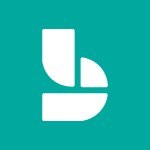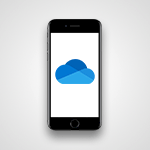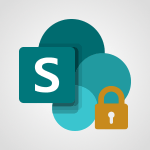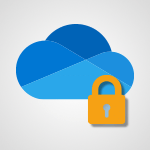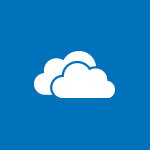SharePoint (Classic Sites) - Checking the granted shares Video
In this video, you will learn about checking the granted shares in Microsoft 365. The video covers how to view and manage the permissions and access rights that have been granted to others for your documents or folders.
This will help you ensure that only the intended individuals have access to your shared content and maintain the security of your information.
- 2:27
- 2852 views
-
SharePoint (Classic Sites) - Restricting a document to read-only mode (Extract a document)
- 2:05
- Viewed 2821 times
-
SharePoint (Classic Sites) - Sharing a folder or document with someone outside the company
- 3:44
- Viewed 2904 times
-
SharePoint (Classic Sites) - Targeting content using a specific audience
- 3:35
- Viewed 2920 times
-
SharePoint (Classic Sites) - Restoring an earlier version of your document
- 1:50
- Viewed 3036 times
-
SharePoint (Classic Sites) - Creating a permission group
- 3:53
- Viewed 2726 times
-
SharePoint (Classic Sites) - Creating a personalized permission level
- 2:46
- Viewed 2906 times
-
Teams - Restrict a document to reading only
- 1:03
- Viewed 3204 times
-
Teams - Create and manage team channel
- 1:51
- Viewed 3384 times
-
Protect a document shared by password
- 1:41
- Viewed 9553 times
-
How do I prevent the transfer of an email?
- 2:07
- Viewed 8600 times
-
Recovering deleted items (Recycle bin and Second-stage recycle bin)
- 2:18
- Viewed 4850 times
-
How do I block a sender?
- 1:01
- Viewed 3786 times
-
How do I share a document securely with Outlook?
- 1:49
- Viewed 3527 times
-
Create and manage team channel
- 1:51
- Viewed 3384 times
-
Do I share with OneDrive, SharePoint, or TEAMS?
- 2:24
- Viewed 3329 times
-
Manage permissions
- 1:10
- Viewed 3243 times
-
Restrict a folder/document to certain members of your team
- 1:49
- Viewed 3220 times
-
Restrict a document to reading only
- 1:03
- Viewed 3204 times
-
Granting access to the SharePoint site to someone outside the company
- 3:46
- Viewed 3199 times
-
How do I recognize a fraudulent email?
- 2:01
- Viewed 3041 times
-
Restoring an earlier version of your document
- 1:50
- Viewed 3036 times
-
Targeting content using a specific audience
- 3:35
- Viewed 2920 times
-
Creating a personalized permission level
- 2:46
- Viewed 2906 times
-
Sharing a folder or document with someone outside the company
- 3:44
- Viewed 2904 times
-
Understanding the different types and roles of team sites in SharePoint
- 3:05
- Viewed 2861 times
-
Restricting a document to read-only mode (Extract a document)
- 2:05
- Viewed 2821 times
-
How to protect an email by encryption?
- 2:41
- Viewed 2772 times
-
Creating a permission group
- 3:53
- Viewed 2726 times
-
Ensure data security during a Teams meeting
- 1:48
- Viewed 2640 times
-
General security practices in Outlook
- 1:03
- Viewed 2591 times
-
Manage permissions
- 1:03
- Viewed 1636 times
-
Understand and Secure Information Sharing in Instant Messaging
- 2:38
- Viewed 1037 times
-
Manage Privacy in Private Channels
- 2:34
- Viewed 829 times
-
Restrict a Document to Certain Team Members
- 1:50
- Viewed 821 times
-
Secure Teams Upon Creation
- 2:57
- Viewed 802 times
-
Secure a Shared Document with a Password
- 1:28
- Viewed 790 times
-
Restrict a Document to Read-Only
- 0:58
- Viewed 786 times
-
Check Granted Shares
- 00:48
- Viewed 430 times
-
Protect My Document with a Password and Expiration Date
- 01:02
- Viewed 375 times
-
Modify Sharing Rules
- 00:53
- Viewed 375 times
-
Recover deleted items
- 01:09
- Viewed 361 times
-
Best Security Practices on OneDrive
- 01:27
- Viewed 357 times
-
Restore Your OneDrive Space
- 01:42
- Viewed 347 times
-
Avoid Abusive Document Sharing
- 00:57
- Viewed 333 times
-
Block a sender
- 01:54
- Viewed 280 times
-
Recall or replace an e-mail message
- 01:45
- Viewed 244 times
-
Prevent transfer for a meeting
- 01:19
- Viewed 213 times
-
Prevent the forwarding of an email
- 01:01
- Viewed 212 times
-
Share a document securely with Outlook
- 02:21
- Viewed 207 times
-
Protect an email by encrypting
- 01:10
- Viewed 206 times
-
Identify a fraudulent email
- 02:06
- Viewed 206 times
-
Guide to Using the Microsoft Authenticator App
- 01:47
- Viewed 186 times
-
Provide an overview of best security practices in Outlook
- 01:08
- Viewed 178 times
-
Concept of Multi-Factor Authentication
- 01:51
- Viewed 173 times
-
Turn on Multi-Factor Authentication in the Admin Section
- 02:07
- Viewed 146 times
-
Introduction to PowerBI
- 00:60
- Viewed 168 times
-
Introduction to Microsoft Outlook
- 01:09
- Viewed 159 times
-
Introduction to Microsoft Insights
- 02:04
- Viewed 157 times
-
Introduction to Microsoft Viva
- 01:22
- Viewed 163 times
-
Introduction to Planner
- 00:56
- Viewed 171 times
-
Introduction to Microsoft Visio
- 02:07
- Viewed 159 times
-
Introduction to Microsoft Forms
- 00:52
- Viewed 165 times
-
Introducing to Microsoft Designer
- 00:28
- Viewed 225 times
-
Introduction to Sway
- 01:53
- Viewed 143 times
-
Introducing to Word
- 01:00
- Viewed 166 times
-
Introducing to SharePoint Premium
- 00:47
- Viewed 148 times
-
Create a call group
- 01:15
- Viewed 200 times
-
Use call delegation
- 01:07
- Viewed 128 times
-
Assign a delegate for your calls
- 01:08
- Viewed 200 times
-
Ring multiple devices simultaneously
- 01:36
- Viewed 136 times
-
Use the "Do Not Disturb" function for calls
- 01:28
- Viewed 126 times
-
Manage advanced call notifications
- 01:29
- Viewed 142 times
-
Configure audio settings for better sound quality
- 02:08
- Viewed 173 times
-
Block unwanted calls
- 01:24
- Viewed 140 times
-
Disable all call forwarding
- 01:09
- Viewed 142 times
-
Manage a call group in Teams
- 02:01
- Viewed 133 times
-
Update voicemail forwarding settings
- 01:21
- Viewed 130 times
-
Configure call forwarding to internal numbers
- 01:02
- Viewed 123 times
-
Set call forwarding to external numbers
- 01:03
- Viewed 148 times
-
Manage voicemail messages
- 01:55
- Viewed 188 times
-
Access voicemail via mobile and PC
- 02:03
- Viewed 205 times
-
Customize your voicemail greeting
- 02:17
- Viewed 125 times
-
Transfer calls with or without an announcement
- 01:38
- Viewed 121 times
-
Manage simultaneous calls
- 01:52
- Viewed 132 times
-
Support third-party apps during calls
- 01:53
- Viewed 161 times
-
Add participants quickly and securely
- 01:37
- Viewed 132 times
-
Configure call privacy and security settings
- 02:51
- Viewed 130 times
-
Manage calls on hold
- 01:20
- Viewed 139 times
-
Live transcription and generate summaries via AI
- 03:43
- Viewed 127 times
-
Use the interface to make and receive calls
- 01:21
- Viewed 131 times
-
Action Function
- 04:18
- Viewed 139 times
-
Search Function
- 03:42
- Viewed 189 times
-
Date and Time Function
- 02:53
- Viewed 170 times
-
Logical Function
- 03:14
- Viewed 256 times
-
Text Function
- 03:25
- Viewed 200 times
-
Basic Function
- 02:35
- Viewed 159 times
-
Categories of Functions in Power FX
- 01:51
- Viewed 189 times
-
Introduction to Power Fx
- 01:09
- Viewed 161 times
-
The New Calendar
- 03:14
- Viewed 283 times
-
Sections
- 02:34
- Viewed 172 times
-
Customizing Views
- 03:25
- Viewed 166 times
-
Introduction to the New Features of Microsoft Teams
- 00:47
- Viewed 273 times
-
Guide to Using the Microsoft Authenticator App
- 01:47
- Viewed 186 times
-
Turn on Multi-Factor Authentication in the Admin Section
- 02:07
- Viewed 146 times
-
Concept of Multi-Factor Authentication
- 01:51
- Viewed 173 times
-
Retrieve Data from a Web Page and Include it in Excel
- 04:35
- Viewed 393 times
-
Create a Desktop Flow with Power Automate from a Template
- 03:12
- Viewed 334 times
-
Understand the Specifics and Requirements of Desktop Flows
- 02:44
- Viewed 206 times
-
Dropbox: Create a SAS Exchange Between SharePoint and Another Storage Service
- 03:34
- Viewed 350 times
-
Excel: List Files from a Channel in an Excel Workbook with Power Automate
- 04:51
- Viewed 222 times
-
Excel: Link Excel Scripts and Power Automate Flows
- 03:22
- Viewed 228 times
-
SharePoint: Link Microsoft Forms and Lists in a Power Automate Flow
- 04:43
- Viewed 405 times
-
SharePoint: Automate File Movement to an Archive Library
- 05:20
- Viewed 199 times
-
Share Power Automate Flows
- 02:20
- Viewed 194 times
-
Manipulate Dynamic Content with Power FX
- 03:59
- Viewed 198 times
-
Leverage Variables with Power FX in Power Automate
- 03:28
- Viewed 185 times
-
Understand the Concept of Variables and Loops in Power Automate
- 03:55
- Viewed 197 times
-
Add Conditional “Switch” Actions in Power Automate
- 03:58
- Viewed 232 times
-
Add Conditional “IF” Actions in Power Automate
- 03:06
- Viewed 168 times
-
Create an Approval Flow with Power Automate
- 03:10
- Viewed 361 times
-
Create a Scheduled Flow with Power Automate
- 01:29
- Viewed 584 times
-
Create an Instant Flow with Power Automate
- 02:18
- Viewed 338 times
-
Create an Automated Flow with Power Automate
- 03:28
- Viewed 328 times
-
Create a Simple Flow with AI Copilot
- 04:31
- Viewed 306 times
-
Create a Flow Based on a Template with Power Automate
- 03:20
- Viewed 274 times
-
Discover the “Build Space”
- 02:26
- Viewed 193 times
-
The Power Automate Mobile App
- 01:39
- Viewed 201 times
-
Familiarize Yourself with the Different Types of Flows
- 01:37
- Viewed 194 times
-
Understand the Steps to Create a Power Automate Flow
- 01:51
- Viewed 282 times
-
Discover the Power Automate Home Interface
- 02:51
- Viewed 188 times
-
Access Power Automate for the Web
- 01:25
- Viewed 298 times
-
Understand the Benefits of Power Automate
- 01:30
- Viewed 246 times
Objectifs :
This document aims to provide a comprehensive guide on managing access permissions in SharePoint sites, ensuring that users can effectively collaborate while safeguarding sensitive information from unauthorized access.
Chapitres :
-
Introduction to SharePoint Access Management
SharePoint is a powerful tool for collaboration, but with great power comes the responsibility of managing access to sensitive information. Regularly checking who has access to your SharePoint sites and documents is crucial to prevent information leakage. -
Checking Access on SharePoint Sites
To begin managing access, you can check who has access to the SharePoint site in general. This includes understanding the permissions of various libraries and documents, which are influenced by the overall site permissions. -
Access Management for Communication Sites
If your SharePoint site is a communication site, navigate to the settings to view site permissions. Here, you will find a list of owners, members, and visitors. You have the ability to change permissions for each individual or group and can also delete them if necessary. -
Access Management for Team Sites
For SharePoint sites linked to an Office 365 Group, start by checking the membership list. To review all permissions on the site, go to settings. This section provides information on different permission groups and the names of individuals who have access to your site as visitors. -
Managing Folder and Document Access
You can also manage who can access each folder and document. In the permissions panel, you will find various groups that have access to the documents, along with links granting access. For each link, you can modify settings or remove access for individuals as needed. -
Revoking Access
If you need to revoke access, you can delete the link directly, which will close access to the document for everyone involved. This interface remains consistent whether you are using a team SharePoint site or a communication SharePoint site. -
Conclusion
Regularly reviewing who has access to your SharePoint sites and documents is essential for maintaining security. Do not hesitate to revoke access when it is no longer needed, ensuring that your collaborative environment remains secure.
FAQ :
How can I check who has access to my SharePoint site?
You can check access by going to the settings of your SharePoint site. Here, you will find a list of owners, members, and visitors, along with their permissions.
What should I do if I want to revoke someone's access to a document?
You can manage permissions for each person or group in the permissions panel. Simply select the individual and change their access settings or remove them entirely.
What is the difference between a Communication Site and a Team Site in SharePoint?
A Communication Site is designed for sharing information broadly across an organization, while a Team Site is focused on collaboration among a specific group of users.
Can I manage permissions for individual documents in SharePoint?
Yes, you can check and manage permissions for each folder and document individually, allowing you to control access at a granular level.
What happens if I delete an access link in SharePoint?
Deleting an access link will revoke access to the document for everyone who had that link, effectively closing access to the document.
Quelques cas d'usages :
Managing Access for a Project Team
In a project management scenario, a project manager can regularly check and update permissions for team members on a SharePoint Team Site to ensure that only current team members have access to sensitive project documents.
Sharing Company Announcements
A communications officer can use a SharePoint Communication Site to share company-wide announcements, regularly checking permissions to ensure that all employees have access to the latest information.
Controlling Document Access for Compliance
In a regulated industry, compliance officers can manage document access in SharePoint to ensure that only authorized personnel can view sensitive documents, regularly reviewing permissions to maintain compliance.
Revoking Access After Project Completion
After a project is completed, a project lead can revoke access to the project documents in SharePoint, ensuring that only relevant stakeholders retain access to sensitive information.
Collaborating with External Partners
When collaborating with external partners, a business can create specific access links for shared documents in SharePoint, managing permissions to ensure that external users only have access to necessary files.
Glossaire :
SharePoint
A web-based collaboration platform developed by Microsoft that integrates with Microsoft Office. It is used for storing, organizing, sharing, and accessing information from any device.
Permissions
Settings that determine what users can do with a SharePoint site, library, or document, including viewing, editing, or deleting content.
Communication Site
A type of SharePoint site designed for sharing information broadly across an organization, often used for announcements, news, and resources.
Team Site
A SharePoint site designed for collaboration among a specific group of people, often linked to an Office 365 Group, allowing for shared documents and resources.
Office 365 Group
A feature in Microsoft 365 that allows users to collaborate by providing a shared workspace for email, conversations, files, and calendar.
Access Links
URLs that grant users access to specific documents or folders in SharePoint, which can be managed to control who can view or edit the content.