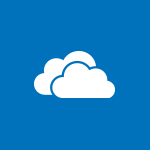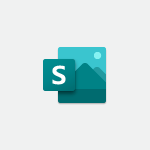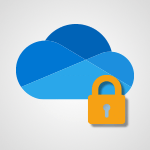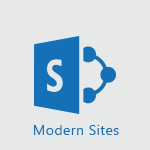OneDrive - Find Documents and Folders Shared with You Video
In this video, you will learn how to find documents and folders that have been shared with you in Microsoft 365. The video covers the Shared tab in the OneDrive application, where you can easily access files shared with you and those you have shared with others.
You can sort the view by name, date of sharing, or the name of the person who shared the document.
Additionally, the video demonstrates how to view details and manage access to files you have shared.
This knowledge will help you efficiently navigate and organize your shared documents in Microsoft 365.
- 1:04
- 2405 views
-
OneDrive - What is OneDrive ?
- 01:14
- Viewed 1574 times
-
Outlook - Create and modify a group
- 2:19
- Viewed 4351 times
-
OneDrive - Edit, Delete a Share
- 02:16
- Viewed 1036 times
-
Power BI - Introduction to Power Bi
- 1:29
- Viewed 6380 times
-
Teams Premium - Activate the features of Teams Premium
- 3:48
- Viewed 13715 times
-
Teams Premium - Optimize Teams Premium settings in Administration
- 1:27
- Viewed 2607 times
-
Viva Engage - The role of an administrator
- 2:22
- Viewed 4818 times
-
The Interface
- 1:49
- Viewed 3658 times
-
Do I share with OneDrive, SharePoint, or TEAMS?
- 2:24
- Viewed 3328 times
-
Work Offline
- 1:10
- Viewed 3004 times
-
Scan documents
- 1:30
- Viewed 2538 times
-
Create Documents Directly in OneDrive
- 0:56
- Viewed 2489 times
-
Save Documents in OneDrive from Other Apps
- 1:08
- Viewed 2380 times
-
Share Documents
- 2:05
- Viewed 2235 times
-
Open and Edit Documents in OneDrive
- 0:30
- Viewed 1846 times
-
What is OneDrive ?
- 01:14
- Viewed 1574 times
-
Store files in conversations
- 1:38
- Viewed 1042 times
-
Edit, Delete a Share
- 02:16
- Viewed 1036 times
-
Use Document History or Restore a Document to a Previous Version
- 02:11
- Viewed 468 times
-
Make a File Request
- 01:24
- Viewed 463 times
-
Check Granted Shares
- 00:48
- Viewed 430 times
-
Use Documents in a Synchronized Library Folder
- 01:32
- Viewed 418 times
-
Find All Shares from the Same Person
- 01:08
- Viewed 392 times
-
Use Recycle Bins to Restore Documents
- 01:49
- Viewed 380 times
-
Search for Documents
- 01:31
- Viewed 378 times
-
Protect My Document with a Password and Expiration Date
- 01:02
- Viewed 375 times
-
Modify Sharing Rules
- 00:53
- Viewed 375 times
-
Manage Storage Space
- 02:08
- Viewed 370 times
-
Share and Collaborate OneDrive
- 02:45
- Viewed 366 times
-
Discover the Meaning of OneDrive Icons
- 02:16
- Viewed 366 times
-
Sync OneDrive with a Computer
- 02:38
- Viewed 363 times
-
Best Security Practices on OneDrive
- 01:27
- Viewed 357 times
-
Power and Manage OneDrive
- 01:36
- Viewed 355 times
-
Restore Your OneDrive Space
- 01:42
- Viewed 346 times
-
Synchronize Your Teams and SharePoint Files on Your Computer
- 01:29
- Viewed 343 times
-
Avoid Abusive Document Sharing
- 00:57
- Viewed 333 times
-
Share a document securely with Outlook
- 02:21
- Viewed 207 times
-
Introduction to PowerBI
- 00:60
- Viewed 168 times
-
Introduction to Microsoft Outlook
- 01:09
- Viewed 158 times
-
Introduction to Microsoft Insights
- 02:04
- Viewed 156 times
-
Introduction to Microsoft Viva
- 01:22
- Viewed 162 times
-
Introduction to Planner
- 00:56
- Viewed 171 times
-
Introduction to Microsoft Visio
- 02:07
- Viewed 158 times
-
Introduction to Microsoft Forms
- 00:52
- Viewed 164 times
-
Introducing to Microsoft Designer
- 00:28
- Viewed 224 times
-
Introduction to Sway
- 01:53
- Viewed 143 times
-
Introducing to Word
- 01:00
- Viewed 165 times
-
Introducing to SharePoint Premium
- 00:47
- Viewed 147 times
-
Create a call group
- 01:15
- Viewed 200 times
-
Use call delegation
- 01:07
- Viewed 128 times
-
Assign a delegate for your calls
- 01:08
- Viewed 200 times
-
Ring multiple devices simultaneously
- 01:36
- Viewed 136 times
-
Use the "Do Not Disturb" function for calls
- 01:28
- Viewed 126 times
-
Manage advanced call notifications
- 01:29
- Viewed 142 times
-
Configure audio settings for better sound quality
- 02:08
- Viewed 173 times
-
Block unwanted calls
- 01:24
- Viewed 140 times
-
Disable all call forwarding
- 01:09
- Viewed 142 times
-
Manage a call group in Teams
- 02:01
- Viewed 133 times
-
Update voicemail forwarding settings
- 01:21
- Viewed 130 times
-
Configure call forwarding to internal numbers
- 01:02
- Viewed 123 times
-
Set call forwarding to external numbers
- 01:03
- Viewed 148 times
-
Manage voicemail messages
- 01:55
- Viewed 188 times
-
Access voicemail via mobile and PC
- 02:03
- Viewed 205 times
-
Customize your voicemail greeting
- 02:17
- Viewed 125 times
-
Transfer calls with or without an announcement
- 01:38
- Viewed 121 times
-
Manage simultaneous calls
- 01:52
- Viewed 132 times
-
Support third-party apps during calls
- 01:53
- Viewed 160 times
-
Add participants quickly and securely
- 01:37
- Viewed 132 times
-
Configure call privacy and security settings
- 02:51
- Viewed 130 times
-
Manage calls on hold
- 01:20
- Viewed 139 times
-
Live transcription and generate summaries via AI
- 03:43
- Viewed 127 times
-
Use the interface to make and receive calls
- 01:21
- Viewed 131 times
-
Action Function
- 04:18
- Viewed 139 times
-
Search Function
- 03:42
- Viewed 189 times
-
Date and Time Function
- 02:53
- Viewed 170 times
-
Logical Function
- 03:14
- Viewed 256 times
-
Text Function
- 03:25
- Viewed 200 times
-
Basic Function
- 02:35
- Viewed 159 times
-
Categories of Functions in Power FX
- 01:51
- Viewed 189 times
-
Introduction to Power Fx
- 01:09
- Viewed 161 times
-
The New Calendar
- 03:14
- Viewed 282 times
-
Sections
- 02:34
- Viewed 171 times
-
Customizing Views
- 03:25
- Viewed 166 times
-
Introduction to the New Features of Microsoft Teams
- 00:47
- Viewed 273 times
-
Guide to Using the Microsoft Authenticator App
- 01:47
- Viewed 186 times
-
Turn on Multi-Factor Authentication in the Admin Section
- 02:07
- Viewed 146 times
-
Concept of Multi-Factor Authentication
- 01:51
- Viewed 173 times
-
Retrieve Data from a Web Page and Include it in Excel
- 04:35
- Viewed 393 times
-
Create a Desktop Flow with Power Automate from a Template
- 03:12
- Viewed 334 times
-
Understand the Specifics and Requirements of Desktop Flows
- 02:44
- Viewed 206 times
-
Dropbox: Create a SAS Exchange Between SharePoint and Another Storage Service
- 03:34
- Viewed 350 times
-
Excel: List Files from a Channel in an Excel Workbook with Power Automate
- 04:51
- Viewed 222 times
-
Excel: Link Excel Scripts and Power Automate Flows
- 03:22
- Viewed 228 times
-
SharePoint: Link Microsoft Forms and Lists in a Power Automate Flow
- 04:43
- Viewed 404 times
-
SharePoint: Automate File Movement to an Archive Library
- 05:20
- Viewed 199 times
-
Share Power Automate Flows
- 02:20
- Viewed 194 times
-
Manipulate Dynamic Content with Power FX
- 03:59
- Viewed 198 times
-
Leverage Variables with Power FX in Power Automate
- 03:28
- Viewed 185 times
-
Understand the Concept of Variables and Loops in Power Automate
- 03:55
- Viewed 196 times
-
Add Conditional “Switch” Actions in Power Automate
- 03:58
- Viewed 232 times
-
Add Conditional “IF” Actions in Power Automate
- 03:06
- Viewed 168 times
-
Create an Approval Flow with Power Automate
- 03:10
- Viewed 361 times
-
Create a Scheduled Flow with Power Automate
- 01:29
- Viewed 584 times
-
Create an Instant Flow with Power Automate
- 02:18
- Viewed 338 times
-
Create an Automated Flow with Power Automate
- 03:28
- Viewed 328 times
-
Create a Simple Flow with AI Copilot
- 04:31
- Viewed 306 times
-
Create a Flow Based on a Template with Power Automate
- 03:20
- Viewed 274 times
-
Discover the “Build Space”
- 02:26
- Viewed 192 times
-
The Power Automate Mobile App
- 01:39
- Viewed 201 times
-
Familiarize Yourself with the Different Types of Flows
- 01:37
- Viewed 194 times
-
Understand the Steps to Create a Power Automate Flow
- 01:51
- Viewed 282 times
-
Discover the Power Automate Home Interface
- 02:51
- Viewed 188 times
-
Access Power Automate for the Web
- 01:25
- Viewed 298 times
-
Understand the Benefits of Power Automate
- 01:30
- Viewed 245 times
Objectifs :
This video aims to guide users on how to effectively manage and navigate shared files and folders in OneDrive, highlighting key features such as sorting options and document recommendations.
Chapitres :
-
Introduction to Shared Files in OneDrive
When someone shares a OneDrive file or folder with you, you will receive a notification on your device. This feature ensures that you are promptly informed about new documents that are accessible to you. -
Accessing the Shared Tab
The documents shared with you are displayed in the 'Shared' tab within the OneDrive application. This tab not only shows the files shared with you but also those you have shared with others, providing a comprehensive view of your collaborative documents. -
Sorting Options in the Shared Tab
To enhance your document management experience, the 'Shared' tab offers sorting options. You can easily find your documents by sorting them based on: - Name (in alphabetical order) - Date of sharing - Name of the person who shared the document This functionality allows for quick access to the files you need. -
Managing Shared Documents
For further management of your shared documents, click on the three dots next to a document. This action will allow you to view details and manage access to the files you have shared, ensuring you maintain control over your shared content. -
Discover Tab Recommendations
In addition to managing shared files, OneDrive features a 'Discover' tab. This section displays recommendations for documents that may interest you, sourced from shared spaces, OneDrive, or SharePoint. The recommendations are based on recent activity or high modification activity, helping you stay updated with relevant documents. -
Conclusion
Understanding how to navigate the 'Shared' and 'Discover' tabs in OneDrive is essential for effective document management. By utilizing the sorting options and managing access to shared files, users can enhance their collaborative experience and stay organized.
FAQ :
What happens when someone shares a OneDrive file with me?
When someone shares a OneDrive file or folder with you, you receive a notification on your device, and the shared documents will appear in the Shared tab of the OneDrive application.
How can I find shared documents in OneDrive?
You can find shared documents in the Shared tab, where you can sort the files by name, date of sharing, or the name of the person who shared the document.
What is the Discover tab in OneDrive?
The Discover tab in OneDrive displays recommended documents that may interest you, based on recent activity or high modification activity from shared spaces, OneDrive, or SharePoint.
How do I manage access to files I have shared in OneDrive?
To manage access to files you have shared, click on the three dots next to the document in the Shared tab, where you can view details and adjust sharing settings.
Can I sort shared documents in OneDrive?
Yes, you can sort shared documents in OneDrive by name in alphabetical order, by the date of sharing, or by the name of the person who shared the document.
Quelques cas d'usages :
Collaborative Project Management
In a team project, members can share files through OneDrive, allowing everyone to access the latest documents in the Shared tab. This improves collaboration and ensures that all team members are working with the most current information.
Document Review Process
When a document is shared for review, the reviewer can easily find it in the Shared tab, sort it by the date it was shared, and manage access to provide feedback. This streamlines the review process and enhances communication.
Content Curation
Using the Discover tab, users can find relevant documents that have been frequently modified or have recent activity, making it easier to curate content for presentations or reports based on the latest information.
Access Control in Shared Files
In a corporate environment, managers can share sensitive documents with specific team members and manage access through the three dots menu. This ensures that only authorized personnel can view or edit critical files.
Organizing Shared Resources
Educators can use OneDrive to share resources with students. By sorting shared documents by name or date, they can quickly locate and distribute materials, enhancing the learning experience.
Glossaire :
OneDrive
A cloud storage service from Microsoft that allows users to store files and access them from any device connected to the internet.
Shared tab
A section in the OneDrive application that displays files and folders shared with the user, as well as those the user has shared with others.
Sorting
The process of arranging items in a specific order, such as alphabetically by name, by date of sharing, or by the name of the person who shared the document.
Discover tab
A feature in OneDrive that recommends documents based on recent activity or high modification activity, sourced from shared spaces, OneDrive, or SharePoint.
Access management
The process of controlling who can view or edit shared files and folders, which can be managed through options available in the OneDrive application.