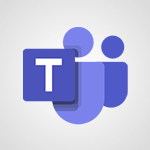Instant mobile conversation translation Video
In this video, you will learn about instant mobile conversation translation using Microsoft 365. The video covers how to use the Translator tool on your mobile device to instantly translate conversations.
This feature allows you to communicate and interact in different languages seamlessly.
By following the steps in the video, you will be able to achieve accurate and real-time translations, enhancing your communication skills.
This knowledge will help you improve the quality of your conversations with individuals who speak different languages.
- 1:58
- 2357 views
-
Excel - Create a PivotTable and analyze your data
- 1:35
- Viewed 3819 times
-
Power BI - Recovering your Data from different sources
- 3:26
- Viewed 3936 times
-
Power BI - Creating your Datasets
- 2:26
- Viewed 3491 times
-
Power BI - Introduction to Power BI Building Blocks
- 3:07
- Viewed 3843 times
-
Power BI - Introduction to Power BI Desktop
- 2:52
- Viewed 3813 times
-
Power BI - General Introduction
- 2:54
- Viewed 4824 times
-
Outlook - Manage attachments
- 1:51
- Viewed 2804 times
-
Excel - Use slicers, timelines and PivotCharts to analyze your pivotetable data
- 3:38
- Viewed 2568 times
-
Convert a picture into Data with Excel
- 0:25
- Viewed 4694 times
-
Create a List of Tasks
- 1:05
- Viewed 3210 times
-
Getting Started with Outlook Mobile App
- 1:53
- Viewed 3179 times
-
Move or Delete a Section or a Page
- 1:34
- Viewed 3148 times
-
Manage Settings
- 1:21
- Viewed 3142 times
-
Organize Your Notes
- 1:53
- Viewed 3140 times
-
Insert Pictures in Your Notes with Your Smartphone
- 1:03
- Viewed 3111 times
-
Create and share lists with others
- 2:50
- Viewed 2971 times
-
Protect Your Notes with a Password
- 2:02
- Viewed 2955 times
-
Intro to Microsoft To Do on Mobile
- 2:06
- Viewed 2924 times
-
Take Notes Orally
- 1:33
- Viewed 2919 times
-
Search Notes
- 0:54
- Viewed 2906 times
-
Share and Send a Copy of a Page
- 1:51
- Viewed 2875 times
-
Go further with Outlook Mobile
- 2:24
- Viewed 2738 times
-
Outlook Mobile for Daily Use
- 4:46
- Viewed 2691 times
-
Insert Links and Documents
- 1:35
- Viewed 2567 times
-
The Outlook tasks in To Do
- 2:47
- Viewed 2560 times
-
Add dates and deadlines to your tasks
- 1:17
- Viewed 2552 times
-
Use the Translator tool on mobile
- 3:03
- Viewed 2541 times
-
Manage the most important tasks
- 1:28
- Viewed 2323 times
-
Organize your daily tasks
- 2:19
- Viewed 2235 times
-
Planner Tasks in To Do
- 1:49
- Viewed 2167 times
-
Create a new task in To Do
- 2:21
- Viewed 2148 times
-
Rank your custom lists into groups
- 0:51
- Viewed 2119 times
-
Creating and Joining a Meeting
- 1:22
- Viewed 1425 times
-
Responding or Reacting to a Message
- 1:01
- Viewed 1418 times
-
Creating or Joining a Team
- 1:11
- Viewed 1390 times
-
Finding and Installing Teams for Mobile
- 0:57
- Viewed 1245 times
-
Chancing Your Status
- 0:40
- Viewed 1197 times
-
Interface Overview
- 1:10
- Viewed 1173 times
-
Enabling Subtitles During a Meeting
- 1:28
- Viewed 1146 times
-
Starting a Conversation
- 0:53
- Viewed 1129 times
-
File Management
- 1:04
- Viewed 1111 times
-
Finding Help?
- 0:56
- Viewed 1095 times
-
Disabling Conversation Notifications
- 0:27
- Viewed 1087 times
-
Posting in a Channel
- 2:15
- Viewed 1070 times
-
Managing Teams and Channels
- 2:15
- Viewed 1064 times
-
Sharing Content in a Meeting
- 0:41
- Viewed 1055 times
-
Enabling Mobile Notifications
- 1:28
- Viewed 1053 times
-
Searching for Items or People
- 0:30
- Viewed 1050 times
-
Creating a Channel
- 2:05
- Viewed 1024 times
-
Assign a delegate for your calls
- 01:08
- Viewed 200 times
-
Ring multiple devices simultaneously
- 01:36
- Viewed 136 times
-
Introduction to PowerBI
- 00:60
- Viewed 168 times
-
Introduction to Microsoft Outlook
- 01:09
- Viewed 159 times
-
Introduction to Microsoft Insights
- 02:04
- Viewed 157 times
-
Introduction to Microsoft Viva
- 01:22
- Viewed 163 times
-
Introduction to Planner
- 00:56
- Viewed 171 times
-
Introduction to Microsoft Visio
- 02:07
- Viewed 159 times
-
Introduction to Microsoft Forms
- 00:52
- Viewed 165 times
-
Introducing to Microsoft Designer
- 00:28
- Viewed 224 times
-
Introduction to Sway
- 01:53
- Viewed 143 times
-
Introducing to Word
- 01:00
- Viewed 166 times
-
Introducing to SharePoint Premium
- 00:47
- Viewed 147 times
-
Create a call group
- 01:15
- Viewed 200 times
-
Use call delegation
- 01:07
- Viewed 128 times
-
Assign a delegate for your calls
- 01:08
- Viewed 200 times
-
Ring multiple devices simultaneously
- 01:36
- Viewed 136 times
-
Use the "Do Not Disturb" function for calls
- 01:28
- Viewed 126 times
-
Manage advanced call notifications
- 01:29
- Viewed 142 times
-
Configure audio settings for better sound quality
- 02:08
- Viewed 173 times
-
Block unwanted calls
- 01:24
- Viewed 140 times
-
Disable all call forwarding
- 01:09
- Viewed 142 times
-
Manage a call group in Teams
- 02:01
- Viewed 133 times
-
Update voicemail forwarding settings
- 01:21
- Viewed 130 times
-
Configure call forwarding to internal numbers
- 01:02
- Viewed 123 times
-
Set call forwarding to external numbers
- 01:03
- Viewed 148 times
-
Manage voicemail messages
- 01:55
- Viewed 188 times
-
Access voicemail via mobile and PC
- 02:03
- Viewed 205 times
-
Customize your voicemail greeting
- 02:17
- Viewed 125 times
-
Transfer calls with or without an announcement
- 01:38
- Viewed 121 times
-
Manage simultaneous calls
- 01:52
- Viewed 132 times
-
Support third-party apps during calls
- 01:53
- Viewed 161 times
-
Add participants quickly and securely
- 01:37
- Viewed 132 times
-
Configure call privacy and security settings
- 02:51
- Viewed 130 times
-
Manage calls on hold
- 01:20
- Viewed 139 times
-
Live transcription and generate summaries via AI
- 03:43
- Viewed 127 times
-
Use the interface to make and receive calls
- 01:21
- Viewed 131 times
-
Action Function
- 04:18
- Viewed 139 times
-
Search Function
- 03:42
- Viewed 189 times
-
Date and Time Function
- 02:53
- Viewed 170 times
-
Logical Function
- 03:14
- Viewed 256 times
-
Text Function
- 03:25
- Viewed 200 times
-
Basic Function
- 02:35
- Viewed 159 times
-
Categories of Functions in Power FX
- 01:51
- Viewed 189 times
-
Introduction to Power Fx
- 01:09
- Viewed 161 times
-
The New Calendar
- 03:14
- Viewed 282 times
-
Sections
- 02:34
- Viewed 172 times
-
Customizing Views
- 03:25
- Viewed 166 times
-
Introduction to the New Features of Microsoft Teams
- 00:47
- Viewed 273 times
-
Guide to Using the Microsoft Authenticator App
- 01:47
- Viewed 186 times
-
Turn on Multi-Factor Authentication in the Admin Section
- 02:07
- Viewed 146 times
-
Concept of Multi-Factor Authentication
- 01:51
- Viewed 173 times
-
Retrieve Data from a Web Page and Include it in Excel
- 04:35
- Viewed 393 times
-
Create a Desktop Flow with Power Automate from a Template
- 03:12
- Viewed 334 times
-
Understand the Specifics and Requirements of Desktop Flows
- 02:44
- Viewed 206 times
-
Dropbox: Create a SAS Exchange Between SharePoint and Another Storage Service
- 03:34
- Viewed 350 times
-
Excel: List Files from a Channel in an Excel Workbook with Power Automate
- 04:51
- Viewed 222 times
-
Excel: Link Excel Scripts and Power Automate Flows
- 03:22
- Viewed 228 times
-
SharePoint: Link Microsoft Forms and Lists in a Power Automate Flow
- 04:43
- Viewed 405 times
-
SharePoint: Automate File Movement to an Archive Library
- 05:20
- Viewed 199 times
-
Share Power Automate Flows
- 02:20
- Viewed 194 times
-
Manipulate Dynamic Content with Power FX
- 03:59
- Viewed 198 times
-
Leverage Variables with Power FX in Power Automate
- 03:28
- Viewed 185 times
-
Understand the Concept of Variables and Loops in Power Automate
- 03:55
- Viewed 197 times
-
Add Conditional “Switch” Actions in Power Automate
- 03:58
- Viewed 232 times
-
Add Conditional “IF” Actions in Power Automate
- 03:06
- Viewed 168 times
-
Create an Approval Flow with Power Automate
- 03:10
- Viewed 361 times
-
Create a Scheduled Flow with Power Automate
- 01:29
- Viewed 584 times
-
Create an Instant Flow with Power Automate
- 02:18
- Viewed 338 times
-
Create an Automated Flow with Power Automate
- 03:28
- Viewed 328 times
-
Create a Simple Flow with AI Copilot
- 04:31
- Viewed 306 times
-
Create a Flow Based on a Template with Power Automate
- 03:20
- Viewed 274 times
-
Discover the “Build Space”
- 02:26
- Viewed 193 times
-
The Power Automate Mobile App
- 01:39
- Viewed 201 times
-
Familiarize Yourself with the Different Types of Flows
- 01:37
- Viewed 194 times
-
Understand the Steps to Create a Power Automate Flow
- 01:51
- Viewed 282 times
-
Discover the Power Automate Home Interface
- 02:51
- Viewed 188 times
-
Access Power Automate for the Web
- 01:25
- Viewed 298 times
-
Understand the Benefits of Power Automate
- 01:30
- Viewed 246 times
Objectifs :
This document aims to provide a comprehensive overview of the features and functionalities of the translator tool's conversation module, enabling users to effectively communicate across language barriers.
Chapitres :
-
Introduction to the Conversation Module
The translator tool includes a conversation module designed to facilitate live translations of text and voice conversations between parties who speak different languages. This feature is particularly useful for enhancing communication in multilingual settings. -
Starting a Conversation
To initiate a conversation, users can either enter a pre-existing code or scan a QR code provided by the conversation administrator. If you do not have a code, click 'Start', enter your name and preferred language, and then share the generated code with other participants or ask them to scan the QR code. -
Joining a Conversation
Participants can join the conversation by entering the provided code or by accessing the URL shared by the host. The conversation begins once messages are exchanged or when participants start speaking. -
Real-Time Translation Features
All participants receive immediate translations of the messages exchanged. Users can customize their settings to display original text messages and partial messages in case of incomplete translations. Additionally, the app can read received messages aloud for enhanced accessibility. -
Presenter Mode
The presenter mode allows the host to keep their microphone active while disabling the microphones of other participants. This feature is useful for presentations or discussions where the host needs to maintain control over the audio input. -
Managing Participants
At the bottom of the conversation page, hosts can view a list of participants. They have the ability to mute any participant's microphone or remove them from the conversation entirely. If the host leaves the conversation, it will automatically end for all participants. -
Conclusion
The conversation module of the translator tool offers a robust solution for real-time communication across language barriers. By utilizing features such as immediate translation, presenter mode, and participant management, users can enhance their collaborative efforts in diverse linguistic environments.
FAQ :
How do I start a conversation using the translator tool?
To start a conversation, click 'start', enter your name and language, and then share the provided code or QR code with other participants.
What should I do if I don't have a code for the conversation?
If you don't have a code, you can click 'start' to create a new conversation and generate a code or QR code to share with others.
Can I control the microphones of other participants?
Yes, as the host, you can mute or remove participants from the conversation and manage their microphone settings.
What happens if I leave a conversation I am hosting?
If you leave a conversation that you are hosting, it will end for all participants.
How does the translation feature work?
The translation feature provides immediate translation of messages exchanged during the conversation, allowing all participants to understand each other in real-time.
Can I see the original messages during the conversation?
Yes, in your settings, you can choose to display the original text messages received, as well as partial messages in case of incomplete translations.
Quelques cas d'usages :
International Business Meetings
Use the translator tool during international meetings to facilitate communication between team members who speak different languages, ensuring everyone understands the discussion in real-time.
Customer Support for Global Clients
Customer support teams can utilize the conversation module to assist clients from various countries, providing immediate translations to enhance customer satisfaction and resolve issues efficiently.
Multilingual Training Sessions
Incorporate the translator tool in training sessions with participants from diverse linguistic backgrounds, allowing for seamless interaction and comprehension of training materials.
Remote Collaboration
Facilitate remote collaboration among international teams by using the translator tool to ensure clear communication, regardless of language barriers, thus improving project outcomes.
Social Events with Diverse Attendees
Utilize the translator tool at social events or conferences to enable attendees from different countries to engage in conversations, fostering networking and cultural exchange.
Glossaire :
translator tool
A software application that facilitates the translation of text and voice conversations in real-time between parties speaking different languages.
conversation module
A feature within the translator tool that enables live translation during conversations.
QR code
A type of matrix barcode that can be scanned using a smartphone or other device to quickly access information or links, such as joining a conversation.
presenter mode
A setting that allows the host to keep their microphone active while disabling the microphones of other participants in a conversation.
microphone control
The ability to manage the audio input of participants in a conversation, including muting or removing them.
passcode
A code used to secure access to a conversation, ensuring that only authorized participants can join.
settings
Options within the translator tool that allow users to customize their experience, such as enabling original text display or message reading.