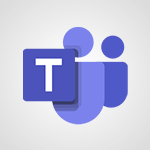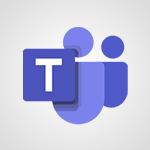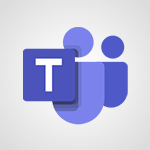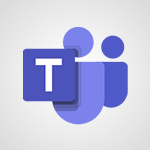Teams Premium - Optimize Teams Premium settings in Administration Video
In this video, you will learn how to optimize Teams Premium settings in the Administration section.
The video covers accessing the Admin menu in Teams Premium and creating custom user policy packages.
These packages allow you to define specific settings for users, such as access permissions and security levels.
Once created, don't forget to assign them to users.
The video also explains how to activate the Content Delivery Network (CDN) for enhanced live event streaming.
This feature optimizes content distribution over your company's internal network, ensuring a smooth viewing experience for participants.
To activate the CDN, go to the Live Event Settings in the meeting menu.
Remember to save the modifications to apply them to your tenant and all users.
Stay vigilant for future updates from Microsoft.
This tutorial will help you optimize your Teams Premium settings and enhance your live event streaming experience.
- 1:27
- 2632 views
-
Teams Premium - Activate the features of Teams Premium
- 3:48
- Viewed 13771 times
-
OneDrive - What is OneDrive ?
- 01:14
- Viewed 1650 times
-
Word - More things you can do with pictures
- 4:53
- Viewed 3214 times
-
Power BI - Creating your Datasets
- 2:26
- Viewed 3502 times
-
Power BI - Introduction to Power BI Building Blocks
- 3:07
- Viewed 3855 times
-
Power BI - Introduction to Power BI Desktop
- 2:52
- Viewed 3821 times
-
Power BI - General Introduction
- 2:54
- Viewed 4835 times
-
Outlook - Manage attachments
- 1:51
- Viewed 2814 times
-
Activate the features of Teams Premium
- 3:48
- Viewed 13771 times
-
Conduct outstanding webinars with Teams Premium
- 2:37
- Viewed 5836 times
-
Create a subsite
- 1:47
- Viewed 3269 times
-
Create a site collection
- 3:16
- Viewed 3149 times
-
Viva Connections for your colleague
- 0:30
- Viewed 2760 times
-
The admin role
- 1:59
- Viewed 2731 times
-
Optimize meeting management with meeting templates
- 1:31
- Viewed 2695 times
-
Create a communication site
- 0:50
- Viewed 2556 times
-
What are virtual appointments in Teams Premium?
- 2:39
- Viewed 2488 times
-
Create a new page on a site
- 3:13
- Viewed 2479 times
-
Boost meetings with the advanced features of Teams Premium
- 1:18
- Viewed 2414 times
-
Delete and restaure a site or subsite
- 1:21
- Viewed 2381 times
-
Set your navigation on your site
- 3:16
- Viewed 2331 times
-
The manager role
- 2:41
- Viewed 2287 times
-
Deploy your Viva Connections
- 2:22
- Viewed 2229 times
-
Modify and set the authorisations for a list or a library
- 2:46
- Viewed 2176 times
-
Add an app
- 2:40
- Viewed 2171 times
-
Set up your navigation
- 0:53
- Viewed 2131 times
-
Define a parent site
- 1:04
- Viewed 1635 times
-
Access the admin center
- 0:52
- Viewed 1300 times
-
Configure the global Theme and logo
- 2:26
- Viewed 1276 times
-
Prevent comments on modern pages
- 1:15
- Viewed 1260 times
-
Create a SharePoint site
- 1:57
- Viewed 1177 times
-
Set the proper time zone
- 0:44
- Viewed 1148 times
-
Apply a Specific Policy to a User
- 1:22
- Viewed 1143 times
-
Create a permission group
- 2:11
- Viewed 1116 times
-
Disable site creation
- 0:52
- Viewed 1103 times
-
Define site storage limits
- 1:42
- Viewed 998 times
-
Managing permissions on a SharePoint page
- 1:27
- Viewed 965 times
-
Disable the OneDrive sync button
- 0:49
- Viewed 958 times
-
Choose expiration and permissions options for links opened to anyone
- 1:08
- Viewed 950 times
-
Delete a SharePoint site
- 1:12
- Viewed 937 times
-
Disable subsite creation
- 0:53
- Viewed 920 times
-
Modify membership to the sites of my organization
- 1:38
- Viewed 891 times
-
Managing permissions in a SharePoint folder
- 1:10
- Viewed 869 times
-
Managing permissions on a SharePoint file
- 1:12
- Viewed 836 times
-
Managing permissions of a document library
- 2:01
- Viewed 829 times
-
Managing permissions on a SharePoint List
- 1:42
- Viewed 822 times
-
SharePoint permission levels
- 2:16
- Viewed 808 times
-
Recover deleted items
- 01:09
- Viewed 376 times
-
Grant delegate access in Microsoft 365 administration
- 01:23
- Viewed 356 times
-
Add a third-party application
- 02:40
- Viewed 244 times
-
Mailbox Delegation Setup
- 01:59
- Viewed 216 times
-
Provide an overview of best security practices in Outlook
- 01:08
- Viewed 198 times
-
Introduction to PowerBI
- 00:60
- Viewed 179 times
-
Introduction to Microsoft Outlook
- 01:09
- Viewed 169 times
-
Introduction to Microsoft Insights
- 02:04
- Viewed 170 times
-
Introduction to Microsoft Viva
- 01:22
- Viewed 175 times
-
Introduction to Planner
- 00:56
- Viewed 182 times
-
Introduction to Microsoft Visio
- 02:07
- Viewed 170 times
-
Introduction to Microsoft Forms
- 00:52
- Viewed 178 times
-
Introducing to Microsoft Designer
- 00:28
- Viewed 242 times
-
Introduction to Sway
- 01:53
- Viewed 153 times
-
Introducing to Word
- 01:00
- Viewed 174 times
-
Introducing to SharePoint Premium
- 00:47
- Viewed 155 times
-
Create a call group
- 01:15
- Viewed 218 times
-
Use call delegation
- 01:07
- Viewed 139 times
-
Assign a delegate for your calls
- 01:08
- Viewed 213 times
-
Ring multiple devices simultaneously
- 01:36
- Viewed 143 times
-
Use the "Do Not Disturb" function for calls
- 01:28
- Viewed 134 times
-
Manage advanced call notifications
- 01:29
- Viewed 150 times
-
Configure audio settings for better sound quality
- 02:08
- Viewed 179 times
-
Block unwanted calls
- 01:24
- Viewed 146 times
-
Disable all call forwarding
- 01:09
- Viewed 150 times
-
Manage a call group in Teams
- 02:01
- Viewed 142 times
-
Update voicemail forwarding settings
- 01:21
- Viewed 139 times
-
Configure call forwarding to internal numbers
- 01:02
- Viewed 133 times
-
Set call forwarding to external numbers
- 01:03
- Viewed 156 times
-
Manage voicemail messages
- 01:55
- Viewed 202 times
-
Access voicemail via mobile and PC
- 02:03
- Viewed 218 times
-
Customize your voicemail greeting
- 02:17
- Viewed 132 times
-
Transfer calls with or without an announcement
- 01:38
- Viewed 131 times
-
Manage simultaneous calls
- 01:52
- Viewed 141 times
-
Support third-party apps during calls
- 01:53
- Viewed 174 times
-
Add participants quickly and securely
- 01:37
- Viewed 138 times
-
Configure call privacy and security settings
- 02:51
- Viewed 137 times
-
Manage calls on hold
- 01:20
- Viewed 146 times
-
Live transcription and generate summaries via AI
- 03:43
- Viewed 134 times
-
Use the interface to make and receive calls
- 01:21
- Viewed 145 times
-
Action Function
- 04:18
- Viewed 147 times
-
Search Function
- 03:42
- Viewed 198 times
-
Date and Time Function
- 02:53
- Viewed 178 times
-
Logical Function
- 03:14
- Viewed 271 times
-
Text Function
- 03:25
- Viewed 207 times
-
Basic Function
- 02:35
- Viewed 172 times
-
Categories of Functions in Power FX
- 01:51
- Viewed 197 times
-
Introduction to Power Fx
- 01:09
- Viewed 170 times
-
The New Calendar
- 03:14
- Viewed 294 times
-
Sections
- 02:34
- Viewed 180 times
-
Customizing Views
- 03:25
- Viewed 177 times
-
Introduction to the New Features of Microsoft Teams
- 00:47
- Viewed 289 times
-
Guide to Using the Microsoft Authenticator App
- 01:47
- Viewed 194 times
-
Turn on Multi-Factor Authentication in the Admin Section
- 02:07
- Viewed 152 times
-
Concept of Multi-Factor Authentication
- 01:51
- Viewed 184 times
-
Retrieve Data from a Web Page and Include it in Excel
- 04:35
- Viewed 400 times
-
Create a Desktop Flow with Power Automate from a Template
- 03:12
- Viewed 350 times
-
Understand the Specifics and Requirements of Desktop Flows
- 02:44
- Viewed 214 times
-
Dropbox: Create a SAS Exchange Between SharePoint and Another Storage Service
- 03:34
- Viewed 368 times
-
Excel: List Files from a Channel in an Excel Workbook with Power Automate
- 04:51
- Viewed 231 times
-
Excel: Link Excel Scripts and Power Automate Flows
- 03:22
- Viewed 236 times
-
SharePoint: Link Microsoft Forms and Lists in a Power Automate Flow
- 04:43
- Viewed 418 times
-
SharePoint: Automate File Movement to an Archive Library
- 05:20
- Viewed 206 times
-
Share Power Automate Flows
- 02:20
- Viewed 204 times
-
Manipulate Dynamic Content with Power FX
- 03:59
- Viewed 208 times
-
Leverage Variables with Power FX in Power Automate
- 03:28
- Viewed 192 times
-
Understand the Concept of Variables and Loops in Power Automate
- 03:55
- Viewed 205 times
-
Add Conditional “Switch” Actions in Power Automate
- 03:58
- Viewed 240 times
-
Add Conditional “IF” Actions in Power Automate
- 03:06
- Viewed 178 times
-
Create an Approval Flow with Power Automate
- 03:10
- Viewed 376 times
-
Create a Scheduled Flow with Power Automate
- 01:29
- Viewed 598 times
-
Create an Instant Flow with Power Automate
- 02:18
- Viewed 353 times
-
Create an Automated Flow with Power Automate
- 03:28
- Viewed 341 times
-
Create a Simple Flow with AI Copilot
- 04:31
- Viewed 322 times
-
Create a Flow Based on a Template with Power Automate
- 03:20
- Viewed 293 times
-
Discover the “Build Space”
- 02:26
- Viewed 200 times
-
The Power Automate Mobile App
- 01:39
- Viewed 208 times
-
Familiarize Yourself with the Different Types of Flows
- 01:37
- Viewed 201 times
-
Understand the Steps to Create a Power Automate Flow
- 01:51
- Viewed 297 times
-
Discover the Power Automate Home Interface
- 02:51
- Viewed 198 times
-
Access Power Automate for the Web
- 01:25
- Viewed 310 times
-
Understand the Benefits of Power Automate
- 01:30
- Viewed 256 times
Objectifs :
This document aims to provide a comprehensive overview of the advanced features available in Teams Premium, focusing on user policy packages, content delivery optimization, and live event settings. It serves as a guide for administrators to effectively navigate and utilize these features for enhanced user experience.
Chapitres :
-
Introduction to Teams Premium Features
Teams Premium offers advanced functionalities that enhance the user experience and administrative control within the platform. This guide will walk you through the key features accessible through the Administration section, often referred to as the Command Center. -
Navigating the Admin Section
To access the advanced features of Teams Premium, start by navigating to the Admin section. Here, you will find a specific menu dedicated to Teams, where you can manage various settings and configurations. -
Creating Custom User Policy Packages
With Teams Premium, administrators can create and implement custom user policy packages. These packages allow you to define specific settings tailored to individual users or user groups. Key aspects include: - **Access Permissions**: Control who can access certain features. - **Available Features**: Specify which functionalities are enabled for users. - **Security Levels**: Set different security protocols based on user needs. To create a package, click on 'Add' and configure the settings as required. Once created, ensure to assign these packages to the relevant users from the same menu. -
Enhancing Live Event Streaming
The ACD (Application Content Delivery) on entries Content Delivery Network significantly enhances live event streaming. It optimizes content distribution over your company's internal network, which helps in: - **Reducing Network Load**: Minimizes the strain on your network during high-traffic events. - **Ensuring Smooth Viewing Experience**: Provides high-quality streaming even when many users connect simultaneously. To activate the XDN feature, navigate to the meeting menu and select 'Live Event Settings.' After making the necessary modifications, save the settings to apply them directly to your tenant and all users. -
Staying Updated with Microsoft
While the additional license for Teams Premium offers a range of features, it is important to note that it is not exhaustive. Administrators should remain vigilant for future updates from Microsoft to ensure they are leveraging the latest functionalities and improvements. -
Conclusion
In summary, Teams Premium provides powerful tools for administrators to customize user experiences and optimize live event streaming. By effectively utilizing custom user policy packages and the ACD, organizations can enhance their communication and collaboration efforts. Stay informed about updates to maximize the benefits of Teams Premium.
FAQ :
What is Teams Premium?
Teams Premium is a subscription service that provides advanced features and customization options for Microsoft Teams, allowing administrators to create tailored user experiences.
How do I create custom user policy packages in Teams Premium?
To create custom user policy packages, navigate to the Admin section in Teams, find the specific menu for Teams Premium, and click on 'Add' to define settings such as access permissions and available features.
What is the purpose of the Content Delivery Network (CDN) in Teams?
The CDN enhances live event streaming by optimizing content distribution over the company's internal network, reducing load and ensuring a smooth viewing experience for participants.
How can I activate XDN for live events?
To activate XDN, go to the meeting menu, select Live Event Settings, modify the settings as needed, and save to apply them directly to your tenant and all users.
Are there any limitations to the additional license for Teams Premium?
Yes, while the additional license provides advanced features, it is not exhaustive, and users should stay updated for future enhancements from Microsoft.
Quelques cas d'usages :
Customizing User Experience in a Corporate Environment
A company can utilize Teams Premium to create custom user policy packages that cater to different departments, ensuring that each team has access to the features they need while maintaining security and compliance.
Enhancing Live Event Streaming for Large Audiences
Organizations hosting large-scale live events can implement the Content Delivery Network (CDN) feature to optimize streaming quality, ensuring that all participants have a seamless experience, even during peak usage times.
Managing Access Permissions for Sensitive Information
Using custom user policy packages, an organization can restrict access to sensitive information by defining specific permissions for different user groups, enhancing data security.
Improving Event Management with XDN
Event coordinators can activate XDN for live events to ensure high-quality streaming, which is crucial for maintaining audience engagement during important presentations or webinars.
Glossaire :
Teams Premium
A subscription service within Microsoft Teams that offers advanced features and customization options for user policies and settings.
Administration
The section in Microsoft Teams where administrators can manage settings, user policies, and configurations for the organization.
Command Center
A centralized location within the Administration section where administrators can oversee and manage various functionalities of Teams Premium.
Custom user policy packages
Tailored sets of permissions and features that can be assigned to individual users or groups within Teams Premium to meet specific needs.
Access permissions
Settings that determine what features and content users can access within Microsoft Teams.
Content Delivery Network (CDN)
A system of distributed servers that deliver web content, such as live event streams, to users based on their geographic location to enhance performance.
XDN
An advanced feature in Teams that optimizes content distribution for live events, ensuring high-quality streaming even with many simultaneous users.
Live Event Settings
Configuration options within Microsoft Teams that allow administrators to manage settings for live events, including streaming quality and access.