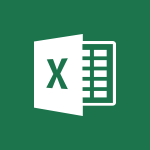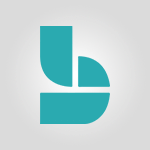OneDrive - Scan documents Video
In this video, you will learn about scanning documents using Microsoft 365. The video covers the process of scanning documents and demonstrates how to use the scanning feature in Microsoft 365. This will help you efficiently scan and digitize your documents, making them easily accessible and searchable within the Microsoft 365 environment.
- 1:30
- 2537 views
-
OneDrive - Scan documents
- 1:30
- Viewed 2537 times
-
Outlook - Manage Your Working Time in MyAnalytics
- 0:34
- Viewed 3422 times
-
Word - Use dictate to type in Word
- 0:27
- Viewed 2973 times
-
Excel - Map Chart in Excel
- 0:31
- Viewed 3379 times
-
Outlook - Dictate email messages in Outlook
- 0:34
- Viewed 3242 times
-
Teams - How to set quiet hours
- 0:32
- Viewed 2960 times
-
Sway - Removing the Sway informational footer
- 0:35
- Viewed 2354 times
-
Sway - Customising and remixing your Sway
- 1:22
- Viewed 2268 times
-
The Interface
- 1:49
- Viewed 3657 times
-
Do I share with OneDrive, SharePoint, or TEAMS?
- 2:24
- Viewed 3328 times
-
Work Offline
- 1:10
- Viewed 3004 times
-
Create Documents Directly in OneDrive
- 0:56
- Viewed 2489 times
-
Find Documents and Folders Shared with You
- 1:04
- Viewed 2405 times
-
Save Documents in OneDrive from Other Apps
- 1:08
- Viewed 2379 times
-
Share Documents
- 2:05
- Viewed 2234 times
-
Open and Edit Documents in OneDrive
- 0:30
- Viewed 1845 times
-
What is OneDrive ?
- 01:14
- Viewed 1574 times
-
Store files in conversations
- 1:38
- Viewed 1042 times
-
Edit, Delete a Share
- 02:16
- Viewed 1036 times
-
Use Document History or Restore a Document to a Previous Version
- 02:11
- Viewed 468 times
-
Make a File Request
- 01:24
- Viewed 462 times
-
Check Granted Shares
- 00:48
- Viewed 430 times
-
Use Documents in a Synchronized Library Folder
- 01:32
- Viewed 418 times
-
Find All Shares from the Same Person
- 01:08
- Viewed 391 times
-
Use Recycle Bins to Restore Documents
- 01:49
- Viewed 380 times
-
Search for Documents
- 01:31
- Viewed 378 times
-
Protect My Document with a Password and Expiration Date
- 01:02
- Viewed 375 times
-
Modify Sharing Rules
- 00:53
- Viewed 375 times
-
Manage Storage Space
- 02:08
- Viewed 368 times
-
Share and Collaborate OneDrive
- 02:45
- Viewed 366 times
-
Discover the Meaning of OneDrive Icons
- 02:16
- Viewed 366 times
-
Sync OneDrive with a Computer
- 02:38
- Viewed 362 times
-
Best Security Practices on OneDrive
- 01:27
- Viewed 356 times
-
Power and Manage OneDrive
- 01:36
- Viewed 355 times
-
Restore Your OneDrive Space
- 01:42
- Viewed 346 times
-
Synchronize Your Teams and SharePoint Files on Your Computer
- 01:29
- Viewed 342 times
-
Avoid Abusive Document Sharing
- 00:57
- Viewed 333 times
-
Share a document securely with Outlook
- 02:21
- Viewed 207 times
-
Introduction to PowerBI
- 00:60
- Viewed 167 times
-
Introduction to Microsoft Outlook
- 01:09
- Viewed 158 times
-
Introduction to Microsoft Insights
- 02:04
- Viewed 155 times
-
Introduction to Microsoft Viva
- 01:22
- Viewed 161 times
-
Introduction to Planner
- 00:56
- Viewed 169 times
-
Introduction to Microsoft Visio
- 02:07
- Viewed 158 times
-
Introduction to Microsoft Forms
- 00:52
- Viewed 164 times
-
Introducing to Microsoft Designer
- 00:28
- Viewed 224 times
-
Introduction to Sway
- 01:53
- Viewed 142 times
-
Introducing to Word
- 01:00
- Viewed 165 times
-
Introducing to SharePoint Premium
- 00:47
- Viewed 147 times
-
Create a call group
- 01:15
- Viewed 200 times
-
Use call delegation
- 01:07
- Viewed 128 times
-
Assign a delegate for your calls
- 01:08
- Viewed 200 times
-
Ring multiple devices simultaneously
- 01:36
- Viewed 136 times
-
Use the "Do Not Disturb" function for calls
- 01:28
- Viewed 126 times
-
Manage advanced call notifications
- 01:29
- Viewed 141 times
-
Configure audio settings for better sound quality
- 02:08
- Viewed 173 times
-
Block unwanted calls
- 01:24
- Viewed 140 times
-
Disable all call forwarding
- 01:09
- Viewed 141 times
-
Manage a call group in Teams
- 02:01
- Viewed 132 times
-
Update voicemail forwarding settings
- 01:21
- Viewed 130 times
-
Configure call forwarding to internal numbers
- 01:02
- Viewed 123 times
-
Set call forwarding to external numbers
- 01:03
- Viewed 148 times
-
Manage voicemail messages
- 01:55
- Viewed 187 times
-
Access voicemail via mobile and PC
- 02:03
- Viewed 205 times
-
Customize your voicemail greeting
- 02:17
- Viewed 125 times
-
Transfer calls with or without an announcement
- 01:38
- Viewed 121 times
-
Manage simultaneous calls
- 01:52
- Viewed 131 times
-
Support third-party apps during calls
- 01:53
- Viewed 160 times
-
Add participants quickly and securely
- 01:37
- Viewed 132 times
-
Configure call privacy and security settings
- 02:51
- Viewed 130 times
-
Manage calls on hold
- 01:20
- Viewed 137 times
-
Live transcription and generate summaries via AI
- 03:43
- Viewed 126 times
-
Use the interface to make and receive calls
- 01:21
- Viewed 131 times
-
Action Function
- 04:18
- Viewed 139 times
-
Search Function
- 03:42
- Viewed 188 times
-
Date and Time Function
- 02:53
- Viewed 170 times
-
Logical Function
- 03:14
- Viewed 255 times
-
Text Function
- 03:25
- Viewed 200 times
-
Basic Function
- 02:35
- Viewed 159 times
-
Categories of Functions in Power FX
- 01:51
- Viewed 189 times
-
Introduction to Power Fx
- 01:09
- Viewed 159 times
-
The New Calendar
- 03:14
- Viewed 282 times
-
Sections
- 02:34
- Viewed 171 times
-
Customizing Views
- 03:25
- Viewed 166 times
-
Introduction to the New Features of Microsoft Teams
- 00:47
- Viewed 272 times
-
Guide to Using the Microsoft Authenticator App
- 01:47
- Viewed 186 times
-
Turn on Multi-Factor Authentication in the Admin Section
- 02:07
- Viewed 146 times
-
Concept of Multi-Factor Authentication
- 01:51
- Viewed 173 times
-
Retrieve Data from a Web Page and Include it in Excel
- 04:35
- Viewed 393 times
-
Create a Desktop Flow with Power Automate from a Template
- 03:12
- Viewed 334 times
-
Understand the Specifics and Requirements of Desktop Flows
- 02:44
- Viewed 206 times
-
Dropbox: Create a SAS Exchange Between SharePoint and Another Storage Service
- 03:34
- Viewed 350 times
-
Excel: List Files from a Channel in an Excel Workbook with Power Automate
- 04:51
- Viewed 222 times
-
Excel: Link Excel Scripts and Power Automate Flows
- 03:22
- Viewed 228 times
-
SharePoint: Link Microsoft Forms and Lists in a Power Automate Flow
- 04:43
- Viewed 404 times
-
SharePoint: Automate File Movement to an Archive Library
- 05:20
- Viewed 199 times
-
Share Power Automate Flows
- 02:20
- Viewed 194 times
-
Manipulate Dynamic Content with Power FX
- 03:59
- Viewed 198 times
-
Leverage Variables with Power FX in Power Automate
- 03:28
- Viewed 184 times
-
Understand the Concept of Variables and Loops in Power Automate
- 03:55
- Viewed 196 times
-
Add Conditional “Switch” Actions in Power Automate
- 03:58
- Viewed 232 times
-
Add Conditional “IF” Actions in Power Automate
- 03:06
- Viewed 168 times
-
Create an Approval Flow with Power Automate
- 03:10
- Viewed 361 times
-
Create a Scheduled Flow with Power Automate
- 01:29
- Viewed 584 times
-
Create an Instant Flow with Power Automate
- 02:18
- Viewed 338 times
-
Create an Automated Flow with Power Automate
- 03:28
- Viewed 328 times
-
Create a Simple Flow with AI Copilot
- 04:31
- Viewed 306 times
-
Create a Flow Based on a Template with Power Automate
- 03:20
- Viewed 274 times
-
Discover the “Build Space”
- 02:26
- Viewed 192 times
-
The Power Automate Mobile App
- 01:39
- Viewed 201 times
-
Familiarize Yourself with the Different Types of Flows
- 01:37
- Viewed 194 times
-
Understand the Steps to Create a Power Automate Flow
- 01:51
- Viewed 282 times
-
Discover the Power Automate Home Interface
- 02:51
- Viewed 187 times
-
Access Power Automate for the Web
- 01:25
- Viewed 298 times
-
Understand the Benefits of Power Automate
- 01:30
- Viewed 245 times
Objectifs :
Transform the video's auditory and visual information provided through subtitles into a comprehensive written format that captures the essence and pedagogical value of the original content.
Chapitres :
-
Introduction
This video aims to provide an in-depth understanding of the subject matter, addressing key concepts and practical applications. It serves as a valuable resource for learners seeking to enhance their knowledge and skills. -
Key Concepts
The video covers several key concepts that are essential for grasping the main topic. These include: - Definition of the main topic - Importance of the subject in real-world applications - Overview of related theories and frameworks -
Visual Elements
Throughout the video, various visual elements are utilized to enhance understanding. These include: - Diagrams illustrating complex processes - Charts comparing different data sets - Interactive elements that guide viewers on where to click for more information -
Practical Examples
To clarify complex points, the video provides practical, real-world examples. For instance: - A case study demonstrating the application of the concepts in a business setting - Scenarios that illustrate common challenges and solutions -
Conclusion
In summary, the video encapsulates key points discussed, emphasizing the importance of the subject matter and the practical adjustments made. These insights are crucial for learners aiming to apply their knowledge effectively in real-world situations.