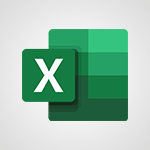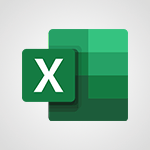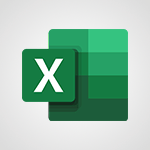Power BI - Extraire le signe d'une valeur Tutoriels
Découvrez comment extraire le signe d'une valeur dans Excel en utilisant la fonction "SIGN" dans Microsoft 365. Cette vidéo vous guide à travers le processus d'extraction du signe d'une valeur positive ou négative en utilisant la fonction "SIGN" dans Excel.
Obtenez des conseils pratiques pour utiliser cette fonction dans des formules plus complexes et pour appliquer vos modifications dans Excel.
Contactez-nous pour plus d'informations sur l'utilisation de la fonction "SIGN" dans Microsoft 365.
- 2:12
- 3192 vues
-
Power BI - Extraction des informations d'une heure
- 1:05
- Vu 2343 fois
-
Power BI - Appliquer des calculs scientifiques
- 1:56
- Vu 1944 fois
-
Power BI - Compter le nombre de lignes
- 0:43
- Vu 2861 fois
-
Power BI - Transposer le tableau
- 3:05
- Vu 3425 fois
-
Power BI - Inverser les lignes
- 1:45
- Vu 2622 fois
-
Power BI - Conservation et suppression de lignes
- 3:21
- Vu 2403 fois
-
Power BI - Extraction des informations d'une date
- 4:08
- Vu 4004 fois
-
Power BI - Créer et utiliser une fonction personnalisée pour créer une colonne
- 5:26
- Vu 2472 fois
-
Pourquoi les outils de BI sont-ils nécessaires ?
- 7:56
- Vu 7701 fois
-
Personnaliser vos éléments visuels
- 3:52
- Vu 7157 fois
-
Changer l'ordre des colonnes
- 10:08
- Vu 7149 fois
-
Qu'est ce qu'un outil de BI ?
- 4:38
- Vu 6910 fois
-
Présentation générale
- 3:10
- Vu 6886 fois
-
Présentation de Power Bi
- 1:43
- Vu 6670 fois
-
Préparer, nettoyer et transformer vos données
- 5:52
- Vu 6369 fois
-
Créer des segments
- 3:38
- Vu 6360 fois
-
Récupérer vos données depuis différentes sources
- 4:14
- Vu 6195 fois
-
Créer un titre dynamique avec la fonction Selected Value
- 3:59
- Vu 6125 fois
-
Créer vos jeux de données
- 2:59
- Vu 5950 fois
-
Extraire des valeurs d'une colonne
- 6:43
- Vu 5766 fois
-
Connexion à Power BI services
- 0:49
- Vu 5662 fois
-
Gérer la relation entre les tables
- 2:16
- Vu 5572 fois
-
Présentation des blocs de construction dans Power BI
- 3:45
- Vu 5171 fois
-
Remplacer des valeurs dans les colonnes
- 4:31
- Vu 5084 fois
-
Présentation de l'éditeur de requête
- 3:11
- Vu 4901 fois
-
Quels sont les principaux acteurs de ce secteur ?
- 3:51
- Vu 4883 fois
-
La mise en forme conditionnelle
- 3:53
- Vu 4831 fois
-
Télécharger des visuels personnalisés
- 4:17
- Vu 4775 fois
-
Changer le tri d'un tableau
- 1:59
- Vu 4691 fois
-
Dupliquer ou faire référence à une requête
- 2:56
- Vu 4608 fois
-
Manipuler les vignettes dans un tableau de bord
- 3:52
- Vu 4591 fois
-
Qu’est-ce qu’une mesure ?
- 2:46
- Vu 4569 fois
-
Personnaliser ses info bulles
- 6:06
- Vu 4365 fois
-
Faire un arrondi
- 1:59
- Vu 4301 fois
-
Créer un tableau en DAX
- 4:13
- Vu 4228 fois
-
Pivoter et dépivoter des colonnes
- 8:48
- Vu 4164 fois
-
Ajouter des filtres dans son rapport
- 11:43
- Vu 4153 fois
-
Les histogrammes et les pie charts
- 21:39
- Vu 4051 fois
-
Colonne d'index
- 2:13
- Vu 4043 fois
-
Changer le type d'une colonne
- 12:58
- Vu 4025 fois
-
Les graphiques de type KPI
- 18:27
- Vu 4016 fois
-
Extraction des informations d'une date
- 4:08
- Vu 4004 fois
-
Créer une alerte sur une vignette
- 1:36
- Vu 4003 fois
-
Créer un rapport
- 3:54
- Vu 3791 fois
-
Les tableaux et les matrices
- 16:11
- Vu 3773 fois
-
Les fonctions horaires (Datediff)
- 4:15
- Vu 3771 fois
-
Publier votre rapport et passer sur le service Power BI
- 3:37
- Vu 3744 fois
-
Mise en forme d'un rapport
- 7:58
- Vu 3744 fois
-
Introduction au DAX
- 4:05
- Vu 3735 fois
-
Partager et publier votre tableau de bord
- 4:29
- Vu 3697 fois
-
Préparer sa zone de travail
- 2:20
- Vu 3682 fois
-
Créer notre première mesure DAX
- 6:12
- Vu 3671 fois
-
Premier contact avec la zone rapport
- 8:41
- Vu 3658 fois
-
Créer une mesure rapide
- 1:59
- Vu 3657 fois
-
Les fonctions logiques
- 15:22
- Vu 3652 fois
-
Duplication de la colonne
- 0:37
- Vu 3650 fois
-
Créer et configurer un tableau de bord
- 3:20
- Vu 3618 fois
-
Relation plusieurs à plusieurs
- 6:32
- Vu 3616 fois
-
Introduction à la notion de data model
- 9:03
- Vu 3581 fois
-
Introduction à la statistique
- 6:24
- Vu 3573 fois
-
Personnaliser son thème
- 3:36
- Vu 3571 fois
-
Paramètres d'affichage
- 7:19
- Vu 3557 fois
-
Les fonctions de filtres
- 14:49
- Vu 3548 fois
-
Créer une colonne en DAX
- 4:14
- Vu 3519 fois
-
Ranger ses données dans des dossiers
- 1:30
- Vu 3510 fois
-
Consulter et utiliser un tableau de bord
- 4:14
- Vu 3491 fois
-
Détecter automatiquement les types de colonnes
- 1:41
- Vu 3486 fois
-
Se connecter à une API
- 13:47
- Vu 3479 fois
-
Créer une relation
- 1:50
- Vu 3465 fois
-
Créer une colonne personnalisée
- 6:31
- Vu 3434 fois
-
Relation un à plusieurs
- 3:45
- Vu 3428 fois
-
Transposer le tableau
- 3:05
- Vu 3425 fois
-
Les fonctions mathématiques
- 9:55
- Vu 3424 fois
-
Bloquer l'actualisation d'une requête
- 1:20
- Vu 3423 fois
-
Les fonctions horaires (calendar et date)
- 1:58
- Vu 3402 fois
-
Introduction à Power BI services
- 2:36
- Vu 3401 fois
-
Fractionner une colonne
- 10:10
- Vu 3392 fois
-
Réaliser votre premier projet Power BI
- 7:12
- Vu 3382 fois
-
Les courbes et les aires
- 20:43
- Vu 3379 fois
-
Les nuages de points
- 11:56
- Vu 3371 fois
-
Renommer une colonne
- 3:22
- Vu 3370 fois
-
Bien choisir ses graphiques
- 5:57
- Vu 3367 fois
-
Fusionner des requêtes - théorie
- 7:46
- Vu 3338 fois
-
Remplacer des erreurs
- 4:58
- Vu 3337 fois
-
Relation plusieurs à un
- 5:34
- Vu 3324 fois
-
Rassembler les fichiers similaires depuis un dossier
- 7:17
- Vu 3323 fois
-
Colonne conditionnelle
- 3:04
- Vu 3315 fois
-
Relation 1 à 1
- 2:02
- Vu 3314 fois
-
Les fonctions horaires (Day)
- 2:51
- Vu 3312 fois
-
Utiliser le mode Explorer
- 3:48
- Vu 3305 fois
-
Appliquer des calculs statistiques
- 1:52
- Vu 3299 fois
-
Introduction
- 6:26
- Vu 3298 fois
-
Supprimer les colonnes non nécessaires
- 15:03
- Vu 3286 fois
-
Regrouper par en théorie
- 2:29
- Vu 3280 fois
-
Explorer un visuel
- 2:57
- Vu 3274 fois
-
Appliquer une fonction sur une colonne
- 2:11
- Vu 3274 fois
-
Introduction à la data visualisation
- 18:48
- Vu 3265 fois
-
Analyse du XML ou JSON contenu dans une colonne
- 5:53
- Vu 3256 fois
-
Onglet d'aide
- 2:07
- Vu 3227 fois
-
Changer le format d'une valeur textuelle
- 5:59
- Vu 3216 fois
-
Ajouter une colonne à partir d'exemples
- 4:37
- Vu 3207 fois
-
Importer les fichiers Power BI du cours
- 1:38
- Vu 3185 fois
-
Les fonctions de texte
- 10:49
- Vu 3176 fois
-
Créer un flux de données et Power Query online
- 7:03
- Vu 3171 fois
-
Vérifier les paramètres régionaux de Power BI
- 1:51
- Vu 3165 fois
-
Fusionner des requêtes - la pratique
- 6:01
- Vu 3152 fois
-
Power BI et ses principaux composants
- 5:09
- Vu 3140 fois
-
Publier un rapport
- 4:34
- Vu 3139 fois
-
Personnaliser votre rapport
- 3:53
- Vu 3138 fois
-
Faisons le tour de Power Query
- 6:28
- Vu 3128 fois
-
Tour d'horizon de l'espace
- 3:23
- Vu 3128 fois
-
La fonction Calculate
- 2:35
- Vu 3125 fois
-
Extraire les tableaux d'une page web
- 4:04
- Vu 3122 fois
-
Mes cas d'usage personnels
- 3:41
- Vu 3121 fois
-
Utiliser le filtrage de sécurité bidirectionnel
- 3:06
- Vu 3121 fois
-
Créer une nouvelle source de données
- 7:42
- Vu 3109 fois
-
Concaténer des requêtes
- 5:24
- Vu 3105 fois
-
Fusionner des colonnes
- 3:39
- Vu 3099 fois
-
Optimiser son rapport pour les mobiles
- 1:45
- Vu 3075 fois
-
Modèle en étoiles dans la pratique
- 5:16
- Vu 3048 fois
-
Créer une mesure rapide
- 4:31
- Vu 3028 fois
-
L'onglet « Données/Explorer »
- 3:12
- Vu 3027 fois
-
Gérer les interactions
- 2:48
- Vu 3018 fois
-
Ranger ses mesures dans des dossiers
- 2:17
- Vu 3013 fois
-
Les fonctions d'informations
- 18:12
- Vu 2986 fois
-
Enoncé atelier
- 6:29
- Vu 2972 fois
-
Diagnostiquer la performance de son rapport
- 1:59
- Vu 2967 fois
-
Créer une alerte
- 1:41
- Vu 2960 fois
-
Le tree map
- 3:27
- Vu 2959 fois
-
Les filtres directionnels
- 4:02
- Vu 2959 fois
-
Créer des signets
- 2:19
- Vu 2956 fois
-
Fonctionnalités de partage d'un rapport
- 1:55
- Vu 2925 fois
-
L'arborescence de décomposition
- 3:44
- Vu 2917 fois
-
Les doubles graphiques
- 3:34
- Vu 2904 fois
-
Les géolocalisations
- 15:11
- Vu 2892 fois
-
Compter le nombre de lignes
- 0:43
- Vu 2861 fois
-
Les opérateurs numériques
- 3:05
- Vu 2804 fois
-
Présentation de Power BI Mobile
- 2:45
- Vu 2798 fois
-
Copier une requête depuis son code source
- 2:27
- Vu 2792 fois
-
Configurer les droits d'accès pour mon espace de travail
- 3:01
- Vu 2786 fois
-
Installation de Power BI
- 0:08
- Vu 2770 fois
-
Installer un Gateway pour les ressources locales
- 11:06
- Vu 2756 fois
-
Créer un nouveau rapport en ligne via un data set déjà disponible
- 2:55
- Vu 2753 fois
-
Théorie sur le modèle en étoiles
- 3:33
- Vu 2748 fois
-
La notion de dépendance
- 2:01
- Vu 2738 fois
-
Les variables
- 17:24
- Vu 2732 fois
-
Les bases de la construction d’une requête
- 6:29
- Vu 2727 fois
-
Regrouper par dans la pratique
- 5:10
- Vu 2709 fois
-
Se connecter à SharePoint
- 2:17
- Vu 2704 fois
-
Les fonctions statistiques
- 11:06
- Vu 2701 fois
-
Faire une requête Python
- 9:37
- Vu 2698 fois
-
Créer des objectifs
- 5:01
- Vu 2698 fois
-
Intégrer des graphiques Python
- 11:41
- Vu 2692 fois
-
Désactiver une relation
- 1:00
- Vu 2685 fois
-
Fonctionnalités de modification d'un rapport
- 2:00
- Vu 2682 fois
-
Récupérer des data flow d'autres projets
- 2:03
- Vu 2663 fois
-
Fonctionnalités d'analyse d'un rapport
- 4:20
- Vu 2636 fois
-
Inverser les lignes
- 1:45
- Vu 2622 fois
-
Astuces pour mieux écrire son code DAX
- 7:14
- Vu 2620 fois
-
Les fonctions horaires (edate)
- 1:16
- Vu 2608 fois
-
Créer vos propres fonctions
- 13:49
- Vu 2603 fois
-
Extraire les données d'une plateforme cloud (Big Query)
- 8:08
- Vu 2572 fois
-
Créer des paramètres
- 4:34
- Vu 2562 fois
-
Les fonctions de manipulations de tables
- 11:00
- Vu 2538 fois
-
Les fonctions Power Query
- 5:46
- Vu 2533 fois
-
Corrections atelier
- 1:07
- Vu 2531 fois
-
Les conditions
- 3:46
- Vu 2531 fois
-
Les influenceurs clés
- 6:14
- Vu 2527 fois
-
Enoncé atelier
- 2:30
- Vu 2519 fois
-
Modifier un tableau avec Python
- 4:10
- Vu 2511 fois
-
Créer un tableau depuis zéro en M
- 3:58
- Vu 2502 fois
-
Créer et utiliser une fonction personnalisée pour créer une colonne
- 5:26
- Vu 2472 fois
-
Les fonctions de relation
- 3:50
- Vu 2457 fois
-
Power BI mobile
- 1:04
- Vu 2447 fois
-
Les fonctions horaires (weeknum)
- 1:26
- Vu 2426 fois
-
Pourquoi apprendre à coder en M
- 3:23
- Vu 2416 fois
-
Les fonctions horaires (weekday)
- 1:30
- Vu 2413 fois
-
Conservation et suppression de lignes
- 3:21
- Vu 2403 fois
-
Les fonctions horaires (now)
- 1:56
- Vu 2377 fois
-
Les doubles opérateurs logiques
- 4:06
- Vu 2373 fois
-
Gérer les relations
- 1:02
- Vu 2368 fois
-
Créer un tableau de bord
- 5:58
- Vu 2368 fois
-
Les fonctions horaires (month)
- 0:47
- Vu 2357 fois
-
Fonctionnalités d'export d'un rapport
- 3:11
- Vu 2350 fois
-
Extraction des informations d'une heure
- 1:05
- Vu 2343 fois
-
Apprendre à lire du code M
- 2:09
- Vu 2338 fois
-
Les fonctions horaires (year)
- 0:46
- Vu 2302 fois
-
Télécharger une application
- 2:05
- Vu 2302 fois
-
Remplir les lignes vides avec des valeurs adjacentes
- 4:29
- Vu 2301 fois
-
Les opérateurs logiques
- 6:00
- Vu 2231 fois
-
Enoncé atelier
- 5:44
- Vu 2059 fois
-
Corrections atelier
- 8:51
- Vu 2049 fois
-
Intégrité référentielle supposée
- 1:40
- Vu 2004 fois
-
Corrections atelier
- 1:55
- Vu 1986 fois
-
Enoncé atelier
- 0:36
- Vu 1979 fois
-
Corrections atelier
- 1:08
- Vu 1975 fois
-
Appliquer des calculs scientifiques
- 1:56
- Vu 1944 fois
-
Enoncé atelier
- 1:16
- Vu 1902 fois
-
Corrections atelier
- 2:12
- Vu 1727 fois
-
Présentation de PowerBI
- 01:10
- Vu 477 fois
-
Pourquoi les outils de BI sont-ils nécessaires ?
- 7:56
- Vu 7701 fois
-
Personnaliser vos éléments visuels
- 3:52
- Vu 7157 fois
-
Changer l'ordre des colonnes
- 10:08
- Vu 7149 fois
-
Onglet “Réponses” : traiter les réponses collectées grâce à votre formulaire/questionnaire
- 2:40
- Vu 7106 fois
-
Qu'est ce qu'un outil de BI ?
- 4:38
- Vu 6910 fois
-
Préparer, nettoyer et transformer vos données
- 5:52
- Vu 6369 fois
-
Récupérer vos données depuis différentes sources
- 4:14
- Vu 6195 fois
-
Créer un tableau croisé dynamique et analyser vos données
- 1:23
- Vu 6068 fois
-
Créer vos jeux de données
- 2:59
- Vu 5950 fois
-
Extraire des valeurs d'une colonne
- 6:43
- Vu 5766 fois
-
Connexion à Power BI services
- 0:49
- Vu 5662 fois
-
Remplacer des valeurs dans les colonnes
- 4:31
- Vu 5084 fois
-
Présentation de l'éditeur de requête
- 3:11
- Vu 4901 fois
-
Quels sont les principaux acteurs de ce secteur ?
- 3:51
- Vu 4883 fois
-
Télécharger des visuels personnalisés
- 4:17
- Vu 4775 fois
-
Changer le tri d'un tableau
- 1:59
- Vu 4691 fois
-
Dupliquer ou faire référence à une requête
- 2:56
- Vu 4608 fois
-
Manipuler les vignettes dans un tableau de bord
- 3:52
- Vu 4591 fois
-
Appliquer une mise en forme conditionnelle à du texte
- 2:07
- Vu 4553 fois
-
Créer un rapport de tableau croisé dynamique manuellement
- 4:38
- Vu 4514 fois
-
Historique des versions amélioré
- 1:04
- Vu 4494 fois
-
Exporter un plan vers excel pour analyses plus poussées
- 1:49
- Vu 4483 fois
-
Personnaliser ses info bulles
- 6:06
- Vu 4365 fois
-
Faire un arrondi
- 1:59
- Vu 4301 fois
-
Créer un tableau en DAX
- 4:13
- Vu 4228 fois
-
Appliquer une mise en forme conditionnelle aux dates
- 2:41
- Vu 4185 fois
-
Pivoter et dépivoter des colonnes
- 8:48
- Vu 4164 fois
-
Ajouter des filtres dans son rapport
- 11:43
- Vu 4153 fois
-
Les histogrammes et les pie charts
- 21:39
- Vu 4051 fois
-
Colonne d'index
- 2:13
- Vu 4043 fois
-
Suivi des modifications impliquant plusieurs personnes
- 4:58
- Vu 4026 fois
-
Changer le type d'une colonne
- 12:58
- Vu 4025 fois
-
Les graphiques de type KPI
- 18:27
- Vu 4016 fois
-
Extraction des informations d'une date
- 4:08
- Vu 4004 fois
-
Copier et supprimer une mise en forme conditionnelle
- 1:12
- Vu 3934 fois
-
Utiliser les statistiques dans votre document
- 2:29
- Vu 3932 fois
-
Nouveaux types de graphiques
- 1:58
- Vu 3924 fois
-
Créer un rapport
- 3:54
- Vu 3791 fois
-
Gérer la mise en forme conditionnelle
- 4:34
- Vu 3774 fois
-
Les tableaux et les matrices
- 16:11
- Vu 3773 fois
-
Les fonctions horaires (Datediff)
- 4:15
- Vu 3771 fois
-
Publier votre rapport et passer sur le service Power BI
- 3:37
- Vu 3744 fois
-
Mise en forme d'un rapport
- 7:58
- Vu 3744 fois
-
Introduction au DAX
- 4:05
- Vu 3735 fois
-
Partager et publier votre tableau de bord
- 4:29
- Vu 3697 fois
-
Préparer sa zone de travail
- 2:20
- Vu 3682 fois
-
Créer notre première mesure DAX
- 6:12
- Vu 3671 fois
-
Premier contact avec la zone rapport
- 8:41
- Vu 3658 fois
-
Les fonctions logiques
- 15:22
- Vu 3652 fois
-
Duplication de la colonne
- 0:37
- Vu 3650 fois
-
Surveiller et suivre une valeur dans la fenêtre Espion
- 2:37
- Vu 3636 fois
-
Créer et configurer un tableau de bord
- 3:20
- Vu 3618 fois
-
Relation plusieurs à plusieurs
- 6:32
- Vu 3616 fois
-
Utiliser des formules pour appliquer la mise en forme conditionnelle
- 4:08
- Vu 3613 fois
-
Introduction à la notion de data model
- 9:03
- Vu 3581 fois
-
Introduction à la statistique
- 6:24
- Vu 3573 fois
-
Personnaliser son thème
- 3:36
- Vu 3571 fois
-
Paramètres d'affichage
- 7:19
- Vu 3557 fois
-
Les fonctions de filtres
- 14:49
- Vu 3548 fois
-
Insertion des révisions avec le suivi des modifications
- 3:28
- Vu 3542 fois
-
Créer une colonne en DAX
- 4:14
- Vu 3519 fois
-
Ranger ses données dans des dossiers
- 1:30
- Vu 3510 fois
-
Consulter et utiliser un tableau de bord
- 4:14
- Vu 3491 fois
-
Détecter automatiquement les types de colonnes
- 1:41
- Vu 3486 fois
-
Se connecter à une API
- 13:47
- Vu 3479 fois
-
Créer une relation
- 1:50
- Vu 3465 fois
-
Utiliser la mise en forme conditionnelle à un niveau avancé
- 3:20
- Vu 3462 fois
-
Trier, filtrer, synthétiser et calculer vos données de tableau croisé dynamique
- 3:47
- Vu 3454 fois
-
Créer une colonne personnalisée
- 6:31
- Vu 3434 fois
-
Relation un à plusieurs
- 3:45
- Vu 3428 fois
-
Transposer le tableau
- 3:05
- Vu 3425 fois
-
Les fonctions mathématiques
- 9:55
- Vu 3424 fois
-
Bloquer l'actualisation d'une requête
- 1:20
- Vu 3423 fois
-
Les fonctions horaires (calendar et date)
- 1:58
- Vu 3402 fois
-
Introduction à Power BI services
- 2:36
- Vu 3401 fois
-
Fractionner une colonne
- 10:10
- Vu 3392 fois
-
Réaliser votre premier projet Power BI
- 7:12
- Vu 3382 fois
-
Les courbes et les aires
- 20:43
- Vu 3379 fois
-
Les nuages de points
- 11:56
- Vu 3371 fois
-
Renommer une colonne
- 3:22
- Vu 3370 fois
-
Bien choisir ses graphiques
- 5:57
- Vu 3367 fois
-
Fusionner des requêtes - théorie
- 7:46
- Vu 3338 fois
-
Remplacer des erreurs
- 4:58
- Vu 3337 fois
-
Relation plusieurs à un
- 5:34
- Vu 3324 fois
-
Rassembler les fichiers similaires depuis un dossier
- 7:17
- Vu 3323 fois
-
Colonne conditionnelle
- 3:04
- Vu 3315 fois
-
Relation 1 à 1
- 2:02
- Vu 3314 fois
-
Les fonctions horaires (Day)
- 2:51
- Vu 3312 fois
-
Appliquer des calculs statistiques
- 1:52
- Vu 3299 fois
-
Supprimer les colonnes non nécessaires
- 15:03
- Vu 3286 fois
-
Regrouper par en théorie
- 2:29
- Vu 3280 fois
-
Appliquer une fonction sur une colonne
- 2:11
- Vu 3274 fois
-
Introduction à la data visualisation
- 18:48
- Vu 3265 fois
-
Établissement de prévisions en un clic, avec Excel
- 1:14
- Vu 3264 fois
-
Analyse du XML ou JSON contenu dans une colonne
- 5:53
- Vu 3256 fois
-
Cartes 3D
- 2:06
- Vu 3255 fois
-
Onglet d'aide
- 2:07
- Vu 3227 fois
-
Changer le format d'une valeur textuelle
- 5:59
- Vu 3216 fois
-
Ajouter une colonne à partir d'exemples
- 4:37
- Vu 3207 fois
-
Importer les fichiers Power BI du cours
- 1:38
- Vu 3185 fois
-
Les fonctions de texte
- 10:49
- Vu 3176 fois
-
Créer un flux de données et Power Query online
- 7:03
- Vu 3171 fois
-
Vérifier les paramètres régionaux de Power BI
- 1:51
- Vu 3165 fois
-
Fusionner des requêtes - la pratique
- 6:01
- Vu 3152 fois
-
Power BI et ses principaux composants
- 5:09
- Vu 3140 fois
-
Publier un rapport
- 4:34
- Vu 3139 fois
-
Personnaliser votre rapport
- 3:53
- Vu 3138 fois
-
Tour d'horizon de l'espace
- 3:23
- Vu 3128 fois
-
Utiliser la mise en forme conditionnelle
- 1:58
- Vu 3124 fois
-
Extraire les tableaux d'une page web
- 4:04
- Vu 3122 fois
-
Mes cas d'usage personnels
- 3:41
- Vu 3121 fois
-
Utiliser le filtrage de sécurité bidirectionnel
- 3:06
- Vu 3121 fois
-
Créer une nouvelle source de données
- 7:42
- Vu 3109 fois
-
Concaténer des requêtes
- 5:24
- Vu 3105 fois
-
Comparaison de deux documents
- 2:10
- Vu 3099 fois
-
Fusionner des colonnes
- 3:39
- Vu 3099 fois
-
Analyser et rédiger du contenu basé sur un fichier
- 2:30
- Vu 3087 fois
-
Optimiser son rapport pour les mobiles
- 1:45
- Vu 3075 fois
-
Modèle en étoiles dans la pratique
- 5:16
- Vu 3048 fois
-
Créer une mesure rapide
- 4:31
- Vu 3028 fois
-
L'onglet « Données/Explorer »
- 3:12
- Vu 3027 fois
-
Ranger ses mesures dans des dossiers
- 2:17
- Vu 3013 fois
-
Suivi des modifications
- 3:00
- Vu 2987 fois
-
Les fonctions d'informations
- 18:12
- Vu 2986 fois
-
Enoncé atelier
- 6:29
- Vu 2972 fois
-
Diagnostiquer la performance de son rapport
- 1:59
- Vu 2967 fois
-
Créer une alerte
- 1:41
- Vu 2960 fois
-
Le tree map
- 3:27
- Vu 2959 fois
-
Les filtres directionnels
- 4:02
- Vu 2959 fois
-
Créer des signets
- 2:19
- Vu 2956 fois
-
Episode 1 - Compare tes fichiers Spreadsheet Compare
- 1:05
- Vu 2946 fois
-
Fonctionnalités de partage d'un rapport
- 1:55
- Vu 2925 fois
-
L'arborescence de décomposition
- 3:44
- Vu 2917 fois
-
Les doubles graphiques
- 3:34
- Vu 2904 fois
-
Les géolocalisations
- 15:11
- Vu 2892 fois
-
Compter le nombre de lignes
- 0:43
- Vu 2861 fois
-
Les opérateurs numériques
- 3:05
- Vu 2804 fois
-
Copier une requête depuis son code source
- 2:27
- Vu 2792 fois
-
Configurer les droits d'accès pour mon espace de travail
- 3:01
- Vu 2786 fois
-
RechercheX (paramètres avancés)
- 9:10
- Vu 2773 fois
-
Installation de Power BI
- 0:08
- Vu 2770 fois
-
Installer un Gateway pour les ressources locales
- 11:06
- Vu 2756 fois
-
Créer un nouveau rapport en ligne via un data set déjà disponible
- 2:55
- Vu 2753 fois
-
Théorie sur le modèle en étoiles
- 3:33
- Vu 2748 fois
-
La notion de dépendance
- 2:01
- Vu 2738 fois
-
Les variables
- 17:24
- Vu 2732 fois
-
Les bases de la construction d’une requête
- 6:29
- Vu 2727 fois
-
Regrouper par dans la pratique
- 5:10
- Vu 2709 fois
-
Se connecter à SharePoint
- 2:17
- Vu 2704 fois
-
Les fonctions statistiques
- 11:06
- Vu 2701 fois
-
Faire une requête Python
- 9:37
- Vu 2698 fois
-
Créer des objectifs
- 5:01
- Vu 2698 fois
-
Intégrer des graphiques Python
- 11:41
- Vu 2692 fois
-
Désactiver une relation
- 1:00
- Vu 2685 fois
-
Fonctionnalités de modification d'un rapport
- 2:00
- Vu 2682 fois
-
Récupérer des data flow d'autres projets
- 2:03
- Vu 2663 fois
-
Fonctionnalités d'analyse d'un rapport
- 4:20
- Vu 2636 fois
-
Inverser les lignes
- 1:45
- Vu 2622 fois
-
Astuces pour mieux écrire son code DAX
- 7:14
- Vu 2620 fois
-
Les fonctions horaires (edate)
- 1:16
- Vu 2608 fois
-
Créer vos propres fonctions
- 13:49
- Vu 2603 fois
-
Extraire les données d'une plateforme cloud (Big Query)
- 8:08
- Vu 2572 fois
-
Créer des paramètres
- 4:34
- Vu 2562 fois
-
Les fonctions de manipulations de tables
- 11:00
- Vu 2538 fois
-
Les fonctions Power Query
- 5:46
- Vu 2533 fois
-
Corrections atelier
- 1:07
- Vu 2531 fois
-
Les conditions
- 3:46
- Vu 2531 fois
-
Les influenceurs clés
- 6:14
- Vu 2527 fois
-
Enoncé atelier
- 2:30
- Vu 2519 fois
-
Modifier un tableau avec Python
- 4:10
- Vu 2511 fois
-
RechercheX (paramètres de base)
- 4:07
- Vu 2509 fois
-
Créer un tableau depuis zéro en M
- 3:58
- Vu 2502 fois
-
Créer et utiliser une fonction personnalisée pour créer une colonne
- 5:26
- Vu 2472 fois
-
Les fonctions de relation
- 3:50
- Vu 2457 fois
-
Power BI mobile
- 1:04
- Vu 2447 fois
-
Les fonctions horaires (weeknum)
- 1:26
- Vu 2426 fois
-
Résumer ses échanges de mail avec Copilot
- 01:06
- Vu 2423 fois
-
Pourquoi apprendre à coder en M
- 3:23
- Vu 2416 fois
-
Les fonctions horaires (weekday)
- 1:30
- Vu 2413 fois
-
Conservation et suppression de lignes
- 3:21
- Vu 2403 fois
-
Les fonctions horaires (now)
- 1:56
- Vu 2377 fois
-
Les doubles opérateurs logiques
- 4:06
- Vu 2373 fois
-
Gérer les relations
- 1:02
- Vu 2368 fois
-
Créer un tableau de bord
- 5:58
- Vu 2368 fois
-
Les fonctions horaires (month)
- 0:47
- Vu 2357 fois
-
Fonctionnalités d'export d'un rapport
- 3:11
- Vu 2350 fois
-
Extraction des informations d'une heure
- 1:05
- Vu 2343 fois
-
Apprendre à lire du code M
- 2:09
- Vu 2338 fois
-
Recevoir un mail de synthèse de Viva Insights
- 0:56
- Vu 2323 fois
-
Gérer les paramètres d'une vidéo
- 1:24
- Vu 2312 fois
-
Les fonctions horaires (year)
- 0:46
- Vu 2302 fois
-
Télécharger une application
- 2:05
- Vu 2302 fois
-
Remplir les lignes vides avec des valeurs adjacentes
- 4:29
- Vu 2301 fois
-
Les opérateurs logiques
- 6:00
- Vu 2231 fois
-
Rédiger du contenu basé sur un document existant avec Copilot
- 2:57
- Vu 2158 fois
-
Enoncé atelier
- 5:44
- Vu 2059 fois
-
Corrections atelier
- 8:51
- Vu 2049 fois
-
Analyser son réseau et ses habitudes de communications
- 2:22
- Vu 2035 fois
-
Copilot après les réunions Teams
- 1:58
- Vu 2017 fois
-
Intégrité référentielle supposée
- 1:40
- Vu 2004 fois
-
Corrections atelier
- 1:55
- Vu 1986 fois
-
Enoncé atelier
- 0:36
- Vu 1979 fois
-
Corrections atelier
- 1:08
- Vu 1975 fois
-
Appliquer des calculs scientifiques
- 1:56
- Vu 1944 fois
-
Optimiser ses réunions avec Viva Insights
- 1:56
- Vu 1932 fois
-
Enoncé atelier
- 1:16
- Vu 1902 fois
-
Copilot pendant les réunions Teams
- 4:16
- Vu 1806 fois
-
Résumer ses notes avec Copilot
- 1:55
- Vu 1751 fois
-
Corrections atelier
- 2:12
- Vu 1727 fois
-
Copilot dans Teams conversations
- 2:53
- Vu 1726 fois
-
Résumer Le contenu d'une note avec Copilot
- 1:09
- Vu 1545 fois
-
Episode 5 - Optimise tes comptages et tes totaux dans les TCD
- 1:05
- Vu 1315 fois
-
Analyser la vie de l'équipe
- 1:25
- Vu 1051 fois
-
Le cycle de l'analyse de données
- 05:59
- Vu 961 fois
-
Calculer l'écart type
- 02:09
- Vu 811 fois
-
Problème dans la sélection des cellules
- 01:23
- Vu 801 fois
-
Format de cellule incompatible
- 04:09
- Vu 758 fois
-
Connaitre le nombre d'éléments dans un tableau
- 02:50
- Vu 752 fois
-
Analyser plusieurs documents avec Copilot
- 01:02
- Vu 731 fois
-
Analyser un fichier avec Copilot
- 01:42
- Vu 721 fois
-
Vérifier l'exactitude de deux cellules
- 01:34
- Vu 715 fois
-
Calculer une moyenne en fonction de critères
- 01:53
- Vu 703 fois
-
Trouver la valeur la plus présente dans une série
- 00:50
- Vu 696 fois
-
Trouver les coordonnées numériques d'une cellule
- 03:47
- Vu 685 fois
-
Connaitre le nombre de valeurs numériques dans une colonne
- 01:52
- Vu 648 fois
-
Division d'un chiffre par zéro
- 03:18
- Vu 645 fois
-
Chiffre trop long
- 00:53
- Vu 641 fois
-
La fenêtre espion
- 01:56
- Vu 630 fois
-
Calculer une médiane
- 01:00
- Vu 581 fois
-
Gérer les affichages
- 03:11
- Vu 579 fois
-
Nombre trop grand
- 01:01
- Vu 571 fois
-
Connaitre le nombre d'éléments correspondants à des critères
- 02:32
- Vu 561 fois
-
Identifier la présence d'une expression dans du texte
- 02:06
- Vu 559 fois
-
Référence à une cellule non valide
- 02:27
- Vu 559 fois
-
Récupérer le nombre de valeurs vides dans une série
- 01:30
- Vu 547 fois
-
Suivre les changements dans une page Loop avec Copilot
- 01:25
- Vu 537 fois
-
Pas de résultat lors d'une recherche de référence
- 02:58
- Vu 494 fois
-
Apporter des modifications à un texte
- 00:44
- Vu 494 fois
-
Présentation de PowerBI
- 01:10
- Vu 477 fois
-
Présentation de Microsoft Insights
- 02:03
- Vu 451 fois
-
Organiser dans des dossiers
- 03:26
- Vu 419 fois
-
Trier et filtrer ses mails
- 03:44
- Vu 414 fois
-
Utiliser les catégories
- 02:52
- Vu 403 fois
-
Utiliser le mode conversation
- 01:58
- Vu 360 fois
-
Organiser vos messages à l'aide des règles
- 03:00
- Vu 270 fois
-
Nettoyer sa boîte de réception
- 01:25
- Vu 253 fois
-
Traiter un message reçu
- 02:18
- Vu 250 fois
-
Triez plus facilement votre courrier
- 01:27
- Vu 250 fois
-
Episode 13 - Focus sur Copilot Studio
- 01:38
- Vu 164 fois
-
Ouvrir le champ des possibles avec le Canvas Mistral
- 01:52
- Vu 20 fois
-
Mistral au service du codage
- 01:20
- Vu 10 fois
-
Analyser et comparer vos documents grâce à Mistral
- 01:40
- Vu 12 fois
-
Générer vos images et visuels avec Mistral AI
- 01:50
- Vu 32 fois
-
Utiliser Mistral IA pour synthétiser des informations en ligne
- 01:17
- Vu 12 fois
-
Echanger et gérer ses discussions avec Mistral AI
- 01:44
- Vu 12 fois
-
Explorer les options génératives de Mistral AI
- 01:44
- Vu 12 fois
-
Paramétrer son espace de travail Mistral
- 01:50
- Vu 13 fois
-
Découvrir Mistral, l'IA à la Française
- 01:55
- Vu 11 fois
-
Manager efficacement à distance avec l'écosystème Microsoft 365
- 02:13
- Vu 38 fois
-
Organiser son environnement de travail
- 02:51
- Vu 33 fois
-
La méthode DESC
- 00:49
- Vu 33 fois
-
Stimuler la créativité avec l'outil WhiteBoard
- 01:15
- Vu 23 fois
-
Utiliser Microsoft Forms pour sonder son équipe
- 02:01
- Vu 24 fois
-
Identifier les leviers et freins au travail
- 01:58
- Vu 33 fois
-
Les 5 "pourquoi"
- 02:01
- Vu 30 fois
-
Utiliser la méthode "FAIR"
- 01:43
- Vu 46 fois
-
Adapter son feedback à la tendance d'énergie dominante
- 01:44
- Vu 53 fois
-
Adapter sa communication
- 01:37
- Vu 24 fois
-
La méthode Pomodoro
- 01:43
- Vu 25 fois
-
Utilisez Microsoft 365 pour favoriser la motivation
- 01:58
- Vu 24 fois
-
Utiliser Planner pour aligner les priorités de mon équipe
- 02:24
- Vu 25 fois
-
Définir des objectifs SMART avec Microsoft 365
- 02:32
- Vu 28 fois
-
Réunionite : Prendre de bonnes habitudes de réunions avec Viva Insights
- 01:15
- Vu 28 fois
-
Réunionite : Préparer et animer vos réunions efficacement
- 01:59
- Vu 24 fois
-
Rester informé grâce aux alertes personnalisées
- 01:50
- Vu 33 fois
-
Collaborer efficacement sur vos listes via Teams
- 01:27
- Vu 24 fois
-
Partager vos listes en toute simplicité
- 01:25
- Vu 21 fois
-
Mettre en valeur ses données avec les affichages
- 02:07
- Vu 25 fois
-
Afficher les bonnes informations grâce aux tris et filtres
- 02:18
- Vu 21 fois
-
Organiser votre formulaire de saisie
- 01:25
- Vu 25 fois
-
Choisir le type de colonne adapté
- 02:53
- Vu 19 fois
-
Ajouter et personnaliser une colonne
- 02:19
- Vu 18 fois
-
Gérer et mettre à jour une liste en toute simplicité
- 01:14
- Vu 51 fois
-
Ajouter facilement des données dans votre liste
- 01:08
- Vu 34 fois
-
Transformer vos données Excel en liste intelligente
- 02:07
- Vu 19 fois
-
Créer une liste à partir de zéro
- 01:37
- Vu 32 fois
-
Créer une liste en quelques clics grâce aux modèles
- 01:41
- Vu 38 fois
-
Gérer vos listes depuis votre mobile
- 01:35
- Vu 29 fois
-
Premiers pas dans l’interface de Lists
- 01:57
- Vu 30 fois
-
Pourquoi utiliser Microsoft Lists ?
- 01:60
- Vu 27 fois
-
Créer de nouvelles entrées
- 00:04:08
- Vu 17 fois
-
Modifier vos données facilement
- 00:04:09
- Vu 16 fois
-
Ajouter un formulaire à votre application
- 00:03:29
- Vu 25 fois
-
Personnaliser l’affichage des données
- 00:04:40
- Vu 19 fois
-
Préparer vos galeries dynamiques
- 00:04:42
- Vu 18 fois
-
Composants réutilisables
- 00:04:59
- Vu 16 fois
-
Structurer votre mise en page
- 00:04:47
- Vu 15 fois
-
Maîtriser les conteneurs
- 00:06:53
- Vu 17 fois
-
Optimiser le traitement des données massives
- 00:06:04
- Vu 26 fois
-
Introduction aux galeries
- 00:03:29
- Vu 16 fois
-
Ajout et gestion des sources de données
- 00:03:44
- Vu 33 fois
-
Comprendre et utiliser les contrôleurs
- 00:03:24
- Vu 20 fois
-
Découverte de l’interface
- 00:03:14
- Vu 23 fois
-
Pourquoi PowerApps ?
- 00:01:55
- Vu 30 fois
-
Extraire le texte d'une image
- 00:58
- Vu 60 fois
-
Améliorer un questionnaire (suggestion de style, et paramétrages...)
- 01:22
- Vu 48 fois
-
Répondre à un email avec Copilot
- 01:01
- Vu 48 fois
-
Créer des pages Sharepoint avec Copilot
- 01:54
- Vu 74 fois
-
Sécurisé vos appareils mobiles et portables
- 00:56
- Vu 67 fois
-
Protéger les données sensibles sur vos appareils personnels
- 00:55
- Vu 73 fois
-
Bonnes pratiques pour protéger vos données
- 00:32
- Vu 77 fois
-
Le BYOD - les risques
- 00:49
- Vu 72 fois
-
Comment fonctionne le filtrage URL ?
- 00:58
- Vu 76 fois
-
Utilisation de logiciels de sécurité
- 00:58
- Vu 72 fois
-
Configurer les mises à jour automatiques
- 00:56
- Vu 70 fois
-
L'importance de choisir un compte locale
- 00:44
- Vu 75 fois
-
Mise à jour des systèmes d'exploitation personnels
- 01:03
- Vu 74 fois
-
Processus de communication des vulnérabilités
- 00:31
- Vu 70 fois
-
Comment sont révélées les failles de sécurité d'un système ?
- 00:46
- Vu 80 fois
-
Sécurité par l'obscurité
- 00:41
- Vu 71 fois
-
Qu'est ce qu'une vulnérabilité ?
- 00:33
- Vu 74 fois
-
A la recherche de la faille
- 00:37
- Vu 93 fois
-
Les extensions
- 00:31
- Vu 73 fois
-
Le contrôle parental
- 00:35
- Vu 79 fois
-
Le fonctionnement d'un navigateur
- 00:47
- Vu 73 fois
-
Le navigateur Web
- 00:47
- Vu 71 fois
-
Le rançongiciel (ransomware) définition
- 01:07
- Vu 73 fois
-
Qu'est ce que le phishing ou le hameçonnage ?
- 01:32
- Vu 87 fois
-
Avantages de la double authentification
- 00:53
- Vu 79 fois
-
Comment fonctionne la double authentification ?
- 00:55
- Vu 81 fois
-
Qu'est ce que la double authentification ?
- 00:39
- Vu 74 fois
-
Reconnaître les bons et mauvais mots de passe
- 01:11
- Vu 74 fois
-
Qu'est ce qu'une attaque Ransomware ou Rançongiciel ?
- 00:35
- Vu 78 fois
-
Qu'est ce qu'une attaque par déni de service ?
- 00:38
- Vu 79 fois
-
Qu'est ce qu'un virus ou malware ?
- 01:35
- Vu 85 fois
-
Le phishing ou hameçonnage : Définition
- 00:53
- Vu 74 fois
-
Les chiffres et faits marquant de la cybersécurité
- 01:29
- Vu 76 fois
-
La cybersécurité, c'est quoi ?
- 00:60
- Vu 77 fois
-
Interroger une réunion attachée
- 01:55
- Vu 176 fois
-
Planifier avec Copilot
- 01:16
- Vu 186 fois
-
Partager des requêtes avec son équipe
- 03:22
- Vu 221 fois
-
Traduire une présentation
- 01:56
- Vu 227 fois
-
Générer une video
- 02:15
- Vu 212 fois
-
Ajouter des notes de présentateur
- 01:03
- Vu 167 fois
-
Créer un agent pour une équipe
- 02:33
- Vu 163 fois
-
Installer et accéder à Copilot Studio dans teams
- 01:30
- Vu 200 fois
-
Analyse de l'agent Copilot Studio
- 01:38
- Vu 180 fois
-
Publier l'agent et le rendre accessible
- 01:27
- Vu 175 fois
-
Paramètres de l'agent Copilot Studio
- 01:30
- Vu 153 fois
-
Ajouter des nouvelles actions
- 01:44
- Vu 156 fois
-
Créer une premiere action
- 01:44
- Vu 154 fois
-
Gérer les rubriques
- 01:38
- Vu 156 fois
-
Gérer les sources de connaissances
- 01:02
- Vu 150 fois
-
Créer un agent Copilot Studio
- 01:13
- Vu 198 fois
-
Accéder à Copilot Studio
- 01:09
- Vu 184 fois
-
Introduction à Copilot Studio
- 01:10
- Vu 170 fois
-
Coédition des pages SharePoint : Travaillez à plusieurs en temps réel
- 02:42
- Vu 123 fois
-
Rédiger une note de service avec ChatGPT
- 02:33
- Vu 216 fois
-
Extraire les données de factures et générer un tableau de suivi avec ChatGPT
- 03:00
- Vu 365 fois
-
Formuler une demande de conditions tarifaires par mail avec ChatGPT
- 02:48
- Vu 186 fois
-
Analyser un catalogue de fournitures selon le besoin et le budget avec ChatGPT
- 02:40
- Vu 174 fois
-
Initier un tableau de suivi avec ChatGPT
- 01:58
- Vu 214 fois
-
Répartir les tâches au sein d'une équipe avec ChatGPT
- 01:52
- Vu 256 fois
-
Générer un compte rendu de réunion avec ChatGPT
- 01:58
- Vu 568 fois
-
Le mode "Projet"
- 01:48
- Vu 215 fois
-
La précision de la tâche dans le prompting
- 03:17
- Vu 170 fois
-
La personnalité et le ton pour un rendu vraisemblable
- 02:18
- Vu 178 fois
-
La forme et l’exemple pour un résultat optimal
- 02:30
- Vu 170 fois
-
L’importance du contexte dans vos demandes
- 02:41
- Vu 151 fois
-
La base du prompting dans l’IA conversationnelle
- 03:12
- Vu 213 fois
-
Qu’est-ce qu’un prompt dans l’IA conversationnelle
- 01:56
- Vu 266 fois
-
Utiliser un agent Copilot
- 01:14
- Vu 247 fois
-
Décrire un agent Copilot
- 01:18
- Vu 257 fois
-
Configurer un agent Copilot
- 02:36
- Vu 255 fois
-
Modifier et partager un agent Copilot
- 01:25
- Vu 244 fois
-
Copilot Agents : Le Coach Prompt
- 03:09
- Vu 281 fois
-
Copilot Agents dans Sharepoint
- 02:39
- Vu 305 fois
-
Les autres Coachs et Agents
- 01:54
- Vu 167 fois
-
Interagir avec une page web
- 01:47
- Vu 367 fois
-
Générer une image avec Copilot dans Edge
- 01:31
- Vu 274 fois
-
Résumer un PDF avec Copilot
- 01:48
- Vu 310 fois
-
Analysez vos documents avec Copilot
- 01:51
- Vu 277 fois
-
Converser avec Copilot dans Edge
- 01:39
- Vu 242 fois
-
Spécificités des comptes personnels et professionnels avec Copilot
- 01:36
- Vu 250 fois
-
La confidentialité de vos données dans Copilot
- 00:59
- Vu 272 fois
-
Comment accéder à Copilot ?
- 01:12
- Vu 466 fois
-
Réécrire avec Copilot
- 01:22
- Vu 192 fois
-
Analyser une video
- 01:05
- Vu 236 fois
-
Utiliser le volet Copilot
- 01:06
- Vu 213 fois
-
Exploiter du texte
- 00:55
- Vu 158 fois
-
Créer une grille d'insights
- 01:04
- Vu 239 fois
-
Générer et manipuler une image
- 01:14
- Vu 231 fois
-
Le nouveau calendrier
- 03:54
- Vu 301 fois
-
Les sections
- 02:57
- Vu 233 fois
-
Personnalisation des vues
- 03:59
- Vu 178 fois
-
Introduction aux nouveautés de Microsoft Teams
- 00:55
- Vu 162 fois
-
Fonction d'action
- 04:53
- Vu 95 fois
-
Fonction de recherche
- 04:26
- Vu 200 fois
-
Fonction date et heure
- 03:21
- Vu 148 fois
-
Fonction logique
- 03:41
- Vu 97 fois
-
Fonction Texte
- 03:57
- Vu 138 fois
-
Fonction de base
- 03:07
- Vu 123 fois
-
Les catégories de fonctions dans Power FX
- 01:42
- Vu 168 fois
-
Introduction à Power FX
- 01:08
- Vu 146 fois
-
Activer l'authentification Multi-Facteur dans l'administration
- 02:28
- Vu 228 fois
-
Episode 14 - Regrouper les équipes et les conversations Teams
- 01:10
- Vu 116 fois
-
Modifier avec Pages
- 01:54
- Vu 241 fois
-
Générer et manipuler une image dans Word
- 01:06
- Vu 325 fois
-
Créer des règles outlook avec Copilot
- 01:03
- Vu 332 fois
-
Générer un email automatiquement
- 00:45
- Vu 284 fois
Objectifs :
L'objectif de cette vidéo est de démontrer comment extraire des informations numériques, telles que la parité et la valeur des chiffres, ainsi que d'analyser les variations de fréquentation des festivals d'une année à l'autre à l'aide d'outils de traitement numérique.
Chapitres :
-
Introduction à l'extraction de données numériques
Dans cette section, nous allons explorer l'extraction de données numériques, en nous concentrant sur la détermination de la parité (pair ou impair) et de la valeur (positive ou négative) des chiffres. Ces informations peuvent être utiles pour des analyses plus approfondies. -
Analyse des données de fréquentation des festivals
Nous allons examiner comment calculer la différence de fréquentation des festivals entre deux années, par exemple entre 2017 et 2018. Cela nous permettra de déterminer si la fréquentation a augmenté ou diminué par rapport à l'année précédente. -
Manipulation des données
Pour effectuer cette analyse, nous allons créer une nouvelle colonne personnalisée dans notre jeu de données. Voici les étapes à suivre : 1. Cliquez sur 'Ajouter une colonne personnalisée'. 2. Double-cliquez sur la valeur de 2018. 3. Insérez le caractère moins (-). 4. Ajoutez la valeur de 2017. 5. Cliquez sur 'OK'. Cette opération nous permettra de visualiser les différences de fréquentation. -
Interprétation des résultats
Après avoir créé la nouvelle colonne, nous pourrons voir des valeurs nulles, positives et négatives. Une valeur négative indique qu'il y a eu moins de participants en 2018 qu'en 2017. Nous allons également extraire le signe de ces valeurs pour faciliter l'interprétation : - Valeur négative : 'en baisse' - Valeur positive : 'en hausse' - Valeur nulle : 'stable' Cela nous permet de résumer rapidement les variations de fréquentation. -
Conclusion et nettoyage des données
Enfin, bien que nous ayons extrait des informations utiles, il est possible que certaines colonnes ne soient pas nécessaires pour nos visualisations finales. Nous pouvons donc choisir de supprimer ces colonnes pour simplifier notre jeu de données. Cela nous permet de nous concentrer sur les visualisations pertinentes dans Power BI.
FAQ :
Qu'est-ce que l'extraction de designes dans le traitement numérique?
L'extraction de designes est le processus de sélection et d'extraction d'informations spécifiques à partir d'un ensemble de données, permettant d'analyser des valeurs comme les nombres pairs ou impairs.
Comment déterminer si un nombre est pair ou impair?
Un nombre est pair s'il est divisible par 2 sans reste, tandis qu'un nombre est impair s'il laisse un reste de 1 lorsqu'il est divisé par 2.
Comment calculer la différence de fréquentation entre deux années?
Pour calculer la différence de fréquentation entre deux années, vous devez soustraire le nombre de participants d'une année à celui de l'autre année, par exemple, 2018 - 2017.
Que signifie une valeur négative dans le contexte de la fréquentation?
Une valeur négative indique qu'il y a eu moins de participants en 2018 qu'en 2017, ce qui signifie une baisse de la fréquentation.
Comment utiliser Power BI pour analyser des données?
Power BI permet de créer des visualisations interactives et des rapports à partir de données, facilitant l'analyse et la présentation des informations de manière claire et efficace.
Quelques cas d'usages :
Analyse de la fréquentation des festivals
Les organisateurs de festivals peuvent utiliser les techniques d'extraction de designes pour analyser la fréquentation d'événements passés, en comparant les chiffres d'une année à l'autre pour identifier les tendances et ajuster leur stratégie marketing.
Rapports financiers
Les analystes financiers peuvent appliquer des calculs de soustraction pour évaluer les performances d'une entreprise d'une année à l'autre, en utilisant Power BI pour visualiser les résultats et prendre des décisions éclairées.
Optimisation des ressources
Les gestionnaires de projets peuvent analyser les données de fréquentation pour optimiser l'allocation des ressources lors d'événements futurs, en tenant compte des valeurs positives et négatives pour ajuster les budgets et les effectifs.
Évaluation des performances des événements
Les responsables d'événements peuvent utiliser les données d'analyse pour évaluer l'impact des changements apportés aux événements, en identifiant les facteurs qui ont conduit à une augmentation ou une diminution de la fréquentation.
Glossaire :
extraction de designes
Processus de sélection et d'extraction d'informations spécifiques à partir d'un ensemble de données.
valeur paire
Un nombre entier qui est divisible par 2 sans reste. Par exemple, 2, 4, 6 sont des valeurs paires.
valeur impaire
Un nombre entier qui n'est pas divisible par 2, laissant un reste de 1. Par exemple, 1, 3, 5 sont des valeurs impaires.
colonne numérique
Une colonne dans un ensemble de données qui contient des valeurs numériques, permettant des calculs et des analyses.
fréquentation
Le nombre de personnes qui assistent à un événement, comme un festival, sur une période donnée.
soustraction
Une opération mathématique qui consiste à retirer une valeur d'une autre. Par exemple, 2018 - 2017.
valeurs nulles
Des valeurs qui ne contiennent aucune donnée ou information, souvent représentées par un zéro ou un espace vide.
valeurs positives
Des valeurs qui sont supérieures à zéro, indiquant une augmentation ou un gain.
valeurs négatives
Des valeurs qui sont inférieures à zéro, indiquant une diminution ou une perte.
Power BI
Un outil d'analyse de données et de visualisation développé par Microsoft, permettant de créer des rapports interactifs et des tableaux de bord.
Cette formation pourrait intéresser votre entreprise ?
Mandarine Academy vous offre la possibilité d'obtenir des catalogues complets et actualisés, réalisés par nos formateurs experts dans différents domaines pour votre entreprise