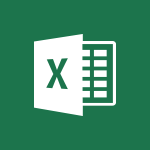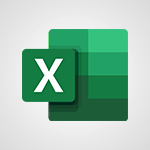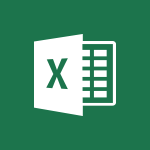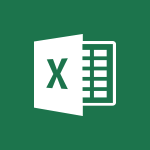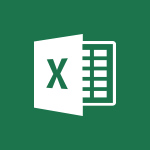Excel - Creating a forecast sheet with Excel Video
In this video, you will learn about creating a forecast sheet with Excel.
The video covers the functionality of one-click forecasting in Excel 2016, which allows you to forecast based on exponential smoothing.
By clicking the forecast sheet button on the Data tab, you can quickly create a visualization of your data series.
The video also explains how to adjust forecast parameters, choose a chart type for visualization, and set the forecast end.
This will help you create accurate and informative forecasts using Excel.
- 0:43
- 2035 views
-
Excel - IFS
- 1:05
- Viewed 3499 times
-
Excel - Work simultaneously with others on a workbook
- 0:43
- Viewed 3055 times
-
Excel - Chat with your co-editors in real-time
- 0:28
- Viewed 3724 times
-
Excel - CONCAT
- 0:51
- Viewed 3342 times
-
Teams Premium - Optimize meeting management with meeting templates
- 1:31
- Viewed 2681 times
-
Forms - Create an automated workflow for Microsoft Forms with Power Automate
- 5:09
- Viewed 3718 times
-
Teams - Define your status message
- 2:13
- Viewed 2524 times
-
Viva Insights - Optimize Meetings with Viva Insights
- 1:58
- Viewed 2136 times
-
AVERAGEIFS and IFERROR
- 4:45
- Viewed 4970 times
-
Ink Equation
- 0:41
- Viewed 4855 times
-
Convert a picture into Data with Excel
- 0:25
- Viewed 4693 times
-
3D Maps
- 1:41
- Viewed 4578 times
-
Three ways to add numbers in Excel Online
- 3:15
- Viewed 4335 times
-
Create a combo chart
- 1:47
- Viewed 4263 times
-
COUNTIFS and SUMIFS
- 5:30
- Viewed 4261 times
-
Start with "Ideas" in Excel
- 0:38
- Viewed 4246 times
-
More complex formulas
- 4:17
- Viewed 4183 times
-
Manage conditional formatting
- 4:30
- Viewed 4165 times
-
Create a PivotTable report manually
- 4:59
- Viewed 4127 times
-
The nuts and bolts of VLOOKUP
- 3:05
- Viewed 4109 times
-
Start using Excel
- 4:22
- Viewed 4093 times
-
Functions and formulas
- 3:24
- Viewed 4064 times
-
Manage drop-down lists
- 6:12
- Viewed 4063 times
-
New Chart types
- 1:52
- Viewed 4050 times
-
The SUMIF function
- 5:27
- Viewed 4026 times
-
A closer look at the ribbon
- 3:55
- Viewed 4022 times
-
Use formulas to apply conditional formatting
- 4:20
- Viewed 4008 times
-
AVERAGEIF function
- 3:04
- Viewed 3987 times
-
VLOOKUP: How and when to use it
- 2:38
- Viewed 3977 times
-
The SUM function
- 4:37
- Viewed 3960 times
-
Using functions
- 5:12
- Viewed 3948 times
-
Advanced formulas and references
- 4:06
- Viewed 3940 times
-
How to simultaneously edit and calculate formulas across multiple worksheets
- 3:07
- Viewed 3940 times
-
Look up values on a different worksheet
- 2:39
- Viewed 3925 times
-
Password protect workbooks and worksheets in detail
- 6:00
- Viewed 3896 times
-
Take conditional formatting to the next level
- 3:37
- Viewed 3878 times
-
Copy a VLOOKUP formula
- 3:27
- Viewed 3859 times
-
Freeze panes in detail
- 3:30
- Viewed 3847 times
-
How to link cells and calculate formulas across multiple worksheets
- 2:10
- Viewed 3845 times
-
Password protect workbooks and worksheets
- 2:27
- Viewed 3838 times
-
How to simultaneously view multiple worksheets
- 3:25
- Viewed 3838 times
-
AutoFill
- 2:55
- Viewed 3824 times
-
A first look at Excel 2016
- 3:22
- Viewed 3824 times
-
Customize charts
- 4:28
- Viewed 3820 times
-
Subtract time
- 3:58
- Viewed 3819 times
-
Create a PivotTable and analyze your data
- 1:35
- Viewed 3818 times
-
Add numbers
- 2:54
- Viewed 3816 times
-
Top tips for working in Excel Online
- 3:35
- Viewed 3815 times
-
Sort, filter, summarize and calculate your PivoteTable data
- 3:49
- Viewed 3814 times
-
Print headings, gridlines, formulas, and more
- 4:29
- Viewed 3811 times
-
How things are organized
- 1:58
- Viewed 3810 times
-
How to track and monitor values with the Watch Window
- 2:42
- Viewed 3810 times
-
Print a worksheet on a specific number of pages
- 4:34
- Viewed 3794 times
-
Work with macros
- 4:40
- Viewed 3786 times
-
Advanced filter details
- 4:13
- Viewed 3775 times
-
More print options
- 5:59
- Viewed 3772 times
-
IF with AND and OR
- 3:35
- Viewed 3767 times
-
Insert columns and rows
- 4:16
- Viewed 3767 times
-
AutoFilter details
- 3:27
- Viewed 3758 times
-
Introduction to Excel
- 0:59
- Viewed 3756 times
-
Create pie, bar, and line charts
- 3:13
- Viewed 3736 times
-
Conditionally format dates
- 2:38
- Viewed 3727 times
-
Insert headers and footers
- 2:02
- Viewed 3726 times
-
Chat with your co-editors in real-time
- 0:28
- Viewed 3724 times
-
Sort details
- 4:46
- Viewed 3720 times
-
Drop-down list settings
- 4:14
- Viewed 3718 times
-
Assign a button to a macro
- 2:49
- Viewed 3718 times
-
Combine data from multiple worksheets
- 2:50
- Viewed 3716 times
-
Input and error messages
- 2:52
- Viewed 3693 times
-
Print worksheets and workbooks
- 1:07
- Viewed 3678 times
-
Header and footer details
- 3:41
- Viewed 3674 times
-
Basic math
- 2:28
- Viewed 3638 times
-
Operator order
- 2:04
- Viewed 3631 times
-
Copying formulas
- 3:00
- Viewed 3626 times
-
Save your macro
- 2:59
- Viewed 3620 times
-
Advanced IF functions
- 3:22
- Viewed 3576 times
-
Save and print an Excel workbook
- 1:53
- Viewed 3571 times
-
Improved version history
- 0:51
- Viewed 3563 times
-
TEXTJOIN
- 0:47
- Viewed 3556 times
-
Copy a chart
- 2:59
- Viewed 3550 times
-
How to create a table
- 2:11
- Viewed 3510 times
-
Save, publish, and share
- 2:22
- Viewed 3508 times
-
Cell references
- 1:34
- Viewed 3507 times
-
Weighted average
- 2:06
- Viewed 3500 times
-
Use conditional formatting
- 2:02
- Viewed 3500 times
-
IFS
- 1:05
- Viewed 3499 times
-
Add formulas and references
- 2:52
- Viewed 3471 times
-
One click Forecasting
- 1:01
- Viewed 3465 times
-
Conditionally format text
- 2:12
- Viewed 3464 times
-
Use slicers to filter data
- 1:25
- Viewed 3453 times
-
Get going fast
- 1:38
- Viewed 3450 times
-
Copy and remove conditional formatting
- 1:11
- Viewed 3411 times
-
How to use 3-D reference or tridimensional formulas
- 3:01
- Viewed 3402 times
-
AutoFill and Flash Fill
- 1:36
- Viewed 3399 times
-
Map Chart in Excel
- 0:31
- Viewed 3377 times
-
Nested IF functions
- 3:30
- Viewed 3370 times
-
Freeze or lock panes
- 1:06
- Viewed 3360 times
-
Average a group of numbers
- 2:01
- Viewed 3345 times
-
CONCAT
- 0:51
- Viewed 3342 times
-
Flash Fill
- 2:59
- Viewed 3330 times
-
Drop-down lists
- 0:55
- Viewed 3318 times
-
Create a chart
- 0:52
- Viewed 3300 times
-
Edit a macro
- 3:29
- Viewed 3276 times
-
SWITCH
- 1:03
- Viewed 3260 times
-
Sort and filter data
- 1:38
- Viewed 3237 times
-
Share documents
- 1:13
- Viewed 3150 times
-
MAXIFS & MINIFS
- 1:06
- Viewed 3125 times
-
Microsoft Search
- 0:34
- Viewed 3094 times
-
Work simultaneously with others on a workbook
- 0:43
- Viewed 3055 times
-
Page numbers in depth
- 3:06
- Viewed 2987 times
-
Funnel Chart
- 0:33
- Viewed 2924 times
-
Translate your Excel spreadsheets
- 1:16
- Viewed 2881 times
-
Check Accessibility in Excel
- 1:51
- Viewed 2848 times
-
Accessibility in Excel
- 1:12
- Viewed 2806 times
-
XLOOKUP (Advanced metrics)
- 9:30
- Viewed 2612 times
-
Use slicers, timelines and PivotCharts to analyze your pivotetable data
- 3:38
- Viewed 2567 times
-
Create dynamic drop down lists
- 3:26
- Viewed 2431 times
-
Do things quickly with Tell Me
- 1:07
- Viewed 2396 times
-
Insert an image in a cell with image function
- 3:01
- Viewed 2391 times
-
XLOOKUP (Basic metrics)
- 4:19
- Viewed 2293 times
-
Text before & after Function
- 4:57
- Viewed 2203 times
-
Change chart type
- 1:29
- Viewed 1906 times
-
Morph transition
- 0:43
- Viewed 7164 times
-
Start with "Ideas" in Excel
- 0:38
- Viewed 4246 times
-
Instant captions & subtitles in Powerpoint
- 0:43
- Viewed 3744 times
-
Chat with your co-editors in real-time
- 0:28
- Viewed 3724 times
-
Automatically mark deleted emails as read
- 0:46
- Viewed 3570 times
-
TEXTJOIN
- 0:47
- Viewed 3556 times
-
Design ideas with Powerpoint
- 0:37
- Viewed 3553 times
-
IFS
- 1:05
- Viewed 3499 times
-
Let Outlook read your emails out loud
- 0:32
- Viewed 3475 times
-
Map Chart in Excel
- 0:31
- Viewed 3377 times
-
On-Slide 3D Model Animation
- 0:45
- Viewed 3354 times
-
CONCAT
- 0:51
- Viewed 3342 times
-
Discover the new simplified ribbon
- 0:29
- Viewed 3299 times
-
SWITCH
- 1:03
- Viewed 3260 times
-
How to search a file in all channels
- 0:29
- Viewed 3216 times
-
Quickly sort emails
- 0:27
- Viewed 3170 times
-
Display 3 time zones
- 0:37
- Viewed 3160 times
-
Insert icons
- 0:43
- Viewed 3145 times
-
Locate your documents
- 0:20
- Viewed 3126 times
-
MAXIFS & MINIFS
- 1:06
- Viewed 3125 times
-
Reusing slides
- 0:37
- Viewed 3121 times
-
Prevent recipients from forwarding emails
- 0:34
- Viewed 3107 times
-
Microsoft Search
- 0:34
- Viewed 3094 times
-
Make your presentation lively with the Zoom function
- 0:41
- Viewed 3077 times
-
Identify meeting members
- 0:26
- Viewed 3062 times
-
Work simultaneously with others on a workbook
- 0:43
- Viewed 3055 times
-
Prevent forwarding of a meeting
- 0:29
- Viewed 3021 times
-
Custom your personal reminders and notifications
- 0:44
- Viewed 2986 times
-
Use dictate to type in Word
- 0:27
- Viewed 2970 times
-
How to set quiet hours
- 0:32
- Viewed 2960 times
-
3D Models
- 0:42
- Viewed 2928 times
-
Funnel Chart
- 0:33
- Viewed 2924 times
-
Icon insertion
- 0:54
- Viewed 2894 times
-
Translate your Word documents into any language
- 0:33
- Viewed 2818 times
-
Let Word read your documents out loud
- 0:36
- Viewed 2813 times
-
Edit document with natural gestures
- 0:34
- Viewed 2778 times
-
Embed fonts in presentations
- 0:40
- Viewed 2733 times
-
New tab "Recording"
- 0:43
- Viewed 2609 times
-
PivotTable Insertions
- 0:43
- Viewed 2525 times
-
Removing the background of a picture
- 0:41
- Viewed 2517 times
-
Chat with co-authors while editing
- 0:29
- Viewed 2502 times
-
Make screenshots easier
- 3:59
- Viewed 2393 times
-
Configure multiple virtual desktops
- 1:35
- Viewed 2355 times
-
Work on multiple windows
- 1:21
- Viewed 2177 times
-
Introduction to PowerBI
- 00:60
- Viewed 167 times
-
Introduction to Microsoft Outlook
- 01:09
- Viewed 158 times
-
Introduction to Microsoft Insights
- 02:04
- Viewed 155 times
-
Introduction to Microsoft Viva
- 01:22
- Viewed 161 times
-
Introduction to Planner
- 00:56
- Viewed 169 times
-
Introduction to Microsoft Visio
- 02:07
- Viewed 158 times
-
Introduction to Microsoft Forms
- 00:52
- Viewed 164 times
-
Introducing to Microsoft Designer
- 00:28
- Viewed 224 times
-
Introduction to Sway
- 01:53
- Viewed 142 times
-
Introducing to Word
- 01:00
- Viewed 165 times
-
Introducing to SharePoint Premium
- 00:47
- Viewed 147 times
-
Create a call group
- 01:15
- Viewed 200 times
-
Use call delegation
- 01:07
- Viewed 128 times
-
Assign a delegate for your calls
- 01:08
- Viewed 200 times
-
Ring multiple devices simultaneously
- 01:36
- Viewed 136 times
-
Use the "Do Not Disturb" function for calls
- 01:28
- Viewed 126 times
-
Manage advanced call notifications
- 01:29
- Viewed 141 times
-
Configure audio settings for better sound quality
- 02:08
- Viewed 173 times
-
Block unwanted calls
- 01:24
- Viewed 140 times
-
Disable all call forwarding
- 01:09
- Viewed 141 times
-
Manage a call group in Teams
- 02:01
- Viewed 132 times
-
Update voicemail forwarding settings
- 01:21
- Viewed 130 times
-
Configure call forwarding to internal numbers
- 01:02
- Viewed 123 times
-
Set call forwarding to external numbers
- 01:03
- Viewed 148 times
-
Manage voicemail messages
- 01:55
- Viewed 187 times
-
Access voicemail via mobile and PC
- 02:03
- Viewed 205 times
-
Customize your voicemail greeting
- 02:17
- Viewed 125 times
-
Transfer calls with or without an announcement
- 01:38
- Viewed 121 times
-
Manage simultaneous calls
- 01:52
- Viewed 131 times
-
Support third-party apps during calls
- 01:53
- Viewed 160 times
-
Add participants quickly and securely
- 01:37
- Viewed 132 times
-
Configure call privacy and security settings
- 02:51
- Viewed 130 times
-
Manage calls on hold
- 01:20
- Viewed 137 times
-
Live transcription and generate summaries via AI
- 03:43
- Viewed 126 times
-
Use the interface to make and receive calls
- 01:21
- Viewed 131 times
-
Action Function
- 04:18
- Viewed 138 times
-
Search Function
- 03:42
- Viewed 188 times
-
Date and Time Function
- 02:53
- Viewed 168 times
-
Logical Function
- 03:14
- Viewed 255 times
-
Text Function
- 03:25
- Viewed 199 times
-
Basic Function
- 02:35
- Viewed 158 times
-
Categories of Functions in Power FX
- 01:51
- Viewed 188 times
-
Introduction to Power Fx
- 01:09
- Viewed 159 times
-
The New Calendar
- 03:14
- Viewed 282 times
-
Sections
- 02:34
- Viewed 171 times
-
Customizing Views
- 03:25
- Viewed 165 times
-
Introduction to the New Features of Microsoft Teams
- 00:47
- Viewed 271 times
-
Guide to Using the Microsoft Authenticator App
- 01:47
- Viewed 186 times
-
Turn on Multi-Factor Authentication in the Admin Section
- 02:07
- Viewed 145 times
-
Concept of Multi-Factor Authentication
- 01:51
- Viewed 172 times
-
Retrieve Data from a Web Page and Include it in Excel
- 04:35
- Viewed 392 times
-
Create a Desktop Flow with Power Automate from a Template
- 03:12
- Viewed 334 times
-
Understand the Specifics and Requirements of Desktop Flows
- 02:44
- Viewed 206 times
-
Dropbox: Create a SAS Exchange Between SharePoint and Another Storage Service
- 03:34
- Viewed 348 times
-
Excel: List Files from a Channel in an Excel Workbook with Power Automate
- 04:51
- Viewed 222 times
-
Excel: Link Excel Scripts and Power Automate Flows
- 03:22
- Viewed 228 times
-
SharePoint: Link Microsoft Forms and Lists in a Power Automate Flow
- 04:43
- Viewed 404 times
-
SharePoint: Automate File Movement to an Archive Library
- 05:20
- Viewed 199 times
-
Share Power Automate Flows
- 02:20
- Viewed 193 times
-
Manipulate Dynamic Content with Power FX
- 03:59
- Viewed 196 times
-
Leverage Variables with Power FX in Power Automate
- 03:28
- Viewed 183 times
-
Understand the Concept of Variables and Loops in Power Automate
- 03:55
- Viewed 195 times
-
Add Conditional “Switch” Actions in Power Automate
- 03:58
- Viewed 232 times
-
Add Conditional “IF” Actions in Power Automate
- 03:06
- Viewed 168 times
-
Create an Approval Flow with Power Automate
- 03:10
- Viewed 360 times
-
Create a Scheduled Flow with Power Automate
- 01:29
- Viewed 584 times
-
Create an Instant Flow with Power Automate
- 02:18
- Viewed 338 times
-
Create an Automated Flow with Power Automate
- 03:28
- Viewed 328 times
-
Create a Simple Flow with AI Copilot
- 04:31
- Viewed 306 times
-
Create a Flow Based on a Template with Power Automate
- 03:20
- Viewed 274 times
-
Discover the “Build Space”
- 02:26
- Viewed 192 times
-
The Power Automate Mobile App
- 01:39
- Viewed 200 times
-
Familiarize Yourself with the Different Types of Flows
- 01:37
- Viewed 193 times
-
Understand the Steps to Create a Power Automate Flow
- 01:51
- Viewed 281 times
-
Discover the Power Automate Home Interface
- 02:51
- Viewed 187 times
-
Access Power Automate for the Web
- 01:25
- Viewed 297 times
-
Understand the Benefits of Power Automate
- 01:30
- Viewed 245 times
Objectifs :
This video aims to guide users on how to create a forecast sheet in Excel using historical data, enabling them to visualize future data and statistics effectively.
Chapitres :
-
Introduction to Forecast Sheets
Forecast sheets in Excel allow users to predict future trends based on historical data. This feature is particularly useful for businesses and analysts who need to make informed decisions based on data projections. -
Accessing the Data Tab
To begin creating a forecast sheet, navigate to the 'Data' tab in Excel. This tab contains various tools and options for data analysis. -
Creating a Forecast Sheet
1. Click on 'Forecast Sheet' within the Data tab. 2. Historical data will be displayed, which serves as the foundation for your forecast. 3. Configure the creation of the forecast sheet by selecting different options available in the dialog box. -
Finalizing the Forecast
Once you have configured your options, click on 'Create.' This action generates a new spreadsheet that contains the forecasted future data and relevant statistics, allowing for easy analysis and visualization. -
Conclusion
Creating a forecast sheet in Excel is a straightforward process that leverages historical data to project future trends. This tool is invaluable for making data-driven decisions and enhancing strategic planning.
FAQ :
What is a Forecast Sheet in Excel?
A Forecast Sheet in Excel is a feature that allows users to create a visual representation of future data trends based on historical data. It helps in predicting future values and making informed decisions.
How do I create a Forecast Sheet in Excel?
To create a Forecast Sheet in Excel, go to the Data tab, click on Forecast Sheet, select your historical data, configure the options as needed, and then click on Create to generate a new spreadsheet with the forecast.
What types of data can be used for forecasting?
Any historical data that shows trends over time can be used for forecasting. This includes sales data, website traffic, or any measurable metric that changes over time.
Can I customize the options when creating a Forecast Sheet?
Yes, when creating a Forecast Sheet, you can configure various options such as the forecast length, confidence intervals, and seasonality to tailor the forecast to your specific needs.
Quelques cas d'usages :
Sales Forecasting
A sales team can use the Forecast Sheet feature in Excel to analyze past sales data and predict future sales trends, helping them set realistic sales targets and allocate resources effectively.
Budget Planning
Finance departments can utilize historical expenditure data to create a forecast sheet that helps in budgeting for future expenses, ensuring that funds are allocated appropriately.
Inventory Management
Retail businesses can apply forecasting to predict future inventory needs based on historical sales data, allowing them to maintain optimal stock levels and reduce excess inventory costs.
Project Management
Project managers can use forecast sheets to estimate future project timelines and resource needs based on historical project data, improving planning and execution efficiency.
Glossaire :
Forecast Sheet
A tool in Excel that allows users to create a visual representation of future trends based on historical data.
Historical Data
Data collected over a period of time that is used to analyze trends and make predictions about future events.
Spreadsheet
A digital document in which data is arranged in rows and columns, allowing for calculations, data analysis, and visualization.
Excel
A spreadsheet program developed by Microsoft that is used for data organization, analysis, and visualization.