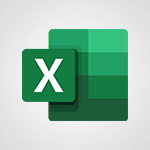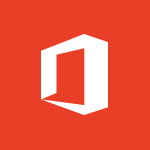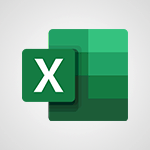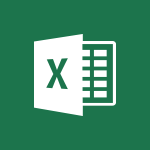Excel - AutoFilter details Video
In this video, you will learn about AutoFilter details in Microsoft 365. The video covers how to filter data by unchecking and checking values, filtering for blank cells, using criteria to filter, applying AutoFilter to multiple columns, and auditing filters by cell and font color.
This will help you effectively filter and analyze data in Excel.
- 3:27
- 3809 views
-
Excel - AutoFilter details
- 3:27
- Viewed 3809 times
-
Excel - Sort details
- 4:46
- Viewed 3770 times
-
Excel - Drop-down list settings
- 4:14
- Viewed 3768 times
-
Excel - Sort and filter data
- 1:38
- Viewed 3289 times
-
Excel - Input and error messages
- 2:52
- Viewed 3764 times
-
Excel - Copy and remove conditional formatting
- 1:11
- Viewed 3460 times
-
Excel - Conditionally format text
- 2:12
- Viewed 3509 times
-
Excel - Conditionally format dates
- 2:38
- Viewed 3786 times
-
Ink Equation
- 0:41
- Viewed 5093 times
-
AVERAGEIFS and IFERROR
- 4:45
- Viewed 5020 times
-
Convert a picture into Data with Excel
- 0:25
- Viewed 4839 times
-
3D Maps
- 1:41
- Viewed 4694 times
-
Three ways to add numbers in Excel Online
- 3:15
- Viewed 4478 times
-
Create a combo chart
- 1:47
- Viewed 4357 times
-
Start with "Ideas" in Excel
- 0:38
- Viewed 4353 times
-
COUNTIFS and SUMIFS
- 5:30
- Viewed 4346 times
-
More complex formulas
- 4:17
- Viewed 4275 times
-
Create a PivotTable report manually
- 4:59
- Viewed 4243 times
-
Manage conditional formatting
- 4:30
- Viewed 4232 times
-
Functions and formulas
- 3:24
- Viewed 4172 times
-
The nuts and bolts of VLOOKUP
- 3:05
- Viewed 4169 times
-
Start using Excel
- 4:22
- Viewed 4138 times
-
Manage drop-down lists
- 6:12
- Viewed 4123 times
-
Use formulas to apply conditional formatting
- 4:20
- Viewed 4107 times
-
New Chart types
- 1:52
- Viewed 4103 times
-
The SUMIF function
- 5:27
- Viewed 4081 times
-
A closer look at the ribbon
- 3:55
- Viewed 4068 times
-
VLOOKUP: How and when to use it
- 2:38
- Viewed 4051 times
-
AVERAGEIF function
- 3:04
- Viewed 4039 times
-
Copy a VLOOKUP formula
- 3:27
- Viewed 4035 times
-
How to simultaneously edit and calculate formulas across multiple worksheets
- 3:07
- Viewed 4031 times
-
Using functions
- 5:12
- Viewed 4026 times
-
The SUM function
- 4:37
- Viewed 4019 times
-
Look up values on a different worksheet
- 2:39
- Viewed 3994 times
-
Advanced formulas and references
- 4:06
- Viewed 3989 times
-
Password protect workbooks and worksheets in detail
- 6:00
- Viewed 3960 times
-
Take conditional formatting to the next level
- 3:37
- Viewed 3941 times
-
A first look at Excel 2016
- 3:22
- Viewed 3927 times
-
How to simultaneously view multiple worksheets
- 3:25
- Viewed 3926 times
-
How to link cells and calculate formulas across multiple worksheets
- 2:10
- Viewed 3908 times
-
Top tips for working in Excel Online
- 3:35
- Viewed 3894 times
-
Insert columns and rows
- 4:16
- Viewed 3893 times
-
Customize charts
- 4:28
- Viewed 3891 times
-
Add numbers
- 2:54
- Viewed 3890 times
-
Password protect workbooks and worksheets
- 2:27
- Viewed 3889 times
-
Freeze panes in detail
- 3:30
- Viewed 3887 times
-
Sort, filter, summarize and calculate your PivoteTable data
- 3:49
- Viewed 3884 times
-
Print headings, gridlines, formulas, and more
- 4:29
- Viewed 3883 times
-
Create a PivotTable and analyze your data
- 1:35
- Viewed 3879 times
-
Subtract time
- 3:58
- Viewed 3876 times
-
Print a worksheet on a specific number of pages
- 4:34
- Viewed 3874 times
-
Work with macros
- 4:40
- Viewed 3870 times
-
AutoFill
- 2:55
- Viewed 3869 times
-
How things are organized
- 1:58
- Viewed 3863 times
-
Advanced filter details
- 4:13
- Viewed 3863 times
-
How to track and monitor values with the Watch Window
- 2:42
- Viewed 3860 times
-
More print options
- 5:59
- Viewed 3828 times
-
Introduction to Excel
- 0:59
- Viewed 3824 times
-
IF with AND and OR
- 3:35
- Viewed 3810 times
-
Create pie, bar, and line charts
- 3:13
- Viewed 3790 times
-
Conditionally format dates
- 2:38
- Viewed 3786 times
-
Insert headers and footers
- 2:02
- Viewed 3778 times
-
Chat with your co-editors in real-time
- 0:28
- Viewed 3778 times
-
Combine data from multiple worksheets
- 2:50
- Viewed 3777 times
-
Sort details
- 4:46
- Viewed 3770 times
-
Drop-down list settings
- 4:14
- Viewed 3768 times
-
Input and error messages
- 2:52
- Viewed 3764 times
-
Assign a button to a macro
- 2:49
- Viewed 3764 times
-
Header and footer details
- 3:41
- Viewed 3737 times
-
Print worksheets and workbooks
- 1:07
- Viewed 3729 times
-
Copying formulas
- 3:00
- Viewed 3709 times
-
Basic math
- 2:28
- Viewed 3693 times
-
Operator order
- 2:04
- Viewed 3672 times
-
Save your macro
- 2:59
- Viewed 3672 times
-
How to create a table
- 2:11
- Viewed 3664 times
-
Advanced IF functions
- 3:22
- Viewed 3652 times
-
Save and print an Excel workbook
- 1:53
- Viewed 3642 times
-
Improved version history
- 0:51
- Viewed 3621 times
-
TEXTJOIN
- 0:47
- Viewed 3610 times
-
Copy a chart
- 2:59
- Viewed 3605 times
-
Cell references
- 1:34
- Viewed 3584 times
-
Use conditional formatting
- 2:02
- Viewed 3583 times
-
Add formulas and references
- 2:52
- Viewed 3552 times
-
IFS
- 1:05
- Viewed 3546 times
-
Save, publish, and share
- 2:22
- Viewed 3544 times
-
Weighted average
- 2:06
- Viewed 3537 times
-
One click Forecasting
- 1:01
- Viewed 3520 times
-
Conditionally format text
- 2:12
- Viewed 3509 times
-
Use slicers to filter data
- 1:25
- Viewed 3503 times
-
Get going fast
- 1:38
- Viewed 3497 times
-
How to use 3-D reference or tridimensional formulas
- 3:01
- Viewed 3490 times
-
Map Chart in Excel
- 0:31
- Viewed 3483 times
-
Copy and remove conditional formatting
- 1:11
- Viewed 3460 times
-
Nested IF functions
- 3:30
- Viewed 3454 times
-
AutoFill and Flash Fill
- 1:36
- Viewed 3438 times
-
Freeze or lock panes
- 1:06
- Viewed 3409 times
-
CONCAT
- 0:51
- Viewed 3397 times
-
Average a group of numbers
- 2:01
- Viewed 3392 times
-
Flash Fill
- 2:59
- Viewed 3385 times
-
Drop-down lists
- 0:55
- Viewed 3356 times
-
Create a chart
- 0:52
- Viewed 3335 times
-
Edit a macro
- 3:29
- Viewed 3328 times
-
SWITCH
- 1:03
- Viewed 3302 times
-
Sort and filter data
- 1:38
- Viewed 3289 times
-
Share documents
- 1:13
- Viewed 3221 times
-
MAXIFS & MINIFS
- 1:06
- Viewed 3167 times
-
Microsoft Search
- 0:34
- Viewed 3148 times
-
Work simultaneously with others on a workbook
- 0:43
- Viewed 3110 times
-
Page numbers in depth
- 3:06
- Viewed 3026 times
-
Funnel Chart
- 0:33
- Viewed 2979 times
-
Translate your Excel spreadsheets
- 1:16
- Viewed 2911 times
-
Check Accessibility in Excel
- 1:51
- Viewed 2907 times
-
Accessibility in Excel
- 1:12
- Viewed 2846 times
-
XLOOKUP (Advanced metrics)
- 9:30
- Viewed 2650 times
-
Use slicers, timelines and PivotCharts to analyze your pivotetable data
- 3:38
- Viewed 2625 times
-
Create dynamic drop down lists
- 3:26
- Viewed 2478 times
-
Insert an image in a cell with image function
- 3:01
- Viewed 2475 times
-
Do things quickly with Tell Me
- 1:07
- Viewed 2447 times
-
XLOOKUP (Basic metrics)
- 4:19
- Viewed 2332 times
-
Text before & after Function
- 4:57
- Viewed 2253 times
-
Creating a forecast sheet with Excel
- 0:43
- Viewed 2152 times
-
Change chart type
- 1:29
- Viewed 1954 times
-
Remove a watermark
- 2:20
- Viewed 16034 times
-
Align flow chart shapes and add connectors
- 4:48
- Viewed 5336 times
-
Change font size, line spacing, and indentation
- 5:09
- Viewed 5282 times
-
How to add branching logic in Microsoft Forms
- 1:55
- Viewed 5237 times
-
Ink Equation
- 0:41
- Viewed 5093 times
-
AVERAGEIFS and IFERROR
- 4:45
- Viewed 5020 times
-
Insert items in a presentation
- 2:38
- Viewed 4936 times
-
Convert handwritten texts or drawings with Powerpoint
- 0:33
- Viewed 4932 times
-
Trigger text to play over a video
- 2:58
- Viewed 4927 times
-
Change list formatting on the slide master
- 5:22
- Viewed 4890 times
-
Convert a picture into Data with Excel
- 0:25
- Viewed 4839 times
-
3D Maps
- 1:41
- Viewed 4694 times
-
Edit headers and footers on the slide master
- 4:56
- Viewed 4628 times
-
Print Notes Pages as handouts
- 3:15
- Viewed 4537 times
-
Three ways to add numbers in Excel Online
- 3:15
- Viewed 4478 times
-
Add headers and footers to slides
- 3:52
- Viewed 4476 times
-
Add a "Date" field to your form or quiz in Microsoft Forms
- 1:06
- Viewed 4470 times
-
Finalize and review a presentation
- 2:02
- Viewed 4359 times
-
Create a combo chart
- 1:47
- Viewed 4357 times
-
COUNTIFS and SUMIFS
- 5:30
- Viewed 4346 times
-
Add sound effects to an animation
- 4:29
- Viewed 4326 times
-
More complex formulas
- 4:17
- Viewed 4275 times
-
Manage conditional formatting
- 4:30
- Viewed 4232 times
-
Animate charts and SmartArt
- 3:36
- Viewed 4225 times
-
Add a sound effect to a transition
- 3:45
- Viewed 4222 times
-
Create a new slide master and layouts
- 5:13
- Viewed 4220 times
-
Work with a motion path
- 2:50
- Viewed 4181 times
-
Functions and formulas
- 3:24
- Viewed 4172 times
-
Create dynamic visual title using the Selected Value function
- 5:42
- Viewed 4170 times
-
The nuts and bolts of VLOOKUP
- 3:05
- Viewed 4169 times
-
Start using Excel
- 4:22
- Viewed 4138 times
-
Customize the slide master
- 4:38
- Viewed 4135 times
-
Manage drop-down lists
- 6:12
- Viewed 4123 times
-
Create a flow chart
- 3:27
- Viewed 4113 times
-
Prepare a basic handout
- 4:30
- Viewed 4111 times
-
Use formulas to apply conditional formatting
- 4:20
- Viewed 4107 times
-
New Chart types
- 1:52
- Viewed 4103 times
-
Trigger an animation effect
- 2:29
- Viewed 4088 times
-
The SUMIF function
- 5:27
- Viewed 4081 times
-
VLOOKUP: How and when to use it
- 2:38
- Viewed 4051 times
-
AVERAGEIF function
- 3:04
- Viewed 4039 times
-
Copy a VLOOKUP formula
- 3:27
- Viewed 4035 times
-
How to simultaneously edit and calculate formulas across multiple worksheets
- 3:07
- Viewed 4031 times
-
Using functions
- 5:12
- Viewed 4026 times
-
The SUM function
- 4:37
- Viewed 4019 times
-
Create slide content and save the template
- 4:50
- Viewed 4006 times
-
Build an org chart using the text pane
- 4:00
- Viewed 4002 times
-
Look up values on a different worksheet
- 2:39
- Viewed 3994 times
-
Advanced formulas and references
- 4:06
- Viewed 3989 times
-
Password protect workbooks and worksheets in detail
- 6:00
- Viewed 3960 times
-
Take conditional formatting to the next level
- 3:37
- Viewed 3941 times
-
How to simultaneously view multiple worksheets
- 3:25
- Viewed 3926 times
-
How to link cells and calculate formulas across multiple worksheets
- 2:10
- Viewed 3908 times
-
Animate pictures, shapes, text, and other objects
- 4:02
- Viewed 3905 times
-
Insert columns and rows
- 4:16
- Viewed 3893 times
-
Customize charts
- 4:28
- Viewed 3891 times
-
Add numbers
- 2:54
- Viewed 3890 times
-
Password protect workbooks and worksheets
- 2:27
- Viewed 3889 times
-
Freeze panes in detail
- 3:30
- Viewed 3887 times
-
Print headings, gridlines, formulas, and more
- 4:29
- Viewed 3883 times
-
Subtract time
- 3:58
- Viewed 3876 times
-
Print a worksheet on a specific number of pages
- 4:34
- Viewed 3874 times
-
Save time by creating your form with quick import
- 2:20
- Viewed 3872 times
-
Work with macros
- 4:40
- Viewed 3870 times
-
Advanced filter details
- 4:13
- Viewed 3863 times
-
How to track and monitor values with the Watch Window
- 2:42
- Viewed 3860 times
-
Create an automated workflow for Microsoft Forms with Power Automate
- 5:09
- Viewed 3852 times
-
Use slide masters to customize a presentation
- 3:07
- Viewed 3846 times
-
Create slicers
- 3:55
- Viewed 3832 times
-
More print options
- 5:59
- Viewed 3828 times
-
Create quick measures
- 3:02
- Viewed 3828 times
-
Add a picture watermark
- 4:36
- Viewed 3812 times
-
IF with AND and OR
- 3:35
- Viewed 3810 times
-
Customize colors and save the theme
- 4:45
- Viewed 3804 times
-
Create a template from a presentation
- 3:09
- Viewed 3802 times
-
Backgrounds in PowerPoint: First Steps
- 3:20
- Viewed 3795 times
-
Create pie, bar, and line charts
- 3:13
- Viewed 3790 times
-
Conditionally format dates
- 2:38
- Viewed 3786 times
-
Print slides, notes, or handouts
- 2:48
- Viewed 3786 times
-
Insert headers and footers
- 2:02
- Viewed 3778 times
-
Combine data from multiple worksheets
- 2:50
- Viewed 3777 times
-
Measure how people feel about something with the Likert scale in Microsoft Forms
- 2:02
- Viewed 3773 times
-
Sort details
- 4:46
- Viewed 3770 times
-
Drop-down list settings
- 4:14
- Viewed 3768 times
-
Work with handout masters
- 4:34
- Viewed 3768 times
-
Input and error messages
- 2:52
- Viewed 3764 times
-
Assign a button to a macro
- 2:49
- Viewed 3764 times
-
Customize the design and layouts
- 5:06
- Viewed 3758 times
-
Multiple choice questions in Microsoft Forms
- 2:14
- Viewed 3758 times
-
Animate pictures and shapes
- 4:17
- Viewed 3745 times
-
Header and footer details
- 3:41
- Viewed 3737 times
-
Print worksheets and workbooks
- 1:07
- Viewed 3729 times
-
Create custom animations with motion paths
- 3:39
- Viewed 3723 times
-
Copying formulas
- 3:00
- Viewed 3709 times
-
Change the theme background
- 5:38
- Viewed 3703 times
-
Basic math
- 2:28
- Viewed 3693 times
-
Screen recording
- 0:49
- Viewed 3677 times
-
Print handouts
- 4:32
- Viewed 3677 times
-
Picture backgrounds: Two methods
- 4:58
- Viewed 3676 times
-
Operator order
- 2:04
- Viewed 3672 times
-
Save your macro
- 2:59
- Viewed 3672 times
-
How to create a table
- 2:11
- Viewed 3664 times
-
Creating and managing a group
- 1:56
- Viewed 3654 times
-
Advanced IF functions
- 3:22
- Viewed 3652 times
-
Improved version history
- 0:51
- Viewed 3621 times
-
Copy a chart
- 2:59
- Viewed 3605 times
-
Cell references
- 1:34
- Viewed 3584 times
-
Use conditional formatting
- 2:02
- Viewed 3583 times
-
Customize master layouts
- 4:57
- Viewed 3568 times
-
Add formulas and references
- 2:52
- Viewed 3552 times
-
Weighted average
- 2:06
- Viewed 3537 times
-
Apply and change a theme
- 5:13
- Viewed 3534 times
-
One click Forecasting
- 1:01
- Viewed 3520 times
-
Removing backgrounds in PowerPoint
- 2:45
- Viewed 3511 times
-
Add headers and footers to a presentation
- 2:50
- Viewed 3510 times
-
Conditionally format text
- 2:12
- Viewed 3509 times
-
Use slicers to filter data
- 1:25
- Viewed 3503 times
-
Combine a path with other effects
- 4:49
- Viewed 3491 times
-
How to use 3-D reference or tridimensional formulas
- 3:01
- Viewed 3490 times
-
Manage Your Working Time in MyAnalytics
- 0:34
- Viewed 3478 times
-
Prepare and run your presentation
- 1:28
- Viewed 3463 times
-
Copy and remove conditional formatting
- 1:11
- Viewed 3460 times
-
Nested IF functions
- 3:30
- Viewed 3454 times
-
90 seconds about PowerPoint Slide Masters
- 1:17
- Viewed 3444 times
-
AutoFill and Flash Fill
- 1:36
- Viewed 3438 times
-
Edit headers and footers for handouts
- 2:43
- Viewed 3412 times
-
Freeze or lock panes
- 1:06
- Viewed 3409 times
-
Conditional formatting
- 3:35
- Viewed 3405 times
-
Average a group of numbers
- 2:01
- Viewed 3392 times
-
Ink Equation
- 0:40
- Viewed 3376 times
-
Use the drill down filter
- 4:41
- Viewed 3373 times
-
Design motion paths
- 2:30
- Viewed 3361 times
-
Drop-down lists
- 0:55
- Viewed 3356 times
-
Create an org chart
- 3:09
- Viewed 3356 times
-
New chart types
- 0:39
- Viewed 3355 times
-
Add staff members
- 2:57
- Viewed 3355 times
-
Build an org chart using SmartArt Tools
- 5:09
- Viewed 3344 times
-
Edit a macro
- 3:29
- Viewed 3328 times
-
Apply paths to layered pictures
- 5:28
- Viewed 3324 times
-
Animate text
- 4:14
- Viewed 3319 times
-
Sort and filter data
- 1:38
- Viewed 3289 times
-
Calculate function
- 4:22
- Viewed 3278 times
-
Create a sequence with line paths
- 6:42
- Viewed 3275 times
-
Present Live
- 3:13
- Viewed 3229 times
-
Make a reservation [Staff]
- 1:55
- Viewed 3172 times
-
Add bullets to text
- 2:24
- Viewed 3114 times
-
Create a new calendar
- 2:55
- Viewed 3107 times
-
Trigger a video
- 4:06
- Viewed 3094 times
-
Start using PowerPoint
- 2:06
- Viewed 3074 times
-
Turn on the drill down feature
- 2:23
- Viewed 3054 times
-
Turn your Excel tables into real lists!
- 1:12
- Viewed 3008 times
-
Add an alert to a visual
- 2:24
- Viewed 3004 times
-
Integrate Bookings into TEAMS
- 1:36
- Viewed 3004 times
-
Manage interactions
- 1:56
- Viewed 2949 times
-
Make a reservation [Customer]
- 2:13
- Viewed 2920 times
-
Manage relations between data sources
- 2:37
- Viewed 2891 times
-
Create custom fields
- 1:21
- Viewed 2875 times
-
Complete and Share a Schedule
- 2:02
- Viewed 2860 times
-
Add a service
- 2:03
- Viewed 2799 times
-
Create a Schedule and Organise it with the Help of Groups
- 1:42
- Viewed 2791 times
-
Import, create, edit and share documents
- 2:35
- Viewed 2790 times
-
Research in your notes
- 1:13
- Viewed 2780 times
-
What are measures?
- 2:58
- Viewed 2775 times
-
Create and organise a group
- 1:30
- Viewed 2746 times
-
Create a Microsoft Forms form directly in OneDrive
- 1:33
- Viewed 2735 times
-
Organise notes
- 2:57
- Viewed 2730 times
-
Use template to prepare your Agile SCRUM meeting
- 2:50
- Viewed 2728 times
-
Get a rating in Microsoft Forms
- 1:32
- Viewed 2713 times
-
Easily measure user experience with Net Promoter Score in Microsoft Forms
- 1:32
- Viewed 2709 times
-
Create your first form or quiz in Microsoft Forms
- 2:12
- Viewed 2649 times
-
How Clock In Works
- 0:22
- Viewed 2621 times
-
Draw, sketch or handwrite notes
- 1:25
- Viewed 2583 times
-
Make better tables
- 10 min
- Viewed 2580 times
-
Send your notes by email
- 0:42
- Viewed 2578 times
-
Manage our recent documents
- 2:24
- Viewed 2575 times
-
Add a Visio diagram
- 1:23
- Viewed 2568 times
-
Creating and managing campaigns
- 1:39
- Viewed 2552 times
-
Access other apps aroud Office 365
- 1:10
- Viewed 2540 times
-
Password protect your notes
- 1:43
- Viewed 2493 times
-
Create dynamic drop down lists
- 3:26
- Viewed 2478 times
-
Create a new shared booking page
- 2:32
- Viewed 2476 times
-
Insert an image in a cell with image function
- 3:01
- Viewed 2475 times
-
Save, share and share everything
- 0:49
- Viewed 2385 times
-
Insert online videos
- 0:41
- Viewed 2340 times
-
Add an Excel spreadsheet
- 1:31
- Viewed 2336 times
-
Creating or editing office documents in Engage
- 0:44
- Viewed 2331 times
-
Imbrication OneNote / Teams
- 1:03
- Viewed 2320 times
-
Add files
- 1:26
- Viewed 2290 times
-
See who's collaborating
- 2:01
- Viewed 2278 times
-
Add items
- 2:04
- Viewed 2257 times
-
Text before & after Function
- 4:57
- Viewed 2253 times
-
Imbrication OneNote / Outlook
- 1:37
- Viewed 2245 times
-
How to Copy a Schedule
- 0:39
- Viewed 2229 times
-
Create a video from the web app
- 1:20
- Viewed 2218 times
-
Make a reservation Employee]
- 1:50
- Viewed 2215 times
-
Find out your coworkers’ preferences by creating a “Ranking” question in Microsoft Forms
- 2:14
- Viewed 2214 times
-
Sync and sharing
- 0:28
- Viewed 2211 times
-
Upload an existing video from your device
- 1:11
- Viewed 2210 times
-
Use formatting toolbar and styles to format forms and quizzes
- 1:55
- Viewed 2208 times
-
Use page templates
- 2:19
- Viewed 2200 times
-
Meeting recordings in Microsoft Teams
- 1:13
- Viewed 2192 times
-
Add staff
- 2:36
- Viewed 2179 times
-
Install Office on 5 devices
- 1:53
- Viewed 2156 times
-
Create a video from the mobile app
- 1:13
- Viewed 2107 times
-
Record a live PowerPoint presentation
- 1:18
- Viewed 2099 times
-
Add or edit a thumbnail
- 0:59
- Viewed 2099 times
-
Use "Text" fields to create a contact form
- 2:16
- Viewed 2087 times
-
Let responders submit files in Microsoft Forms
- 1:58
- Viewed 2072 times
-
Create custom fields
- 1:12
- Viewed 2067 times
-
Change chart type
- 1:29
- Viewed 1954 times
-
Engaging and animating a group
- 1:55
- Viewed 1922 times
-
Send a single form in multiple languages
- 1:21
- Viewed 1834 times
-
Make a reservation [Customer]
- 1:51
- Viewed 1774 times
-
Save a PowerPoint presentation
- 1:10
- Viewed 1621 times
-
Add a service
- 2:28
- Viewed 1610 times
-
Use Documents in a Synchronized Library Folder
- 01:32
- Viewed 457 times
-
Use Recycle Bins to Restore Documents
- 01:49
- Viewed 437 times
-
Create a reminder for yourself
- 01:59
- Viewed 390 times
-
Insert Elements in Emails (Tables, Charts, Images)
- 02:49
- Viewed 387 times
-
Send an Email and Create a Draft in Outlook
- 03:10
- Viewed 381 times
-
Create and add a signature to messages
- 01:26
- Viewed 336 times
-
Create different types of events
- 01:46
- Viewed 332 times
-
Sort and filter emails
- 02:51
- Viewed 315 times
-
Save and Print a Message
- 01:48
- Viewed 311 times
-
Add Accessible Tables and Lists
- 02:32
- Viewed 306 times
-
Manage Teams online meeting options
- 01:56
- Viewed 302 times
-
Edit and customize views
- 01:55
- Viewed 301 times
-
Change the default font of your emails
- 01:05
- Viewed 299 times
-
Create an Email Template
- 01:40
- Viewed 294 times
-
Improve Email Accessibility
- 02:02
- Viewed 279 times
-
Search options
- 01:23
- Viewed 273 times
-
Create a collaborative email with Microsoft Loop and Outlook
- 02:30
- Viewed 273 times
-
Prepare for Time Out of Office (Viva Insights)
- 02:08
- Viewed 263 times
-
Improve the Accessibility of Images in Emails
- 01:18
- Viewed 263 times
-
Translate Emails in Outlook
- 01:32
- Viewed 254 times
-
Delay Email Delivery
- 01:10
- Viewed 247 times
-
Streamline Note-Taking with OneNote and Outlook
- 01:03
- Viewed 245 times
-
Use the Immersive Reader Feature
- 01:33
- Viewed 234 times
-
Dictate Your Email to Outlook
- 01:35
- Viewed 219 times
-
Introduction to PowerBI
- 00:60
- Viewed 223 times
-
Introduction to Microsoft Outlook
- 01:09
- Viewed 216 times
-
Introduction to Microsoft Insights
- 02:04
- Viewed 223 times
-
Introduction to Microsoft Viva
- 01:22
- Viewed 235 times
-
Introduction to Planner
- 00:56
- Viewed 222 times
-
Introduction to Microsoft Visio
- 02:07
- Viewed 227 times
-
Introduction to Microsoft Forms
- 00:52
- Viewed 225 times
-
Introducing to Microsoft Designer
- 00:28
- Viewed 323 times
-
Introduction to Sway
- 01:53
- Viewed 264 times
-
Introducing to Word
- 01:00
- Viewed 219 times
-
Introducing to SharePoint Premium
- 00:47
- Viewed 204 times
-
Create a call group
- 01:15
- Viewed 303 times
-
Use call delegation
- 01:07
- Viewed 179 times
-
Assign a delegate for your calls
- 01:08
- Viewed 302 times
-
Ring multiple devices simultaneously
- 01:36
- Viewed 182 times
-
Use the "Do Not Disturb" function for calls
- 01:28
- Viewed 172 times
-
Manage advanced call notifications
- 01:29
- Viewed 187 times
-
Configure audio settings for better sound quality
- 02:08
- Viewed 255 times
-
Block unwanted calls
- 01:24
- Viewed 209 times
-
Disable all call forwarding
- 01:09
- Viewed 191 times
-
Manage a call group in Teams
- 02:01
- Viewed 203 times
-
Update voicemail forwarding settings
- 01:21
- Viewed 183 times
-
Configure call forwarding to internal numbers
- 01:02
- Viewed 180 times
-
Set call forwarding to external numbers
- 01:03
- Viewed 200 times
-
Manage voicemail messages
- 01:55
- Viewed 278 times
-
Access voicemail via mobile and PC
- 02:03
- Viewed 306 times
-
Customize your voicemail greeting
- 02:17
- Viewed 179 times
-
Transfer calls with or without an announcement
- 01:38
- Viewed 186 times
-
Manage simultaneous calls
- 01:52
- Viewed 186 times
-
Support third-party apps during calls
- 01:53
- Viewed 230 times
-
Add participants quickly and securely
- 01:37
- Viewed 192 times
-
Configure call privacy and security settings
- 02:51
- Viewed 188 times
-
Manage calls on hold
- 01:20
- Viewed 180 times
-
Live transcription and generate summaries via AI
- 03:43
- Viewed 176 times
-
Use the interface to make and receive calls
- 01:21
- Viewed 185 times
-
Action Function
- 04:18
- Viewed 182 times
-
Search Function
- 03:42
- Viewed 235 times
-
Date and Time Function
- 02:53
- Viewed 226 times
-
Logical Function
- 03:14
- Viewed 346 times
-
Text Function
- 03:25
- Viewed 243 times
-
Basic Function
- 02:35
- Viewed 207 times
-
Categories of Functions in Power FX
- 01:51
- Viewed 244 times
-
Introduction to Power Fx
- 01:09
- Viewed 234 times
-
The New Calendar
- 03:14
- Viewed 376 times
-
Sections
- 02:34
- Viewed 217 times
-
Customizing Views
- 03:25
- Viewed 210 times
-
Introduction to the New Features of Microsoft Teams
- 00:47
- Viewed 413 times
-
Guide to Using the Microsoft Authenticator App
- 01:47
- Viewed 244 times
-
Turn on Multi-Factor Authentication in the Admin Section
- 02:07
- Viewed 186 times
-
Concept of Multi-Factor Authentication
- 01:51
- Viewed 228 times
Objectifs :
This video aims to teach users how to effectively use the Sort and Filter features in Excel to manage and analyze data. It covers various filtering techniques, including filtering for blank cells, applying criteria-based filters, and using color filters.
Chapitres :
-
Introduction to Filtering in Excel
Filtering data in Excel allows users to focus on specific information by hiding irrelevant data. This video demonstrates how to utilize the Sort and Filter features to streamline data analysis. -
Basic Filtering Techniques
To begin filtering, click any cell within your data range or table. Navigate to the Home tab, select 'Sort and Filter', and then click 'Filter'. This action adds dropdown arrows to each column header, enabling filtering options. -
Filtering for Blank Cells
To filter for blank cells in a column, click the down arrow for that column. Uncheck 'Select All' and check 'Blank'. If there are no blank cells, this option will not appear. Click 'OK' to display only the rows with blank values in the selected column. -
Filtering for Non-Blank Cells
To view cells that are not blank, ensure all options are checked except for 'Blank'. This will display all rows containing data in the selected column. -
Using Criteria to Filter Data
You can apply criteria to filter data by clicking the Auto Filter for the desired column. For numeric columns, options such as 'Greater than' will be available. For example, entering '50,000' will display only rows where the value in the code column exceeds this amount. -
Applying Multiple Filters
Excel allows the application of multiple filters across different columns. For instance, you can filter by category by unchecking options like 'Drinks'. After clicking 'OK', Excel will show the data that meets all selected criteria. -
Understanding Filter Results
Excel provides feedback on the number of records that meet the applied criteria. For example, it may indicate that 2 out of 9 rows match the filters set. -
Advanced Filtering Options
Excel offers specific criteria filters for text and dates. For date filtering, you can select options like 'After' and enter a specific date, such as '5/1/2013', to display only relevant rows. -
Filtering by Color
You can also filter data based on cell or font color. If multiple colors are present, click the Auto Filter and select the desired color. For example, selecting red will show only rows with red-filled cells in the discontinued column. -
Clearing Filters
To remove a filter from a column, click the Auto Filter for that column and select 'Clear Filter From'. To turn off all auto filters, go to the Home tab, click 'Sort and Filter', and then click 'Filter'. -
Conclusion
Mastering the Sort and Filter features in Excel enhances data management and analysis capabilities. By applying various filtering techniques, users can efficiently navigate through large datasets and extract meaningful insights.
FAQ :
How do I filter blank cells in Excel?
To filter blank cells in Excel, click on any cell in the range or table, go to the Home tab, click on Sort and Filter, and then click Filter. Click the down arrow for the column you want to filter, uncheck 'Select All', and check 'Blank'. Click OK to display only the rows with blank values.
Can I apply multiple filters in Excel?
Yes, you can apply multiple filters in Excel. After applying a filter to one column, you can select another column and configure its filter criteria. Excel will then display rows that meet all the specified criteria across the selected columns.
What are the different types of criteria I can use to filter data?
Excel offers various criteria for filtering data, including numerical criteria (e.g., greater than, less than), text criteria (e.g., specific text values), and date criteria (e.g., before or after a certain date). The options available depend on the data type in the column.
How can I filter data by cell color?
To filter data by cell color, click on the Auto Filter for the column, then point to filter by color. Select the desired color option to display only the rows where the cells are formatted with that color.
How do I clear filters in Excel?
To clear filters in Excel, click on the Auto Filter for the column you want to clear and select 'Clear Filter From'. To turn off all auto filters completely, click the Sort and Filter button on the Home tab and select 'Filter' to deactivate it.
Quelques cas d'usages :
Data Analysis in Sales Reports
Sales analysts can use filtering techniques to quickly identify products with no sales (blank cells) or those that exceed a certain sales threshold. This helps in making informed decisions about inventory management and sales strategies.
Project Management Tracking
Project managers can filter tasks by their completion status (e.g., blank cells for incomplete tasks) and by due dates to prioritize work. This enhances project tracking and ensures timely completion of tasks.
Customer Feedback Review
Customer service teams can filter feedback data to find comments that are marked as urgent or require immediate attention. By filtering based on specific keywords or categories, they can address customer concerns more effectively.
Inventory Management
Inventory managers can filter products by categories (e.g., excluding discontinued items) and by stock levels to optimize inventory control. This ensures that only relevant products are considered for restocking.
Financial Reporting
Finance professionals can apply date filters to analyze transactions within specific time frames, such as filtering for transactions after a certain date. This aids in generating accurate financial reports and forecasts.
Glossaire :
Auto Filter
A feature in Excel that allows users to filter data in a table or range based on specific criteria, making it easier to analyze and view relevant information.
Sort and Filter
A tool in Excel that enables users to organize data in a specific order and apply filters to display only the data that meets certain conditions.
Blank Cells
Cells in a spreadsheet that do not contain any data or value. Filtering for blank cells allows users to identify and manage incomplete data.
Criteria
Specific conditions or rules used to filter data in Excel. Criteria can vary based on the type of data, such as numbers, text, or dates.
Date Filters
Options in Excel that allow users to filter data based on date values, such as filtering for dates before or after a specific date.
Cell Color Filter
A filtering option in Excel that allows users to filter rows based on the background color of the cells, useful for visually categorizing data.
Records
Individual entries or rows in a dataset. In the context of filtering, records are the rows that meet the specified criteria.