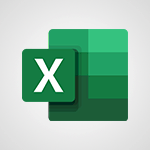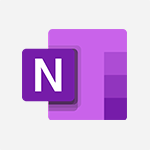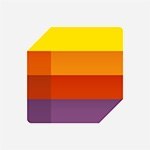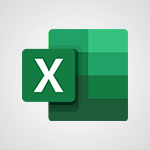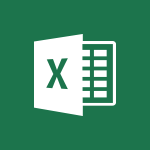Excel - Insert columns and rows Video
In this video, you will learn how to insert columns and rows in Microsoft Excel.
The video covers the steps to add columns and rows to a table, adjust column widths, enter data, format cells, and perform actions like copying, cutting, pasting, and moving columns or rows.
This tutorial will help you become proficient in managing and organizing data in Excel.
- 4:16
- 3892 views
-
Excel - Save and print an Excel workbook
- 1:53
- Viewed 3642 times
-
Excel - More print options
- 5:59
- Viewed 3827 times
-
Excel - Print a worksheet on a specific number of pages
- 4:34
- Viewed 3873 times
-
Excel - Print headings, gridlines, formulas, and more
- 4:29
- Viewed 3882 times
-
Excel - Start using Excel
- 4:22
- Viewed 4137 times
-
Excel - Advanced formulas and references
- 4:06
- Viewed 3988 times
-
Excel - Print worksheets and workbooks
- 1:07
- Viewed 3728 times
-
Excel - A first look at Excel 2016
- 3:22
- Viewed 3927 times
-
Ink Equation
- 0:41
- Viewed 5092 times
-
AVERAGEIFS and IFERROR
- 4:45
- Viewed 5019 times
-
Convert a picture into Data with Excel
- 0:25
- Viewed 4838 times
-
3D Maps
- 1:41
- Viewed 4693 times
-
Three ways to add numbers in Excel Online
- 3:15
- Viewed 4476 times
-
Create a combo chart
- 1:47
- Viewed 4356 times
-
Start with "Ideas" in Excel
- 0:38
- Viewed 4353 times
-
COUNTIFS and SUMIFS
- 5:30
- Viewed 4343 times
-
More complex formulas
- 4:17
- Viewed 4274 times
-
Create a PivotTable report manually
- 4:59
- Viewed 4242 times
-
Manage conditional formatting
- 4:30
- Viewed 4231 times
-
Functions and formulas
- 3:24
- Viewed 4171 times
-
The nuts and bolts of VLOOKUP
- 3:05
- Viewed 4167 times
-
Start using Excel
- 4:22
- Viewed 4137 times
-
Manage drop-down lists
- 6:12
- Viewed 4121 times
-
Use formulas to apply conditional formatting
- 4:20
- Viewed 4107 times
-
New Chart types
- 1:52
- Viewed 4102 times
-
The SUMIF function
- 5:27
- Viewed 4079 times
-
A closer look at the ribbon
- 3:55
- Viewed 4068 times
-
VLOOKUP: How and when to use it
- 2:38
- Viewed 4050 times
-
AVERAGEIF function
- 3:04
- Viewed 4039 times
-
Copy a VLOOKUP formula
- 3:27
- Viewed 4033 times
-
How to simultaneously edit and calculate formulas across multiple worksheets
- 3:07
- Viewed 4028 times
-
Using functions
- 5:12
- Viewed 4025 times
-
The SUM function
- 4:37
- Viewed 4018 times
-
Look up values on a different worksheet
- 2:39
- Viewed 3993 times
-
Advanced formulas and references
- 4:06
- Viewed 3988 times
-
Password protect workbooks and worksheets in detail
- 6:00
- Viewed 3960 times
-
Take conditional formatting to the next level
- 3:37
- Viewed 3941 times
-
A first look at Excel 2016
- 3:22
- Viewed 3927 times
-
How to simultaneously view multiple worksheets
- 3:25
- Viewed 3925 times
-
How to link cells and calculate formulas across multiple worksheets
- 2:10
- Viewed 3907 times
-
Top tips for working in Excel Online
- 3:35
- Viewed 3894 times
-
Add numbers
- 2:54
- Viewed 3890 times
-
Customize charts
- 4:28
- Viewed 3889 times
-
Password protect workbooks and worksheets
- 2:27
- Viewed 3889 times
-
Freeze panes in detail
- 3:30
- Viewed 3887 times
-
Sort, filter, summarize and calculate your PivoteTable data
- 3:49
- Viewed 3884 times
-
Print headings, gridlines, formulas, and more
- 4:29
- Viewed 3882 times
-
Create a PivotTable and analyze your data
- 1:35
- Viewed 3878 times
-
Subtract time
- 3:58
- Viewed 3875 times
-
Print a worksheet on a specific number of pages
- 4:34
- Viewed 3873 times
-
AutoFill
- 2:55
- Viewed 3869 times
-
Work with macros
- 4:40
- Viewed 3869 times
-
How things are organized
- 1:58
- Viewed 3863 times
-
Advanced filter details
- 4:13
- Viewed 3862 times
-
How to track and monitor values with the Watch Window
- 2:42
- Viewed 3859 times
-
More print options
- 5:59
- Viewed 3827 times
-
Introduction to Excel
- 0:59
- Viewed 3824 times
-
IF with AND and OR
- 3:35
- Viewed 3809 times
-
AutoFilter details
- 3:27
- Viewed 3808 times
-
Create pie, bar, and line charts
- 3:13
- Viewed 3789 times
-
Conditionally format dates
- 2:38
- Viewed 3786 times
-
Chat with your co-editors in real-time
- 0:28
- Viewed 3778 times
-
Insert headers and footers
- 2:02
- Viewed 3777 times
-
Combine data from multiple worksheets
- 2:50
- Viewed 3774 times
-
Sort details
- 4:46
- Viewed 3769 times
-
Drop-down list settings
- 4:14
- Viewed 3767 times
-
Input and error messages
- 2:52
- Viewed 3763 times
-
Assign a button to a macro
- 2:49
- Viewed 3763 times
-
Header and footer details
- 3:41
- Viewed 3736 times
-
Print worksheets and workbooks
- 1:07
- Viewed 3728 times
-
Copying formulas
- 3:00
- Viewed 3707 times
-
Basic math
- 2:28
- Viewed 3691 times
-
Operator order
- 2:04
- Viewed 3671 times
-
Save your macro
- 2:59
- Viewed 3671 times
-
How to create a table
- 2:11
- Viewed 3663 times
-
Advanced IF functions
- 3:22
- Viewed 3652 times
-
Save and print an Excel workbook
- 1:53
- Viewed 3642 times
-
Improved version history
- 0:51
- Viewed 3620 times
-
TEXTJOIN
- 0:47
- Viewed 3610 times
-
Copy a chart
- 2:59
- Viewed 3604 times
-
Cell references
- 1:34
- Viewed 3583 times
-
Use conditional formatting
- 2:02
- Viewed 3581 times
-
Add formulas and references
- 2:52
- Viewed 3551 times
-
IFS
- 1:05
- Viewed 3546 times
-
Save, publish, and share
- 2:22
- Viewed 3543 times
-
Weighted average
- 2:06
- Viewed 3536 times
-
One click Forecasting
- 1:01
- Viewed 3519 times
-
Conditionally format text
- 2:12
- Viewed 3508 times
-
Use slicers to filter data
- 1:25
- Viewed 3501 times
-
Get going fast
- 1:38
- Viewed 3497 times
-
How to use 3-D reference or tridimensional formulas
- 3:01
- Viewed 3489 times
-
Map Chart in Excel
- 0:31
- Viewed 3483 times
-
Copy and remove conditional formatting
- 1:11
- Viewed 3459 times
-
Nested IF functions
- 3:30
- Viewed 3454 times
-
AutoFill and Flash Fill
- 1:36
- Viewed 3436 times
-
Freeze or lock panes
- 1:06
- Viewed 3409 times
-
CONCAT
- 0:51
- Viewed 3397 times
-
Average a group of numbers
- 2:01
- Viewed 3390 times
-
Flash Fill
- 2:59
- Viewed 3385 times
-
Drop-down lists
- 0:55
- Viewed 3354 times
-
Create a chart
- 0:52
- Viewed 3334 times
-
Edit a macro
- 3:29
- Viewed 3326 times
-
SWITCH
- 1:03
- Viewed 3302 times
-
Sort and filter data
- 1:38
- Viewed 3288 times
-
Share documents
- 1:13
- Viewed 3221 times
-
MAXIFS & MINIFS
- 1:06
- Viewed 3167 times
-
Microsoft Search
- 0:34
- Viewed 3147 times
-
Work simultaneously with others on a workbook
- 0:43
- Viewed 3110 times
-
Page numbers in depth
- 3:06
- Viewed 3025 times
-
Funnel Chart
- 0:33
- Viewed 2979 times
-
Translate your Excel spreadsheets
- 1:16
- Viewed 2911 times
-
Check Accessibility in Excel
- 1:51
- Viewed 2907 times
-
Accessibility in Excel
- 1:12
- Viewed 2846 times
-
XLOOKUP (Advanced metrics)
- 9:30
- Viewed 2650 times
-
Use slicers, timelines and PivotCharts to analyze your pivotetable data
- 3:38
- Viewed 2624 times
-
Create dynamic drop down lists
- 3:26
- Viewed 2478 times
-
Insert an image in a cell with image function
- 3:01
- Viewed 2475 times
-
Do things quickly with Tell Me
- 1:07
- Viewed 2447 times
-
XLOOKUP (Basic metrics)
- 4:19
- Viewed 2332 times
-
Text before & after Function
- 4:57
- Viewed 2252 times
-
Creating a forecast sheet with Excel
- 0:43
- Viewed 2152 times
-
Change chart type
- 1:29
- Viewed 1952 times
-
Remove a watermark
- 2:20
- Viewed 16032 times
-
Align flow chart shapes and add connectors
- 4:48
- Viewed 5335 times
-
Change font size, line spacing, and indentation
- 5:09
- Viewed 5281 times
-
How to add branching logic in Microsoft Forms
- 1:55
- Viewed 5235 times
-
Ink Equation
- 0:41
- Viewed 5092 times
-
AVERAGEIFS and IFERROR
- 4:45
- Viewed 5019 times
-
Insert items in a presentation
- 2:38
- Viewed 4935 times
-
Convert handwritten texts or drawings with Powerpoint
- 0:33
- Viewed 4931 times
-
Trigger text to play over a video
- 2:58
- Viewed 4926 times
-
Change list formatting on the slide master
- 5:22
- Viewed 4889 times
-
Convert a picture into Data with Excel
- 0:25
- Viewed 4838 times
-
3D Maps
- 1:41
- Viewed 4693 times
-
Edit headers and footers on the slide master
- 4:56
- Viewed 4627 times
-
Print Notes Pages as handouts
- 3:15
- Viewed 4536 times
-
Three ways to add numbers in Excel Online
- 3:15
- Viewed 4476 times
-
Add headers and footers to slides
- 3:52
- Viewed 4475 times
-
Add a "Date" field to your form or quiz in Microsoft Forms
- 1:06
- Viewed 4468 times
-
Finalize and review a presentation
- 2:02
- Viewed 4358 times
-
Create a combo chart
- 1:47
- Viewed 4356 times
-
COUNTIFS and SUMIFS
- 5:30
- Viewed 4343 times
-
Add sound effects to an animation
- 4:29
- Viewed 4325 times
-
More complex formulas
- 4:17
- Viewed 4274 times
-
Manage conditional formatting
- 4:30
- Viewed 4231 times
-
Animate charts and SmartArt
- 3:36
- Viewed 4224 times
-
Add a sound effect to a transition
- 3:45
- Viewed 4221 times
-
Create a new slide master and layouts
- 5:13
- Viewed 4219 times
-
Work with a motion path
- 2:50
- Viewed 4180 times
-
Functions and formulas
- 3:24
- Viewed 4171 times
-
Create dynamic visual title using the Selected Value function
- 5:42
- Viewed 4170 times
-
The nuts and bolts of VLOOKUP
- 3:05
- Viewed 4167 times
-
Start using Excel
- 4:22
- Viewed 4137 times
-
Customize the slide master
- 4:38
- Viewed 4134 times
-
Manage drop-down lists
- 6:12
- Viewed 4121 times
-
Create a flow chart
- 3:27
- Viewed 4112 times
-
Prepare a basic handout
- 4:30
- Viewed 4110 times
-
Use formulas to apply conditional formatting
- 4:20
- Viewed 4107 times
-
New Chart types
- 1:52
- Viewed 4102 times
-
Trigger an animation effect
- 2:29
- Viewed 4087 times
-
The SUMIF function
- 5:27
- Viewed 4079 times
-
VLOOKUP: How and when to use it
- 2:38
- Viewed 4050 times
-
AVERAGEIF function
- 3:04
- Viewed 4039 times
-
Copy a VLOOKUP formula
- 3:27
- Viewed 4033 times
-
How to simultaneously edit and calculate formulas across multiple worksheets
- 3:07
- Viewed 4028 times
-
Using functions
- 5:12
- Viewed 4025 times
-
The SUM function
- 4:37
- Viewed 4018 times
-
Create slide content and save the template
- 4:50
- Viewed 4004 times
-
Build an org chart using the text pane
- 4:00
- Viewed 4001 times
-
Look up values on a different worksheet
- 2:39
- Viewed 3993 times
-
Advanced formulas and references
- 4:06
- Viewed 3988 times
-
Password protect workbooks and worksheets in detail
- 6:00
- Viewed 3960 times
-
Take conditional formatting to the next level
- 3:37
- Viewed 3941 times
-
How to simultaneously view multiple worksheets
- 3:25
- Viewed 3925 times
-
How to link cells and calculate formulas across multiple worksheets
- 2:10
- Viewed 3907 times
-
Animate pictures, shapes, text, and other objects
- 4:02
- Viewed 3904 times
-
Add numbers
- 2:54
- Viewed 3890 times
-
Customize charts
- 4:28
- Viewed 3889 times
-
Password protect workbooks and worksheets
- 2:27
- Viewed 3889 times
-
Freeze panes in detail
- 3:30
- Viewed 3887 times
-
Print headings, gridlines, formulas, and more
- 4:29
- Viewed 3882 times
-
Subtract time
- 3:58
- Viewed 3875 times
-
Print a worksheet on a specific number of pages
- 4:34
- Viewed 3873 times
-
Save time by creating your form with quick import
- 2:20
- Viewed 3871 times
-
Work with macros
- 4:40
- Viewed 3869 times
-
Advanced filter details
- 4:13
- Viewed 3862 times
-
How to track and monitor values with the Watch Window
- 2:42
- Viewed 3859 times
-
Create an automated workflow for Microsoft Forms with Power Automate
- 5:09
- Viewed 3852 times
-
Use slide masters to customize a presentation
- 3:07
- Viewed 3845 times
-
Create slicers
- 3:55
- Viewed 3831 times
-
More print options
- 5:59
- Viewed 3827 times
-
Create quick measures
- 3:02
- Viewed 3827 times
-
Add a picture watermark
- 4:36
- Viewed 3811 times
-
IF with AND and OR
- 3:35
- Viewed 3809 times
-
AutoFilter details
- 3:27
- Viewed 3808 times
-
Customize colors and save the theme
- 4:45
- Viewed 3803 times
-
Create a template from a presentation
- 3:09
- Viewed 3800 times
-
Backgrounds in PowerPoint: First Steps
- 3:20
- Viewed 3793 times
-
Create pie, bar, and line charts
- 3:13
- Viewed 3789 times
-
Conditionally format dates
- 2:38
- Viewed 3786 times
-
Print slides, notes, or handouts
- 2:48
- Viewed 3785 times
-
Insert headers and footers
- 2:02
- Viewed 3777 times
-
Combine data from multiple worksheets
- 2:50
- Viewed 3774 times
-
Measure how people feel about something with the Likert scale in Microsoft Forms
- 2:02
- Viewed 3772 times
-
Sort details
- 4:46
- Viewed 3769 times
-
Drop-down list settings
- 4:14
- Viewed 3767 times
-
Work with handout masters
- 4:34
- Viewed 3767 times
-
Input and error messages
- 2:52
- Viewed 3763 times
-
Assign a button to a macro
- 2:49
- Viewed 3763 times
-
Multiple choice questions in Microsoft Forms
- 2:14
- Viewed 3757 times
-
Customize the design and layouts
- 5:06
- Viewed 3756 times
-
Animate pictures and shapes
- 4:17
- Viewed 3744 times
-
Header and footer details
- 3:41
- Viewed 3736 times
-
Print worksheets and workbooks
- 1:07
- Viewed 3728 times
-
Create custom animations with motion paths
- 3:39
- Viewed 3722 times
-
Copying formulas
- 3:00
- Viewed 3707 times
-
Change the theme background
- 5:38
- Viewed 3702 times
-
Basic math
- 2:28
- Viewed 3691 times
-
Screen recording
- 0:49
- Viewed 3676 times
-
Print handouts
- 4:32
- Viewed 3676 times
-
Picture backgrounds: Two methods
- 4:58
- Viewed 3675 times
-
Operator order
- 2:04
- Viewed 3671 times
-
Save your macro
- 2:59
- Viewed 3671 times
-
How to create a table
- 2:11
- Viewed 3663 times
-
Creating and managing a group
- 1:56
- Viewed 3653 times
-
Advanced IF functions
- 3:22
- Viewed 3652 times
-
Improved version history
- 0:51
- Viewed 3620 times
-
Copy a chart
- 2:59
- Viewed 3604 times
-
Cell references
- 1:34
- Viewed 3583 times
-
Use conditional formatting
- 2:02
- Viewed 3581 times
-
Customize master layouts
- 4:57
- Viewed 3567 times
-
Add formulas and references
- 2:52
- Viewed 3551 times
-
Weighted average
- 2:06
- Viewed 3536 times
-
Apply and change a theme
- 5:13
- Viewed 3533 times
-
One click Forecasting
- 1:01
- Viewed 3519 times
-
Removing backgrounds in PowerPoint
- 2:45
- Viewed 3510 times
-
Add headers and footers to a presentation
- 2:50
- Viewed 3509 times
-
Conditionally format text
- 2:12
- Viewed 3508 times
-
Use slicers to filter data
- 1:25
- Viewed 3501 times
-
Combine a path with other effects
- 4:49
- Viewed 3490 times
-
How to use 3-D reference or tridimensional formulas
- 3:01
- Viewed 3489 times
-
Manage Your Working Time in MyAnalytics
- 0:34
- Viewed 3477 times
-
Prepare and run your presentation
- 1:28
- Viewed 3462 times
-
Copy and remove conditional formatting
- 1:11
- Viewed 3459 times
-
Nested IF functions
- 3:30
- Viewed 3454 times
-
90 seconds about PowerPoint Slide Masters
- 1:17
- Viewed 3443 times
-
AutoFill and Flash Fill
- 1:36
- Viewed 3436 times
-
Edit headers and footers for handouts
- 2:43
- Viewed 3411 times
-
Freeze or lock panes
- 1:06
- Viewed 3409 times
-
Conditional formatting
- 3:35
- Viewed 3404 times
-
Average a group of numbers
- 2:01
- Viewed 3390 times
-
Ink Equation
- 0:40
- Viewed 3375 times
-
Use the drill down filter
- 4:41
- Viewed 3372 times
-
Design motion paths
- 2:30
- Viewed 3360 times
-
Create an org chart
- 3:09
- Viewed 3355 times
-
Drop-down lists
- 0:55
- Viewed 3354 times
-
New chart types
- 0:39
- Viewed 3354 times
-
Add staff members
- 2:57
- Viewed 3354 times
-
Build an org chart using SmartArt Tools
- 5:09
- Viewed 3343 times
-
Edit a macro
- 3:29
- Viewed 3326 times
-
Apply paths to layered pictures
- 5:28
- Viewed 3323 times
-
Animate text
- 4:14
- Viewed 3318 times
-
Sort and filter data
- 1:38
- Viewed 3288 times
-
Calculate function
- 4:22
- Viewed 3277 times
-
Create a sequence with line paths
- 6:42
- Viewed 3275 times
-
Present Live
- 3:13
- Viewed 3228 times
-
Make a reservation [Staff]
- 1:55
- Viewed 3171 times
-
Add bullets to text
- 2:24
- Viewed 3113 times
-
Create a new calendar
- 2:55
- Viewed 3106 times
-
Trigger a video
- 4:06
- Viewed 3093 times
-
Start using PowerPoint
- 2:06
- Viewed 3073 times
-
Turn on the drill down feature
- 2:23
- Viewed 3053 times
-
Turn your Excel tables into real lists!
- 1:12
- Viewed 3007 times
-
Integrate Bookings into TEAMS
- 1:36
- Viewed 3004 times
-
Add an alert to a visual
- 2:24
- Viewed 3003 times
-
Manage interactions
- 1:56
- Viewed 2949 times
-
Make a reservation [Customer]
- 2:13
- Viewed 2917 times
-
Manage relations between data sources
- 2:37
- Viewed 2890 times
-
Create custom fields
- 1:21
- Viewed 2875 times
-
Complete and Share a Schedule
- 2:02
- Viewed 2859 times
-
Add a service
- 2:03
- Viewed 2798 times
-
Create a Schedule and Organise it with the Help of Groups
- 1:42
- Viewed 2790 times
-
Import, create, edit and share documents
- 2:35
- Viewed 2790 times
-
Research in your notes
- 1:13
- Viewed 2779 times
-
What are measures?
- 2:58
- Viewed 2775 times
-
Create and organise a group
- 1:30
- Viewed 2745 times
-
Create a Microsoft Forms form directly in OneDrive
- 1:33
- Viewed 2734 times
-
Organise notes
- 2:57
- Viewed 2729 times
-
Use template to prepare your Agile SCRUM meeting
- 2:50
- Viewed 2727 times
-
Get a rating in Microsoft Forms
- 1:32
- Viewed 2712 times
-
Easily measure user experience with Net Promoter Score in Microsoft Forms
- 1:32
- Viewed 2708 times
-
Create your first form or quiz in Microsoft Forms
- 2:12
- Viewed 2648 times
-
How Clock In Works
- 0:22
- Viewed 2620 times
-
Draw, sketch or handwrite notes
- 1:25
- Viewed 2582 times
-
Make better tables
- 10 min
- Viewed 2579 times
-
Send your notes by email
- 0:42
- Viewed 2577 times
-
Manage our recent documents
- 2:24
- Viewed 2574 times
-
Add a Visio diagram
- 1:23
- Viewed 2567 times
-
Creating and managing campaigns
- 1:39
- Viewed 2552 times
-
Access other apps aroud Office 365
- 1:10
- Viewed 2540 times
-
Password protect your notes
- 1:43
- Viewed 2492 times
-
Create dynamic drop down lists
- 3:26
- Viewed 2478 times
-
Create a new shared booking page
- 2:32
- Viewed 2476 times
-
Insert an image in a cell with image function
- 3:01
- Viewed 2475 times
-
Save, share and share everything
- 0:49
- Viewed 2384 times
-
Insert online videos
- 0:41
- Viewed 2340 times
-
Add an Excel spreadsheet
- 1:31
- Viewed 2336 times
-
Creating or editing office documents in Engage
- 0:44
- Viewed 2330 times
-
Imbrication OneNote / Teams
- 1:03
- Viewed 2320 times
-
Add files
- 1:26
- Viewed 2289 times
-
See who's collaborating
- 2:01
- Viewed 2277 times
-
Add items
- 2:04
- Viewed 2256 times
-
Text before & after Function
- 4:57
- Viewed 2252 times
-
Imbrication OneNote / Outlook
- 1:37
- Viewed 2245 times
-
How to Copy a Schedule
- 0:39
- Viewed 2228 times
-
Create a video from the web app
- 1:20
- Viewed 2217 times
-
Make a reservation Employee]
- 1:50
- Viewed 2214 times
-
Find out your coworkers’ preferences by creating a “Ranking” question in Microsoft Forms
- 2:14
- Viewed 2213 times
-
Sync and sharing
- 0:28
- Viewed 2210 times
-
Upload an existing video from your device
- 1:11
- Viewed 2209 times
-
Use formatting toolbar and styles to format forms and quizzes
- 1:55
- Viewed 2208 times
-
Use page templates
- 2:19
- Viewed 2199 times
-
Meeting recordings in Microsoft Teams
- 1:13
- Viewed 2191 times
-
Add staff
- 2:36
- Viewed 2178 times
-
Install Office on 5 devices
- 1:53
- Viewed 2155 times
-
Create a video from the mobile app
- 1:13
- Viewed 2106 times
-
Record a live PowerPoint presentation
- 1:18
- Viewed 2098 times
-
Add or edit a thumbnail
- 0:59
- Viewed 2098 times
-
Use "Text" fields to create a contact form
- 2:16
- Viewed 2086 times
-
Let responders submit files in Microsoft Forms
- 1:58
- Viewed 2072 times
-
Create custom fields
- 1:12
- Viewed 2067 times
-
Change chart type
- 1:29
- Viewed 1952 times
-
Engaging and animating a group
- 1:55
- Viewed 1921 times
-
Send a single form in multiple languages
- 1:21
- Viewed 1833 times
-
Make a reservation [Customer]
- 1:51
- Viewed 1774 times
-
Save a PowerPoint presentation
- 1:10
- Viewed 1620 times
-
Add a service
- 2:28
- Viewed 1609 times
-
Use Documents in a Synchronized Library Folder
- 01:32
- Viewed 456 times
-
Use Recycle Bins to Restore Documents
- 01:49
- Viewed 436 times
-
Create a reminder for yourself
- 01:59
- Viewed 389 times
-
Insert Elements in Emails (Tables, Charts, Images)
- 02:49
- Viewed 386 times
-
Send an Email and Create a Draft in Outlook
- 03:10
- Viewed 380 times
-
Create and add a signature to messages
- 01:26
- Viewed 335 times
-
Create different types of events
- 01:46
- Viewed 332 times
-
Sort and filter emails
- 02:51
- Viewed 314 times
-
Save and Print a Message
- 01:48
- Viewed 311 times
-
Add Accessible Tables and Lists
- 02:32
- Viewed 305 times
-
Manage Teams online meeting options
- 01:56
- Viewed 302 times
-
Edit and customize views
- 01:55
- Viewed 300 times
-
Change the default font of your emails
- 01:05
- Viewed 298 times
-
Create an Email Template
- 01:40
- Viewed 293 times
-
Improve Email Accessibility
- 02:02
- Viewed 278 times
-
Search options
- 01:23
- Viewed 273 times
-
Create a collaborative email with Microsoft Loop and Outlook
- 02:30
- Viewed 272 times
-
Prepare for Time Out of Office (Viva Insights)
- 02:08
- Viewed 262 times
-
Improve the Accessibility of Images in Emails
- 01:18
- Viewed 262 times
-
Translate Emails in Outlook
- 01:32
- Viewed 253 times
-
Delay Email Delivery
- 01:10
- Viewed 245 times
-
Streamline Note-Taking with OneNote and Outlook
- 01:03
- Viewed 244 times
-
Use the Immersive Reader Feature
- 01:33
- Viewed 233 times
-
Dictate Your Email to Outlook
- 01:35
- Viewed 219 times
-
Introduction to PowerBI
- 00:60
- Viewed 222 times
-
Introduction to Microsoft Outlook
- 01:09
- Viewed 215 times
-
Introduction to Microsoft Insights
- 02:04
- Viewed 222 times
-
Introduction to Microsoft Viva
- 01:22
- Viewed 234 times
-
Introduction to Planner
- 00:56
- Viewed 221 times
-
Introduction to Microsoft Visio
- 02:07
- Viewed 226 times
-
Introduction to Microsoft Forms
- 00:52
- Viewed 224 times
-
Introducing to Microsoft Designer
- 00:28
- Viewed 323 times
-
Introduction to Sway
- 01:53
- Viewed 263 times
-
Introducing to Word
- 01:00
- Viewed 218 times
-
Introducing to SharePoint Premium
- 00:47
- Viewed 203 times
-
Create a call group
- 01:15
- Viewed 302 times
-
Use call delegation
- 01:07
- Viewed 178 times
-
Assign a delegate for your calls
- 01:08
- Viewed 301 times
-
Ring multiple devices simultaneously
- 01:36
- Viewed 181 times
-
Use the "Do Not Disturb" function for calls
- 01:28
- Viewed 171 times
-
Manage advanced call notifications
- 01:29
- Viewed 186 times
-
Configure audio settings for better sound quality
- 02:08
- Viewed 254 times
-
Block unwanted calls
- 01:24
- Viewed 209 times
-
Disable all call forwarding
- 01:09
- Viewed 190 times
-
Manage a call group in Teams
- 02:01
- Viewed 202 times
-
Update voicemail forwarding settings
- 01:21
- Viewed 182 times
-
Configure call forwarding to internal numbers
- 01:02
- Viewed 179 times
-
Set call forwarding to external numbers
- 01:03
- Viewed 199 times
-
Manage voicemail messages
- 01:55
- Viewed 276 times
-
Access voicemail via mobile and PC
- 02:03
- Viewed 306 times
-
Customize your voicemail greeting
- 02:17
- Viewed 177 times
-
Transfer calls with or without an announcement
- 01:38
- Viewed 185 times
-
Manage simultaneous calls
- 01:52
- Viewed 185 times
-
Support third-party apps during calls
- 01:53
- Viewed 229 times
-
Add participants quickly and securely
- 01:37
- Viewed 191 times
-
Configure call privacy and security settings
- 02:51
- Viewed 186 times
-
Manage calls on hold
- 01:20
- Viewed 179 times
-
Live transcription and generate summaries via AI
- 03:43
- Viewed 175 times
-
Use the interface to make and receive calls
- 01:21
- Viewed 184 times
-
Action Function
- 04:18
- Viewed 181 times
-
Search Function
- 03:42
- Viewed 234 times
-
Date and Time Function
- 02:53
- Viewed 225 times
-
Logical Function
- 03:14
- Viewed 345 times
-
Text Function
- 03:25
- Viewed 242 times
-
Basic Function
- 02:35
- Viewed 206 times
-
Categories of Functions in Power FX
- 01:51
- Viewed 243 times
-
Introduction to Power Fx
- 01:09
- Viewed 233 times
-
The New Calendar
- 03:14
- Viewed 376 times
-
Sections
- 02:34
- Viewed 216 times
-
Customizing Views
- 03:25
- Viewed 209 times
-
Introduction to the New Features of Microsoft Teams
- 00:47
- Viewed 412 times
-
Guide to Using the Microsoft Authenticator App
- 01:47
- Viewed 243 times
-
Turn on Multi-Factor Authentication in the Admin Section
- 02:07
- Viewed 185 times
-
Concept of Multi-Factor Authentication
- 01:51
- Viewed 227 times
Objectifs :
This video aims to teach users how to effectively expand and format a worksheet in Excel, including adding columns and rows, adjusting widths, formatting data, and utilizing formulas for better data management.
Chapitres :
-
Expanding the Worksheet
As your project grows and changes, you can expand your worksheet by adding more columns to the table. To do this, click in the column next to the table and start typing, then press Enter. Additionally, you can add a column for 'Contact' by pressing Tab to move to the right instead of Enter. You can also add columns for 'Bid Deadline' and 'Actual Cost'. -
Adjusting Column Widths
To ensure all headings are visible, adjust the column widths by double-clicking the boundary between the columns. This will automatically resize the columns to fit the content. -
Adding Rows to the Table
To add more rows, simply drag the little green handle located in the lower right corner of the table and type your data. This allows for easy expansion of the table. -
Entering and Formatting Data
Once new columns are added, you can enter data as it becomes available. For the 'Bid' column, select it and format it as currency. To calculate totals, click on the Total row, select the arrow next to the cell, and choose 'SUM'. -
Creating a Title for the Worksheet
To give your worksheet a title, you can name it 'Store Expansion'. Format the title text using the mini toolbar to increase the size and change the color. Alternatively, use the ribbon to apply a cell style for a quicker formatting option. -
Editing Cells
If you need to change a cell's content, double-click the cell to edit or use the formula bar. This allows you to modify specific parts of the cell without retyping everything. -
Inserting and Deleting Columns and Rows
To add a column in the middle of the table, click a table header, go to the Home tab, and use the Insert option. To delete a column, select the header, click Delete, and choose 'Delete table columns'. The same process applies to rows. -
Copying, Cutting, and Pasting Data
Copying, cutting, and pasting data in Excel works similarly to other programs. Select the data, go to the clipboard group on the Home tab, and click the command. Then, click where you want to paste the data and select 'Paste'. -
Moving Columns and Rows
To move a column or row, first select the table header. Position the mouse over the bottom border of the header until a four-headed cursor appears. Click and drag to the desired location, then release the mouse button. This method is also applicable for moving rows. -
Utilizing Formulas
To enhance the functionality of your worksheet, you can use formulas to perform calculations on your data. This will help in making your worksheet more useful and efficient.
FAQ :
How do I add a new column in my spreadsheet?
To add a new column, click in the column next to the table and start typing, then press Enter. Alternatively, you can select a table header, go to the Home tab, and use the Insert option.
What is the purpose of the SUM function?
The SUM function is used to add together a range of numbers in a spreadsheet. It helps in calculating totals quickly and efficiently.
How can I format a cell as currency?
To format a cell as currency, select the cell, then go to the Home tab and choose the currency format from the Number formatting options.
Can I change the width of a column automatically?
Yes, you can change the width of a column automatically by double-clicking the right border of the column header.
What is the difference between copying and cutting data?
Copying data creates a duplicate of the selected data in the clipboard, while cutting data removes it from the original location and places it in the clipboard for pasting elsewhere.
How do I delete a column in my spreadsheet?
To delete a column, select the column header, then right-click and choose Delete, or go to the Home tab and select Delete table columns.
What is the formula bar used for?
The formula bar is used to view and edit the contents of the currently selected cell, including entering formulas and functions.
How can I move a column or row in my spreadsheet?
To move a column or row, select the header, then click and drag it to the desired location. Release the mouse button to drop it in place.
Quelques cas d'usages :
Project Management
In project management, expanding a worksheet to include additional columns for contact information, bid deadlines, and actual costs can help track project progress and budget effectively.
Financial Reporting
Using the SUM function to calculate totals in financial reports allows for quick analysis of expenses and revenues, improving decision-making processes.
Data Analysis
Data analysts can utilize formatting options to enhance the readability of their spreadsheets, making it easier to present findings to stakeholders.
Inventory Management
In inventory management, adding columns for product details and costs can streamline tracking and help in making informed purchasing decisions.
Sales Tracking
Sales teams can use spreadsheets to track sales data, applying formulas to calculate totals and analyze performance over time, which can lead to improved sales strategies.
Glossaire :
worksheet
A worksheet is a single page in a spreadsheet program where data is organized in rows and columns. It is used for calculations, data analysis, and record-keeping.
column
A column is a vertical set of cells in a table or spreadsheet. Each column typically contains data of a specific type, such as names, dates, or numbers.
row
A row is a horizontal set of cells in a table or spreadsheet. Each row usually represents a single record or entry.
cell
A cell is the intersection of a row and a column in a spreadsheet. It is the basic unit where data is entered and stored.
formatting
Formatting refers to changing the appearance of text or numbers in a spreadsheet, such as font size, color, and style, to enhance readability and presentation.
SUM
SUM is a function in spreadsheet software that adds together a range of numbers. It is commonly used to calculate totals.
cell style
Cell style is a predefined set of formatting options that can be applied to a cell or range of cells to quickly change their appearance.
clipboard
The clipboard is a temporary storage area in a computer's memory where data is held when it is copied or cut, allowing it to be pasted elsewhere.
formula bar
The formula bar is a user interface element in spreadsheet software that displays the contents of the currently selected cell and allows users to enter or edit formulas.
drag and drop
Drag and drop is a common user interface action where a user selects an item, drags it to a new location, and releases it to move or copy the item.