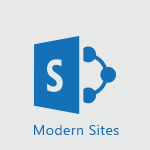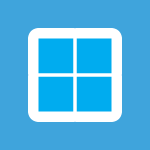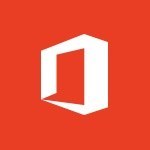Office 365 - Interview Philippe Trotin Video
In this video, you will learn about the interview with Philippe Trotin, the Director of Digital Accessibility and Mission Handicap at Microsoft France.
He discusses the importance of disability inclusion in the workplace and how Microsoft's accessibility platform can be utilized.
Philippe highlights two key features on the Microsoft platform.
Firstly, Word now has a voice dictation feature, which benefits dyspraxia individuals and anyone who prefers speaking over typing.
Secondly, PowerPoint has integrated subtitling, allowing for subtitles in different languages and aiding individuals who are deaf or hard of hearing.
This interview provides valuable insights into Microsoft's efforts to create an inclusive environment for all users.
- 2:25
- 2325 views
-
Outlook - Improve the accessibility of your images in emails
- 0:46
- Viewed 2550 times
-
PowerPoint - Accessibility in PowerPoint
- 2:47
- Viewed 2752 times
-
Excel - Check Accessibility in Excel
- 1:51
- Viewed 2849 times
-
Excel - Accessibility in Excel
- 1:12
- Viewed 2807 times
-
Office 365 - Making a document readable for a blind person
- 2:36
- Viewed 2499 times
-
Office 365 - What is accessibility?
- 1:41
- Viewed 2447 times
-
Outlook - Improving email accessibility
- 1:33
- Viewed 2601 times
-
Word - Check Accessibility in Word
- 1:42
- Viewed 2658 times
-
Add a subtitle and translate your presentation in real time
- 0:46
- Viewed 3475 times
-
Translate your emails into Outlook
- 2:40
- Viewed 3461 times
-
Make your Outlook signature accessible
- 0:44
- Viewed 2978 times
-
Translate content into PowerPoint
- 1:09
- Viewed 2947 times
-
Translate Content in Word
- 2:04
- Viewed 2896 times
-
Translate your Excel spreadsheets
- 1:16
- Viewed 2882 times
-
Check Accessibility in PowerPoint
- 1:40
- Viewed 2857 times
-
Check Accessibility in Excel
- 1:51
- Viewed 2849 times
-
Accessibility in Excel
- 1:12
- Viewed 2807 times
-
Accessibility in PowerPoint
- 2:47
- Viewed 2752 times
-
Use accessible templates in Office 365
- 1:30
- Viewed 2743 times
-
Accessibility in Word
- 2:29
- Viewed 2697 times
-
Check Accessibility in Word
- 1:42
- Viewed 2658 times
-
Improving email accessibility
- 1:33
- Viewed 2601 times
-
Focus on priorities with the Immersive Reader
- 1:13
- Viewed 2591 times
-
How do I get help with accessibility?
- 0:41
- Viewed 2558 times
-
Improve the accessibility of your images in emails
- 0:46
- Viewed 2550 times
-
Instant translation of conversations in the Translator tool
- 1:45
- Viewed 2548 times
-
Grammar Tools
- 1:05
- Viewed 2546 times
-
Use the Translator tool on mobile
- 3:03
- Viewed 2541 times
-
Add accessible tables and lists
- 0:49
- Viewed 2525 times
-
Making a document readable for a blind person
- 2:36
- Viewed 2499 times
-
Use the Translator tool on PC
- 2:38
- Viewed 2481 times
-
What is accessibility?
- 1:41
- Viewed 2447 times
-
Instant mobile conversation translation
- 1:58
- Viewed 2358 times
-
Picture in Picture
- 1:06
- Viewed 2325 times
-
Accessibility
- 1:30
- Viewed 2155 times
-
Dark Theme
- 1:02
- Viewed 2092 times
-
Enabling Subtitles During a Meeting
- 1:28
- Viewed 1146 times
-
Finding Help?
- 0:56
- Viewed 1095 times
-
Add Accessible Tables and Lists
- 02:32
- Viewed 268 times
-
Improve Email Accessibility
- 02:02
- Viewed 245 times
-
Make Your Outlook Signature Accessible
- 01:12
- Viewed 228 times
-
Improve the Accessibility of Images in Emails
- 01:18
- Viewed 222 times
-
Use the Immersive Reader Feature
- 01:33
- Viewed 186 times
-
Introduction to PowerBI
- 00:60
- Viewed 168 times
-
Introduction to Microsoft Outlook
- 01:09
- Viewed 159 times
-
Introduction to Microsoft Insights
- 02:04
- Viewed 157 times
-
Introduction to Microsoft Viva
- 01:22
- Viewed 163 times
-
Introduction to Planner
- 00:56
- Viewed 171 times
-
Introduction to Microsoft Visio
- 02:07
- Viewed 159 times
-
Introduction to Microsoft Forms
- 00:52
- Viewed 165 times
-
Introducing to Microsoft Designer
- 00:28
- Viewed 224 times
-
Introduction to Sway
- 01:53
- Viewed 143 times
-
Introducing to Word
- 01:00
- Viewed 166 times
-
Introducing to SharePoint Premium
- 00:47
- Viewed 147 times
-
Create a call group
- 01:15
- Viewed 200 times
-
Use call delegation
- 01:07
- Viewed 128 times
-
Assign a delegate for your calls
- 01:08
- Viewed 200 times
-
Ring multiple devices simultaneously
- 01:36
- Viewed 136 times
-
Use the "Do Not Disturb" function for calls
- 01:28
- Viewed 126 times
-
Manage advanced call notifications
- 01:29
- Viewed 142 times
-
Configure audio settings for better sound quality
- 02:08
- Viewed 173 times
-
Block unwanted calls
- 01:24
- Viewed 140 times
-
Disable all call forwarding
- 01:09
- Viewed 142 times
-
Manage a call group in Teams
- 02:01
- Viewed 133 times
-
Update voicemail forwarding settings
- 01:21
- Viewed 130 times
-
Configure call forwarding to internal numbers
- 01:02
- Viewed 123 times
-
Set call forwarding to external numbers
- 01:03
- Viewed 148 times
-
Manage voicemail messages
- 01:55
- Viewed 188 times
-
Access voicemail via mobile and PC
- 02:03
- Viewed 205 times
-
Customize your voicemail greeting
- 02:17
- Viewed 125 times
-
Transfer calls with or without an announcement
- 01:38
- Viewed 121 times
-
Manage simultaneous calls
- 01:52
- Viewed 132 times
-
Support third-party apps during calls
- 01:53
- Viewed 161 times
-
Add participants quickly and securely
- 01:37
- Viewed 132 times
-
Configure call privacy and security settings
- 02:51
- Viewed 130 times
-
Manage calls on hold
- 01:20
- Viewed 139 times
-
Live transcription and generate summaries via AI
- 03:43
- Viewed 127 times
-
Use the interface to make and receive calls
- 01:21
- Viewed 131 times
-
Action Function
- 04:18
- Viewed 139 times
-
Search Function
- 03:42
- Viewed 189 times
-
Date and Time Function
- 02:53
- Viewed 170 times
-
Logical Function
- 03:14
- Viewed 256 times
-
Text Function
- 03:25
- Viewed 200 times
-
Basic Function
- 02:35
- Viewed 159 times
-
Categories of Functions in Power FX
- 01:51
- Viewed 189 times
-
Introduction to Power Fx
- 01:09
- Viewed 161 times
-
The New Calendar
- 03:14
- Viewed 282 times
-
Sections
- 02:34
- Viewed 172 times
-
Customizing Views
- 03:25
- Viewed 166 times
-
Introduction to the New Features of Microsoft Teams
- 00:47
- Viewed 273 times
-
Guide to Using the Microsoft Authenticator App
- 01:47
- Viewed 186 times
-
Turn on Multi-Factor Authentication in the Admin Section
- 02:07
- Viewed 146 times
-
Concept of Multi-Factor Authentication
- 01:51
- Viewed 173 times
-
Retrieve Data from a Web Page and Include it in Excel
- 04:35
- Viewed 393 times
-
Create a Desktop Flow with Power Automate from a Template
- 03:12
- Viewed 334 times
-
Understand the Specifics and Requirements of Desktop Flows
- 02:44
- Viewed 206 times
-
Dropbox: Create a SAS Exchange Between SharePoint and Another Storage Service
- 03:34
- Viewed 350 times
-
Excel: List Files from a Channel in an Excel Workbook with Power Automate
- 04:51
- Viewed 222 times
-
Excel: Link Excel Scripts and Power Automate Flows
- 03:22
- Viewed 228 times
-
SharePoint: Link Microsoft Forms and Lists in a Power Automate Flow
- 04:43
- Viewed 405 times
-
SharePoint: Automate File Movement to an Archive Library
- 05:20
- Viewed 199 times
-
Share Power Automate Flows
- 02:20
- Viewed 194 times
-
Manipulate Dynamic Content with Power FX
- 03:59
- Viewed 198 times
-
Leverage Variables with Power FX in Power Automate
- 03:28
- Viewed 185 times
-
Understand the Concept of Variables and Loops in Power Automate
- 03:55
- Viewed 197 times
-
Add Conditional “Switch” Actions in Power Automate
- 03:58
- Viewed 232 times
-
Add Conditional “IF” Actions in Power Automate
- 03:06
- Viewed 168 times
-
Create an Approval Flow with Power Automate
- 03:10
- Viewed 361 times
-
Create a Scheduled Flow with Power Automate
- 01:29
- Viewed 584 times
-
Create an Instant Flow with Power Automate
- 02:18
- Viewed 338 times
-
Create an Automated Flow with Power Automate
- 03:28
- Viewed 328 times
-
Create a Simple Flow with AI Copilot
- 04:31
- Viewed 306 times
-
Create a Flow Based on a Template with Power Automate
- 03:20
- Viewed 274 times
-
Discover the “Build Space”
- 02:26
- Viewed 193 times
-
The Power Automate Mobile App
- 01:39
- Viewed 201 times
-
Familiarize Yourself with the Different Types of Flows
- 01:37
- Viewed 194 times
-
Understand the Steps to Create a Power Automate Flow
- 01:51
- Viewed 282 times
-
Discover the Power Automate Home Interface
- 02:51
- Viewed 188 times
-
Access Power Automate for the Web
- 01:25
- Viewed 298 times
-
Understand the Benefits of Power Automate
- 01:30
- Viewed 246 times
Objectifs :
The video aims to raise awareness about digital accessibility for people with disabilities, highlighting the importance of inclusive recruitment practices and the features of Microsoft platforms that support users with various disabilities.
Chapitres :
-
Introduction to Digital Accessibility
Philippe TROTIN, the Director of Digital Accessibility and Mission Handicap at Microsoft France, introduces his role in promoting disability awareness within companies. His focus is on improving recruitment practices, adapting jobs for individuals with disabilities, and educating managers on the importance of hiring more people with disabilities. -
Understanding Disability Statistics
TROTIN discusses the prevalence of disabilities globally, noting that approximately 20% of the world's population has a disability, with hearing disabilities being the most common. He highlights that while mobility disabilities are significant, only 2% of individuals are in wheelchairs. Visual and psychological disabilities are also mentioned, but he emphasizes the often-overlooked 80% of invisible disabilities that affect both children and adults in the workplace. -
The Importance of Accessibility Tools
To effectively support individuals with disabilities, it is crucial to master the accessibility tools available on Microsoft platforms. TROTIN stresses that these tools enable users to make the best use of the digital environment provided to them. -
Key Features of Microsoft Platforms
TROTIN highlights two significant features of Microsoft products that enhance accessibility: - **Voice Dictation in Word**: This feature allows individuals with dyspraxia or those who struggle with keyboard use to dictate their documents verbally, significantly speeding up the writing process. - **Subtitling in PowerPoint**: The integration of native subtitling in PowerPoint allows for real-time captions in French and other languages. This feature benefits deaf or hard-of-hearing individuals and provides instant translation for non-native speakers. -
Conclusion
In conclusion, Philippe TROTIN emphasizes the importance of digital accessibility and the role of Microsoft in providing tools that cater to the diverse needs of users with disabilities. By leveraging these features, companies can create a more inclusive environment that empowers all employees.
FAQ :
What is the role of a Disability Referent?
A Disability Referent is responsible for promoting inclusive practices within a company, focusing on recruitment, job adaptation, and raising awareness among managers about hiring individuals with disabilities.
What are invisible disabilities?
Invisible disabilities are conditions that are not immediately visible, such as mental health issues or chronic pain, which can affect a person's daily functioning and require specific accommodations.
How does voice dictation work in Microsoft Word?
Voice dictation in Microsoft Word allows users to create documents by speaking instead of typing, making it easier for individuals with physical disabilities or those who find typing difficult.
What are the benefits of using subtitling in PowerPoint?
Subtitling in PowerPoint provides accessibility for deaf or hard-of-hearing individuals, and it can also offer instant translation for non-native speakers, enhancing understanding during presentations.
How can companies improve digital accessibility?
Companies can improve digital accessibility by implementing inclusive design practices, providing training for employees, and utilizing tools like voice dictation and subtitling to accommodate diverse needs.
Quelques cas d'usages :
Enhancing Recruitment Practices
Companies can implement training programs for hiring managers to better understand the needs of candidates with disabilities, ensuring a more inclusive recruitment process.
Improving Document Creation for Employees with Disabilities
Using voice dictation in Microsoft Word can significantly enhance productivity for employees with motor impairments, allowing them to create documents more efficiently.
Making Presentations Accessible
By enabling subtitling in PowerPoint, organizations can ensure that all participants, including those who are deaf or hard of hearing, can engage fully in presentations.
Raising Awareness about Invisible Disabilities
Workshops and training sessions can be organized to educate employees about invisible disabilities, fostering a more inclusive workplace culture.
Utilizing Office 365 for Inclusive Collaboration
Teams can leverage the accessibility features of Office 365 to collaborate effectively, ensuring that all members, regardless of their abilities, can contribute equally.
Glossaire :
Digital Accessibility
The practice of making digital content and platforms usable for all individuals, including those with disabilities.
Disability Referent
A professional responsible for promoting and implementing practices that support the inclusion of people with disabilities in the workplace.
Invisible Disabilities
Disabilities that are not immediately apparent, such as mental health conditions or chronic illnesses, affecting a person's ability to function.
Voice Dictation
A feature that allows users to input text by speaking, which can assist individuals with physical disabilities or those who find typing challenging.
Subtitling
The process of displaying text on a screen to provide a transcription of spoken dialogue, aiding those who are deaf or hard of hearing.
PowerPoint
A presentation software developed by Microsoft that allows users to create slideshows composed of text, images, and multimedia.
Office 365
A subscription service offered by Microsoft that includes access to various productivity applications and cloud services.