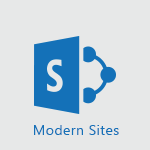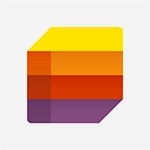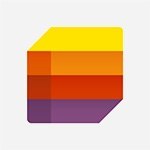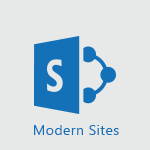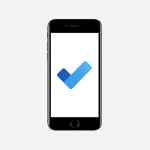Lists - Introducing Lists Video
In this video, you will learn about Microsoft Lists and how to create smart lists.
The video covers the basics of Microsoft Lists, including creating lists from templates or scratch, adding items and columns, sorting and filtering lists, and sharing and managing lists.
This will help you improve your use of online data lists and track useful information in your daily work.
- 0:41
- 3341 views
-
Viva Insights - Introducing MyAnalytics
- 1:37
- Viewed 3246 times
-
Flow / Power Automate - Introducing PowerAutomate
- 1:53
- Viewed 3806 times
-
Excel - Introduction to Power Query
- 3:35
- Viewed 988 times
-
Flow / Power Automate - Introduction to Flow
- 01:06
- Viewed 3223 times
-
Flow / Power Automate - Create automatic reminders
- 4:10
- Viewed 8103 times
-
Word - More things you can do with pictures
- 4:53
- Viewed 3273 times
-
Power BI - Introduction to Power BI Building Blocks
- 3:07
- Viewed 4023 times
-
Power BI - Introduction to Power BI Desktop
- 2:52
- Viewed 3975 times
-
Automate a list with Power Automate
- 1:04
- Viewed 3217 times
-
Use alerts
- 1:29
- Viewed 3125 times
-
Turn your Excel tables into real lists!
- 1:12
- Viewed 3003 times
-
Share a list
- 1:26
- Viewed 2997 times
-
Change items in the list
- 0:59
- Viewed 2983 times
-
Add items to a list
- 1:24
- Viewed 2950 times
-
Manage the display of a list
- 1:27
- Viewed 2908 times
-
Creating a list from a template
- 0:59
- Viewed 2872 times
-
Creating a list from scratch
- 0:47
- Viewed 2851 times
-
Working together on your lists in TEAMS
- 1:09
- Viewed 2844 times
-
Create an app from a list
- 1:03
- Viewed 2839 times
-
Create a list from an Excel file
- 1:42
- Viewed 2825 times
-
A quick tour of Microsoft Lists interface
- 2:18
- Viewed 2792 times
-
What is Microsoft Lists
- 1:37
- Viewed 2786 times
-
Add a column to a list
- 1:35
- Viewed 2720 times
-
Sort and filter a list
- 1:39
- Viewed 2609 times
-
Starting with planner
- 4:28
- Viewed 8585 times
-
Introduction to Power Bi
- 1:29
- Viewed 6680 times
-
The role of an administrator
- 2:22
- Viewed 5089 times
-
General Introduction
- 2:54
- Viewed 4923 times
-
Introduction to PowerApps
- 1:12
- Viewed 4179 times
-
Start using Excel
- 4:22
- Viewed 4127 times
-
Introduction to Bookings
- 1:19
- Viewed 4073 times
-
A closer look at the ribbon
- 3:55
- Viewed 4057 times
-
Tell me what you want to do
- 0:57
- Viewed 4047 times
-
Introduction to Power BI Building Blocks
- 3:07
- Viewed 4023 times
-
Introduction to Power BI Desktop
- 2:52
- Viewed 3975 times
-
New Interface
- 3:02
- Viewed 3948 times
-
A first look at Excel 2016
- 3:22
- Viewed 3906 times
-
Top tips for working in Excel Online
- 3:35
- Viewed 3881 times
-
How things are organized
- 1:58
- Viewed 3857 times
-
Introduction to Excel
- 0:59
- Viewed 3816 times
-
Introducing PowerAutomate
- 1:53
- Viewed 3806 times
-
Introduction to Planner
- 3:00
- Viewed 3737 times
-
Introducing Whiteboard
- 1:01
- Viewed 3639 times
-
Save and print an Excel workbook
- 1:53
- Viewed 3625 times
-
Introduction to PowerPoint
- 0:58
- Viewed 3625 times
-
Introducing Outlook
- 0:50
- Viewed 3607 times
-
A first look at PowerPoint 2016
- 4:18
- Viewed 3593 times
-
Introducing Project
- 1:02
- Viewed 3555 times
-
Introduction to Word
- 0:59
- Viewed 3546 times
-
Get going fast
- 1:38
- Viewed 3490 times
-
Introduction to Stream
- 1:17
- Viewed 3471 times
-
Introduction to OneNote
- 1:16
- Viewed 3469 times
-
Viva Connections in Microsoft Teams
- 0:58
- Viewed 3445 times
-
Save time while searching for documents or informations
- 3:57
- Viewed 3422 times
-
Intro to Microsoft To Do Interface
- 2:41
- Viewed 3400 times
-
An Overview of SHIFTS
- 1:21
- Viewed 3337 times
-
What is Microsoft To Do?
- 0:45
- Viewed 3322 times
-
Introducing Microsoft365
- 0:56
- Viewed 3319 times
-
Getting Started with Outlook Mobile App
- 1:53
- Viewed 3248 times
-
Introducing MyAnalytics
- 1:37
- Viewed 3246 times
-
Clutter
- 1:31
- Viewed 3158 times
-
Access your Office Online App
- 0:43
- Viewed 3150 times
-
Do things quickly with Tell Me
- 0:49
- Viewed 3115 times
-
Office 365 overview
- 2:27
- Viewed 3105 times
-
Office Online Apps
- 1:27
- Viewed 3074 times
-
Start using PowerPoint
- 2:06
- Viewed 3061 times
-
Save a PowerPoint presentation
- 1:55
- Viewed 3041 times
-
Understand the difference between surveys and quizzes in Microsoft Forms
- 1:34
- Viewed 3021 times
-
Intro to Microsoft To Do on Mobile
- 2:06
- Viewed 2965 times
-
How things are organized
- 2:04
- Viewed 2935 times
-
Interface Introduction of SHIFTS
- 1:48
- Viewed 2920 times
-
A closer look at the ribbon
- 4:20
- Viewed 2901 times
-
Introducing Microsoft Viva Engage
- 1:20
- Viewed 2887 times
-
Discovery of the interface
- 2:46
- Viewed 2886 times
-
Discover Excel Online
- 2:34
- Viewed 2855 times
-
Get going fast
- 1:54
- Viewed 2785 times
-
Presentation of the interface of your profile
- 1:41
- Viewed 2783 times
-
Quick assist
- 1:29
- Viewed 2766 times
-
What is Microsoft Forms?
- 1:23
- Viewed 2751 times
-
Discover PowerPoint Online
- 2:35
- Viewed 2736 times
-
What is Viva Connections?
- 0:50
- Viewed 2703 times
-
Discover Word Online
- 2:34
- Viewed 2659 times
-
What is an Open Shift?
- 0:45
- Viewed 2573 times
-
Tracking Prevention
- 0:59
- Viewed 2559 times
-
Organize your items with tags
- 2:52
- Viewed 2516 times
-
Introduce OneNote
- 2:08
- Viewed 2514 times
-
Interface Discovery
- 2:20
- Viewed 2482 times
-
Introduction to the course on Forms
- 1:23
- Viewed 2478 times
-
Do things quickly with Tell Me
- 1:07
- Viewed 2440 times
-
Introduction to Microsoft Stream (on SharePoint)
- 1:04
- Viewed 2355 times
-
Homepage Navigation
- 0:48
- Viewed 2347 times
-
Functioning of the inbox
- 1:19
- Viewed 2331 times
-
Interface overview
- 1:08
- Viewed 2295 times
-
Navigating within a group
- 1:13
- Viewed 2269 times
-
Using Microsoft Viva Insights In Teams
- 0:59
- Viewed 2207 times
-
Introduction to the Microsoft Forms home page
- 3:14
- Viewed 2190 times
-
What is OneDrive ?
- 01:14
- Viewed 2121 times
-
Exploring the viva insights interface
- 1:56
- Viewed 2072 times
-
Introducing Sharepoint
- 01:13
- Viewed 2042 times
-
Using relaxation modules
- 1:32
- Viewed 2035 times
-
Find content and people
- 0:59
- Viewed 1626 times
-
Finding and Installing Teams for Mobile
- 0:57
- Viewed 1266 times
-
Introduction to Teams
- 1:25
- Viewed 1245 times
-
Presentation of the desktop application
- 2:16
- Viewed 1208 times
-
Interface Overview
- 1:10
- Viewed 1195 times
-
Task Module Overview
- 01:56
- Viewed 534 times
-
The Bcc Field in Detail
- 01:53
- Viewed 408 times
-
Add and manage multiple accounts on Outlook
- 01:24
- Viewed 359 times
-
Explore the Interface
- 03:22
- Viewed 318 times
-
Presentation and introduction to the calendar
- 01:35
- Viewed 318 times
-
Manage Views
- 02:36
- Viewed 287 times
-
Introduce the new version of Outlook
- 02:01
- Viewed 286 times
-
Introduction to PowerBI
- 00:60
- Viewed 214 times
-
Introduction to Microsoft Outlook
- 01:09
- Viewed 209 times
-
Introduction to Microsoft Insights
- 02:04
- Viewed 218 times
-
Introduction to Microsoft Viva
- 01:22
- Viewed 221 times
-
Introduction to Planner
- 00:56
- Viewed 215 times
-
Introduction to Microsoft Visio
- 02:07
- Viewed 215 times
-
Introduction to Microsoft Forms
- 00:52
- Viewed 219 times
-
Introducing to Microsoft Designer
- 00:28
- Viewed 313 times
-
Introduction to Sway
- 01:53
- Viewed 224 times
-
Introducing to Word
- 01:00
- Viewed 213 times
-
Introducing to SharePoint Premium
- 00:47
- Viewed 195 times
-
Create a call group
- 01:15
- Viewed 289 times
-
Use call delegation
- 01:07
- Viewed 172 times
-
Assign a delegate for your calls
- 01:08
- Viewed 286 times
-
Ring multiple devices simultaneously
- 01:36
- Viewed 171 times
-
Use the "Do Not Disturb" function for calls
- 01:28
- Viewed 165 times
-
Manage advanced call notifications
- 01:29
- Viewed 179 times
-
Configure audio settings for better sound quality
- 02:08
- Viewed 239 times
-
Block unwanted calls
- 01:24
- Viewed 202 times
-
Disable all call forwarding
- 01:09
- Viewed 182 times
-
Manage a call group in Teams
- 02:01
- Viewed 184 times
-
Update voicemail forwarding settings
- 01:21
- Viewed 176 times
-
Configure call forwarding to internal numbers
- 01:02
- Viewed 171 times
-
Set call forwarding to external numbers
- 01:03
- Viewed 193 times
-
Manage voicemail messages
- 01:55
- Viewed 265 times
-
Access voicemail via mobile and PC
- 02:03
- Viewed 299 times
-
Customize your voicemail greeting
- 02:17
- Viewed 167 times
-
Transfer calls with or without an announcement
- 01:38
- Viewed 169 times
-
Manage simultaneous calls
- 01:52
- Viewed 178 times
-
Support third-party apps during calls
- 01:53
- Viewed 223 times
-
Add participants quickly and securely
- 01:37
- Viewed 186 times
-
Configure call privacy and security settings
- 02:51
- Viewed 179 times
-
Manage calls on hold
- 01:20
- Viewed 173 times
-
Live transcription and generate summaries via AI
- 03:43
- Viewed 166 times
-
Use the interface to make and receive calls
- 01:21
- Viewed 180 times
-
Action Function
- 04:18
- Viewed 177 times
-
Search Function
- 03:42
- Viewed 227 times
-
Date and Time Function
- 02:53
- Viewed 211 times
-
Logical Function
- 03:14
- Viewed 339 times
-
Text Function
- 03:25
- Viewed 239 times
-
Basic Function
- 02:35
- Viewed 199 times
-
Categories of Functions in Power FX
- 01:51
- Viewed 237 times
-
Introduction to Power Fx
- 01:09
- Viewed 225 times
-
The New Calendar
- 03:14
- Viewed 364 times
-
Sections
- 02:34
- Viewed 215 times
-
Customizing Views
- 03:25
- Viewed 203 times
-
Introduction to the New Features of Microsoft Teams
- 00:47
- Viewed 397 times
-
Guide to Using the Microsoft Authenticator App
- 01:47
- Viewed 236 times
-
Turn on Multi-Factor Authentication in the Admin Section
- 02:07
- Viewed 181 times
-
Concept of Multi-Factor Authentication
- 01:51
- Viewed 219 times