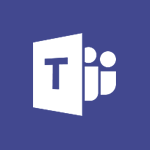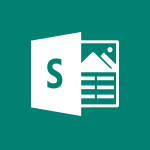Office Online - Office Online Apps Video
In this video, you will learn about Office Online Apps.
These apps are similar to the desktop apps installed on your computer, but you can use them to open documents from your web browser.
You can edit, print, and share documents directly from the browser, making it convenient for collaboration or when you don't have the app installed on your current computer.
This tutorial will guide you through the installation and configuration process, helping you make the most of these online apps.
This will enhance your productivity and enable you to work seamlessly with others on the same document.
- 1:27
- 3089 views
-
Excel - Work with macros
- 4:40
- Viewed 3879 times
-
Excel - Assign a button to a macro
- 2:49
- Viewed 3770 times
-
Excel - Power Pivot Overview and Installation
- 1:43
- Viewed 546 times
-
Office Online - Office 365 overview
- 2:27
- Viewed 3112 times
-
Excel - Save your macro
- 2:59
- Viewed 3678 times
-
OneDrive - What is OneDrive ?
- 01:14
- Viewed 2175 times
-
Power BI - Recovering your Data from different sources
- 3:26
- Viewed 4115 times
-
Power BI - Introduction to Power BI Building Blocks
- 3:07
- Viewed 4048 times
-
Access your Office Online App
- 0:43
- Viewed 3166 times
-
Office 365 overview
- 2:27
- Viewed 3112 times
-
Check your day planning
- 0:30
- Viewed 2919 times
-
Manage your profile privacy settings
- 1:01
- Viewed 2869 times
-
Discover Excel Online
- 2:34
- Viewed 2868 times
-
Presentation of the interface of your profile
- 1:41
- Viewed 2798 times
-
Import, create, edit and share documents
- 2:35
- Viewed 2791 times
-
Discover PowerPoint Online
- 2:35
- Viewed 2743 times
-
Discover Word Online
- 2:34
- Viewed 2669 times
-
Change your profile picture
- 1:09
- Viewed 2659 times
-
Access to your recent documents
- 1:14
- Viewed 2651 times
-
PivotTable Insertions
- 0:43
- Viewed 2595 times
-
Manage our recent documents
- 2:24
- Viewed 2576 times
-
Access other apps aroud Office 365
- 1:10
- Viewed 2544 times
-
Change the theme of your Office portal
- 0:33
- Viewed 2504 times
-
Run a search in Office365 Portal
- 1:09
- Viewed 2502 times
-
Install Office on your smartphone
- 1:02
- Viewed 2385 times
-
Manage language and time zone
- 0:52
- Viewed 2252 times
-
Overall view of your licences and subscription
- 0:46
- Viewed 2207 times
-
Install Office on 5 devices
- 1:53
- Viewed 2157 times
-
Change your password
- 0:36
- Viewed 1981 times
-
Starting with planner
- 4:28
- Viewed 8608 times
-
Introduction to Power Bi
- 1:29
- Viewed 6739 times
-
The role of an administrator
- 2:22
- Viewed 5134 times
-
General Introduction
- 2:54
- Viewed 4931 times
-
Introduction to PowerApps
- 1:12
- Viewed 4194 times
-
Start using Excel
- 4:22
- Viewed 4140 times
-
Introduction to Bookings
- 1:19
- Viewed 4099 times
-
A closer look at the ribbon
- 3:55
- Viewed 4072 times
-
Tell me what you want to do
- 0:57
- Viewed 4060 times
-
Introduction to Power BI Building Blocks
- 3:07
- Viewed 4048 times
-
Introduction to Power BI Desktop
- 2:52
- Viewed 4012 times
-
New Interface
- 3:02
- Viewed 3961 times
-
A first look at Excel 2016
- 3:22
- Viewed 3933 times
-
Top tips for working in Excel Online
- 3:35
- Viewed 3897 times
-
How things are organized
- 1:58
- Viewed 3863 times
-
Introducing PowerAutomate
- 1:53
- Viewed 3829 times
-
Introduction to Excel
- 0:59
- Viewed 3825 times
-
Introduction to Planner
- 3:00
- Viewed 3749 times
-
Introducing Whiteboard
- 1:01
- Viewed 3655 times
-
Save and print an Excel workbook
- 1:53
- Viewed 3648 times
-
Introduction to PowerPoint
- 0:58
- Viewed 3635 times
-
A first look at PowerPoint 2016
- 4:18
- Viewed 3622 times
-
Introducing Outlook
- 0:50
- Viewed 3619 times
-
Introducing Project
- 1:02
- Viewed 3563 times
-
Introduction to Word
- 0:59
- Viewed 3561 times
-
Get going fast
- 1:38
- Viewed 3500 times
-
Introduction to Stream
- 1:17
- Viewed 3483 times
-
Introduction to OneNote
- 1:16
- Viewed 3479 times
-
Viva Connections in Microsoft Teams
- 0:58
- Viewed 3462 times
-
Save time while searching for documents or informations
- 3:57
- Viewed 3441 times
-
Intro to Microsoft To Do Interface
- 2:41
- Viewed 3414 times
-
An Overview of SHIFTS
- 1:21
- Viewed 3358 times
-
Introducing Lists
- 0:41
- Viewed 3350 times
-
What is Microsoft To Do?
- 0:45
- Viewed 3340 times
-
Introducing Microsoft365
- 0:56
- Viewed 3326 times
-
Getting Started with Outlook Mobile App
- 1:53
- Viewed 3269 times
-
Introducing MyAnalytics
- 1:37
- Viewed 3259 times
-
Access your Office Online App
- 0:43
- Viewed 3166 times
-
Clutter
- 1:31
- Viewed 3164 times
-
Do things quickly with Tell Me
- 0:49
- Viewed 3126 times
-
Office 365 overview
- 2:27
- Viewed 3112 times
-
Start using PowerPoint
- 2:06
- Viewed 3092 times
-
Save a PowerPoint presentation
- 1:55
- Viewed 3085 times
-
Understand the difference between surveys and quizzes in Microsoft Forms
- 1:34
- Viewed 3036 times
-
Intro to Microsoft To Do on Mobile
- 2:06
- Viewed 2972 times
-
How things are organized
- 2:04
- Viewed 2941 times
-
Interface Introduction of SHIFTS
- 1:48
- Viewed 2940 times
-
A closer look at the ribbon
- 4:20
- Viewed 2918 times
-
Introducing Microsoft Viva Engage
- 1:20
- Viewed 2911 times
-
Discovery of the interface
- 2:46
- Viewed 2895 times
-
Discover Excel Online
- 2:34
- Viewed 2868 times
-
Presentation of the interface of your profile
- 1:41
- Viewed 2798 times
-
Get going fast
- 1:54
- Viewed 2791 times
-
What is Microsoft Forms?
- 1:23
- Viewed 2790 times
-
Quick assist
- 1:29
- Viewed 2773 times
-
Discover PowerPoint Online
- 2:35
- Viewed 2743 times
-
What is Viva Connections?
- 0:50
- Viewed 2719 times
-
Discover Word Online
- 2:34
- Viewed 2669 times
-
What is an Open Shift?
- 0:45
- Viewed 2606 times
-
Tracking Prevention
- 0:59
- Viewed 2566 times
-
Introduce OneNote
- 2:08
- Viewed 2540 times
-
Organize your items with tags
- 2:52
- Viewed 2525 times
-
Interface Discovery
- 2:20
- Viewed 2489 times
-
Introduction to the course on Forms
- 1:23
- Viewed 2488 times
-
Do things quickly with Tell Me
- 1:07
- Viewed 2449 times
-
Introduction to Microsoft Stream (on SharePoint)
- 1:04
- Viewed 2369 times
-
Homepage Navigation
- 0:48
- Viewed 2354 times
-
Functioning of the inbox
- 1:19
- Viewed 2339 times
-
Interface overview
- 1:08
- Viewed 2306 times
-
Navigating within a group
- 1:13
- Viewed 2277 times
-
Using Microsoft Viva Insights In Teams
- 0:59
- Viewed 2233 times
-
Introduction to the Microsoft Forms home page
- 3:14
- Viewed 2200 times
-
What is OneDrive ?
- 01:14
- Viewed 2175 times
-
Exploring the viva insights interface
- 1:56
- Viewed 2089 times
-
Introducing Sharepoint
- 01:13
- Viewed 2055 times
-
Using relaxation modules
- 1:32
- Viewed 2043 times
-
Find content and people
- 0:59
- Viewed 1637 times
-
Finding and Installing Teams for Mobile
- 0:57
- Viewed 1282 times
-
Introduction to Teams
- 1:25
- Viewed 1260 times
-
Presentation of the desktop application
- 2:16
- Viewed 1219 times
-
Interface Overview
- 1:10
- Viewed 1202 times
-
Task Module Overview
- 01:56
- Viewed 549 times
-
The Bcc Field in Detail
- 01:53
- Viewed 440 times
-
Add and manage multiple accounts on Outlook
- 01:24
- Viewed 365 times
-
Presentation and introduction to the calendar
- 01:35
- Viewed 330 times
-
Explore the Interface
- 03:22
- Viewed 325 times
-
Manage Views
- 02:36
- Viewed 291 times
-
Introduce the new version of Outlook
- 02:01
- Viewed 289 times
-
Introduction to PowerBI
- 00:60
- Viewed 225 times
-
Introduction to Microsoft Outlook
- 01:09
- Viewed 220 times
-
Introduction to Microsoft Insights
- 02:04
- Viewed 223 times
-
Introduction to Microsoft Viva
- 01:22
- Viewed 236 times
-
Introduction to Planner
- 00:56
- Viewed 223 times
-
Introduction to Microsoft Visio
- 02:07
- Viewed 228 times
-
Introduction to Microsoft Forms
- 00:52
- Viewed 226 times
-
Introducing to Microsoft Designer
- 00:28
- Viewed 324 times
-
Introduction to Sway
- 01:53
- Viewed 276 times
-
Introducing to Word
- 01:00
- Viewed 219 times
-
Introducing to SharePoint Premium
- 00:47
- Viewed 206 times
-
Create a call group
- 01:15
- Viewed 308 times
-
Use call delegation
- 01:07
- Viewed 179 times
-
Assign a delegate for your calls
- 01:08
- Viewed 303 times
-
Ring multiple devices simultaneously
- 01:36
- Viewed 182 times
-
Use the "Do Not Disturb" function for calls
- 01:28
- Viewed 172 times
-
Manage advanced call notifications
- 01:29
- Viewed 187 times
-
Configure audio settings for better sound quality
- 02:08
- Viewed 258 times
-
Block unwanted calls
- 01:24
- Viewed 211 times
-
Disable all call forwarding
- 01:09
- Viewed 191 times
-
Manage a call group in Teams
- 02:01
- Viewed 206 times
-
Update voicemail forwarding settings
- 01:21
- Viewed 184 times
-
Configure call forwarding to internal numbers
- 01:02
- Viewed 180 times
-
Set call forwarding to external numbers
- 01:03
- Viewed 200 times
-
Manage voicemail messages
- 01:55
- Viewed 279 times
-
Access voicemail via mobile and PC
- 02:03
- Viewed 309 times
-
Customize your voicemail greeting
- 02:17
- Viewed 180 times
-
Transfer calls with or without an announcement
- 01:38
- Viewed 189 times
-
Manage simultaneous calls
- 01:52
- Viewed 190 times
-
Support third-party apps during calls
- 01:53
- Viewed 230 times
-
Add participants quickly and securely
- 01:37
- Viewed 192 times
-
Configure call privacy and security settings
- 02:51
- Viewed 189 times
-
Manage calls on hold
- 01:20
- Viewed 182 times
-
Live transcription and generate summaries via AI
- 03:43
- Viewed 179 times
-
Use the interface to make and receive calls
- 01:21
- Viewed 187 times
-
Action Function
- 04:18
- Viewed 185 times
-
Search Function
- 03:42
- Viewed 235 times
-
Date and Time Function
- 02:53
- Viewed 226 times
-
Logical Function
- 03:14
- Viewed 347 times
-
Text Function
- 03:25
- Viewed 245 times
-
Basic Function
- 02:35
- Viewed 207 times
-
Categories of Functions in Power FX
- 01:51
- Viewed 247 times
-
Introduction to Power Fx
- 01:09
- Viewed 235 times
-
The New Calendar
- 03:14
- Viewed 381 times
-
Sections
- 02:34
- Viewed 218 times
-
Customizing Views
- 03:25
- Viewed 210 times
-
Introduction to the New Features of Microsoft Teams
- 00:47
- Viewed 417 times
-
Guide to Using the Microsoft Authenticator App
- 01:47
- Viewed 249 times
-
Turn on Multi-Factor Authentication in the Admin Section
- 02:07
- Viewed 186 times
-
Concept of Multi-Factor Authentication
- 01:51
- Viewed 229 times
Objectifs :
This video aims to introduce users to Microsoft 365, highlighting the differences between desktop and online applications, and demonstrating how to install and configure these tools effectively.
Chapitres :
-
Introduction to Microsoft 365
Even if you are not familiar with Microsoft 365, you likely know the Microsoft Office desktop applications such as Word, Excel, PowerPoint, and OneNote. This section sets the stage for understanding how Microsoft 365 integrates these familiar tools into a cloud-based environment. -
Understanding Your Subscription
Depending on the type of subscription your company has chosen, you may have access to either the installed office suite on your computer or the online version. Often, both options are available, allowing for flexibility in how you work. -
Installing Microsoft Office
If enabled, the installation button for the Office package can be found on the home page of Microsoft 365. This section will guide you through the installation and configuration process, ensuring you have the necessary tools at your disposal. -
Exploring Online Apps
The online apps are similar to the desktop applications installed on your computer. You can access these apps through your web browser, provided that your documents are saved to OneDrive or SharePoint. This feature allows for greater accessibility and collaboration. -
Using Word Online
For instance, when you open a document saved in OneDrive, Word Online launches, allowing you to edit, print, and share the document. This is particularly useful for collaborative work or when you do not have the desktop application installed on the current computer. -
Creating Documents Online
You can also create a document directly online. This functionality enhances productivity and ensures that you can work from anywhere. Further methods for document creation will be explored in another video.
FAQ :
What is Microsoft 365?
Microsoft 365 is a subscription service that provides access to various Microsoft Office applications and cloud services, allowing users to work from anywhere.
Can I use Microsoft Office applications online?
Yes, Microsoft Office applications like Word, Excel, and PowerPoint are available online through Microsoft 365, allowing you to access and edit documents from a web browser.
What is the difference between desktop apps and online apps?
Desktop apps are installed on your computer and require local access, while online apps can be accessed through a web browser and require an internet connection.
How do I access my documents in OneDrive?
You can access your documents stored in OneDrive by logging into your Microsoft 365 account and navigating to the OneDrive section in your web browser.
Is it possible to collaborate on documents using Word Online?
Yes, Word Online allows multiple users to collaborate on the same document in real-time, making it easy to work together.
Can I create a document directly in Word Online?
Yes, you can create new documents directly in Word Online without needing to have the desktop version installed.
Quelques cas d'usages :
Collaborative Document Editing
Teams can use Word Online to collaboratively edit documents in real-time, improving communication and efficiency during projects.
Accessing Documents Remotely
Employees can access their work documents stored in OneDrive from any location, allowing for flexible work arrangements and remote access.
Creating Presentations on the Go
Users can create PowerPoint presentations using the online version while traveling, ensuring they can work without needing their desktop applications.
Document Sharing and Feedback
Using Word Online, users can easily share documents with colleagues for feedback, streamlining the review process.
Training and Tutorials
Organizations can create training materials using Microsoft Office applications and share them online, making it easier for employees to access learning resources.
Glossaire :
Microsoft 365
A subscription service that includes access to various Microsoft Office applications and cloud services.
Microsoft Office
A suite of desktop applications including Word, Excel, PowerPoint, and OneNote, used for productivity tasks.
Word Online
The web-based version of Microsoft Word that allows users to create and edit documents directly in a web browser.
OneDrive
A cloud storage service from Microsoft that allows users to store files and access them from any device with internet connectivity.
SharePoint
A web-based collaboration platform that integrates with Microsoft Office and is used for document management and storage.
Office Suite
A collection of productivity applications, typically including Word, Excel, PowerPoint, and OneNote.
Subscription
A payment model that allows users to access software or services for a specified period, often with regular updates.