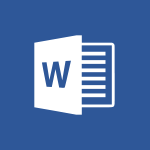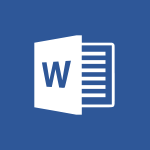Word - Let Word read your documents out loud Video
In this video, you will learn how to use the "Read Aloud" feature in Microsoft Word to have your documents read out loud.
The video covers the steps to access the "Read Aloud" feature under the Review tab in Microsoft Word.
This feature can be helpful for proofreading, editing, or for individuals with visual impairments.
By using this feature, you can listen to your documents being read aloud, which can help you catch errors or improve your overall understanding.
This tutorial will provide you with a clear and concise explanation of how to use the "Read Aloud" feature in Microsoft Word.
- 0:36
- 2815 views
-
Word - Navigation Pane Part 1 : Rearranging a document
- 2:32
- Viewed 3854 times
-
Word - Navigation Pane Part 2 : Search Options
- 1:35
- Viewed 2630 times
-
Word - Insert icons
- 0:43
- Viewed 3146 times
-
Word - Format a document
- 2:58
- Viewed 2897 times
-
Word - Locate your documents
- 0:20
- Viewed 3128 times
-
Forms - Create an automated workflow for Microsoft Forms with Power Automate
- 5:09
- Viewed 3722 times
-
PowerPoint - Record a slide show with narration and slide timings
- 2:22
- Viewed 3019 times
-
Teams - Define your status message
- 2:13
- Viewed 2530 times
-
Collapsible headings
- 3:03
- Viewed 6700 times
-
Navigation Pane Part 1 : Rearranging a document
- 2:32
- Viewed 3854 times
-
Copy & Paste
- 3:09
- Viewed 3617 times
-
Introduction to Word
- 0:59
- Viewed 3506 times
-
More things you can do with pictures
- 4:53
- Viewed 3207 times
-
Change footnote font, size, and formatting
- 2:48
- Viewed 3192 times
-
Insert icons
- 0:43
- Viewed 3146 times
-
Locate your documents
- 0:20
- Viewed 3128 times
-
Microsoft Search
- 0:34
- Viewed 3097 times
-
Introduction to Tables of Contents
- 2:57
- Viewed 3087 times
-
More options and custom labels
- 3:59
- Viewed 3064 times
-
Insights into what you're working on
- 0:36
- Viewed 2980 times
-
Use dictate to type in Word
- 0:27
- Viewed 2973 times
-
Faster shape formatting and new and modern chart types
- 1:04
- Viewed 2946 times
-
Mail merge
- 3:51
- Viewed 2938 times
-
Take tables of contents (TOCs) to the next level
- 3:51
- Viewed 2934 times
-
3D Models
- 0:42
- Viewed 2931 times
-
Add a logo or other picture
- 3:17
- Viewed 2914 times
-
Format a document
- 2:58
- Viewed 2897 times
-
Translate Content in Word
- 2:04
- Viewed 2897 times
-
Format and add a graphic
- 3:20
- Viewed 2878 times
-
Save, export and share
- 2:08
- Viewed 2832 times
-
Insert items in a document
- 2:59
- Viewed 2828 times
-
Translate your Word documents into any language
- 0:33
- Viewed 2821 times
-
Ink Equation
- 0:43
- Viewed 2783 times
-
Edit document with natural gestures
- 0:34
- Viewed 2780 times
-
A first look at Word 2016
- 3:16
- Viewed 2740 times
-
Track changes online
- 3:14
- Viewed 2737 times
-
Print envelopes with mail merge
- 3:58
- Viewed 2736 times
-
Design considerations for orientation
- 2:00
- Viewed 2722 times
-
Add headers, footers, margins, and rulers to a page
- 2:45
- Viewed 2707 times
-
Accessibility in Word
- 2:29
- Viewed 2701 times
-
Insert and customize a footnote
- 3:04
- Viewed 2690 times
-
How things are organized
- 2:00
- Viewed 2678 times
-
Check Accessibility in Word
- 1:42
- Viewed 2662 times
-
Navigation Pane Part 2 : Search Options
- 1:35
- Viewed 2630 times
-
Use landscape and portrait orientation
- 3:28
- Viewed 2621 times
-
Custom margin - Headers and footers
- 1:29
- Viewed 2609 times
-
A closer look at the ribbon
- 3:54
- Viewed 2597 times
-
Track changes in email with multiple people
- 4:36
- Viewed 2594 times
-
Focus on priorities with the Immersive Reader
- 1:13
- Viewed 2593 times
-
Modify a TOC with field codes
- 2:59
- Viewed 2591 times
-
Advanced mail merge (Field code)
- 2:59
- Viewed 2587 times
-
Add multiple TOCs to a document
- 4:59
- Viewed 2556 times
-
Create and print labels
- 3:05
- Viewed 2511 times
-
Chat with co-authors while editing
- 0:29
- Viewed 2506 times
-
Incorporate revisions with track changes
- 3:10
- Viewed 2486 times
-
Pin your important files
- 0:34
- Viewed 2472 times
-
Do things quickly with Tell Me
- 1:04
- Viewed 2427 times
-
Get going fast
- 1:44
- Viewed 2413 times
-
Print letters with mail merge
- 4:02
- Viewed 2405 times
-
Use mail merge to create multiple labels
- 3:21
- Viewed 2394 times
-
Add custom entries to a TOC
- 3:00
- Viewed 2387 times
-
Start working together in a document
- 2:03
- Viewed 2382 times
-
Add formatting to a TOC
- 3:48
- Viewed 2379 times
-
Advanced tables of contents
- 3:15
- Viewed 2349 times
-
Track changes
- 2:34
- Viewed 2347 times
-
Work together in real time
- 1:40
- Viewed 2330 times
-
Customize track changes
- 2:18
- Viewed 2326 times
-
Changing existing styles
- 1:08
- Viewed 2294 times
-
Custom margin - Default margin
- 1:06
- Viewed 2267 times
-
Styles
- 1:49
- Viewed 2262 times
-
Working with watermarks
- 2:48
- Viewed 2146 times
-
Improved version history
- 0:56
- Viewed 2118 times
-
Creating Styles
- 1:03
- Viewed 2113 times
-
Custom margin
- 1:59
- Viewed 2094 times
-
Introducing to Word
- 01:00
- Viewed 168 times
-
Morph transition
- 0:43
- Viewed 7168 times
-
Start with "Ideas" in Excel
- 0:38
- Viewed 4247 times
-
Instant captions & subtitles in Powerpoint
- 0:43
- Viewed 3748 times
-
Chat with your co-editors in real-time
- 0:28
- Viewed 3728 times
-
Automatically mark deleted emails as read
- 0:46
- Viewed 3573 times
-
TEXTJOIN
- 0:47
- Viewed 3558 times
-
Design ideas with Powerpoint
- 0:37
- Viewed 3556 times
-
IFS
- 1:05
- Viewed 3501 times
-
Let Outlook read your emails out loud
- 0:32
- Viewed 3480 times
-
Map Chart in Excel
- 0:31
- Viewed 3380 times
-
On-Slide 3D Model Animation
- 0:45
- Viewed 3357 times
-
CONCAT
- 0:51
- Viewed 3344 times
-
Discover the new simplified ribbon
- 0:29
- Viewed 3303 times
-
SWITCH
- 1:03
- Viewed 3261 times
-
How to search a file in all channels
- 0:29
- Viewed 3220 times
-
Quickly sort emails
- 0:27
- Viewed 3172 times
-
Display 3 time zones
- 0:37
- Viewed 3163 times
-
Insert icons
- 0:43
- Viewed 3146 times
-
Locate your documents
- 0:20
- Viewed 3128 times
-
MAXIFS & MINIFS
- 1:06
- Viewed 3127 times
-
Reusing slides
- 0:37
- Viewed 3123 times
-
Prevent recipients from forwarding emails
- 0:34
- Viewed 3110 times
-
Microsoft Search
- 0:34
- Viewed 3097 times
-
Make your presentation lively with the Zoom function
- 0:41
- Viewed 3079 times
-
Identify meeting members
- 0:26
- Viewed 3066 times
-
Work simultaneously with others on a workbook
- 0:43
- Viewed 3056 times
-
Prevent forwarding of a meeting
- 0:29
- Viewed 3031 times
-
Custom your personal reminders and notifications
- 0:44
- Viewed 2992 times
-
Use dictate to type in Word
- 0:27
- Viewed 2973 times
-
How to set quiet hours
- 0:32
- Viewed 2963 times
-
3D Models
- 0:42
- Viewed 2931 times
-
Funnel Chart
- 0:33
- Viewed 2926 times
-
Icon insertion
- 0:54
- Viewed 2897 times
-
Translate your Word documents into any language
- 0:33
- Viewed 2821 times
-
Edit document with natural gestures
- 0:34
- Viewed 2780 times
-
Embed fonts in presentations
- 0:40
- Viewed 2736 times
-
New tab "Recording"
- 0:43
- Viewed 2611 times
-
PivotTable Insertions
- 0:43
- Viewed 2527 times
-
Removing the background of a picture
- 0:41
- Viewed 2519 times
-
Chat with co-authors while editing
- 0:29
- Viewed 2506 times
-
Make screenshots easier
- 3:59
- Viewed 2395 times
-
Configure multiple virtual desktops
- 1:35
- Viewed 2359 times
-
Work on multiple windows
- 1:21
- Viewed 2178 times
-
Creating a forecast sheet with Excel
- 0:43
- Viewed 2037 times
-
Introduction to PowerBI
- 00:60
- Viewed 170 times
-
Introduction to Microsoft Outlook
- 01:09
- Viewed 162 times
-
Introduction to Microsoft Insights
- 02:04
- Viewed 160 times
-
Introduction to Microsoft Viva
- 01:22
- Viewed 166 times
-
Introduction to Planner
- 00:56
- Viewed 174 times
-
Introduction to Microsoft Visio
- 02:07
- Viewed 161 times
-
Introduction to Microsoft Forms
- 00:52
- Viewed 167 times
-
Introducing to Microsoft Designer
- 00:28
- Viewed 228 times
-
Introduction to Sway
- 01:53
- Viewed 144 times
-
Introducing to Word
- 01:00
- Viewed 168 times
-
Introducing to SharePoint Premium
- 00:47
- Viewed 150 times
-
Create a call group
- 01:15
- Viewed 205 times
-
Use call delegation
- 01:07
- Viewed 131 times
-
Assign a delegate for your calls
- 01:08
- Viewed 203 times
-
Ring multiple devices simultaneously
- 01:36
- Viewed 139 times
-
Use the "Do Not Disturb" function for calls
- 01:28
- Viewed 129 times
-
Manage advanced call notifications
- 01:29
- Viewed 144 times
-
Configure audio settings for better sound quality
- 02:08
- Viewed 174 times
-
Block unwanted calls
- 01:24
- Viewed 141 times
-
Disable all call forwarding
- 01:09
- Viewed 145 times
-
Manage a call group in Teams
- 02:01
- Viewed 136 times
-
Update voicemail forwarding settings
- 01:21
- Viewed 133 times
-
Configure call forwarding to internal numbers
- 01:02
- Viewed 127 times
-
Set call forwarding to external numbers
- 01:03
- Viewed 151 times
-
Manage voicemail messages
- 01:55
- Viewed 191 times
-
Access voicemail via mobile and PC
- 02:03
- Viewed 208 times
-
Customize your voicemail greeting
- 02:17
- Viewed 128 times
-
Transfer calls with or without an announcement
- 01:38
- Viewed 124 times
-
Manage simultaneous calls
- 01:52
- Viewed 134 times
-
Support third-party apps during calls
- 01:53
- Viewed 163 times
-
Add participants quickly and securely
- 01:37
- Viewed 133 times
-
Configure call privacy and security settings
- 02:51
- Viewed 132 times
-
Manage calls on hold
- 01:20
- Viewed 141 times
-
Live transcription and generate summaries via AI
- 03:43
- Viewed 129 times
-
Use the interface to make and receive calls
- 01:21
- Viewed 134 times
-
Action Function
- 04:18
- Viewed 142 times
-
Search Function
- 03:42
- Viewed 193 times
-
Date and Time Function
- 02:53
- Viewed 173 times
-
Logical Function
- 03:14
- Viewed 260 times
-
Text Function
- 03:25
- Viewed 202 times
-
Basic Function
- 02:35
- Viewed 165 times
-
Categories of Functions in Power FX
- 01:51
- Viewed 191 times
-
Introduction to Power Fx
- 01:09
- Viewed 164 times
-
The New Calendar
- 03:14
- Viewed 286 times
-
Sections
- 02:34
- Viewed 173 times
-
Customizing Views
- 03:25
- Viewed 169 times
-
Introduction to the New Features of Microsoft Teams
- 00:47
- Viewed 276 times
-
Guide to Using the Microsoft Authenticator App
- 01:47
- Viewed 189 times
-
Turn on Multi-Factor Authentication in the Admin Section
- 02:07
- Viewed 148 times
-
Concept of Multi-Factor Authentication
- 01:51
- Viewed 177 times
-
Retrieve Data from a Web Page and Include it in Excel
- 04:35
- Viewed 394 times
-
Create a Desktop Flow with Power Automate from a Template
- 03:12
- Viewed 341 times
-
Understand the Specifics and Requirements of Desktop Flows
- 02:44
- Viewed 210 times
-
Dropbox: Create a SAS Exchange Between SharePoint and Another Storage Service
- 03:34
- Viewed 354 times
-
Excel: List Files from a Channel in an Excel Workbook with Power Automate
- 04:51
- Viewed 225 times
-
Excel: Link Excel Scripts and Power Automate Flows
- 03:22
- Viewed 231 times
-
SharePoint: Link Microsoft Forms and Lists in a Power Automate Flow
- 04:43
- Viewed 406 times
-
SharePoint: Automate File Movement to an Archive Library
- 05:20
- Viewed 200 times
-
Share Power Automate Flows
- 02:20
- Viewed 195 times
-
Manipulate Dynamic Content with Power FX
- 03:59
- Viewed 200 times
-
Leverage Variables with Power FX in Power Automate
- 03:28
- Viewed 186 times
-
Understand the Concept of Variables and Loops in Power Automate
- 03:55
- Viewed 199 times
-
Add Conditional “Switch” Actions in Power Automate
- 03:58
- Viewed 234 times
-
Add Conditional “IF” Actions in Power Automate
- 03:06
- Viewed 171 times
-
Create an Approval Flow with Power Automate
- 03:10
- Viewed 366 times
-
Create a Scheduled Flow with Power Automate
- 01:29
- Viewed 587 times
-
Create an Instant Flow with Power Automate
- 02:18
- Viewed 341 times
-
Create an Automated Flow with Power Automate
- 03:28
- Viewed 331 times
-
Create a Simple Flow with AI Copilot
- 04:31
- Viewed 312 times
-
Create a Flow Based on a Template with Power Automate
- 03:20
- Viewed 278 times
-
Discover the “Build Space”
- 02:26
- Viewed 196 times
-
The Power Automate Mobile App
- 01:39
- Viewed 202 times
-
Familiarize Yourself with the Different Types of Flows
- 01:37
- Viewed 197 times
-
Understand the Steps to Create a Power Automate Flow
- 01:51
- Viewed 285 times
-
Discover the Power Automate Home Interface
- 02:51
- Viewed 192 times
-
Access Power Automate for the Web
- 01:25
- Viewed 301 times
-
Understand the Benefits of Power Automate
- 01:30
- Viewed 247 times
Objectifs :
This video aims to introduce the 'Read Aloud' feature available under the 'Review' tab, explaining its functionality and benefits for users.
Chapitres :
-
Introduction to the Read Aloud Feature
The 'Read Aloud' feature is a valuable tool designed to enhance the accessibility of written content. It allows users to listen to text being read aloud, making it easier for those who may struggle with reading or prefer auditory learning. -
Accessing the Read Aloud Feature
To access the 'Read Aloud' feature, navigate to the 'Review' tab in your application. This tab houses various tools aimed at improving document review and editing processes. -
Benefits of Using Read Aloud
Utilizing the 'Read Aloud' feature offers several advantages, including: - Improved comprehension of the text - Enhanced focus on content without the distraction of reading - Support for users with visual impairments or reading difficulties - Aiding in proofreading by allowing users to hear errors they might overlook while reading. -
Practical Example of Read Aloud
For instance, if you are reviewing a lengthy report, activating the 'Read Aloud' feature can help you catch grammatical errors or awkward phrasing that may not be as apparent when reading silently. -
Conclusion
In summary, the 'Read Aloud' feature under the 'Review' tab is a powerful tool that enhances the reading experience, making it more accessible and efficient. By incorporating this feature into your workflow, you can improve your understanding and retention of the material.
FAQ :
What is the Read Aloud feature?
The Read Aloud feature is a tool that reads text aloud to users, making it easier for those with reading difficulties or visual impairments to access content.
Where can I find the Read Aloud option?
You can find the Read Aloud option under the Review tab in the software application.
How does the Read Aloud feature work?
The Read Aloud feature works by converting text on the screen into speech, allowing users to listen to the content instead of reading it.
Is the Read Aloud feature available in multiple languages?
Yes, the Read Aloud feature typically supports multiple languages, depending on the software's capabilities.
Quelques cas d'usages :
Accessibility for Visually Impaired Users
The Read Aloud feature can be used by visually impaired users to access written content, allowing them to listen to documents, emails, and web pages, thus improving their ability to engage with information.
Language Learning
Language learners can utilize the Read Aloud feature to improve their pronunciation and listening skills by hearing the correct pronunciation of words and sentences in the target language.
Proofreading and Editing
Writers and editors can use the Read Aloud feature to listen to their text, helping them catch errors and improve the flow of their writing by hearing how it sounds when read aloud.
Glossaire :
Read Aloud
A feature that allows text to be read out loud by a computer or software, enhancing accessibility for users who may have difficulty reading text on a screen.
Review tab
A section in software applications where users can access tools and features related to reviewing content, such as comments, suggestions, and reading options.