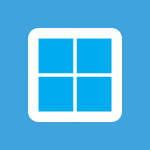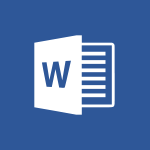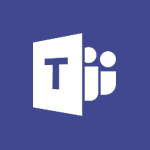Word - Locate your documents Video
In this video, you will learn how to locate your documents using Microsoft 365. The video covers the usage of OneDrive, Yammer, and Delve to help you find and access your files easily.
This will improve your productivity and ensure that you don't miss out on any important updates or modifications made by your colleagues.
By following the step-by-step instructions in the video, you will be able to efficiently search for and retrieve your documents, regardless of your location or device.
This knowledge will empower you to work more effectively and stay organized in your digital workspace.
- 0:20
- 3127 views
-
Word - Insert icons
- 0:43
- Viewed 3146 times
-
Office Online - PivotTable Insertions
- 0:43
- Viewed 2527 times
-
Word - Edit document with natural gestures
- 0:34
- Viewed 2779 times
-
Word - Let Word read your documents out loud
- 0:36
- Viewed 2815 times
-
Word - Translate Content in Word
- 2:04
- Viewed 2896 times
-
Word - Insert items in a document
- 2:59
- Viewed 2828 times
-
Word - Navigation Pane Part 1 : Rearranging a document
- 2:32
- Viewed 3852 times
-
Word - Navigation Pane Part 2 : Search Options
- 1:35
- Viewed 2630 times
-
Collapsible headings
- 3:03
- Viewed 6689 times
-
Navigation Pane Part 1 : Rearranging a document
- 2:32
- Viewed 3852 times
-
Copy & Paste
- 3:09
- Viewed 3615 times
-
Introduction to Word
- 0:59
- Viewed 3506 times
-
More things you can do with pictures
- 4:53
- Viewed 3207 times
-
Change footnote font, size, and formatting
- 2:48
- Viewed 3189 times
-
Insert icons
- 0:43
- Viewed 3146 times
-
Microsoft Search
- 0:34
- Viewed 3097 times
-
Introduction to Tables of Contents
- 2:57
- Viewed 3086 times
-
More options and custom labels
- 3:59
- Viewed 3064 times
-
Insights into what you're working on
- 0:36
- Viewed 2980 times
-
Use dictate to type in Word
- 0:27
- Viewed 2973 times
-
Faster shape formatting and new and modern chart types
- 1:04
- Viewed 2944 times
-
Mail merge
- 3:51
- Viewed 2938 times
-
Take tables of contents (TOCs) to the next level
- 3:51
- Viewed 2933 times
-
3D Models
- 0:42
- Viewed 2929 times
-
Add a logo or other picture
- 3:17
- Viewed 2913 times
-
Format a document
- 2:58
- Viewed 2896 times
-
Translate Content in Word
- 2:04
- Viewed 2896 times
-
Format and add a graphic
- 3:20
- Viewed 2876 times
-
Save, export and share
- 2:08
- Viewed 2832 times
-
Insert items in a document
- 2:59
- Viewed 2828 times
-
Translate your Word documents into any language
- 0:33
- Viewed 2820 times
-
Let Word read your documents out loud
- 0:36
- Viewed 2815 times
-
Ink Equation
- 0:43
- Viewed 2783 times
-
Edit document with natural gestures
- 0:34
- Viewed 2779 times
-
A first look at Word 2016
- 3:16
- Viewed 2739 times
-
Track changes online
- 3:14
- Viewed 2737 times
-
Print envelopes with mail merge
- 3:58
- Viewed 2736 times
-
Design considerations for orientation
- 2:00
- Viewed 2721 times
-
Add headers, footers, margins, and rulers to a page
- 2:45
- Viewed 2705 times
-
Accessibility in Word
- 2:29
- Viewed 2697 times
-
Insert and customize a footnote
- 3:04
- Viewed 2690 times
-
How things are organized
- 2:00
- Viewed 2677 times
-
Check Accessibility in Word
- 1:42
- Viewed 2658 times
-
Navigation Pane Part 2 : Search Options
- 1:35
- Viewed 2630 times
-
Use landscape and portrait orientation
- 3:28
- Viewed 2621 times
-
Custom margin - Headers and footers
- 1:29
- Viewed 2608 times
-
A closer look at the ribbon
- 3:54
- Viewed 2596 times
-
Track changes in email with multiple people
- 4:36
- Viewed 2594 times
-
Modify a TOC with field codes
- 2:59
- Viewed 2591 times
-
Focus on priorities with the Immersive Reader
- 1:13
- Viewed 2591 times
-
Advanced mail merge (Field code)
- 2:59
- Viewed 2586 times
-
Add multiple TOCs to a document
- 4:59
- Viewed 2555 times
-
Create and print labels
- 3:05
- Viewed 2510 times
-
Chat with co-authors while editing
- 0:29
- Viewed 2505 times
-
Incorporate revisions with track changes
- 3:10
- Viewed 2486 times
-
Pin your important files
- 0:34
- Viewed 2468 times
-
Do things quickly with Tell Me
- 1:04
- Viewed 2426 times
-
Get going fast
- 1:44
- Viewed 2412 times
-
Print letters with mail merge
- 4:02
- Viewed 2405 times
-
Use mail merge to create multiple labels
- 3:21
- Viewed 2393 times
-
Add custom entries to a TOC
- 3:00
- Viewed 2386 times
-
Start working together in a document
- 2:03
- Viewed 2382 times
-
Add formatting to a TOC
- 3:48
- Viewed 2378 times
-
Advanced tables of contents
- 3:15
- Viewed 2347 times
-
Track changes
- 2:34
- Viewed 2347 times
-
Work together in real time
- 1:40
- Viewed 2330 times
-
Customize track changes
- 2:18
- Viewed 2325 times
-
Changing existing styles
- 1:08
- Viewed 2293 times
-
Custom margin - Default margin
- 1:06
- Viewed 2265 times
-
Styles
- 1:49
- Viewed 2262 times
-
Working with watermarks
- 2:48
- Viewed 2146 times
-
Improved version history
- 0:56
- Viewed 2118 times
-
Creating Styles
- 1:03
- Viewed 2111 times
-
Custom margin
- 1:59
- Viewed 2093 times
-
Introducing to Word
- 01:00
- Viewed 166 times
-
Morph transition
- 0:43
- Viewed 7166 times
-
Start with "Ideas" in Excel
- 0:38
- Viewed 4247 times
-
Instant captions & subtitles in Powerpoint
- 0:43
- Viewed 3746 times
-
Chat with your co-editors in real-time
- 0:28
- Viewed 3726 times
-
Automatically mark deleted emails as read
- 0:46
- Viewed 3571 times
-
TEXTJOIN
- 0:47
- Viewed 3557 times
-
Design ideas with Powerpoint
- 0:37
- Viewed 3554 times
-
IFS
- 1:05
- Viewed 3501 times
-
Let Outlook read your emails out loud
- 0:32
- Viewed 3477 times
-
Map Chart in Excel
- 0:31
- Viewed 3380 times
-
On-Slide 3D Model Animation
- 0:45
- Viewed 3356 times
-
CONCAT
- 0:51
- Viewed 3343 times
-
Discover the new simplified ribbon
- 0:29
- Viewed 3300 times
-
SWITCH
- 1:03
- Viewed 3261 times
-
How to search a file in all channels
- 0:29
- Viewed 3217 times
-
Quickly sort emails
- 0:27
- Viewed 3171 times
-
Display 3 time zones
- 0:37
- Viewed 3161 times
-
Insert icons
- 0:43
- Viewed 3146 times
-
MAXIFS & MINIFS
- 1:06
- Viewed 3127 times
-
Reusing slides
- 0:37
- Viewed 3123 times
-
Prevent recipients from forwarding emails
- 0:34
- Viewed 3109 times
-
Microsoft Search
- 0:34
- Viewed 3097 times
-
Make your presentation lively with the Zoom function
- 0:41
- Viewed 3079 times
-
Identify meeting members
- 0:26
- Viewed 3064 times
-
Work simultaneously with others on a workbook
- 0:43
- Viewed 3056 times
-
Prevent forwarding of a meeting
- 0:29
- Viewed 3024 times
-
Custom your personal reminders and notifications
- 0:44
- Viewed 2988 times
-
Use dictate to type in Word
- 0:27
- Viewed 2973 times
-
How to set quiet hours
- 0:32
- Viewed 2961 times
-
3D Models
- 0:42
- Viewed 2929 times
-
Funnel Chart
- 0:33
- Viewed 2925 times
-
Icon insertion
- 0:54
- Viewed 2897 times
-
Translate your Word documents into any language
- 0:33
- Viewed 2820 times
-
Let Word read your documents out loud
- 0:36
- Viewed 2815 times
-
Edit document with natural gestures
- 0:34
- Viewed 2779 times
-
Embed fonts in presentations
- 0:40
- Viewed 2734 times
-
New tab "Recording"
- 0:43
- Viewed 2611 times
-
PivotTable Insertions
- 0:43
- Viewed 2527 times
-
Removing the background of a picture
- 0:41
- Viewed 2518 times
-
Chat with co-authors while editing
- 0:29
- Viewed 2505 times
-
Make screenshots easier
- 3:59
- Viewed 2395 times
-
Configure multiple virtual desktops
- 1:35
- Viewed 2357 times
-
Work on multiple windows
- 1:21
- Viewed 2178 times
-
Creating a forecast sheet with Excel
- 0:43
- Viewed 2036 times
-
Introduction to PowerBI
- 00:60
- Viewed 168 times
-
Introduction to Microsoft Outlook
- 01:09
- Viewed 159 times
-
Introduction to Microsoft Insights
- 02:04
- Viewed 157 times
-
Introduction to Microsoft Viva
- 01:22
- Viewed 163 times
-
Introduction to Planner
- 00:56
- Viewed 171 times
-
Introduction to Microsoft Visio
- 02:07
- Viewed 159 times
-
Introduction to Microsoft Forms
- 00:52
- Viewed 165 times
-
Introducing to Microsoft Designer
- 00:28
- Viewed 225 times
-
Introduction to Sway
- 01:53
- Viewed 143 times
-
Introducing to Word
- 01:00
- Viewed 166 times
-
Introducing to SharePoint Premium
- 00:47
- Viewed 148 times
-
Create a call group
- 01:15
- Viewed 200 times
-
Use call delegation
- 01:07
- Viewed 128 times
-
Assign a delegate for your calls
- 01:08
- Viewed 200 times
-
Ring multiple devices simultaneously
- 01:36
- Viewed 136 times
-
Use the "Do Not Disturb" function for calls
- 01:28
- Viewed 126 times
-
Manage advanced call notifications
- 01:29
- Viewed 142 times
-
Configure audio settings for better sound quality
- 02:08
- Viewed 173 times
-
Block unwanted calls
- 01:24
- Viewed 140 times
-
Disable all call forwarding
- 01:09
- Viewed 142 times
-
Manage a call group in Teams
- 02:01
- Viewed 133 times
-
Update voicemail forwarding settings
- 01:21
- Viewed 130 times
-
Configure call forwarding to internal numbers
- 01:02
- Viewed 123 times
-
Set call forwarding to external numbers
- 01:03
- Viewed 148 times
-
Manage voicemail messages
- 01:55
- Viewed 188 times
-
Access voicemail via mobile and PC
- 02:03
- Viewed 205 times
-
Customize your voicemail greeting
- 02:17
- Viewed 125 times
-
Transfer calls with or without an announcement
- 01:38
- Viewed 121 times
-
Manage simultaneous calls
- 01:52
- Viewed 132 times
-
Support third-party apps during calls
- 01:53
- Viewed 161 times
-
Add participants quickly and securely
- 01:37
- Viewed 132 times
-
Configure call privacy and security settings
- 02:51
- Viewed 130 times
-
Manage calls on hold
- 01:20
- Viewed 139 times
-
Live transcription and generate summaries via AI
- 03:43
- Viewed 127 times
-
Use the interface to make and receive calls
- 01:21
- Viewed 131 times
-
Action Function
- 04:18
- Viewed 139 times
-
Search Function
- 03:42
- Viewed 189 times
-
Date and Time Function
- 02:53
- Viewed 170 times
-
Logical Function
- 03:14
- Viewed 256 times
-
Text Function
- 03:25
- Viewed 200 times
-
Basic Function
- 02:35
- Viewed 159 times
-
Categories of Functions in Power FX
- 01:51
- Viewed 189 times
-
Introduction to Power Fx
- 01:09
- Viewed 161 times
-
The New Calendar
- 03:14
- Viewed 283 times
-
Sections
- 02:34
- Viewed 172 times
-
Customizing Views
- 03:25
- Viewed 166 times
-
Introduction to the New Features of Microsoft Teams
- 00:47
- Viewed 273 times
-
Guide to Using the Microsoft Authenticator App
- 01:47
- Viewed 186 times
-
Turn on Multi-Factor Authentication in the Admin Section
- 02:07
- Viewed 146 times
-
Concept of Multi-Factor Authentication
- 01:51
- Viewed 173 times
-
Retrieve Data from a Web Page and Include it in Excel
- 04:35
- Viewed 393 times
-
Create a Desktop Flow with Power Automate from a Template
- 03:12
- Viewed 334 times
-
Understand the Specifics and Requirements of Desktop Flows
- 02:44
- Viewed 206 times
-
Dropbox: Create a SAS Exchange Between SharePoint and Another Storage Service
- 03:34
- Viewed 350 times
-
Excel: List Files from a Channel in an Excel Workbook with Power Automate
- 04:51
- Viewed 222 times
-
Excel: Link Excel Scripts and Power Automate Flows
- 03:22
- Viewed 228 times
-
SharePoint: Link Microsoft Forms and Lists in a Power Automate Flow
- 04:43
- Viewed 405 times
-
SharePoint: Automate File Movement to an Archive Library
- 05:20
- Viewed 199 times
-
Share Power Automate Flows
- 02:20
- Viewed 194 times
-
Manipulate Dynamic Content with Power FX
- 03:59
- Viewed 198 times
-
Leverage Variables with Power FX in Power Automate
- 03:28
- Viewed 185 times
-
Understand the Concept of Variables and Loops in Power Automate
- 03:55
- Viewed 197 times
-
Add Conditional “Switch” Actions in Power Automate
- 03:58
- Viewed 232 times
-
Add Conditional “IF” Actions in Power Automate
- 03:06
- Viewed 168 times
-
Create an Approval Flow with Power Automate
- 03:10
- Viewed 361 times
-
Create a Scheduled Flow with Power Automate
- 01:29
- Viewed 584 times
-
Create an Instant Flow with Power Automate
- 02:18
- Viewed 338 times
-
Create an Automated Flow with Power Automate
- 03:28
- Viewed 328 times
-
Create a Simple Flow with AI Copilot
- 04:31
- Viewed 306 times
-
Create a Flow Based on a Template with Power Automate
- 03:20
- Viewed 274 times
-
Discover the “Build Space”
- 02:26
- Viewed 193 times
-
The Power Automate Mobile App
- 01:39
- Viewed 201 times
-
Familiarize Yourself with the Different Types of Flows
- 01:37
- Viewed 194 times
-
Understand the Steps to Create a Power Automate Flow
- 01:51
- Viewed 282 times
-
Discover the Power Automate Home Interface
- 02:51
- Viewed 188 times
-
Access Power Automate for the Web
- 01:25
- Viewed 298 times
-
Understand the Benefits of Power Automate
- 01:30
- Viewed 246 times
Objectifs :
This video aims to guide users on how to locate a document using the 'Tell me' menu in a software application. It provides step-by-step instructions and practical tips for efficient document retrieval.
Chapitres :
-
Introduction to the 'Tell me' Menu
The 'Tell me' menu is a powerful tool designed to help users quickly find features and documents within the application. This section introduces the purpose of the 'Tell me' menu and its significance in enhancing user productivity. -
Accessing the 'Tell me' Menu
To access the 'Tell me' menu, look for the search bar typically located at the top of the application window. Click on it to activate the menu, where you can type your query. -
Locating a Document
Once the 'Tell me' menu is open, follow these steps to locate a document: - Type the name of the document you are looking for in the search bar. - As you type, suggestions will appear below the search bar. These suggestions may include documents, features, or commands related to your query. - Click on the relevant document from the suggestions to open it directly. -
Tips for Effective Document Search
To enhance your search experience, consider the following tips: - Use specific keywords related to the document title. - If you remember any part of the document's content, include those keywords in your search. - Utilize filters if available to narrow down your search results. -
Conclusion
The 'Tell me' menu is an efficient way to locate documents quickly. By following the steps outlined in this video, users can save time and improve their workflow. Remember to use specific keywords and explore suggestions for the best results.
FAQ :
What is the Tell me menu?
The Tell me menu is a search tool integrated into various software applications that helps users find documents or features by typing in their requests. It streamlines the process of locating information without navigating through multiple menus.
How do I use the Tell me menu?
To use the Tell me menu, simply click on the Tell me icon or field, type in what you are looking for, such as a document name or a command, and the menu will provide suggestions or direct access to the relevant items.
Can the Tell me menu help with complex queries?
Yes, the Tell me menu is designed to handle both simple and complex queries, making it easier for users to find specific documents or features quickly.
Quelques cas d'usages :
Finding Documents in a Corporate Environment
In a corporate setting, employees can use the Tell me menu to quickly locate important documents, such as reports or presentations, without having to navigate through multiple folders. This can save time and improve productivity, especially when working under tight deadlines.
Streamlining Project Management
Project managers can utilize the Tell me menu to access project-related documents and resources swiftly. By typing in specific project names or tasks, they can enhance their workflow and ensure that all team members have the necessary information at their fingertips.
Glossaire :
Tell me menu
A user interface feature that allows users to quickly access documents or information by typing in queries or commands.