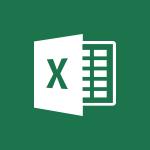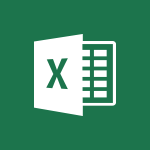Excel - Microsoft Search Video
In this video, you will learn about Microsoft Search in the Microsoft 365 environment.
The video covers the intelligent search feature in Microsoft 365, which allows you to find documents, images, videos, people, and conversations.
You can search through all your documents and access your most recently used documents with just a few clicks.
The search bar is located at the top of your Microsoft Office apps, and it is available on both web and desktop apps.
Additionally, you can use Microsoft Edge to run an online search in the Microsoft Bing search engine, searching not only the internet but also your entire Microsoft 365 account.
This powerful tool saves you time and improves efficiency in your searches.
Mastering Microsoft Search will help you find everything you need in your Microsoft 365 suite.
- 0:34
- 3096 views
-
Outlook - Dictate email messages in Outlook
- 0:34
- Viewed 3242 times
-
Excel - Map Chart in Excel
- 0:31
- Viewed 3379 times
-
Excel - Automatic Data Entry in Excel
- 0:41
- Viewed 627 times
-
Excel - Convert a picture into Data with Excel
- 0:25
- Viewed 4694 times
-
Excel - Start with "Ideas" in Excel
- 0:38
- Viewed 4247 times
-
Outlook - Quickly sort emails
- 0:27
- Viewed 3171 times
-
OneDrive - Scan documents
- 1:30
- Viewed 2538 times
-
PowerPoint - Convert handwritten texts or drawings with Powerpoint
- 0:33
- Viewed 4690 times
-
AVERAGEIFS and IFERROR
- 4:45
- Viewed 4971 times
-
Ink Equation
- 0:41
- Viewed 4855 times
-
Convert a picture into Data with Excel
- 0:25
- Viewed 4694 times
-
3D Maps
- 1:41
- Viewed 4579 times
-
Three ways to add numbers in Excel Online
- 3:15
- Viewed 4336 times
-
Create a combo chart
- 1:47
- Viewed 4264 times
-
COUNTIFS and SUMIFS
- 5:30
- Viewed 4262 times
-
Start with "Ideas" in Excel
- 0:38
- Viewed 4247 times
-
More complex formulas
- 4:17
- Viewed 4186 times
-
Manage conditional formatting
- 4:30
- Viewed 4166 times
-
Create a PivotTable report manually
- 4:59
- Viewed 4129 times
-
The nuts and bolts of VLOOKUP
- 3:05
- Viewed 4110 times
-
Start using Excel
- 4:22
- Viewed 4094 times
-
Manage drop-down lists
- 6:12
- Viewed 4065 times
-
Functions and formulas
- 3:24
- Viewed 4064 times
-
New Chart types
- 1:52
- Viewed 4052 times
-
The SUMIF function
- 5:27
- Viewed 4027 times
-
A closer look at the ribbon
- 3:55
- Viewed 4022 times
-
Use formulas to apply conditional formatting
- 4:20
- Viewed 4008 times
-
AVERAGEIF function
- 3:04
- Viewed 3988 times
-
VLOOKUP: How and when to use it
- 2:38
- Viewed 3978 times
-
The SUM function
- 4:37
- Viewed 3961 times
-
Using functions
- 5:12
- Viewed 3949 times
-
Advanced formulas and references
- 4:06
- Viewed 3941 times
-
How to simultaneously edit and calculate formulas across multiple worksheets
- 3:07
- Viewed 3940 times
-
Look up values on a different worksheet
- 2:39
- Viewed 3927 times
-
Password protect workbooks and worksheets in detail
- 6:00
- Viewed 3897 times
-
Take conditional formatting to the next level
- 3:37
- Viewed 3879 times
-
Copy a VLOOKUP formula
- 3:27
- Viewed 3860 times
-
Freeze panes in detail
- 3:30
- Viewed 3847 times
-
How to link cells and calculate formulas across multiple worksheets
- 2:10
- Viewed 3846 times
-
Password protect workbooks and worksheets
- 2:27
- Viewed 3839 times
-
How to simultaneously view multiple worksheets
- 3:25
- Viewed 3839 times
-
AutoFill
- 2:55
- Viewed 3825 times
-
A first look at Excel 2016
- 3:22
- Viewed 3825 times
-
Customize charts
- 4:28
- Viewed 3821 times
-
Subtract time
- 3:58
- Viewed 3820 times
-
Create a PivotTable and analyze your data
- 1:35
- Viewed 3819 times
-
Add numbers
- 2:54
- Viewed 3818 times
-
Top tips for working in Excel Online
- 3:35
- Viewed 3816 times
-
Sort, filter, summarize and calculate your PivoteTable data
- 3:49
- Viewed 3814 times
-
Print headings, gridlines, formulas, and more
- 4:29
- Viewed 3813 times
-
How things are organized
- 1:58
- Viewed 3812 times
-
How to track and monitor values with the Watch Window
- 2:42
- Viewed 3811 times
-
Print a worksheet on a specific number of pages
- 4:34
- Viewed 3797 times
-
Work with macros
- 4:40
- Viewed 3787 times
-
Advanced filter details
- 4:13
- Viewed 3776 times
-
More print options
- 5:59
- Viewed 3774 times
-
IF with AND and OR
- 3:35
- Viewed 3768 times
-
Insert columns and rows
- 4:16
- Viewed 3768 times
-
AutoFilter details
- 3:27
- Viewed 3758 times
-
Introduction to Excel
- 0:59
- Viewed 3758 times
-
Create pie, bar, and line charts
- 3:13
- Viewed 3737 times
-
Conditionally format dates
- 2:38
- Viewed 3728 times
-
Insert headers and footers
- 2:02
- Viewed 3727 times
-
Chat with your co-editors in real-time
- 0:28
- Viewed 3726 times
-
Sort details
- 4:46
- Viewed 3720 times
-
Drop-down list settings
- 4:14
- Viewed 3719 times
-
Assign a button to a macro
- 2:49
- Viewed 3719 times
-
Combine data from multiple worksheets
- 2:50
- Viewed 3718 times
-
Input and error messages
- 2:52
- Viewed 3694 times
-
Print worksheets and workbooks
- 1:07
- Viewed 3679 times
-
Header and footer details
- 3:41
- Viewed 3674 times
-
Basic math
- 2:28
- Viewed 3639 times
-
Operator order
- 2:04
- Viewed 3633 times
-
Copying formulas
- 3:00
- Viewed 3627 times
-
Save your macro
- 2:59
- Viewed 3621 times
-
Advanced IF functions
- 3:22
- Viewed 3576 times
-
Save and print an Excel workbook
- 1:53
- Viewed 3572 times
-
Improved version history
- 0:51
- Viewed 3564 times
-
TEXTJOIN
- 0:47
- Viewed 3557 times
-
Copy a chart
- 2:59
- Viewed 3550 times
-
How to create a table
- 2:11
- Viewed 3511 times
-
Save, publish, and share
- 2:22
- Viewed 3509 times
-
Cell references
- 1:34
- Viewed 3508 times
-
Weighted average
- 2:06
- Viewed 3500 times
-
Use conditional formatting
- 2:02
- Viewed 3500 times
-
IFS
- 1:05
- Viewed 3499 times
-
Add formulas and references
- 2:52
- Viewed 3474 times
-
One click Forecasting
- 1:01
- Viewed 3467 times
-
Conditionally format text
- 2:12
- Viewed 3465 times
-
Use slicers to filter data
- 1:25
- Viewed 3454 times
-
Get going fast
- 1:38
- Viewed 3452 times
-
Copy and remove conditional formatting
- 1:11
- Viewed 3412 times
-
How to use 3-D reference or tridimensional formulas
- 3:01
- Viewed 3404 times
-
AutoFill and Flash Fill
- 1:36
- Viewed 3399 times
-
Map Chart in Excel
- 0:31
- Viewed 3379 times
-
Nested IF functions
- 3:30
- Viewed 3371 times
-
Freeze or lock panes
- 1:06
- Viewed 3360 times
-
Average a group of numbers
- 2:01
- Viewed 3346 times
-
CONCAT
- 0:51
- Viewed 3343 times
-
Flash Fill
- 2:59
- Viewed 3332 times
-
Drop-down lists
- 0:55
- Viewed 3319 times
-
Create a chart
- 0:52
- Viewed 3300 times
-
Edit a macro
- 3:29
- Viewed 3277 times
-
SWITCH
- 1:03
- Viewed 3261 times
-
Sort and filter data
- 1:38
- Viewed 3238 times
-
Share documents
- 1:13
- Viewed 3151 times
-
MAXIFS & MINIFS
- 1:06
- Viewed 3126 times
-
Work simultaneously with others on a workbook
- 0:43
- Viewed 3056 times
-
Page numbers in depth
- 3:06
- Viewed 2989 times
-
Funnel Chart
- 0:33
- Viewed 2925 times
-
Translate your Excel spreadsheets
- 1:16
- Viewed 2882 times
-
Check Accessibility in Excel
- 1:51
- Viewed 2849 times
-
Accessibility in Excel
- 1:12
- Viewed 2807 times
-
XLOOKUP (Advanced metrics)
- 9:30
- Viewed 2613 times
-
Use slicers, timelines and PivotCharts to analyze your pivotetable data
- 3:38
- Viewed 2568 times
-
Create dynamic drop down lists
- 3:26
- Viewed 2431 times
-
Do things quickly with Tell Me
- 1:07
- Viewed 2397 times
-
Insert an image in a cell with image function
- 3:01
- Viewed 2392 times
-
XLOOKUP (Basic metrics)
- 4:19
- Viewed 2294 times
-
Text before & after Function
- 4:57
- Viewed 2204 times
-
Creating a forecast sheet with Excel
- 0:43
- Viewed 2036 times
-
Change chart type
- 1:29
- Viewed 1907 times
-
Morph transition
- 0:43
- Viewed 7166 times
-
Start with "Ideas" in Excel
- 0:38
- Viewed 4247 times
-
Instant captions & subtitles in Powerpoint
- 0:43
- Viewed 3745 times
-
Chat with your co-editors in real-time
- 0:28
- Viewed 3726 times
-
Automatically mark deleted emails as read
- 0:46
- Viewed 3571 times
-
TEXTJOIN
- 0:47
- Viewed 3557 times
-
Design ideas with Powerpoint
- 0:37
- Viewed 3554 times
-
IFS
- 1:05
- Viewed 3499 times
-
Let Outlook read your emails out loud
- 0:32
- Viewed 3477 times
-
Map Chart in Excel
- 0:31
- Viewed 3379 times
-
On-Slide 3D Model Animation
- 0:45
- Viewed 3356 times
-
CONCAT
- 0:51
- Viewed 3343 times
-
Discover the new simplified ribbon
- 0:29
- Viewed 3299 times
-
SWITCH
- 1:03
- Viewed 3261 times
-
How to search a file in all channels
- 0:29
- Viewed 3217 times
-
Quickly sort emails
- 0:27
- Viewed 3171 times
-
Display 3 time zones
- 0:37
- Viewed 3161 times
-
Insert icons
- 0:43
- Viewed 3145 times
-
Locate your documents
- 0:20
- Viewed 3127 times
-
MAXIFS & MINIFS
- 1:06
- Viewed 3126 times
-
Reusing slides
- 0:37
- Viewed 3123 times
-
Prevent recipients from forwarding emails
- 0:34
- Viewed 3109 times
-
Make your presentation lively with the Zoom function
- 0:41
- Viewed 3079 times
-
Identify meeting members
- 0:26
- Viewed 3063 times
-
Work simultaneously with others on a workbook
- 0:43
- Viewed 3056 times
-
Prevent forwarding of a meeting
- 0:29
- Viewed 3024 times
-
Custom your personal reminders and notifications
- 0:44
- Viewed 2988 times
-
Use dictate to type in Word
- 0:27
- Viewed 2973 times
-
How to set quiet hours
- 0:32
- Viewed 2961 times
-
3D Models
- 0:42
- Viewed 2929 times
-
Funnel Chart
- 0:33
- Viewed 2925 times
-
Icon insertion
- 0:54
- Viewed 2896 times
-
Translate your Word documents into any language
- 0:33
- Viewed 2820 times
-
Let Word read your documents out loud
- 0:36
- Viewed 2815 times
-
Edit document with natural gestures
- 0:34
- Viewed 2779 times
-
Embed fonts in presentations
- 0:40
- Viewed 2734 times
-
New tab "Recording"
- 0:43
- Viewed 2611 times
-
PivotTable Insertions
- 0:43
- Viewed 2527 times
-
Removing the background of a picture
- 0:41
- Viewed 2518 times
-
Chat with co-authors while editing
- 0:29
- Viewed 2505 times
-
Make screenshots easier
- 3:59
- Viewed 2395 times
-
Configure multiple virtual desktops
- 1:35
- Viewed 2356 times
-
Work on multiple windows
- 1:21
- Viewed 2178 times
-
Creating a forecast sheet with Excel
- 0:43
- Viewed 2036 times
-
Introduction to PowerBI
- 00:60
- Viewed 168 times
-
Introduction to Microsoft Outlook
- 01:09
- Viewed 159 times
-
Introduction to Microsoft Insights
- 02:04
- Viewed 157 times
-
Introduction to Microsoft Viva
- 01:22
- Viewed 163 times
-
Introduction to Planner
- 00:56
- Viewed 171 times
-
Introduction to Microsoft Visio
- 02:07
- Viewed 159 times
-
Introduction to Microsoft Forms
- 00:52
- Viewed 165 times
-
Introducing to Microsoft Designer
- 00:28
- Viewed 224 times
-
Introduction to Sway
- 01:53
- Viewed 143 times
-
Introducing to Word
- 01:00
- Viewed 166 times
-
Introducing to SharePoint Premium
- 00:47
- Viewed 147 times
-
Create a call group
- 01:15
- Viewed 200 times
-
Use call delegation
- 01:07
- Viewed 128 times
-
Assign a delegate for your calls
- 01:08
- Viewed 200 times
-
Ring multiple devices simultaneously
- 01:36
- Viewed 136 times
-
Use the "Do Not Disturb" function for calls
- 01:28
- Viewed 126 times
-
Manage advanced call notifications
- 01:29
- Viewed 142 times
-
Configure audio settings for better sound quality
- 02:08
- Viewed 173 times
-
Block unwanted calls
- 01:24
- Viewed 140 times
-
Disable all call forwarding
- 01:09
- Viewed 142 times
-
Manage a call group in Teams
- 02:01
- Viewed 133 times
-
Update voicemail forwarding settings
- 01:21
- Viewed 130 times
-
Configure call forwarding to internal numbers
- 01:02
- Viewed 123 times
-
Set call forwarding to external numbers
- 01:03
- Viewed 148 times
-
Manage voicemail messages
- 01:55
- Viewed 188 times
-
Access voicemail via mobile and PC
- 02:03
- Viewed 205 times
-
Customize your voicemail greeting
- 02:17
- Viewed 125 times
-
Transfer calls with or without an announcement
- 01:38
- Viewed 121 times
-
Manage simultaneous calls
- 01:52
- Viewed 132 times
-
Support third-party apps during calls
- 01:53
- Viewed 161 times
-
Add participants quickly and securely
- 01:37
- Viewed 132 times
-
Configure call privacy and security settings
- 02:51
- Viewed 130 times
-
Manage calls on hold
- 01:20
- Viewed 139 times
-
Live transcription and generate summaries via AI
- 03:43
- Viewed 127 times
-
Use the interface to make and receive calls
- 01:21
- Viewed 131 times
-
Action Function
- 04:18
- Viewed 139 times
-
Search Function
- 03:42
- Viewed 189 times
-
Date and Time Function
- 02:53
- Viewed 170 times
-
Logical Function
- 03:14
- Viewed 256 times
-
Text Function
- 03:25
- Viewed 200 times
-
Basic Function
- 02:35
- Viewed 159 times
-
Categories of Functions in Power FX
- 01:51
- Viewed 189 times
-
Introduction to Power Fx
- 01:09
- Viewed 161 times
-
The New Calendar
- 03:14
- Viewed 282 times
-
Sections
- 02:34
- Viewed 172 times
-
Customizing Views
- 03:25
- Viewed 166 times
-
Introduction to the New Features of Microsoft Teams
- 00:47
- Viewed 273 times
-
Guide to Using the Microsoft Authenticator App
- 01:47
- Viewed 186 times
-
Turn on Multi-Factor Authentication in the Admin Section
- 02:07
- Viewed 146 times
-
Concept of Multi-Factor Authentication
- 01:51
- Viewed 173 times
-
Retrieve Data from a Web Page and Include it in Excel
- 04:35
- Viewed 393 times
-
Create a Desktop Flow with Power Automate from a Template
- 03:12
- Viewed 334 times
-
Understand the Specifics and Requirements of Desktop Flows
- 02:44
- Viewed 206 times
-
Dropbox: Create a SAS Exchange Between SharePoint and Another Storage Service
- 03:34
- Viewed 350 times
-
Excel: List Files from a Channel in an Excel Workbook with Power Automate
- 04:51
- Viewed 222 times
-
Excel: Link Excel Scripts and Power Automate Flows
- 03:22
- Viewed 228 times
-
SharePoint: Link Microsoft Forms and Lists in a Power Automate Flow
- 04:43
- Viewed 405 times
-
SharePoint: Automate File Movement to an Archive Library
- 05:20
- Viewed 199 times
-
Share Power Automate Flows
- 02:20
- Viewed 194 times
-
Manipulate Dynamic Content with Power FX
- 03:59
- Viewed 198 times
-
Leverage Variables with Power FX in Power Automate
- 03:28
- Viewed 185 times
-
Understand the Concept of Variables and Loops in Power Automate
- 03:55
- Viewed 197 times
-
Add Conditional “Switch” Actions in Power Automate
- 03:58
- Viewed 232 times
-
Add Conditional “IF” Actions in Power Automate
- 03:06
- Viewed 168 times
-
Create an Approval Flow with Power Automate
- 03:10
- Viewed 361 times
-
Create a Scheduled Flow with Power Automate
- 01:29
- Viewed 584 times
-
Create an Instant Flow with Power Automate
- 02:18
- Viewed 338 times
-
Create an Automated Flow with Power Automate
- 03:28
- Viewed 328 times
-
Create a Simple Flow with AI Copilot
- 04:31
- Viewed 306 times
-
Create a Flow Based on a Template with Power Automate
- 03:20
- Viewed 274 times
-
Discover the “Build Space”
- 02:26
- Viewed 193 times
-
The Power Automate Mobile App
- 01:39
- Viewed 201 times
-
Familiarize Yourself with the Different Types of Flows
- 01:37
- Viewed 194 times
-
Understand the Steps to Create a Power Automate Flow
- 01:51
- Viewed 282 times
-
Discover the Power Automate Home Interface
- 02:51
- Viewed 188 times
-
Access Power Automate for the Web
- 01:25
- Viewed 298 times
-
Understand the Benefits of Power Automate
- 01:30
- Viewed 246 times
Objectifs :
This video aims to demonstrate the capabilities of Microsoft Search, highlighting its features that enhance productivity and streamline access to tools and documents within Microsoft applications.
Chapitres :
-
Introduction to Microsoft Search
Microsoft Search is a powerful tool integrated into your applications that allows you to access a variety of features quickly and efficiently. This section introduces the concept of Microsoft Search and its role in improving user experience. -
Accessing Microsoft Search
At the top of your applications, you will find the Microsoft Search area. This feature is designed to help you quickly locate tools and functionalities that may otherwise be difficult to find. For instance, you can easily access email signatures and find comments without having to navigate through the ribbon. -
Aligning Objects in Presentations
One of the practical applications of Microsoft Search is aligning objects within your presentations. By using the search feature, you can center objects on your slide efficiently, enhancing the visual appeal of your presentations. -
Discovering New Tools
Microsoft Search also helps you discover new and useful tools. For example, you can insert meeting details directly into OneNote, streamlining your workflow and ensuring that you have all necessary information at your fingertips. -
Enhancing Productivity
By utilizing Microsoft Search, you can work faster and more effectively. The search feature allows you to check for and remove duplicate documents with just a few clicks, saving you time and effort. -
Accessing Documents in OneDrive and SharePoint
Another significant advantage of Microsoft Search is its ability to help you find documents stored in OneDrive or SharePoint. You can open and share these documents with your colleagues directly from the search bar, facilitating collaboration and communication. -
Conclusion
In summary, Microsoft Search is a versatile tool that enhances productivity by providing quick access to features, tools, and documents. By leveraging this functionality, users can streamline their workflows and improve their overall efficiency in Microsoft applications.
FAQ :
What is Microsoft Search?
Microsoft Search is a powerful tool within Microsoft applications that helps users quickly locate features, documents, and information without extensive searching.
How can I access my email signatures using Microsoft Search?
You can find and manage your email signatures by using the Microsoft Search area at the top of your apps, which provides quick access to various features.
What are the benefits of using OneNote?
OneNote allows users to create and organize notes efficiently, share information with others, and access their notes from any device, enhancing productivity.
How do I remove duplicate documents?
You can check and remove duplicate documents easily by using the Microsoft Search feature, which allows you to perform this task in just a few clicks.
What is the difference between OneDrive and SharePoint?
OneDrive is primarily for individual file storage and access, while SharePoint is designed for team collaboration and sharing of information within organizations.
Quelques cas d'usages :
Streamlining Document Management
Using Microsoft Search to quickly locate and remove duplicate documents can significantly improve document management efficiency in a corporate environment.
Enhancing Team Collaboration
By utilizing OneDrive and SharePoint through Microsoft Search, teams can easily access and share important documents, fostering better collaboration and communication.
Improving Meeting Preparation
Inserting meeting details into OneNote via Microsoft Search allows users to prepare for meetings more effectively, ensuring all necessary information is organized and accessible.
Efficient Email Management
Accessing and managing email signatures through Microsoft Search can help professionals maintain a consistent and professional email presence.
Glossaire :
Microsoft Search
A feature integrated into Microsoft applications that allows users to quickly find tools, documents, and information across their apps.
Email Signatures
A block of text automatically appended at the end of an email message, often containing the sender's name, contact information, and other relevant details.
OneNote
A digital note-taking application that allows users to create, organize, and share notes and information.
Duplicates
Identical copies of documents or files that can clutter storage and create confusion.
OneDrive
A cloud storage service from Microsoft that allows users to store files and access them from any device.
SharePoint
A web-based collaboration platform from Microsoft that integrates with Microsoft Office and is used for storing, organizing, sharing, and accessing information.