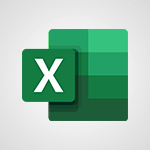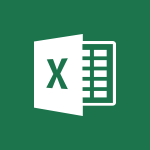Excel - TEXTJOIN Video
In this video, you will learn about how to search and find what you need using Microsoft 365. The video covers the usage of OneDrive, Yammer, and Delve in the Office 365 subscription to help you access and organize your documents, collaborate with colleagues, and discover relevant information.
This tutorial will enhance your understanding of these tools and enable you to efficiently search for and find the latest updates and publications.
By mastering these techniques, you will be able to work more effectively and save time in your daily tasks.
- 0:47
- 3556 views
-
Excel - CONCAT
- 0:51
- Viewed 3342 times
-
Excel - MAXIFS & MINIFS
- 1:06
- Viewed 3126 times
-
Excel - SWITCH
- 1:03
- Viewed 3260 times
-
Excel - IFS
- 1:05
- Viewed 3499 times
-
Excel - Map Chart in Excel
- 0:31
- Viewed 3379 times
-
Excel - Print worksheets and workbooks
- 1:07
- Viewed 3679 times
-
Excel - Automatic Data Entry in Excel
- 0:41
- Viewed 627 times
-
Excel - More complex formulas
- 4:17
- Viewed 4186 times
-
AVERAGEIFS and IFERROR
- 4:45
- Viewed 4970 times
-
Ink Equation
- 0:41
- Viewed 4855 times
-
Convert a picture into Data with Excel
- 0:25
- Viewed 4694 times
-
3D Maps
- 1:41
- Viewed 4578 times
-
Three ways to add numbers in Excel Online
- 3:15
- Viewed 4336 times
-
Create a combo chart
- 1:47
- Viewed 4264 times
-
COUNTIFS and SUMIFS
- 5:30
- Viewed 4261 times
-
Start with "Ideas" in Excel
- 0:38
- Viewed 4247 times
-
More complex formulas
- 4:17
- Viewed 4186 times
-
Manage conditional formatting
- 4:30
- Viewed 4165 times
-
Create a PivotTable report manually
- 4:59
- Viewed 4129 times
-
The nuts and bolts of VLOOKUP
- 3:05
- Viewed 4109 times
-
Start using Excel
- 4:22
- Viewed 4094 times
-
Manage drop-down lists
- 6:12
- Viewed 4064 times
-
Functions and formulas
- 3:24
- Viewed 4064 times
-
New Chart types
- 1:52
- Viewed 4051 times
-
The SUMIF function
- 5:27
- Viewed 4027 times
-
A closer look at the ribbon
- 3:55
- Viewed 4022 times
-
Use formulas to apply conditional formatting
- 4:20
- Viewed 4008 times
-
AVERAGEIF function
- 3:04
- Viewed 3988 times
-
VLOOKUP: How and when to use it
- 2:38
- Viewed 3978 times
-
The SUM function
- 4:37
- Viewed 3961 times
-
Using functions
- 5:12
- Viewed 3949 times
-
Advanced formulas and references
- 4:06
- Viewed 3941 times
-
How to simultaneously edit and calculate formulas across multiple worksheets
- 3:07
- Viewed 3940 times
-
Look up values on a different worksheet
- 2:39
- Viewed 3926 times
-
Password protect workbooks and worksheets in detail
- 6:00
- Viewed 3897 times
-
Take conditional formatting to the next level
- 3:37
- Viewed 3879 times
-
Copy a VLOOKUP formula
- 3:27
- Viewed 3859 times
-
Freeze panes in detail
- 3:30
- Viewed 3847 times
-
How to link cells and calculate formulas across multiple worksheets
- 2:10
- Viewed 3846 times
-
Password protect workbooks and worksheets
- 2:27
- Viewed 3839 times
-
How to simultaneously view multiple worksheets
- 3:25
- Viewed 3839 times
-
A first look at Excel 2016
- 3:22
- Viewed 3825 times
-
AutoFill
- 2:55
- Viewed 3824 times
-
Customize charts
- 4:28
- Viewed 3821 times
-
Subtract time
- 3:58
- Viewed 3819 times
-
Create a PivotTable and analyze your data
- 1:35
- Viewed 3819 times
-
Add numbers
- 2:54
- Viewed 3818 times
-
Top tips for working in Excel Online
- 3:35
- Viewed 3815 times
-
Sort, filter, summarize and calculate your PivoteTable data
- 3:49
- Viewed 3814 times
-
Print headings, gridlines, formulas, and more
- 4:29
- Viewed 3813 times
-
How things are organized
- 1:58
- Viewed 3811 times
-
How to track and monitor values with the Watch Window
- 2:42
- Viewed 3811 times
-
Print a worksheet on a specific number of pages
- 4:34
- Viewed 3797 times
-
Work with macros
- 4:40
- Viewed 3787 times
-
Advanced filter details
- 4:13
- Viewed 3775 times
-
More print options
- 5:59
- Viewed 3773 times
-
IF with AND and OR
- 3:35
- Viewed 3768 times
-
Insert columns and rows
- 4:16
- Viewed 3767 times
-
AutoFilter details
- 3:27
- Viewed 3758 times
-
Introduction to Excel
- 0:59
- Viewed 3757 times
-
Create pie, bar, and line charts
- 3:13
- Viewed 3737 times
-
Conditionally format dates
- 2:38
- Viewed 3728 times
-
Insert headers and footers
- 2:02
- Viewed 3726 times
-
Chat with your co-editors in real-time
- 0:28
- Viewed 3725 times
-
Sort details
- 4:46
- Viewed 3720 times
-
Drop-down list settings
- 4:14
- Viewed 3719 times
-
Assign a button to a macro
- 2:49
- Viewed 3719 times
-
Combine data from multiple worksheets
- 2:50
- Viewed 3717 times
-
Input and error messages
- 2:52
- Viewed 3694 times
-
Print worksheets and workbooks
- 1:07
- Viewed 3679 times
-
Header and footer details
- 3:41
- Viewed 3674 times
-
Basic math
- 2:28
- Viewed 3638 times
-
Operator order
- 2:04
- Viewed 3633 times
-
Copying formulas
- 3:00
- Viewed 3627 times
-
Save your macro
- 2:59
- Viewed 3621 times
-
Advanced IF functions
- 3:22
- Viewed 3576 times
-
Save and print an Excel workbook
- 1:53
- Viewed 3572 times
-
Improved version history
- 0:51
- Viewed 3564 times
-
Copy a chart
- 2:59
- Viewed 3550 times
-
How to create a table
- 2:11
- Viewed 3511 times
-
Save, publish, and share
- 2:22
- Viewed 3508 times
-
Cell references
- 1:34
- Viewed 3507 times
-
Weighted average
- 2:06
- Viewed 3500 times
-
Use conditional formatting
- 2:02
- Viewed 3500 times
-
IFS
- 1:05
- Viewed 3499 times
-
Add formulas and references
- 2:52
- Viewed 3473 times
-
One click Forecasting
- 1:01
- Viewed 3467 times
-
Conditionally format text
- 2:12
- Viewed 3465 times
-
Use slicers to filter data
- 1:25
- Viewed 3454 times
-
Get going fast
- 1:38
- Viewed 3451 times
-
Copy and remove conditional formatting
- 1:11
- Viewed 3412 times
-
How to use 3-D reference or tridimensional formulas
- 3:01
- Viewed 3404 times
-
AutoFill and Flash Fill
- 1:36
- Viewed 3399 times
-
Map Chart in Excel
- 0:31
- Viewed 3379 times
-
Nested IF functions
- 3:30
- Viewed 3371 times
-
Freeze or lock panes
- 1:06
- Viewed 3360 times
-
Average a group of numbers
- 2:01
- Viewed 3345 times
-
CONCAT
- 0:51
- Viewed 3342 times
-
Flash Fill
- 2:59
- Viewed 3331 times
-
Drop-down lists
- 0:55
- Viewed 3319 times
-
Create a chart
- 0:52
- Viewed 3300 times
-
Edit a macro
- 3:29
- Viewed 3277 times
-
SWITCH
- 1:03
- Viewed 3260 times
-
Sort and filter data
- 1:38
- Viewed 3238 times
-
Share documents
- 1:13
- Viewed 3150 times
-
MAXIFS & MINIFS
- 1:06
- Viewed 3126 times
-
Microsoft Search
- 0:34
- Viewed 3096 times
-
Work simultaneously with others on a workbook
- 0:43
- Viewed 3056 times
-
Page numbers in depth
- 3:06
- Viewed 2989 times
-
Funnel Chart
- 0:33
- Viewed 2924 times
-
Translate your Excel spreadsheets
- 1:16
- Viewed 2882 times
-
Check Accessibility in Excel
- 1:51
- Viewed 2849 times
-
Accessibility in Excel
- 1:12
- Viewed 2807 times
-
XLOOKUP (Advanced metrics)
- 9:30
- Viewed 2612 times
-
Use slicers, timelines and PivotCharts to analyze your pivotetable data
- 3:38
- Viewed 2568 times
-
Create dynamic drop down lists
- 3:26
- Viewed 2431 times
-
Do things quickly with Tell Me
- 1:07
- Viewed 2396 times
-
Insert an image in a cell with image function
- 3:01
- Viewed 2392 times
-
XLOOKUP (Basic metrics)
- 4:19
- Viewed 2293 times
-
Text before & after Function
- 4:57
- Viewed 2204 times
-
Creating a forecast sheet with Excel
- 0:43
- Viewed 2036 times
-
Change chart type
- 1:29
- Viewed 1907 times
-
Morph transition
- 0:43
- Viewed 7166 times
-
Start with "Ideas" in Excel
- 0:38
- Viewed 4247 times
-
Instant captions & subtitles in Powerpoint
- 0:43
- Viewed 3744 times
-
Chat with your co-editors in real-time
- 0:28
- Viewed 3725 times
-
Automatically mark deleted emails as read
- 0:46
- Viewed 3571 times
-
Design ideas with Powerpoint
- 0:37
- Viewed 3554 times
-
IFS
- 1:05
- Viewed 3499 times
-
Let Outlook read your emails out loud
- 0:32
- Viewed 3475 times
-
Map Chart in Excel
- 0:31
- Viewed 3379 times
-
On-Slide 3D Model Animation
- 0:45
- Viewed 3356 times
-
CONCAT
- 0:51
- Viewed 3342 times
-
Discover the new simplified ribbon
- 0:29
- Viewed 3299 times
-
SWITCH
- 1:03
- Viewed 3260 times
-
How to search a file in all channels
- 0:29
- Viewed 3217 times
-
Quickly sort emails
- 0:27
- Viewed 3171 times
-
Display 3 time zones
- 0:37
- Viewed 3160 times
-
Insert icons
- 0:43
- Viewed 3145 times
-
Locate your documents
- 0:20
- Viewed 3126 times
-
MAXIFS & MINIFS
- 1:06
- Viewed 3126 times
-
Reusing slides
- 0:37
- Viewed 3123 times
-
Prevent recipients from forwarding emails
- 0:34
- Viewed 3109 times
-
Microsoft Search
- 0:34
- Viewed 3096 times
-
Make your presentation lively with the Zoom function
- 0:41
- Viewed 3078 times
-
Identify meeting members
- 0:26
- Viewed 3062 times
-
Work simultaneously with others on a workbook
- 0:43
- Viewed 3056 times
-
Prevent forwarding of a meeting
- 0:29
- Viewed 3023 times
-
Custom your personal reminders and notifications
- 0:44
- Viewed 2987 times
-
Use dictate to type in Word
- 0:27
- Viewed 2973 times
-
How to set quiet hours
- 0:32
- Viewed 2960 times
-
3D Models
- 0:42
- Viewed 2928 times
-
Funnel Chart
- 0:33
- Viewed 2924 times
-
Icon insertion
- 0:54
- Viewed 2895 times
-
Translate your Word documents into any language
- 0:33
- Viewed 2819 times
-
Let Word read your documents out loud
- 0:36
- Viewed 2813 times
-
Edit document with natural gestures
- 0:34
- Viewed 2778 times
-
Embed fonts in presentations
- 0:40
- Viewed 2733 times
-
New tab "Recording"
- 0:43
- Viewed 2610 times
-
PivotTable Insertions
- 0:43
- Viewed 2526 times
-
Removing the background of a picture
- 0:41
- Viewed 2517 times
-
Chat with co-authors while editing
- 0:29
- Viewed 2503 times
-
Make screenshots easier
- 3:59
- Viewed 2393 times
-
Configure multiple virtual desktops
- 1:35
- Viewed 2356 times
-
Work on multiple windows
- 1:21
- Viewed 2178 times
-
Creating a forecast sheet with Excel
- 0:43
- Viewed 2036 times
-
Introduction to PowerBI
- 00:60
- Viewed 167 times
-
Introduction to Microsoft Outlook
- 01:09
- Viewed 158 times
-
Introduction to Microsoft Insights
- 02:04
- Viewed 155 times
-
Introduction to Microsoft Viva
- 01:22
- Viewed 161 times
-
Introduction to Planner
- 00:56
- Viewed 169 times
-
Introduction to Microsoft Visio
- 02:07
- Viewed 158 times
-
Introduction to Microsoft Forms
- 00:52
- Viewed 164 times
-
Introducing to Microsoft Designer
- 00:28
- Viewed 224 times
-
Introduction to Sway
- 01:53
- Viewed 142 times
-
Introducing to Word
- 01:00
- Viewed 165 times
-
Introducing to SharePoint Premium
- 00:47
- Viewed 147 times
-
Create a call group
- 01:15
- Viewed 200 times
-
Use call delegation
- 01:07
- Viewed 128 times
-
Assign a delegate for your calls
- 01:08
- Viewed 200 times
-
Ring multiple devices simultaneously
- 01:36
- Viewed 136 times
-
Use the "Do Not Disturb" function for calls
- 01:28
- Viewed 126 times
-
Manage advanced call notifications
- 01:29
- Viewed 141 times
-
Configure audio settings for better sound quality
- 02:08
- Viewed 173 times
-
Block unwanted calls
- 01:24
- Viewed 140 times
-
Disable all call forwarding
- 01:09
- Viewed 142 times
-
Manage a call group in Teams
- 02:01
- Viewed 132 times
-
Update voicemail forwarding settings
- 01:21
- Viewed 130 times
-
Configure call forwarding to internal numbers
- 01:02
- Viewed 123 times
-
Set call forwarding to external numbers
- 01:03
- Viewed 148 times
-
Manage voicemail messages
- 01:55
- Viewed 187 times
-
Access voicemail via mobile and PC
- 02:03
- Viewed 205 times
-
Customize your voicemail greeting
- 02:17
- Viewed 125 times
-
Transfer calls with or without an announcement
- 01:38
- Viewed 121 times
-
Manage simultaneous calls
- 01:52
- Viewed 131 times
-
Support third-party apps during calls
- 01:53
- Viewed 160 times
-
Add participants quickly and securely
- 01:37
- Viewed 132 times
-
Configure call privacy and security settings
- 02:51
- Viewed 130 times
-
Manage calls on hold
- 01:20
- Viewed 138 times
-
Live transcription and generate summaries via AI
- 03:43
- Viewed 126 times
-
Use the interface to make and receive calls
- 01:21
- Viewed 131 times
-
Action Function
- 04:18
- Viewed 139 times
-
Search Function
- 03:42
- Viewed 188 times
-
Date and Time Function
- 02:53
- Viewed 170 times
-
Logical Function
- 03:14
- Viewed 255 times
-
Text Function
- 03:25
- Viewed 200 times
-
Basic Function
- 02:35
- Viewed 159 times
-
Categories of Functions in Power FX
- 01:51
- Viewed 189 times
-
Introduction to Power Fx
- 01:09
- Viewed 159 times
-
The New Calendar
- 03:14
- Viewed 282 times
-
Sections
- 02:34
- Viewed 171 times
-
Customizing Views
- 03:25
- Viewed 166 times
-
Introduction to the New Features of Microsoft Teams
- 00:47
- Viewed 272 times
-
Guide to Using the Microsoft Authenticator App
- 01:47
- Viewed 186 times
-
Turn on Multi-Factor Authentication in the Admin Section
- 02:07
- Viewed 146 times
-
Concept of Multi-Factor Authentication
- 01:51
- Viewed 173 times
-
Retrieve Data from a Web Page and Include it in Excel
- 04:35
- Viewed 393 times
-
Create a Desktop Flow with Power Automate from a Template
- 03:12
- Viewed 334 times
-
Understand the Specifics and Requirements of Desktop Flows
- 02:44
- Viewed 206 times
-
Dropbox: Create a SAS Exchange Between SharePoint and Another Storage Service
- 03:34
- Viewed 350 times
-
Excel: List Files from a Channel in an Excel Workbook with Power Automate
- 04:51
- Viewed 222 times
-
Excel: Link Excel Scripts and Power Automate Flows
- 03:22
- Viewed 228 times
-
SharePoint: Link Microsoft Forms and Lists in a Power Automate Flow
- 04:43
- Viewed 404 times
-
SharePoint: Automate File Movement to an Archive Library
- 05:20
- Viewed 199 times
-
Share Power Automate Flows
- 02:20
- Viewed 194 times
-
Manipulate Dynamic Content with Power FX
- 03:59
- Viewed 198 times
-
Leverage Variables with Power FX in Power Automate
- 03:28
- Viewed 184 times
-
Understand the Concept of Variables and Loops in Power Automate
- 03:55
- Viewed 196 times
-
Add Conditional “Switch” Actions in Power Automate
- 03:58
- Viewed 232 times
-
Add Conditional “IF” Actions in Power Automate
- 03:06
- Viewed 168 times
-
Create an Approval Flow with Power Automate
- 03:10
- Viewed 361 times
-
Create a Scheduled Flow with Power Automate
- 01:29
- Viewed 584 times
-
Create an Instant Flow with Power Automate
- 02:18
- Viewed 338 times
-
Create an Automated Flow with Power Automate
- 03:28
- Viewed 328 times
-
Create a Simple Flow with AI Copilot
- 04:31
- Viewed 306 times
-
Create a Flow Based on a Template with Power Automate
- 03:20
- Viewed 274 times
-
Discover the “Build Space”
- 02:26
- Viewed 192 times
-
The Power Automate Mobile App
- 01:39
- Viewed 201 times
-
Familiarize Yourself with the Different Types of Flows
- 01:37
- Viewed 194 times
-
Understand the Steps to Create a Power Automate Flow
- 01:51
- Viewed 282 times
-
Discover the Power Automate Home Interface
- 02:51
- Viewed 187 times
-
Access Power Automate for the Web
- 01:25
- Viewed 298 times
-
Understand the Benefits of Power Automate
- 01:30
- Viewed 245 times
Objectifs :
Understand how to use the TEXTJOIN function in Excel to combine text strings with specified delimiters, while ignoring empty cells.
Chapitres :
-
Introduction to TEXTJOIN Function
The TEXTJOIN function in Excel is a powerful tool that allows users to combine multiple text strings into a single string. This function is particularly useful when you want to create a list of items, such as email addresses, with a specific delimiter separating each item. -
Key Features of TEXTJOIN
The TEXTJOIN function has several key features that enhance its usability: - **Combines Text Strings**: It allows you to merge a list or range of text strings into one. - **Custom Delimiters**: You can specify a delimiter (such as a comma, space, or any other character) that will be placed between each text value. - **Ignore Empty Cells**: The function can be set to ignore any empty cells in the range, ensuring that the final output is clean and free of unnecessary delimiters. -
Using TEXTJOIN to Highlight Email Addresses
To illustrate the use of the TEXTJOIN function, consider a scenario where you want to compile a list of email addresses from a range of cells. Here’s how you can do it: 1. **Select the Delimiter**: Choose the character you want to use to separate the email addresses (e.g., a comma). 2. **Ignore Empty Cells**: Ensure that the function is set to ignore any empty cells in your selected range. 3. **Define the Text Range**: Specify the range of cells that contain the email addresses you want to combine. By following these steps, you can easily create a single string of email addresses, formatted neatly with your chosen delimiter. -
Practical Example
For example, if you have the following email addresses in cells A1 to A5: - john@example.com - jane@example.com - (empty cell) - doe@example.com - (empty cell) Using the TEXTJOIN function with a comma as the delimiter and the option to ignore empty cells, the result would be: "john@example.com, jane@example.com, doe@example.com" This output is concise and free of any unnecessary commas from the empty cells. -
Conclusion
The TEXTJOIN function is an essential tool for anyone looking to efficiently combine text strings in Excel. By understanding its features and how to apply it, users can streamline their data management tasks, particularly when dealing with lists of information such as email addresses. This function not only saves time but also enhances the clarity of the data presented.
FAQ :
What is the TEXTJOIN function used for in Excel?
The TEXTJOIN function is used to combine multiple text strings from a list or range into a single string, with a specified delimiter separating each value.
How do I specify a delimiter in the TEXTJOIN function?
You can specify a delimiter by including it as the second argument in the TEXTJOIN function. For example, using a comma as a delimiter would look like TEXTJOIN(",", TRUE, range).
Can TEXTJOIN ignore empty cells?
Yes, the TEXTJOIN function can be set to ignore empty cells by using the second argument as TRUE. This way, only non-empty cells will be included in the combined string.
What happens if I use a space as a delimiter in TEXTJOIN?
If you use a space as a delimiter in the TEXTJOIN function, the combined text will have spaces between each text value. For example, TEXTJOIN(" ", TRUE, range) will separate each value with a space.
Quelques cas d'usages :
Combining Email Addresses
In a corporate setting, you can use the TEXTJOIN function to combine a list of employee email addresses into a single cell for easy sharing. This is particularly useful when sending mass emails or creating contact lists.
Creating a Custom Report
When generating reports, you can use TEXTJOIN to compile comments or feedback from multiple sources into one cell, making it easier to review and analyze the information.
Data Cleanup
TEXTJOIN can be used to clean up data by combining related text entries from different cells into one, while ignoring any empty cells. This can streamline data presentation and improve readability.
Glossaire :
TEXTJOIN
A function in Excel that combines a list or range of text strings into a single string, using a specified delimiter between each text value.
delimiter
A character or string that separates text values in a combined string, such as a comma, space, or semicolon.
empty cells
Cells in a spreadsheet that do not contain any data or text. The TEXTJOIN function can be set to ignore these cells when combining text.