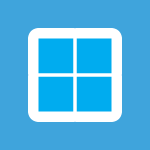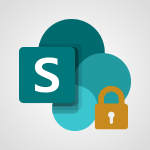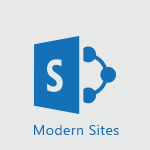Office 365 - What is accessibility? Video
In this video, you will learn about accessibility in your day-to-day life.
The video covers the design rules and best practices to follow for making content accessible.
It also explores how to improve writing in other languages and introduces tools to improve quality and accessibility.
This training will help you improve the design of your documents in terms of accessibility using Office 365's new features.
By following the tips and advice provided, you can ensure that your documents are accessible to all users.
This will help you create an inclusive work environment and overcome language barriers.
- 1:41
- 2446 views
-
Excel - Accessibility in Excel
- 1:12
- Viewed 2807 times
-
Office 365 - Making a document readable for a blind person
- 2:36
- Viewed 2499 times
-
Office 365 - What is accessibility?
- 1:41
- Viewed 2446 times
-
Outlook - Improve the accessibility of your images in emails
- 0:46
- Viewed 2549 times
-
Outlook - Improving email accessibility
- 1:33
- Viewed 2601 times
-
Office 365 - Interview Philippe Trotin
- 2:25
- Viewed 2325 times
-
Outlook - Make your Outlook signature accessible
- 0:44
- Viewed 2977 times
-
Word - Check Accessibility in Word
- 1:42
- Viewed 2658 times
-
Add a subtitle and translate your presentation in real time
- 0:46
- Viewed 3475 times
-
Translate your emails into Outlook
- 2:40
- Viewed 3461 times
-
Make your Outlook signature accessible
- 0:44
- Viewed 2977 times
-
Translate content into PowerPoint
- 1:09
- Viewed 2946 times
-
Translate Content in Word
- 2:04
- Viewed 2896 times
-
Translate your Excel spreadsheets
- 1:16
- Viewed 2882 times
-
Check Accessibility in PowerPoint
- 1:40
- Viewed 2857 times
-
Check Accessibility in Excel
- 1:51
- Viewed 2849 times
-
Accessibility in Excel
- 1:12
- Viewed 2807 times
-
Accessibility in PowerPoint
- 2:47
- Viewed 2752 times
-
Use accessible templates in Office 365
- 1:30
- Viewed 2741 times
-
Accessibility in Word
- 2:29
- Viewed 2697 times
-
Check Accessibility in Word
- 1:42
- Viewed 2658 times
-
Improving email accessibility
- 1:33
- Viewed 2601 times
-
Focus on priorities with the Immersive Reader
- 1:13
- Viewed 2590 times
-
How do I get help with accessibility?
- 0:41
- Viewed 2558 times
-
Improve the accessibility of your images in emails
- 0:46
- Viewed 2549 times
-
Instant translation of conversations in the Translator tool
- 1:45
- Viewed 2547 times
-
Grammar Tools
- 1:05
- Viewed 2546 times
-
Use the Translator tool on mobile
- 3:03
- Viewed 2541 times
-
Add accessible tables and lists
- 0:49
- Viewed 2525 times
-
Making a document readable for a blind person
- 2:36
- Viewed 2499 times
-
Use the Translator tool on PC
- 2:38
- Viewed 2480 times
-
Instant mobile conversation translation
- 1:58
- Viewed 2357 times
-
Picture in Picture
- 1:06
- Viewed 2325 times
-
Interview Philippe Trotin
- 2:25
- Viewed 2325 times
-
Accessibility
- 1:30
- Viewed 2155 times
-
Dark Theme
- 1:02
- Viewed 2092 times
-
Enabling Subtitles During a Meeting
- 1:28
- Viewed 1145 times
-
Finding Help?
- 0:56
- Viewed 1095 times
-
Add Accessible Tables and Lists
- 02:32
- Viewed 268 times
-
Improve Email Accessibility
- 02:02
- Viewed 244 times
-
Make Your Outlook Signature Accessible
- 01:12
- Viewed 227 times
-
Improve the Accessibility of Images in Emails
- 01:18
- Viewed 221 times
-
Use the Immersive Reader Feature
- 01:33
- Viewed 186 times
-
Introduction to PowerBI
- 00:60
- Viewed 168 times
-
Introduction to Microsoft Outlook
- 01:09
- Viewed 159 times
-
Introduction to Microsoft Insights
- 02:04
- Viewed 157 times
-
Introduction to Microsoft Viva
- 01:22
- Viewed 163 times
-
Introduction to Planner
- 00:56
- Viewed 171 times
-
Introduction to Microsoft Visio
- 02:07
- Viewed 159 times
-
Introduction to Microsoft Forms
- 00:52
- Viewed 165 times
-
Introducing to Microsoft Designer
- 00:28
- Viewed 224 times
-
Introduction to Sway
- 01:53
- Viewed 143 times
-
Introducing to Word
- 01:00
- Viewed 166 times
-
Introducing to SharePoint Premium
- 00:47
- Viewed 147 times
-
Create a call group
- 01:15
- Viewed 200 times
-
Use call delegation
- 01:07
- Viewed 128 times
-
Assign a delegate for your calls
- 01:08
- Viewed 200 times
-
Ring multiple devices simultaneously
- 01:36
- Viewed 136 times
-
Use the "Do Not Disturb" function for calls
- 01:28
- Viewed 126 times
-
Manage advanced call notifications
- 01:29
- Viewed 142 times
-
Configure audio settings for better sound quality
- 02:08
- Viewed 173 times
-
Block unwanted calls
- 01:24
- Viewed 140 times
-
Disable all call forwarding
- 01:09
- Viewed 142 times
-
Manage a call group in Teams
- 02:01
- Viewed 133 times
-
Update voicemail forwarding settings
- 01:21
- Viewed 130 times
-
Configure call forwarding to internal numbers
- 01:02
- Viewed 123 times
-
Set call forwarding to external numbers
- 01:03
- Viewed 148 times
-
Manage voicemail messages
- 01:55
- Viewed 188 times
-
Access voicemail via mobile and PC
- 02:03
- Viewed 205 times
-
Customize your voicemail greeting
- 02:17
- Viewed 125 times
-
Transfer calls with or without an announcement
- 01:38
- Viewed 121 times
-
Manage simultaneous calls
- 01:52
- Viewed 132 times
-
Support third-party apps during calls
- 01:53
- Viewed 160 times
-
Add participants quickly and securely
- 01:37
- Viewed 132 times
-
Configure call privacy and security settings
- 02:51
- Viewed 130 times
-
Manage calls on hold
- 01:20
- Viewed 139 times
-
Live transcription and generate summaries via AI
- 03:43
- Viewed 127 times
-
Use the interface to make and receive calls
- 01:21
- Viewed 131 times
-
Action Function
- 04:18
- Viewed 139 times
-
Search Function
- 03:42
- Viewed 189 times
-
Date and Time Function
- 02:53
- Viewed 170 times
-
Logical Function
- 03:14
- Viewed 256 times
-
Text Function
- 03:25
- Viewed 200 times
-
Basic Function
- 02:35
- Viewed 159 times
-
Categories of Functions in Power FX
- 01:51
- Viewed 189 times
-
Introduction to Power Fx
- 01:09
- Viewed 161 times
-
The New Calendar
- 03:14
- Viewed 282 times
-
Sections
- 02:34
- Viewed 171 times
-
Customizing Views
- 03:25
- Viewed 166 times
-
Introduction to the New Features of Microsoft Teams
- 00:47
- Viewed 273 times
-
Guide to Using the Microsoft Authenticator App
- 01:47
- Viewed 186 times
-
Turn on Multi-Factor Authentication in the Admin Section
- 02:07
- Viewed 146 times
-
Concept of Multi-Factor Authentication
- 01:51
- Viewed 173 times
-
Retrieve Data from a Web Page and Include it in Excel
- 04:35
- Viewed 393 times
-
Create a Desktop Flow with Power Automate from a Template
- 03:12
- Viewed 334 times
-
Understand the Specifics and Requirements of Desktop Flows
- 02:44
- Viewed 206 times
-
Dropbox: Create a SAS Exchange Between SharePoint and Another Storage Service
- 03:34
- Viewed 350 times
-
Excel: List Files from a Channel in an Excel Workbook with Power Automate
- 04:51
- Viewed 222 times
-
Excel: Link Excel Scripts and Power Automate Flows
- 03:22
- Viewed 228 times
-
SharePoint: Link Microsoft Forms and Lists in a Power Automate Flow
- 04:43
- Viewed 405 times
-
SharePoint: Automate File Movement to an Archive Library
- 05:20
- Viewed 199 times
-
Share Power Automate Flows
- 02:20
- Viewed 194 times
-
Manipulate Dynamic Content with Power FX
- 03:59
- Viewed 198 times
-
Leverage Variables with Power FX in Power Automate
- 03:28
- Viewed 185 times
-
Understand the Concept of Variables and Loops in Power Automate
- 03:55
- Viewed 196 times
-
Add Conditional “Switch” Actions in Power Automate
- 03:58
- Viewed 232 times
-
Add Conditional “IF” Actions in Power Automate
- 03:06
- Viewed 168 times
-
Create an Approval Flow with Power Automate
- 03:10
- Viewed 361 times
-
Create a Scheduled Flow with Power Automate
- 01:29
- Viewed 584 times
-
Create an Instant Flow with Power Automate
- 02:18
- Viewed 338 times
-
Create an Automated Flow with Power Automate
- 03:28
- Viewed 328 times
-
Create a Simple Flow with AI Copilot
- 04:31
- Viewed 306 times
-
Create a Flow Based on a Template with Power Automate
- 03:20
- Viewed 274 times
-
Discover the “Build Space”
- 02:26
- Viewed 192 times
-
The Power Automate Mobile App
- 01:39
- Viewed 201 times
-
Familiarize Yourself with the Different Types of Flows
- 01:37
- Viewed 194 times
-
Understand the Steps to Create a Power Automate Flow
- 01:51
- Viewed 282 times
-
Discover the Power Automate Home Interface
- 02:51
- Viewed 188 times
-
Access Power Automate for the Web
- 01:25
- Viewed 298 times
-
Understand the Benefits of Power Automate
- 01:30
- Viewed 246 times
Objectifs :
This course aims to enhance understanding of accessibility in digital environments, focusing on how Office365 applications can facilitate better interaction for all users, including those with temporary or permanent disabilities. Participants will learn to create accessible documents and emails, utilize instant translation features, and adapt their Windows work environment for improved usability.
Chapitres :
-
Understanding Accessibility
Accessibility refers to the solutions implemented to address individual interaction challenges with their environment. This concept extends beyond individuals with disabilities; it encompasses everyone. For instance, consider a building's accessibility, the information available on a website, or the usability of digital tools. We all encounter moments of difficulty, such as attending a meeting in an unfamiliar language or dealing with a temporary injury that limits our ability to use a keyboard. -
The Role of Office365 Apps
In this course, we will explore how Office365 applications can assist users in overcoming accessibility challenges. Participants will discover innovative features that enable different interactions with apps and enhance communication with others. One notable feature is instant translation, which can bridge language barriers effectively. -
Creating Accessible Documents and Emails
We will provide guidance on making your documents and emails accessible within minutes. This includes using appropriate formatting, alt text for images, and ensuring that content is easily navigable for all users, including those with visual impairments. -
Adapting Your Windows Work Environment
The course will also cover how to customize your Windows work environment to enhance usability. This may involve adjusting display settings, utilizing accessibility tools, and organizing your workspace to accommodate various needs. -
The Importance of Accessibility
Being mindful of accessibility is not only about compliance; it reflects an open and ethical approach to inclusivity. By ensuring your documents are accessible, you demonstrate sensitivity to the needs of visually impaired individuals and contribute to a more inclusive workplace. This practice can also facilitate the integration of new colleagues who may have low vision.
FAQ :
What is the importance of accessibility in digital tools?
Accessibility in digital tools is crucial as it ensures that all users, including those with disabilities, can effectively interact with and benefit from technology. This promotes inclusivity and equal access to information and services.
How can Office365 apps improve accessibility?
Office365 apps improve accessibility by offering features such as instant translation, screen readers, and customizable settings that allow users to adapt their work environment to their specific needs, enhancing productivity and collaboration.
Who benefits from accessibility solutions?
While accessibility solutions are often associated with individuals with disabilities, they benefit everyone. Situations like language barriers or temporary physical limitations can affect anyone, making accessibility a universal concern.
What are some examples of accessibility in the workplace?
Examples of accessibility in the workplace include providing materials in multiple formats (e.g., braille, audio), ensuring physical spaces are navigable for individuals with mobility challenges, and using technology that supports diverse communication needs.
How can I make my documents more accessible?
To make your documents more accessible, use clear and simple language, provide alternative text for images, ensure proper heading structures, and utilize tools within Office365 that check for accessibility compliance.
Quelques cas d'usages :
Enhancing Communication in Multilingual Teams
In a global company, teams often consist of members who speak different languages. By utilizing instant translation features in Office365, team members can communicate effectively during meetings, ensuring that everyone understands the discussion, regardless of their language proficiency.
Supporting Employees with Disabilities
A company can implement accessibility features in their digital tools to support employees with disabilities. For instance, using screen readers and voice recognition software can help visually impaired employees navigate their tasks more efficiently, fostering an inclusive work environment.
Adapting Workspaces for Temporary Limitations
After an employee sustains a temporary injury, such as a wrist fracture, the organization can adapt their digital workspace by enabling voice commands and customizing keyboard shortcuts in Office365, allowing the employee to continue working effectively during their recovery.
Integrating New Team Members
When onboarding a new colleague with low vision, a company can ensure that all training materials are accessible, using large print and audio formats. This demonstrates a commitment to inclusion and helps the new employee feel welcomed and valued.
Improving Document Accessibility for Clients
A marketing agency can enhance the accessibility of their client presentations by ensuring that all documents are formatted correctly, with alt text for images and clear headings. This not only meets legal requirements but also shows clients that the agency values inclusivity.
Glossaire :
Accessibility
Accessibility refers to the design and implementation of solutions that address individual interaction challenges with their environment. This includes physical spaces, digital content, and tools, ensuring that everyone, including those with disabilities, can access and use them effectively.
Office365
Office365 is a cloud-based suite of productivity applications developed by Microsoft, which includes tools like Word, Excel, PowerPoint, and Outlook, designed to enhance collaboration and efficiency in professional settings.
Instant Translation
Instant translation refers to the real-time conversion of spoken or written content from one language to another, facilitating communication and understanding in multilingual environments.
Digital Tools
Digital tools are software applications or platforms that assist users in performing tasks, enhancing productivity, and improving communication, often through the use of the internet or computer systems.
Inclusion
Inclusion is the practice of ensuring that individuals, regardless of their abilities or disabilities, are integrated and valued within a community or organization, promoting equal opportunities for participation.