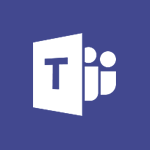Office Online - Import, create, edit and share documents Video
In this video, you will learn how to import, create, edit, and share documents using Microsoft 365. The video covers the features of Microsoft 365, including Office apps like Word, Excel, and PowerPoint, which allow you to be creative and work together securely.
You can save your files in the cloud with OneDrive, making them accessible from anywhere.
Microsoft 365 allows you to store any type of file, including images, spreadsheets, and presentations.
You can also collaborate in real-time with your coworkers, whether you're in the office or on the go.
Stay organized and connected with the mobile apps on your devices and stay productive from any browser with Office for the web.
This tutorial will help you become proficient in using Microsoft 365 for importing, creating, editing, and sharing documents, enhancing your productivity and efficiency.
- 2:35
- 2762 views
-
OneDrive - What is OneDrive ?
- 01:14
- Viewed 1680 times
-
Outlook - Create and modify a group
- 2:19
- Viewed 4426 times
-
OneDrive - Edit, Delete a Share
- 02:16
- Viewed 1096 times
-
Power BI - Introduction to Power Bi
- 1:29
- Viewed 6435 times
-
Teams Premium - Activate the features of Teams Premium
- 3:48
- Viewed 13808 times
-
Teams Premium - Optimize Teams Premium settings in Administration
- 1:27
- Viewed 2645 times
-
Viva Engage - The role of an administrator
- 2:22
- Viewed 4878 times
-
Access your Office Online App
- 0:43
- Viewed 3088 times
-
Office 365 overview
- 2:27
- Viewed 3060 times
-
Office Online Apps
- 1:27
- Viewed 3040 times
-
Check your day planning
- 0:30
- Viewed 2851 times
-
Discover Excel Online
- 2:34
- Viewed 2829 times
-
Manage your profile privacy settings
- 1:01
- Viewed 2801 times
-
Presentation of the interface of your profile
- 1:41
- Viewed 2732 times
-
Discover PowerPoint Online
- 2:35
- Viewed 2714 times
-
Discover Word Online
- 2:34
- Viewed 2635 times
-
Access to your recent documents
- 1:14
- Viewed 2601 times
-
Change your profile picture
- 1:09
- Viewed 2574 times
-
Manage our recent documents
- 2:24
- Viewed 2551 times
-
PivotTable Insertions
- 0:43
- Viewed 2539 times
-
Access other apps aroud Office 365
- 1:10
- Viewed 2517 times
-
Run a search in Office365 Portal
- 1:09
- Viewed 2479 times
-
Change the theme of your Office portal
- 0:33
- Viewed 2479 times
-
Install Office on your smartphone
- 1:02
- Viewed 2337 times
-
Manage language and time zone
- 0:52
- Viewed 2231 times
-
Overall view of your licences and subscription
- 0:46
- Viewed 2187 times
-
Install Office on 5 devices
- 1:53
- Viewed 2136 times
-
Change your password
- 0:36
- Viewed 1951 times
-
Recovering deleted items (Recycle bin and Second-stage recycle bin)
- 2:18
- Viewed 4899 times
-
Create and modify a group
- 2:19
- Viewed 4426 times
-
Join a group
- 1:34
- Viewed 3753 times
-
Accessing applications from a group
- 1:59
- Viewed 3657 times
-
Creating a group
- 2:38
- Viewed 3525 times
-
Work together on the same document
- 1:07
- Viewed 3401 times
-
How to launch a New Teams Meeting in Outlook
- 3:49
- Viewed 3376 times
-
Do I share with OneDrive, SharePoint, or TEAMS?
- 2:24
- Viewed 3344 times
-
Granting access to the SharePoint site to someone outside the company
- 3:46
- Viewed 3220 times
-
Introducing Office 365 Groups
- 1:29
- Viewed 3134 times
-
Restoring an earlier version of your document
- 1:50
- Viewed 3048 times
-
Targeting content using a specific audience
- 3:35
- Viewed 2936 times
-
Sharing a folder or document with someone outside the company
- 3:44
- Viewed 2923 times
-
Creating a personalized permission level
- 2:46
- Viewed 2923 times
-
Checking the granted shares
- 2:27
- Viewed 2881 times
-
Understanding the different types and roles of team sites in SharePoint
- 3:05
- Viewed 2878 times
-
Remove a member from a group
- 0:29
- Viewed 2873 times
-
Restricting a document to read-only mode (Extract a document)
- 2:05
- Viewed 2836 times
-
Having a conversation within a group
- 3:21
- Viewed 2821 times
-
Creating a permission group
- 3:53
- Viewed 2742 times
-
Use template to prepare your Agile SCRUM meeting
- 2:50
- Viewed 2691 times
-
Create a meeting in the group calendar
- 1:12
- Viewed 2654 times
-
Use and create a template
- 2:40
- Viewed 2640 times
-
Access to your recent documents
- 1:14
- Viewed 2601 times
-
Back up and saving notes
- 0:32
- Viewed 2562 times
-
How to approve a request
- 1:30
- Viewed 2515 times
-
Create a new group form or quiz in Microsoft Forms
- 1:38
- Viewed 2365 times
-
How to request an approval
- 2:20
- Viewed 2348 times
-
Creating or editing office documents in Engage
- 0:44
- Viewed 2273 times
-
Use Adobe sign
- 1:20
- Viewed 2237 times
-
Engaging and animating a group
- 1:55
- Viewed 1857 times
-
Edit and enhance messages
- 1:57
- Viewed 1851 times
-
Create a team using a template
- 1:03
- Viewed 1819 times
-
Share the link to collaborate or duplicate
- 1:36
- Viewed 1677 times
-
Interact in conversations
- 1:30
- Viewed 1624 times
-
Reply to and react to a Teams conversation in an e-mail
- 0:42
- Viewed 1542 times
-
Create a team and add members
- 1:37
- Viewed 1456 times
-
Creating and Joining a Meeting
- 1:22
- Viewed 1433 times
-
Creating or Joining a Team
- 1:11
- Viewed 1414 times
-
Manage a meeting
- 2:08
- Viewed 1273 times
-
Overview of conversations
- 1:02
- Viewed 1272 times
-
How to add Klaxoon to a current Teams meeting?
- 0:36
- Viewed 1250 times
-
How to integrate Klaxoon directly into a Teams meeting?
- 1:22
- Viewed 1240 times
-
How to start a Teams meeting from Klaxoon?
- 1:15
- Viewed 1230 times
-
Private and small group chats
- 2:03
- Viewed 1216 times
-
Create a SharePoint news and send it via mail
- 1:59
- Viewed 1190 times
-
Take notes in meetings
- 0:35
- Viewed 1189 times
-
File Management
- 1:04
- Viewed 1120 times
-
Interact in a conversation
- 2:03
- Viewed 1115 times
-
Create a SharePoint site
- 2:58
- Viewed 1099 times
-
Create Approval Templates
- 2:06
- Viewed 1086 times
-
Create a folder or a file in a library
- 1:46
- Viewed 1081 times
-
Posting in a Channel
- 2:15
- Viewed 1079 times
-
Collaborate within a conversation with Microsoft Loop
- 01:34
- Viewed 1078 times
-
Managing Teams and Channels
- 2:15
- Viewed 1071 times
-
Create a document library
- 1:56
- Viewed 1062 times
-
Make a New Approval Request
- 1:26
- Viewed 1060 times
-
Store files in conversations
- 1:38
- Viewed 1051 times
-
Creating a Channel
- 2:05
- Viewed 1035 times
-
Create and publish a SharePoint page
- 2:44
- Viewed 1018 times
-
Create and Send Signatures with Dedicated Services
- 1:46
- Viewed 983 times
-
Create a SharePoint Lists
- 2:18
- Viewed 977 times
-
Generate a usage report for my SharePoint site
- 1:42
- Viewed 960 times
-
Customise my SharePoint site navigation
- 2:20
- Viewed 916 times
-
Work together on the same document
- 1:48
- Viewed 905 times
-
Use Templates for Document Creation
- 1:03
- Viewed 890 times
-
Integrate Klaxoon in a Teams Channel
- 0:40
- Viewed 885 times
-
Manage Document Approval
- 0:56
- Viewed 882 times
-
Enable Klaxoon as an App in Teams
- 1:44
- Viewed 873 times
-
Customise my site Homepage
- 3:03
- Viewed 854 times
-
Use version history
- 1:57
- Viewed 853 times
-
Synchronise a SharePoint document library
- 1:42
- Viewed 852 times
-
Open and work on a document
- 2:42
- Viewed 839 times
-
Rename and find a document
- 2:00
- Viewed 832 times
-
Manage Storage Spaces on Teams
- 2:05
- Viewed 830 times
-
Add and Explore Workflows
- 1:35
- Viewed 822 times
-
Set Up Monitoring in a Channel with an RSS Feed
- 0:48
- Viewed 811 times
-
Make a File Request
- 01:24
- Viewed 485 times
-
Find All Shares from the Same Person
- 01:08
- Viewed 411 times
-
Share and Collaborate OneDrive
- 02:45
- Viewed 378 times
-
The Bcc Field in Detail
- 01:53
- Viewed 350 times
-
Add and manage multiple accounts on Outlook
- 01:24
- Viewed 329 times
-
Use the Meeting Dashboard
- 02:48
- Viewed 324 times
-
Create your reservation page for appointment booking (Bookings)
- 03:17
- Viewed 320 times
-
Create an appointment or meeting
- 01:44
- Viewed 306 times
-
Send a survey or questionnaire by email
- 02:06
- Viewed 303 times
-
Create a Meeting Poll
- 02:48
- Viewed 295 times
-
Share a task list
- 03:10
- Viewed 293 times
-
Send Emails on Behalf of Someone Else
- 01:13
- Viewed 285 times
-
Create a task from a message
- 02:00
- Viewed 283 times
-
Respond to a meeting
- 01:00
- Viewed 277 times
-
Manage Teams online meeting options
- 01:56
- Viewed 273 times
-
Respond to a Meeting Poll
- 01:30
- Viewed 273 times
-
Open a Shared Calendar
- 01:29
- Viewed 262 times
-
Use a Shared Mailbox
- 01:18
- Viewed 246 times
-
Use the Scheduling Assistant
- 01:42
- Viewed 245 times
-
Create and Manage Appointments in Delegated Calendars
- 02:04
- Viewed 239 times
-
Collaborate directly during an event with Microsoft Loop and Outlook
- 02:01
- Viewed 239 times
-
View Other Calendars
- 00:50
- Viewed 231 times
-
Calendar Delegation Setup
- 01:21
- Viewed 231 times
-
Create a collaborative email with Microsoft Loop and Outlook
- 02:30
- Viewed 229 times
-
Share a document securely with Outlook
- 02:21
- Viewed 222 times
-
Mailbox Delegation Setup
- 01:59
- Viewed 221 times
-
Prevent transfer for a meeting
- 01:19
- Viewed 221 times
-
Share Your Calendar
- 01:54
- Viewed 218 times
-
Respond to invitations as a delegate
- 02:55
- Viewed 207 times
-
Introduction to PowerBI
- 00:60
- Viewed 182 times
-
Introduction to Microsoft Outlook
- 01:09
- Viewed 173 times
-
Introduction to Microsoft Insights
- 02:04
- Viewed 176 times
-
Introduction to Microsoft Viva
- 01:22
- Viewed 180 times
-
Introduction to Planner
- 00:56
- Viewed 188 times
-
Introduction to Microsoft Visio
- 02:07
- Viewed 176 times
-
Introduction to Microsoft Forms
- 00:52
- Viewed 183 times
-
Introducing to Microsoft Designer
- 00:28
- Viewed 249 times
-
Introduction to Sway
- 01:53
- Viewed 159 times
-
Introducing to Word
- 01:00
- Viewed 179 times
-
Introducing to SharePoint Premium
- 00:47
- Viewed 162 times
-
Create a call group
- 01:15
- Viewed 226 times
-
Use call delegation
- 01:07
- Viewed 145 times
-
Assign a delegate for your calls
- 01:08
- Viewed 223 times
-
Ring multiple devices simultaneously
- 01:36
- Viewed 148 times
-
Use the "Do Not Disturb" function for calls
- 01:28
- Viewed 137 times
-
Manage advanced call notifications
- 01:29
- Viewed 154 times
-
Configure audio settings for better sound quality
- 02:08
- Viewed 185 times
-
Block unwanted calls
- 01:24
- Viewed 152 times
-
Disable all call forwarding
- 01:09
- Viewed 158 times
-
Manage a call group in Teams
- 02:01
- Viewed 145 times
-
Update voicemail forwarding settings
- 01:21
- Viewed 143 times
-
Configure call forwarding to internal numbers
- 01:02
- Viewed 138 times
-
Set call forwarding to external numbers
- 01:03
- Viewed 161 times
-
Manage voicemail messages
- 01:55
- Viewed 209 times
-
Access voicemail via mobile and PC
- 02:03
- Viewed 226 times
-
Customize your voicemail greeting
- 02:17
- Viewed 136 times
-
Transfer calls with or without an announcement
- 01:38
- Viewed 137 times
-
Manage simultaneous calls
- 01:52
- Viewed 147 times
-
Support third-party apps during calls
- 01:53
- Viewed 180 times
-
Add participants quickly and securely
- 01:37
- Viewed 143 times
-
Configure call privacy and security settings
- 02:51
- Viewed 141 times
-
Manage calls on hold
- 01:20
- Viewed 150 times
-
Live transcription and generate summaries via AI
- 03:43
- Viewed 141 times
-
Use the interface to make and receive calls
- 01:21
- Viewed 150 times
-
Action Function
- 04:18
- Viewed 150 times
-
Search Function
- 03:42
- Viewed 203 times
-
Date and Time Function
- 02:53
- Viewed 184 times
-
Logical Function
- 03:14
- Viewed 277 times
-
Text Function
- 03:25
- Viewed 212 times
-
Basic Function
- 02:35
- Viewed 177 times
-
Categories of Functions in Power FX
- 01:51
- Viewed 201 times
-
Introduction to Power Fx
- 01:09
- Viewed 179 times
-
The New Calendar
- 03:14
- Viewed 301 times
-
Sections
- 02:34
- Viewed 187 times
-
Customizing Views
- 03:25
- Viewed 180 times
-
Introduction to the New Features of Microsoft Teams
- 00:47
- Viewed 299 times
-
Guide to Using the Microsoft Authenticator App
- 01:47
- Viewed 197 times
-
Turn on Multi-Factor Authentication in the Admin Section
- 02:07
- Viewed 156 times
-
Concept of Multi-Factor Authentication
- 01:51
- Viewed 189 times
Objectifs :
This video aims to guide viewers on how to navigate and access applications on a computer, specifically focusing on the steps to open the application designer and utilize various features effectively.
Chapitres :
-
Introduction to Application Access
In this section, we will explore the importance of knowing how to access applications on your computer. Understanding these steps can enhance your productivity and streamline your workflow. -
Navigating to the Application Designer
To access the application designer, follow these steps: 1. **Open the Page**: Click on the designated area on your computer screen to open the application page. 2. **Access Applications**: Once the page is open, you will have access to various applications available on your system. -
Using the Application Designer
After accessing the application designer, you can start utilizing its features. Here’s how: - **Click to Open**: You need to click on the specific application you wish to work with. - **Explore Features**: Familiarize yourself with the tools and options available within the designer to maximize your efficiency. -
Conclusion
In summary, knowing how to navigate to and utilize the application designer is crucial for effective computer use. By following the steps outlined, you can enhance your ability to access and work with various applications seamlessly.
FAQ :
What are applications?
Applications are software programs that allow users to perform specific tasks on their computers or devices, such as editing documents, managing data, or browsing the internet.
How do I access applications on my computer?
You can access applications by clicking on their icons on your desktop or in the start menu. You may also find them in the applications folder on your computer.
What is an application designer?
An application designer is a professional responsible for creating and developing software applications, ensuring they are user-friendly and meet the needs of the target audience.
What should I do if an application does not open?
If an application does not open, try restarting your computer, checking for updates, or reinstalling the application. If the problem persists, consult the application's support resources.
Quelques cas d'usages :
Creating a Business Presentation
Using presentation software applications, professionals can design and deliver impactful presentations for meetings or conferences, enhancing communication and engagement with their audience.
Developing a Mobile App
Application designers can utilize development tools to create mobile applications that solve specific problems for users, such as fitness tracking or budgeting, improving user experience and accessibility.
Managing Project Tasks
Project management applications allow teams to organize tasks, set deadlines, and track progress, leading to improved collaboration and efficiency in completing projects.
Glossaire :
applications
Software programs designed to perform specific tasks for users, such as word processing, web browsing, or graphic design.
designer d'application
Application designer; a professional who creates and develops software applications, focusing on user experience and functionality.
page
A single screen or document within a software application or website that displays information or options to the user.