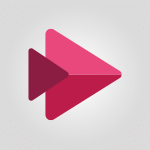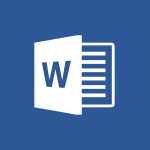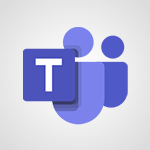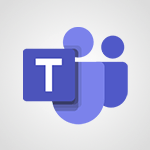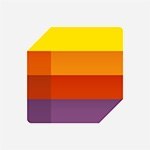OneNote - Share and Send a Copy of a Page Video
In this video, you will learn how to share a video with your colleagues in Microsoft Teams.
The video covers the steps to share a video, including clicking the share button in the top right of the video, copying the link, and sending it to specific users.
Other sharing options, such as sharing the video at the current timing or embedding the video using an embedded code, are also explained.
Sharing videos in Teams can help you collaborate and communicate effectively with your colleagues.
- 1:51
- 2876 views
-
OneNote - Take Notes Orally
- 1:33
- Viewed 2919 times
-
OneNote - Protect Your Notes with a Password
- 2:02
- Viewed 2955 times
-
OneNote - Create a List of Tasks
- 1:05
- Viewed 3211 times
-
OneNote - Search Notes
- 0:54
- Viewed 2906 times
-
OneNote - Insert Links and Documents
- 1:35
- Viewed 2568 times
-
OneNote - Insert Pictures in Your Notes with Your Smartphone
- 1:03
- Viewed 3113 times
-
OneNote - Manage Settings
- 1:21
- Viewed 3142 times
-
Office Online - Office 365 overview
- 2:27
- Viewed 3049 times
-
Introduction to OneNote
- 1:16
- Viewed 3402 times
-
Create a List of Tasks
- 1:05
- Viewed 3211 times
-
Move or Delete a Section or a Page
- 1:34
- Viewed 3149 times
-
Manage Settings
- 1:21
- Viewed 3142 times
-
Organize Your Notes
- 1:53
- Viewed 3141 times
-
Insert Pictures in Your Notes with Your Smartphone
- 1:03
- Viewed 3113 times
-
Protect Your Notes with a Password
- 2:02
- Viewed 2955 times
-
Take Notes Orally
- 1:33
- Viewed 2919 times
-
Search Notes
- 0:54
- Viewed 2906 times
-
Research in your notes
- 1:13
- Viewed 2747 times
-
Organise notes
- 2:57
- Viewed 2659 times
-
Insert Links and Documents
- 1:35
- Viewed 2568 times
-
Back up and saving notes
- 0:32
- Viewed 2545 times
-
Make better tables
- 10 min
- Viewed 2539 times
-
Add a Visio diagram
- 1:23
- Viewed 2501 times
-
Organize your items with tags
- 2:52
- Viewed 2469 times
-
Introduce OneNote
- 2:08
- Viewed 2468 times
-
Draw, sketch or handwrite notes
- 1:25
- Viewed 2436 times
-
Send your notes by email
- 0:42
- Viewed 2432 times
-
Password protect your notes
- 1:43
- Viewed 2424 times
-
Save, share and share everything
- 0:49
- Viewed 2328 times
-
Insert online videos
- 0:41
- Viewed 2303 times
-
Add an Excel spreadsheet
- 1:31
- Viewed 2293 times
-
Imbrication OneNote / Teams
- 1:03
- Viewed 2284 times
-
Add files
- 1:26
- Viewed 2247 times
-
See who's collaborating
- 2:01
- Viewed 2247 times
-
Imbrication OneNote / Outlook
- 1:37
- Viewed 2213 times
-
Add items
- 2:04
- Viewed 2208 times
-
Sync and sharing
- 0:28
- Viewed 2174 times
-
Use page templates
- 2:19
- Viewed 2148 times
-
Turning web pages into notes
- 2:49
- Viewed 2092 times
-
Move or delete items
- 2:11
- Viewed 2003 times
-
Streamline Note-Taking with OneNote and Outlook
- 01:03
- Viewed 196 times
-
Convert a picture into Data with Excel
- 0:25
- Viewed 4694 times
-
Create a List of Tasks
- 1:05
- Viewed 3211 times
-
Getting Started with Outlook Mobile App
- 1:53
- Viewed 3180 times
-
Move or Delete a Section or a Page
- 1:34
- Viewed 3149 times
-
Manage Settings
- 1:21
- Viewed 3142 times
-
Organize Your Notes
- 1:53
- Viewed 3141 times
-
Insert Pictures in Your Notes with Your Smartphone
- 1:03
- Viewed 3113 times
-
Create and share lists with others
- 2:50
- Viewed 2971 times
-
Protect Your Notes with a Password
- 2:02
- Viewed 2955 times
-
Intro to Microsoft To Do on Mobile
- 2:06
- Viewed 2925 times
-
Take Notes Orally
- 1:33
- Viewed 2919 times
-
Search Notes
- 0:54
- Viewed 2906 times
-
Go further with Outlook Mobile
- 2:24
- Viewed 2740 times
-
Outlook Mobile for Daily Use
- 4:46
- Viewed 2692 times
-
Insert Links and Documents
- 1:35
- Viewed 2568 times
-
The Outlook tasks in To Do
- 2:47
- Viewed 2560 times
-
Add dates and deadlines to your tasks
- 1:17
- Viewed 2553 times
-
Use the Translator tool on mobile
- 3:03
- Viewed 2541 times
-
Instant mobile conversation translation
- 1:58
- Viewed 2359 times
-
Manage the most important tasks
- 1:28
- Viewed 2323 times
-
Organize your daily tasks
- 2:19
- Viewed 2237 times
-
Planner Tasks in To Do
- 1:49
- Viewed 2167 times
-
Create a new task in To Do
- 2:21
- Viewed 2148 times
-
Rank your custom lists into groups
- 0:51
- Viewed 2119 times
-
Creating and Joining a Meeting
- 1:22
- Viewed 1425 times
-
Responding or Reacting to a Message
- 1:01
- Viewed 1418 times
-
Creating or Joining a Team
- 1:11
- Viewed 1390 times
-
Finding and Installing Teams for Mobile
- 0:57
- Viewed 1246 times
-
Chancing Your Status
- 0:40
- Viewed 1197 times
-
Interface Overview
- 1:10
- Viewed 1174 times
-
Enabling Subtitles During a Meeting
- 1:28
- Viewed 1147 times
-
Starting a Conversation
- 0:53
- Viewed 1129 times
-
File Management
- 1:04
- Viewed 1112 times
-
Finding Help?
- 0:56
- Viewed 1096 times
-
Disabling Conversation Notifications
- 0:27
- Viewed 1088 times
-
Posting in a Channel
- 2:15
- Viewed 1070 times
-
Managing Teams and Channels
- 2:15
- Viewed 1065 times
-
Sharing Content in a Meeting
- 0:41
- Viewed 1057 times
-
Enabling Mobile Notifications
- 1:28
- Viewed 1054 times
-
Searching for Items or People
- 0:30
- Viewed 1051 times
-
Creating a Channel
- 2:05
- Viewed 1024 times
-
Assign a delegate for your calls
- 01:08
- Viewed 200 times
-
Ring multiple devices simultaneously
- 01:36
- Viewed 138 times
-
Introduction to PowerBI
- 00:60
- Viewed 168 times
-
Introduction to Microsoft Outlook
- 01:09
- Viewed 159 times
-
Introduction to Microsoft Insights
- 02:04
- Viewed 158 times
-
Introduction to Microsoft Viva
- 01:22
- Viewed 163 times
-
Introduction to Planner
- 00:56
- Viewed 172 times
-
Introduction to Microsoft Visio
- 02:07
- Viewed 159 times
-
Introduction to Microsoft Forms
- 00:52
- Viewed 166 times
-
Introducing to Microsoft Designer
- 00:28
- Viewed 225 times
-
Introduction to Sway
- 01:53
- Viewed 143 times
-
Introducing to Word
- 01:00
- Viewed 166 times
-
Introducing to SharePoint Premium
- 00:47
- Viewed 148 times
-
Create a call group
- 01:15
- Viewed 201 times
-
Use call delegation
- 01:07
- Viewed 129 times
-
Assign a delegate for your calls
- 01:08
- Viewed 200 times
-
Ring multiple devices simultaneously
- 01:36
- Viewed 138 times
-
Use the "Do Not Disturb" function for calls
- 01:28
- Viewed 128 times
-
Manage advanced call notifications
- 01:29
- Viewed 143 times
-
Configure audio settings for better sound quality
- 02:08
- Viewed 173 times
-
Block unwanted calls
- 01:24
- Viewed 140 times
-
Disable all call forwarding
- 01:09
- Viewed 144 times
-
Manage a call group in Teams
- 02:01
- Viewed 133 times
-
Update voicemail forwarding settings
- 01:21
- Viewed 131 times
-
Configure call forwarding to internal numbers
- 01:02
- Viewed 124 times
-
Set call forwarding to external numbers
- 01:03
- Viewed 149 times
-
Manage voicemail messages
- 01:55
- Viewed 188 times
-
Access voicemail via mobile and PC
- 02:03
- Viewed 205 times
-
Customize your voicemail greeting
- 02:17
- Viewed 125 times
-
Transfer calls with or without an announcement
- 01:38
- Viewed 121 times
-
Manage simultaneous calls
- 01:52
- Viewed 132 times
-
Support third-party apps during calls
- 01:53
- Viewed 161 times
-
Add participants quickly and securely
- 01:37
- Viewed 132 times
-
Configure call privacy and security settings
- 02:51
- Viewed 130 times
-
Manage calls on hold
- 01:20
- Viewed 139 times
-
Live transcription and generate summaries via AI
- 03:43
- Viewed 128 times
-
Use the interface to make and receive calls
- 01:21
- Viewed 133 times
-
Action Function
- 04:18
- Viewed 139 times
-
Search Function
- 03:42
- Viewed 189 times
-
Date and Time Function
- 02:53
- Viewed 171 times
-
Logical Function
- 03:14
- Viewed 257 times
-
Text Function
- 03:25
- Viewed 201 times
-
Basic Function
- 02:35
- Viewed 160 times
-
Categories of Functions in Power FX
- 01:51
- Viewed 189 times
-
Introduction to Power Fx
- 01:09
- Viewed 162 times
-
The New Calendar
- 03:14
- Viewed 283 times
-
Sections
- 02:34
- Viewed 172 times
-
Customizing Views
- 03:25
- Viewed 166 times
-
Introduction to the New Features of Microsoft Teams
- 00:47
- Viewed 273 times
-
Guide to Using the Microsoft Authenticator App
- 01:47
- Viewed 187 times
-
Turn on Multi-Factor Authentication in the Admin Section
- 02:07
- Viewed 147 times
-
Concept of Multi-Factor Authentication
- 01:51
- Viewed 174 times
-
Retrieve Data from a Web Page and Include it in Excel
- 04:35
- Viewed 393 times
-
Create a Desktop Flow with Power Automate from a Template
- 03:12
- Viewed 335 times
-
Understand the Specifics and Requirements of Desktop Flows
- 02:44
- Viewed 207 times
-
Dropbox: Create a SAS Exchange Between SharePoint and Another Storage Service
- 03:34
- Viewed 351 times
-
Excel: List Files from a Channel in an Excel Workbook with Power Automate
- 04:51
- Viewed 223 times
-
Excel: Link Excel Scripts and Power Automate Flows
- 03:22
- Viewed 229 times
-
SharePoint: Link Microsoft Forms and Lists in a Power Automate Flow
- 04:43
- Viewed 405 times
-
SharePoint: Automate File Movement to an Archive Library
- 05:20
- Viewed 199 times
-
Share Power Automate Flows
- 02:20
- Viewed 194 times
-
Manipulate Dynamic Content with Power FX
- 03:59
- Viewed 198 times
-
Leverage Variables with Power FX in Power Automate
- 03:28
- Viewed 185 times
-
Understand the Concept of Variables and Loops in Power Automate
- 03:55
- Viewed 198 times
-
Add Conditional “Switch” Actions in Power Automate
- 03:58
- Viewed 232 times
-
Add Conditional “IF” Actions in Power Automate
- 03:06
- Viewed 168 times
-
Create an Approval Flow with Power Automate
- 03:10
- Viewed 361 times
-
Create a Scheduled Flow with Power Automate
- 01:29
- Viewed 584 times
-
Create an Instant Flow with Power Automate
- 02:18
- Viewed 338 times
-
Create an Automated Flow with Power Automate
- 03:28
- Viewed 328 times
-
Create a Simple Flow with AI Copilot
- 04:31
- Viewed 306 times
-
Create a Flow Based on a Template with Power Automate
- 03:20
- Viewed 274 times
-
Discover the “Build Space”
- 02:26
- Viewed 194 times
-
The Power Automate Mobile App
- 01:39
- Viewed 201 times
-
Familiarize Yourself with the Different Types of Flows
- 01:37
- Viewed 195 times
-
Understand the Steps to Create a Power Automate Flow
- 01:51
- Viewed 283 times
-
Discover the Power Automate Home Interface
- 02:51
- Viewed 190 times
-
Access Power Automate for the Web
- 01:25
- Viewed 298 times
-
Understand the Benefits of Power Automate
- 01:30
- Viewed 247 times
Objectifs :
This video aims to demonstrate how to effectively share and manage notebooks using a collaboration tool, highlighting the various sharing options available on both online and desktop versions.
Chapitres :
-
Introduction to the Collaboration Tool
The collaboration tool discussed in this video is designed to enhance teamwork by allowing users to share notebooks easily. This feature is available in both online and desktop versions, making it accessible for various users. -
Sharing Notebooks
Users can share their notebooks with others through two main views: the section list view and the page list view. To initiate sharing, follow these steps: - Tap the three dots icon. - Select 'Share Notebook'. - Choose the type of sharing and enter the names of your recipients. - Optionally, write a message to accompany the shared notebook. This process is similar to sharing on a PC, ensuring a seamless experience across devices. -
Managing Notebook Access
To manage access to your notebook, you can: - Tap the three dots icon again and select 'Manage Access'. - Change the permissions for each recipient as needed. - Use the backspace error to close the management window and return to your page. This allows you to control who can view or edit your notebook. -
Sending Notes via Communication Applications
You can also send notes directly from your page using various communication applications installed on your smartphone. To send a copy of the page: - Tap the three dots icon and select 'Send a Copy of the Page'. - The page will be sent in PDF format. You have several options for sending: - Send by Mail using Outlook (if installed). - Use AirDrop to share with nearby iPhone users. - Choose from other applications like Teams or send to a printer (ensure both devices are on the same Wi-Fi network). -
Conclusion
In summary, this video provides a comprehensive guide on how to share and manage notebooks effectively using a collaboration tool. By utilizing the sharing options and managing access, users can enhance their collaborative efforts and streamline communication.
FAQ :
What is a collaboration tool?
A collaboration tool is a software application that allows multiple users to work together on projects or documents in real-time, facilitating communication and teamwork regardless of location.
How can I share my notebook with others?
You can share your notebook by tapping the three dots in either the section list view or the page list view, selecting 'share notebook', and then choosing the type of sharing and the names of your recipients.
What file format is used when sending a copy of a page?
When you send a copy of a page, it is sent in PDF format, which preserves the layout and formatting of the document.
Can I share my notebook using my smartphone?
Yes, you can share your notebook using your smartphone by tapping the three dots and selecting 'send a copy of the page' to share via various communication applications.
What do I need to use AirDrop?
To use AirDrop, you need an Apple device with Bluetooth and Wi-Fi enabled, and you must be within close proximity to another Apple device that also has AirDrop enabled.
How do I change permissions for shared notebooks?
To change permissions for shared notebooks, tap the three dots, select 'share notebook', and then tap 'manage permissions' to adjust the settings.
Quelques cas d'usages :
Team Project Collaboration
In a corporate setting, team members can use the collaboration tool to share notebooks for project planning. By sharing their notebooks, they can collectively edit documents, assign tasks, and track progress in real-time, improving overall productivity.
Educational Group Work
Students can utilize the collaboration tool to work on group assignments. They can share their notebooks to compile research, write reports, and provide feedback to each other, enhancing their learning experience and teamwork skills.
Remote Client Meetings
Consultants can share their notebooks with clients during remote meetings. By sending a PDF copy of their presentation pages, they can ensure that clients have access to the same information, facilitating better communication and decision-making.
Event Planning
Event planners can use the collaboration tool to share notebooks with vendors and team members. They can manage tasks, share schedules, and communicate updates, ensuring that everyone is aligned and informed throughout the planning process.
Document Review Process
In a legal or editorial setting, professionals can share notebooks containing drafts of documents for review. By managing permissions, they can control who can edit or comment, streamlining the review process and ensuring quality control.
Glossaire :
collaboration tool
A software application that enables multiple users to work together on projects or documents in real-time, regardless of their physical location.
notebook
A digital space within a collaboration tool where users can create, organize, and share notes and documents.
permissions
Settings that determine what actions users can perform on shared documents or notebooks, such as view, edit, or comment.
PDF format
A file format that preserves the layout of a document and is widely used for sharing documents that need to be printed or viewed consistently across different devices.
AirDrop
A feature on Apple devices that allows users to share files wirelessly with nearby devices using Bluetooth and Wi-Fi.
Wi-Fi network
A wireless network that allows devices to connect to the internet and communicate with each other without physical cables.