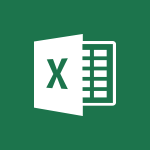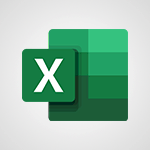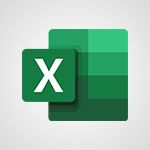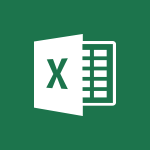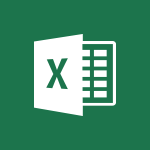Excel - XLOOKUP (Basic metrics) Video
In this video, you will learn about how to search and find what you need using Microsoft 365. The video covers the usage of OneDrive, Yammer, and Delve to help you locate and access documents, collaborate with colleagues, and stay updated on the latest information.
This will help you improve your productivity and efficiency in finding relevant content within the Microsoft 365 environment.
- 4:19
- 2293 views
-
Excel - Create a PivotTable and analyze your data
- 1:35
- Viewed 3819 times
-
Power BI - Recovering your Data from different sources
- 3:26
- Viewed 3936 times
-
Power BI - Creating your Datasets
- 2:26
- Viewed 3491 times
-
Power BI - Introduction to Power BI Building Blocks
- 3:07
- Viewed 3843 times
-
Power BI - Introduction to Power BI Desktop
- 2:52
- Viewed 3813 times
-
Power BI - General Introduction
- 2:54
- Viewed 4824 times
-
Outlook - Manage attachments
- 1:51
- Viewed 2804 times
-
Excel - Use slicers, timelines and PivotCharts to analyze your pivotetable data
- 3:38
- Viewed 2568 times
-
AVERAGEIFS and IFERROR
- 4:45
- Viewed 4970 times
-
Ink Equation
- 0:41
- Viewed 4855 times
-
Convert a picture into Data with Excel
- 0:25
- Viewed 4694 times
-
3D Maps
- 1:41
- Viewed 4579 times
-
Three ways to add numbers in Excel Online
- 3:15
- Viewed 4336 times
-
Create a combo chart
- 1:47
- Viewed 4264 times
-
COUNTIFS and SUMIFS
- 5:30
- Viewed 4261 times
-
Start with "Ideas" in Excel
- 0:38
- Viewed 4247 times
-
More complex formulas
- 4:17
- Viewed 4186 times
-
Manage conditional formatting
- 4:30
- Viewed 4166 times
-
Create a PivotTable report manually
- 4:59
- Viewed 4129 times
-
The nuts and bolts of VLOOKUP
- 3:05
- Viewed 4109 times
-
Start using Excel
- 4:22
- Viewed 4094 times
-
Manage drop-down lists
- 6:12
- Viewed 4065 times
-
Functions and formulas
- 3:24
- Viewed 4064 times
-
New Chart types
- 1:52
- Viewed 4052 times
-
The SUMIF function
- 5:27
- Viewed 4027 times
-
A closer look at the ribbon
- 3:55
- Viewed 4022 times
-
Use formulas to apply conditional formatting
- 4:20
- Viewed 4008 times
-
AVERAGEIF function
- 3:04
- Viewed 3988 times
-
VLOOKUP: How and when to use it
- 2:38
- Viewed 3978 times
-
The SUM function
- 4:37
- Viewed 3961 times
-
Using functions
- 5:12
- Viewed 3949 times
-
Advanced formulas and references
- 4:06
- Viewed 3941 times
-
How to simultaneously edit and calculate formulas across multiple worksheets
- 3:07
- Viewed 3940 times
-
Look up values on a different worksheet
- 2:39
- Viewed 3927 times
-
Password protect workbooks and worksheets in detail
- 6:00
- Viewed 3897 times
-
Take conditional formatting to the next level
- 3:37
- Viewed 3879 times
-
Copy a VLOOKUP formula
- 3:27
- Viewed 3859 times
-
Freeze panes in detail
- 3:30
- Viewed 3847 times
-
How to link cells and calculate formulas across multiple worksheets
- 2:10
- Viewed 3846 times
-
Password protect workbooks and worksheets
- 2:27
- Viewed 3839 times
-
How to simultaneously view multiple worksheets
- 3:25
- Viewed 3839 times
-
A first look at Excel 2016
- 3:22
- Viewed 3825 times
-
AutoFill
- 2:55
- Viewed 3824 times
-
Customize charts
- 4:28
- Viewed 3821 times
-
Subtract time
- 3:58
- Viewed 3819 times
-
Create a PivotTable and analyze your data
- 1:35
- Viewed 3819 times
-
Add numbers
- 2:54
- Viewed 3818 times
-
Top tips for working in Excel Online
- 3:35
- Viewed 3816 times
-
Sort, filter, summarize and calculate your PivoteTable data
- 3:49
- Viewed 3814 times
-
Print headings, gridlines, formulas, and more
- 4:29
- Viewed 3813 times
-
How things are organized
- 1:58
- Viewed 3811 times
-
How to track and monitor values with the Watch Window
- 2:42
- Viewed 3811 times
-
Print a worksheet on a specific number of pages
- 4:34
- Viewed 3797 times
-
Work with macros
- 4:40
- Viewed 3787 times
-
Advanced filter details
- 4:13
- Viewed 3775 times
-
More print options
- 5:59
- Viewed 3774 times
-
IF with AND and OR
- 3:35
- Viewed 3768 times
-
Insert columns and rows
- 4:16
- Viewed 3767 times
-
AutoFilter details
- 3:27
- Viewed 3758 times
-
Introduction to Excel
- 0:59
- Viewed 3757 times
-
Create pie, bar, and line charts
- 3:13
- Viewed 3737 times
-
Conditionally format dates
- 2:38
- Viewed 3728 times
-
Insert headers and footers
- 2:02
- Viewed 3726 times
-
Chat with your co-editors in real-time
- 0:28
- Viewed 3725 times
-
Sort details
- 4:46
- Viewed 3720 times
-
Drop-down list settings
- 4:14
- Viewed 3719 times
-
Assign a button to a macro
- 2:49
- Viewed 3719 times
-
Combine data from multiple worksheets
- 2:50
- Viewed 3717 times
-
Input and error messages
- 2:52
- Viewed 3694 times
-
Print worksheets and workbooks
- 1:07
- Viewed 3679 times
-
Header and footer details
- 3:41
- Viewed 3674 times
-
Basic math
- 2:28
- Viewed 3638 times
-
Operator order
- 2:04
- Viewed 3633 times
-
Copying formulas
- 3:00
- Viewed 3627 times
-
Save your macro
- 2:59
- Viewed 3621 times
-
Advanced IF functions
- 3:22
- Viewed 3576 times
-
Save and print an Excel workbook
- 1:53
- Viewed 3572 times
-
Improved version history
- 0:51
- Viewed 3564 times
-
TEXTJOIN
- 0:47
- Viewed 3557 times
-
Copy a chart
- 2:59
- Viewed 3550 times
-
How to create a table
- 2:11
- Viewed 3511 times
-
Save, publish, and share
- 2:22
- Viewed 3509 times
-
Cell references
- 1:34
- Viewed 3507 times
-
Weighted average
- 2:06
- Viewed 3500 times
-
Use conditional formatting
- 2:02
- Viewed 3500 times
-
IFS
- 1:05
- Viewed 3499 times
-
Add formulas and references
- 2:52
- Viewed 3473 times
-
One click Forecasting
- 1:01
- Viewed 3467 times
-
Conditionally format text
- 2:12
- Viewed 3465 times
-
Use slicers to filter data
- 1:25
- Viewed 3454 times
-
Get going fast
- 1:38
- Viewed 3451 times
-
Copy and remove conditional formatting
- 1:11
- Viewed 3412 times
-
How to use 3-D reference or tridimensional formulas
- 3:01
- Viewed 3404 times
-
AutoFill and Flash Fill
- 1:36
- Viewed 3399 times
-
Map Chart in Excel
- 0:31
- Viewed 3379 times
-
Nested IF functions
- 3:30
- Viewed 3371 times
-
Freeze or lock panes
- 1:06
- Viewed 3360 times
-
Average a group of numbers
- 2:01
- Viewed 3346 times
-
CONCAT
- 0:51
- Viewed 3343 times
-
Flash Fill
- 2:59
- Viewed 3331 times
-
Drop-down lists
- 0:55
- Viewed 3319 times
-
Create a chart
- 0:52
- Viewed 3300 times
-
Edit a macro
- 3:29
- Viewed 3277 times
-
SWITCH
- 1:03
- Viewed 3261 times
-
Sort and filter data
- 1:38
- Viewed 3238 times
-
Share documents
- 1:13
- Viewed 3150 times
-
MAXIFS & MINIFS
- 1:06
- Viewed 3126 times
-
Microsoft Search
- 0:34
- Viewed 3096 times
-
Work simultaneously with others on a workbook
- 0:43
- Viewed 3056 times
-
Page numbers in depth
- 3:06
- Viewed 2989 times
-
Funnel Chart
- 0:33
- Viewed 2924 times
-
Translate your Excel spreadsheets
- 1:16
- Viewed 2882 times
-
Check Accessibility in Excel
- 1:51
- Viewed 2849 times
-
Accessibility in Excel
- 1:12
- Viewed 2807 times
-
XLOOKUP (Advanced metrics)
- 9:30
- Viewed 2612 times
-
Use slicers, timelines and PivotCharts to analyze your pivotetable data
- 3:38
- Viewed 2568 times
-
Create dynamic drop down lists
- 3:26
- Viewed 2431 times
-
Do things quickly with Tell Me
- 1:07
- Viewed 2396 times
-
Insert an image in a cell with image function
- 3:01
- Viewed 2392 times
-
Text before & after Function
- 4:57
- Viewed 2204 times
-
Creating a forecast sheet with Excel
- 0:43
- Viewed 2036 times
-
Change chart type
- 1:29
- Viewed 1907 times
-
Creating a Report
- 2:54
- Viewed 9136 times
-
Create a PivotTable report manually
- 4:59
- Viewed 4129 times
-
Recovering your Data from different sources
- 3:26
- Viewed 3936 times
-
Create a PivotTable and analyze your data
- 1:35
- Viewed 3819 times
-
Sort, filter, summarize and calculate your PivoteTable data
- 3:49
- Viewed 3814 times
-
How to track and monitor values with the Watch Window
- 2:42
- Viewed 3811 times
-
Preparing, cleaning and transforming your Data
- 4:42
- Viewed 3601 times
-
Publishing your Report through the Power BI Service
- 2:59
- Viewed 3512 times
-
Analyze your network and communication habits
- 2:17
- Viewed 3508 times
-
Creating and configuring a Dashboard
- 2:50
- Viewed 3504 times
-
Creating your Datasets
- 2:26
- Viewed 3491 times
-
Introduction to the Query Editor
- 2:33
- Viewed 3441 times
-
Customising your Visuals
- 2:58
- Viewed 3371 times
-
Consulting and using a Dashboard
- 3:08
- Viewed 3325 times
-
Manipulating tiles in a Dashboard
- 3:26
- Viewed 3320 times
-
Improved version history
- 0:51
- Viewed 3022 times
-
Sharing and publishing your Dashboard
- 3:43
- Viewed 2927 times
-
Customising your Report
- 3:12
- Viewed 2907 times
-
XLOOKUP (Advanced metrics)
- 9:30
- Viewed 2612 times
-
Use slicers, timelines and PivotCharts to analyze your pivotetable data
- 3:38
- Viewed 2568 times
-
Check and share your form results
- 2:42
- Viewed 2356 times
-
Optimize Meetings with Viva Insights
- 1:58
- Viewed 2138 times
-
Manage video settings
- 1:27
- Viewed 2049 times
-
Receiving a briefing email from Viva Insights
- 0:54
- Viewed 1472 times
-
Analyze Team Dynamics
- 1:19
- Viewed 845 times
-
Organize Your Messages with Rules
- 02:01
- Viewed 530 times
-
Process an incoming message
- 01:53
- Viewed 280 times
-
Sort and filter emails
- 02:51
- Viewed 273 times
-
Organize into Folders
- 01:57
- Viewed 264 times
-
Manage Views
- 02:36
- Viewed 254 times
-
Clean Up Your Inbox
- 01:18
- Viewed 218 times
-
Use Categories
- 02:51
- Viewed 217 times
-
Easily Sort Your Mails
- 01:38
- Viewed 187 times
-
Introduction to PowerBI
- 00:60
- Viewed 168 times
-
Introduction to PowerBI
- 00:60
- Viewed 168 times
-
Introduction to Microsoft Outlook
- 01:09
- Viewed 158 times
-
Introduction to Microsoft Insights
- 02:04
- Viewed 156 times
-
Introduction to Microsoft Viva
- 01:22
- Viewed 162 times
-
Introduction to Planner
- 00:56
- Viewed 171 times
-
Introduction to Microsoft Visio
- 02:07
- Viewed 158 times
-
Introduction to Microsoft Forms
- 00:52
- Viewed 164 times
-
Introducing to Microsoft Designer
- 00:28
- Viewed 224 times
-
Introduction to Sway
- 01:53
- Viewed 143 times
-
Introducing to Word
- 01:00
- Viewed 165 times
-
Introducing to SharePoint Premium
- 00:47
- Viewed 147 times
-
Create a call group
- 01:15
- Viewed 200 times
-
Use call delegation
- 01:07
- Viewed 128 times
-
Assign a delegate for your calls
- 01:08
- Viewed 200 times
-
Ring multiple devices simultaneously
- 01:36
- Viewed 136 times
-
Use the "Do Not Disturb" function for calls
- 01:28
- Viewed 126 times
-
Manage advanced call notifications
- 01:29
- Viewed 142 times
-
Configure audio settings for better sound quality
- 02:08
- Viewed 173 times
-
Block unwanted calls
- 01:24
- Viewed 140 times
-
Disable all call forwarding
- 01:09
- Viewed 142 times
-
Manage a call group in Teams
- 02:01
- Viewed 133 times
-
Update voicemail forwarding settings
- 01:21
- Viewed 130 times
-
Configure call forwarding to internal numbers
- 01:02
- Viewed 123 times
-
Set call forwarding to external numbers
- 01:03
- Viewed 148 times
-
Manage voicemail messages
- 01:55
- Viewed 188 times
-
Access voicemail via mobile and PC
- 02:03
- Viewed 205 times
-
Customize your voicemail greeting
- 02:17
- Viewed 125 times
-
Transfer calls with or without an announcement
- 01:38
- Viewed 121 times
-
Manage simultaneous calls
- 01:52
- Viewed 132 times
-
Support third-party apps during calls
- 01:53
- Viewed 160 times
-
Add participants quickly and securely
- 01:37
- Viewed 132 times
-
Configure call privacy and security settings
- 02:51
- Viewed 130 times
-
Manage calls on hold
- 01:20
- Viewed 139 times
-
Live transcription and generate summaries via AI
- 03:43
- Viewed 127 times
-
Use the interface to make and receive calls
- 01:21
- Viewed 131 times
-
Action Function
- 04:18
- Viewed 139 times
-
Search Function
- 03:42
- Viewed 189 times
-
Date and Time Function
- 02:53
- Viewed 170 times
-
Logical Function
- 03:14
- Viewed 256 times
-
Text Function
- 03:25
- Viewed 200 times
-
Basic Function
- 02:35
- Viewed 159 times
-
Categories of Functions in Power FX
- 01:51
- Viewed 189 times
-
Introduction to Power Fx
- 01:09
- Viewed 161 times
-
The New Calendar
- 03:14
- Viewed 282 times
-
Sections
- 02:34
- Viewed 171 times
-
Customizing Views
- 03:25
- Viewed 166 times
-
Introduction to the New Features of Microsoft Teams
- 00:47
- Viewed 273 times
-
Guide to Using the Microsoft Authenticator App
- 01:47
- Viewed 186 times
-
Turn on Multi-Factor Authentication in the Admin Section
- 02:07
- Viewed 146 times
-
Concept of Multi-Factor Authentication
- 01:51
- Viewed 173 times
-
Retrieve Data from a Web Page and Include it in Excel
- 04:35
- Viewed 393 times
-
Create a Desktop Flow with Power Automate from a Template
- 03:12
- Viewed 334 times
-
Understand the Specifics and Requirements of Desktop Flows
- 02:44
- Viewed 206 times
-
Dropbox: Create a SAS Exchange Between SharePoint and Another Storage Service
- 03:34
- Viewed 350 times
-
Excel: List Files from a Channel in an Excel Workbook with Power Automate
- 04:51
- Viewed 222 times
-
Excel: Link Excel Scripts and Power Automate Flows
- 03:22
- Viewed 228 times
-
SharePoint: Link Microsoft Forms and Lists in a Power Automate Flow
- 04:43
- Viewed 404 times
-
SharePoint: Automate File Movement to an Archive Library
- 05:20
- Viewed 199 times
-
Share Power Automate Flows
- 02:20
- Viewed 194 times
-
Manipulate Dynamic Content with Power FX
- 03:59
- Viewed 198 times
-
Leverage Variables with Power FX in Power Automate
- 03:28
- Viewed 185 times
-
Understand the Concept of Variables and Loops in Power Automate
- 03:55
- Viewed 196 times
-
Add Conditional “Switch” Actions in Power Automate
- 03:58
- Viewed 232 times
-
Add Conditional “IF” Actions in Power Automate
- 03:06
- Viewed 168 times
-
Create an Approval Flow with Power Automate
- 03:10
- Viewed 361 times
-
Create a Scheduled Flow with Power Automate
- 01:29
- Viewed 584 times
-
Create an Instant Flow with Power Automate
- 02:18
- Viewed 338 times
-
Create an Automated Flow with Power Automate
- 03:28
- Viewed 328 times
-
Create a Simple Flow with AI Copilot
- 04:31
- Viewed 306 times
-
Create a Flow Based on a Template with Power Automate
- 03:20
- Viewed 274 times
-
Discover the “Build Space”
- 02:26
- Viewed 192 times
-
The Power Automate Mobile App
- 01:39
- Viewed 201 times
-
Familiarize Yourself with the Different Types of Flows
- 01:37
- Viewed 194 times
-
Understand the Steps to Create a Power Automate Flow
- 01:51
- Viewed 282 times
-
Discover the Power Automate Home Interface
- 02:51
- Viewed 188 times
-
Access Power Automate for the Web
- 01:25
- Viewed 298 times
-
Understand the Benefits of Power Automate
- 01:30
- Viewed 245 times
Objectifs :
This tutorial aims to teach users how to implement the HLOOKUP function in Excel, highlighting its advantages over the traditional VLOOKUP function. Users will learn to retrieve data based on a common item found in another table, specifically focusing on how to search for quantities using order numbers.
Chapitres :
-
Introduction to HLOOKUP
Welcome to this tutorial on the HLOOKUP function in Excel. In this session, we will explore how to effectively implement this function, which has advantageously replaced the historical VLOOKUP. The primary goal of any lookup function is to retrieve necessary data that is not readily available. -
Understanding the Lookup Process
In our example, we will search for the quantity of an item using a common identifier, the order number. This common item is located in the order details, specifically in column E. We aim to transport the quantity data to complete column H. -
Differences Between VLOOKUP and HLOOKUP
Previously, when using VLOOKUP, the common column had to precede the column from which data was being retrieved. For instance, the order number had to be positioned before the quantity column. However, with HLOOKUP, this restriction no longer applies, allowing for greater flexibility in data retrieval. -
Implementing the HLOOKUP Function
To begin using the HLOOKUP function, navigate to the orders table. You can find the HLOOKUP function either through the formula bar or by using the insert function button. It can be located in the 'most recently used' or 'lookup and reference' categories. Once selected, you will need to fill in the various parameters. -
Filling in Parameters
The first parameter is the search value, which in this case is the order number (e.g., 10,954). The lookup array parameter should specify the column containing the order numbers, which is column E in our example. The returned array parameter will indicate the column from which we want to retrieve the quantity data. -
Handling Errors and Match Mode
The fourth parameter, 'if not found', allows you to specify a message that will be displayed in case of a mismatch. For this example, we will personalize it to say 'item not found'. The match mode is crucial and should typically be set to zero, indicating that we are looking for an exact match. Additional options for match mode will be covered in a more advanced tutorial. -
Conclusion
After filling in all the parameters and validating the function, the results will display, including the personalized text for any mismatches. This tutorial has demonstrated how to set up the HLOOKUP function simply and effectively, enhancing your data retrieval capabilities in Excel.
FAQ :
What is the HLOOKUP function in Excel?
The HLOOKUP function is used to search for a value in the first row of a table and return a value from a specified row in the same column. It is particularly useful for horizontal data arrangements.
How does HLOOKUP differ from VLOOKUP?
HLOOKUP searches horizontally across rows, while VLOOKUP searches vertically down columns. HLOOKUP is advantageous when your data is organized in rows rather than columns.
What parameters do I need to fill in for HLOOKUP?
You need to specify the search value, the lookup array (the row to search), the returned array (the row to retrieve data from), and optionally, the 'if not found' message and match mode.
What should I enter for the match mode in HLOOKUP?
In most cases, you should enter '0' for the match mode to indicate that you are looking for an exact match of the search value.
What happens if HLOOKUP cannot find the search value?
If HLOOKUP cannot find the search value, it will return an error message unless you have specified a custom message in the 'if not found' parameter.
Can I use HLOOKUP for any type of data?
HLOOKUP is best used for data organized in rows. It is suitable for retrieving information such as quantities, prices, or other related data based on a common identifier.
Quelques cas d'usages :
Inventory Management
In an inventory management system, HLOOKUP can be used to quickly retrieve the quantity of items based on their order numbers. This allows for efficient tracking of stock levels and order fulfillment.
Sales Reporting
Sales teams can use HLOOKUP to generate reports that summarize sales data by order number. By linking order details with sales figures, teams can analyze performance and make informed decisions.
Order Processing
During order processing, HLOOKUP can help staff quickly find the quantity of items ordered by referencing the order number. This speeds up the fulfillment process and reduces errors.
Data Analysis
Analysts can utilize HLOOKUP to cross-reference data from different tables, such as linking customer orders with product availability. This enhances data analysis and reporting capabilities.
Customer Service
Customer service representatives can use HLOOKUP to retrieve order details based on customer inquiries. This allows them to provide accurate information quickly, improving customer satisfaction.
Glossaire :
HLOOKUP
A function in Excel that searches for a value in the first row of a table and returns a value in the same column from a specified row. It is used for horizontal lookups.
VLOOKUP
A historical Excel function that searches for a value in the first column of a table and returns a value in the same row from a specified column. HLOOKUP is considered an improvement over VLOOKUP for certain use cases.
Lookup Array
The range of cells that contains the data to be searched. In the context of HLOOKUP, it refers to the row where the function will look for the search value.
Returned Array
The range of cells from which the function retrieves the value to return. In HLOOKUP, this is the row from which the corresponding value is taken based on the search value.
Match Mode
A parameter in the HLOOKUP function that specifies how the function should match the search value. A value of zero indicates that an exact match is required.
Error Message
A notification that appears when a function cannot find the specified value. In HLOOKUP, this can be customized using the 'if not found' parameter.
Order Number
A unique identifier assigned to a specific order, used as a reference in order details and lookup functions.
Quantity
The amount of items associated with a specific order, which can be retrieved using the HLOOKUP function.