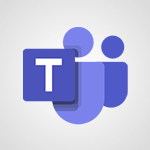Use the Translator tool on PC Tutorial
In this video, you will learn how to use the Translator tool on your PC.
The video covers the various functions of the tool, such as translating text, using a dictionary, saving and sharing translations, and accessing translation history.
It also explains how to translate by dictating, from a picture, or by writing directly.
Additionally, the video introduces the conversation module for live translations and the phrase book tab for predefined phrases.
Using language packs, you can even translate offline.
This tutorial will help you become proficient in using the Translator tool on your PC, enhancing your translation capabilities.
- 2:38
- 2427 views
-
Use the Translator tool on PC
- 2:38
- Viewed 2427 times
-
OneDrive - What is OneDrive ?
- 01:14
- Viewed 1332 times
-
Excel - Create a PivotTable and analyze your data
- 1:35
- Viewed 3768 times
-
Power BI - Creating your Datasets
- 2:26
- Viewed 3442 times
-
Power BI - Introduction to Power BI Building Blocks
- 3:07
- Viewed 3769 times
-
Power BI - Introduction to Power BI Desktop
- 2:52
- Viewed 3755 times
-
Power BI - General Introduction
- 2:54
- Viewed 4756 times
-
Outlook - Manage attachments
- 1:51
- Viewed 2747 times
-
Manage Your Working Time in MyAnalytics
- 0:34
- Viewed 3351 times
-
Turn your Excel tables into real lists!
- 1:12
- Viewed 2913 times
-
Instant translation of conversations in the Translator tool
- 1:45
- Viewed 2508 times
-
Use the Translator tool on mobile
- 3:03
- Viewed 2478 times
-
Instant mobile conversation translation
- 1:58
- Viewed 2310 times
-
Create an agent for a team
- 01:53
- Viewed 45 times
-
Install and access Copilot Studio in Teams
- 01:38
- Viewed 43 times
-
Analyze the Copilot Studio agent
- 01:25
- Viewed 25 times
-
Publish the agent and make it accessible
- 01:39
- Viewed 43 times
-
Copilot Studio agent settings
- 01:33
- Viewed 24 times
-
Add new actions
- 01:54
- Viewed 41 times
-
Create a first action
- 01:59
- Viewed 43 times
-
Manage topics
- 01:51
- Viewed 56 times
-
Manage knowledge sources
- 01:11
- Viewed 26 times
-
Create an agent with Copilot Studio
- 01:52
- Viewed 40 times
-
Access Copilot Studio
- 01:09
- Viewed 42 times
-
Get started with Copilot Studio
- 01:25
- Viewed 27 times
-
Introduction to PowerBI
- 00:60
- Viewed 104 times
-
Introduction to Microsoft Outlook
- 01:09
- Viewed 97 times
-
Introduction to Microsoft Insights
- 02:04
- Viewed 95 times
-
Introduction to Microsoft Viva
- 01:22
- Viewed 102 times
-
Introduction to Planner
- 00:56
- Viewed 107 times
-
Introduction to Microsoft Visio
- 02:07
- Viewed 89 times
-
Introduction to Microsoft Forms
- 00:52
- Viewed 105 times
-
Introducing to Microsoft Designer
- 00:28
- Viewed 138 times
-
Introduction to Sway
- 01:53
- Viewed 87 times
-
Introducing to Word
- 01:00
- Viewed 104 times
-
Introducing to SharePoint Premium
- 00:47
- Viewed 91 times
-
Create a call group
- 01:15
- Viewed 118 times
-
Use call delegation
- 01:07
- Viewed 75 times
-
Assign a delegate for your calls
- 01:08
- Viewed 122 times
-
Ring multiple devices simultaneously
- 01:36
- Viewed 80 times
-
Use the "Do Not Disturb" function for calls
- 01:28
- Viewed 75 times
-
Manage advanced call notifications
- 01:29
- Viewed 82 times
-
Configure audio settings for better sound quality
- 02:08
- Viewed 126 times
-
Block unwanted calls
- 01:24
- Viewed 86 times
-
Disable all call forwarding
- 01:09
- Viewed 90 times
-
Manage a call group in Teams
- 02:01
- Viewed 84 times
-
Update voicemail forwarding settings
- 01:21
- Viewed 80 times
-
Configure call forwarding to internal numbers
- 01:02
- Viewed 78 times
-
Set call forwarding to external numbers
- 01:03
- Viewed 83 times
-
Manage voicemail messages
- 01:55
- Viewed 112 times
-
Access voicemail via mobile and PC
- 02:03
- Viewed 122 times
-
Customize your voicemail greeting
- 02:17
- Viewed 74 times
-
Transfer calls with or without an announcement
- 01:38
- Viewed 70 times
-
Manage simultaneous calls
- 01:52
- Viewed 83 times
-
Support third-party apps during calls
- 01:53
- Viewed 104 times
-
Add participants quickly and securely
- 01:37
- Viewed 77 times
-
Configure call privacy and security settings
- 02:51
- Viewed 73 times
-
Manage calls on hold
- 01:20
- Viewed 85 times
-
Live transcription and generate summaries via AI
- 03:43
- Viewed 76 times
-
Use the interface to make and receive calls
- 01:21
- Viewed 85 times
-
Draft a Service Memo
- 02:33
- Viewed 133 times
-
Extract Invoice Data and Generate a Pivot Table
- 03:26
- Viewed 128 times
-
Formulate a Request for Pricing Conditions via Email
- 02:32
- Viewed 177 times
-
Analyze a Supply Catalog Based on Needs and Budget
- 02:41
- Viewed 147 times
-
SharePoint Page Co-Editing: Collaborate in Real Time
- 02:14
- Viewed 69 times
-
Other Coaches
- 01:45
- Viewed 125 times
-
Agents in SharePoint
- 02:44
- Viewed 96 times
-
Prompt coach
- 02:49
- Viewed 118 times
-
Modify, Share, and Install an Agent
- 01:43
- Viewed 116 times
-
Configure a Copilot Agent
- 02:39
- Viewed 101 times
-
Describe a copilot agent
- 01:32
- Viewed 128 times
-
Rewrite with Copilot
- 01:21
- Viewed 101 times
-
Analyze a video
- 01:21
- Viewed 124 times
-
Use the Copilot pane
- 01:12
- Viewed 119 times
-
Process text
- 01:03
- Viewed 101 times
-
Create an insights grid
- 01:19
- Viewed 186 times
-
Generate and manipulate an image in PowerPoint
- 01:47
- Viewed 125 times
-
Interact with a web page with Copilot
- 00:36
- Viewed 137 times
-
Create an image with Copilot
- 00:42
- Viewed 200 times
-
Summarize a PDF with Copilot
- 00:41
- Viewed 137 times
-
Analyze your documents with Copilot
- 01:15
- Viewed 122 times
-
Chat with Copilot
- 00:50
- Viewed 113 times
-
Particularities of Personal and Professional Copilot Accounts
- 00:40
- Viewed 183 times
-
Data Privacy in Copilot
- 00:43
- Viewed 131 times
-
Access Copilot
- 00:25
- Viewed 195 times
-
Use a Copilot Agent
- 01:24
- Viewed 143 times
-
Modify with Pages
- 01:20
- Viewed 144 times
-
Generate and manipulate an image in Word
- 01:19
- Viewed 145 times
-
Create Outlook rules with Copilot
- 01:12
- Viewed 135 times
-
Generate the email for the recipient
- 00:44
- Viewed 129 times
-
Action Function
- 04:18
- Viewed 97 times
-
Search Function
- 03:42
- Viewed 140 times
-
Date and Time Function
- 02:53
- Viewed 113 times
-
Logical Function
- 03:14
- Viewed 184 times
-
Text Function
- 03:25
- Viewed 149 times
-
Basic Function
- 02:35
- Viewed 107 times
-
Categories of Functions in Power FX
- 01:51
- Viewed 138 times
-
Introduction to Power Fx
- 01:09
- Viewed 109 times
-
The New Calendar
- 03:14
- Viewed 200 times
-
Sections
- 02:34
- Viewed 117 times
-
Customizing Views
- 03:25
- Viewed 109 times
-
Introduction to the New Features of Microsoft Teams
- 00:47
- Viewed 199 times
-
Guide to Using the Microsoft Authenticator App
- 01:47
- Viewed 143 times
-
Turn on Multi-Factor Authentication in the Admin Section
- 02:07
- Viewed 101 times
-
Manual Activation of Multi-Factor Authentication
- 01:40
- Viewed 84 times
-
Concept of Multi-Factor Authentication
- 01:51
- Viewed 128 times
-
Use the narrative Builder
- 01:31
- Viewed 174 times
-
Microsoft Copilot Academy
- 00:42
- Viewed 135 times
-
Connect Copilot to a third party app
- 01:11
- Viewed 149 times
-
Share a document with copilot
- 00:36
- Viewed 136 times
-
Configurate a page with copilot
- 01:47
- Viewed 140 times
-
Use Copilot with Right-Click
- 01:45
- Viewed 624 times
-
Draft a Service Memo with Copilot
- 02:21
- Viewed 159 times
-
Extract Invoice Data and Generate a Pivot Table
- 02:34
- Viewed 187 times
-
Summarize Discussions and Schedule a Meeting Slot
- 02:25
- Viewed 249 times
-
Formulate a Request for Pricing Conditions via Email
- 02:20
- Viewed 286 times
-
Analyze a Supply Catalog Based on Needs and Budget
- 02:52
- Viewed 268 times
-
Retrieve Data from a Web Page and Include it in Excel
- 04:35
- Viewed 349 times
-
Create a Desktop Flow with Power Automate from a Template
- 03:12
- Viewed 270 times
-
Understand the Specifics and Requirements of Desktop Flows
- 02:44
- Viewed 153 times
-
Dropbox: Create a SAS Exchange Between SharePoint and Another Storage Service
- 03:34
- Viewed 289 times
-
Excel: List Files from a Channel in an Excel Workbook with Power Automate
- 04:51
- Viewed 185 times
-
Excel: Link Excel Scripts and Power Automate Flows
- 03:22
- Viewed 180 times
-
SharePoint: Link Microsoft Forms and Lists in a Power Automate Flow
- 04:43
- Viewed 362 times
-
SharePoint: Automate File Movement to an Archive Library
- 05:20
- Viewed 156 times
-
Share Power Automate Flows
- 02:20
- Viewed 143 times
-
Manipulate Dynamic Content with Power FX
- 03:59
- Viewed 153 times
-
Leverage Variables with Power FX in Power Automate
- 03:28
- Viewed 141 times
-
Understand the Concept of Variables and Loops in Power Automate
- 03:55
- Viewed 147 times
-
Add Conditional “Switch” Actions in Power Automate
- 03:58
- Viewed 187 times
-
Add Conditional “IF” Actions in Power Automate
- 03:06
- Viewed 128 times
-
Create an Approval Flow with Power Automate
- 03:10
- Viewed 292 times
-
Create a Scheduled Flow with Power Automate
- 01:29
- Viewed 517 times
-
Create an Instant Flow with Power Automate
- 02:18
- Viewed 261 times
-
Create an Automated Flow with Power Automate
- 03:28
- Viewed 258 times
-
Create a Simple Flow with AI Copilot
- 04:31
- Viewed 238 times
-
Create a Flow Based on a Template with Power Automate
- 03:20
- Viewed 206 times
-
Discover the “Build Space”
- 02:26
- Viewed 139 times
-
The Power Automate Mobile App
- 01:39
- Viewed 153 times
-
Familiarize Yourself with the Different Types of Flows
- 01:37
- Viewed 153 times
-
Understand the Steps to Create a Power Automate Flow
- 01:51
- Viewed 203 times
-
Discover the Power Automate Home Interface
- 02:51
- Viewed 141 times
-
Access Power Automate for the Web
- 01:25
- Viewed 226 times
-
Understand the Benefits of Power Automate
- 01:30
- Viewed 190 times