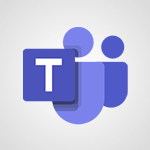Instant mobile conversation translation Tutorial
In this video, you will learn about instant mobile conversation translation using Microsoft 365. The video covers how to use the Translator tool on your mobile device to instantly translate conversations.
This feature allows you to communicate and interact in different languages seamlessly.
By following the steps in the video, you will be able to achieve accurate and real-time translations, enhancing your communication skills.
This knowledge will help you improve the quality of your conversations with individuals who speak different languages.
- 1:58
- 2307 views
-
Excel - Create a PivotTable and analyze your data
- 1:35
- Viewed 3767 times
-
Power BI - Recovering your Data from different sources
- 3:26
- Viewed 3821 times
-
Power BI - Creating your Datasets
- 2:26
- Viewed 3442 times
-
Power BI - Introduction to Power BI Building Blocks
- 3:07
- Viewed 3769 times
-
Power BI - Introduction to Power BI Desktop
- 2:52
- Viewed 3754 times
-
Power BI - General Introduction
- 2:54
- Viewed 4755 times
-
Outlook - Manage attachments
- 1:51
- Viewed 2744 times
-
Excel - Use slicers, timelines and PivotCharts to analyze your pivotetable data
- 3:38
- Viewed 2502 times
-
Convert a picture into Data with Excel
- 0:25
- Viewed 4614 times
-
Create a List of Tasks
- 1:05
- Viewed 3154 times
-
Getting Started with Outlook Mobile App
- 1:53
- Viewed 3114 times
-
Manage Settings
- 1:21
- Viewed 3094 times
-
Move or Delete a Section or a Page
- 1:34
- Viewed 3091 times
-
Organize Your Notes
- 1:53
- Viewed 3090 times
-
Insert Pictures in Your Notes with Your Smartphone
- 1:03
- Viewed 3055 times
-
Create and share lists with others
- 2:50
- Viewed 2916 times
-
Protect Your Notes with a Password
- 2:02
- Viewed 2911 times
-
Take Notes Orally
- 1:33
- Viewed 2873 times
-
Intro to Microsoft To Do on Mobile
- 2:06
- Viewed 2870 times
-
Search Notes
- 0:54
- Viewed 2860 times
-
Share and Send a Copy of a Page
- 1:51
- Viewed 2824 times
-
Go further with Outlook Mobile
- 2:24
- Viewed 2686 times
-
Outlook Mobile for Daily Use
- 4:46
- Viewed 2632 times
-
Insert Links and Documents
- 1:35
- Viewed 2526 times
-
Add dates and deadlines to your tasks
- 1:17
- Viewed 2509 times
-
The Outlook tasks in To Do
- 2:47
- Viewed 2497 times
-
Use the Translator tool on mobile
- 3:03
- Viewed 2477 times
-
Manage the most important tasks
- 1:28
- Viewed 2285 times
-
Organize your daily tasks
- 2:19
- Viewed 2166 times
-
Planner Tasks in To Do
- 1:49
- Viewed 2119 times
-
Create a new task in To Do
- 2:21
- Viewed 2106 times
-
Rank your custom lists into groups
- 0:51
- Viewed 2075 times
-
Creating and Joining a Meeting
- 1:22
- Viewed 1378 times
-
Responding or Reacting to a Message
- 1:01
- Viewed 1359 times
-
Creating or Joining a Team
- 1:11
- Viewed 1342 times
-
Finding and Installing Teams for Mobile
- 0:57
- Viewed 1204 times
-
Chancing Your Status
- 0:40
- Viewed 1155 times
-
Interface Overview
- 1:10
- Viewed 1126 times
-
Enabling Subtitles During a Meeting
- 1:28
- Viewed 1092 times
-
Starting a Conversation
- 0:53
- Viewed 1083 times
-
File Management
- 1:04
- Viewed 1066 times
-
Finding Help?
- 0:56
- Viewed 1059 times
-
Disabling Conversation Notifications
- 0:27
- Viewed 1046 times
-
Posting in a Channel
- 2:15
- Viewed 1033 times
-
Managing Teams and Channels
- 2:15
- Viewed 1031 times
-
Sharing Content in a Meeting
- 0:41
- Viewed 1021 times
-
Searching for Items or People
- 0:30
- Viewed 1012 times
-
Enabling Mobile Notifications
- 1:28
- Viewed 1011 times
-
Creating a Channel
- 2:05
- Viewed 986 times
-
Assign a delegate for your calls
- 01:08
- Viewed 120 times
-
Ring multiple devices simultaneously
- 01:36
- Viewed 79 times
-
Create an agent for a team
- 01:53
- Viewed 43 times
-
Install and access Copilot Studio in Teams
- 01:38
- Viewed 41 times
-
Analyze the Copilot Studio agent
- 01:25
- Viewed 23 times
-
Publish the agent and make it accessible
- 01:39
- Viewed 41 times
-
Copilot Studio agent settings
- 01:33
- Viewed 23 times
-
Add new actions
- 01:54
- Viewed 39 times
-
Create a first action
- 01:59
- Viewed 41 times
-
Manage topics
- 01:51
- Viewed 55 times
-
Manage knowledge sources
- 01:11
- Viewed 25 times
-
Create an agent with Copilot Studio
- 01:52
- Viewed 38 times
-
Access Copilot Studio
- 01:09
- Viewed 40 times
-
Get started with Copilot Studio
- 01:25
- Viewed 26 times
-
Introduction to PowerBI
- 00:60
- Viewed 103 times
-
Introduction to Microsoft Outlook
- 01:09
- Viewed 96 times
-
Introduction to Microsoft Insights
- 02:04
- Viewed 94 times
-
Introduction to Microsoft Viva
- 01:22
- Viewed 101 times
-
Introduction to Planner
- 00:56
- Viewed 106 times
-
Introduction to Microsoft Visio
- 02:07
- Viewed 88 times
-
Introduction to Microsoft Forms
- 00:52
- Viewed 104 times
-
Introducing to Microsoft Designer
- 00:28
- Viewed 136 times
-
Introduction to Sway
- 01:53
- Viewed 86 times
-
Introducing to Word
- 01:00
- Viewed 103 times
-
Introducing to SharePoint Premium
- 00:47
- Viewed 90 times
-
Create a call group
- 01:15
- Viewed 116 times
-
Use call delegation
- 01:07
- Viewed 74 times
-
Assign a delegate for your calls
- 01:08
- Viewed 120 times
-
Ring multiple devices simultaneously
- 01:36
- Viewed 79 times
-
Use the "Do Not Disturb" function for calls
- 01:28
- Viewed 74 times
-
Manage advanced call notifications
- 01:29
- Viewed 81 times
-
Configure audio settings for better sound quality
- 02:08
- Viewed 124 times
-
Block unwanted calls
- 01:24
- Viewed 85 times
-
Disable all call forwarding
- 01:09
- Viewed 89 times
-
Manage a call group in Teams
- 02:01
- Viewed 83 times
-
Update voicemail forwarding settings
- 01:21
- Viewed 79 times
-
Configure call forwarding to internal numbers
- 01:02
- Viewed 77 times
-
Set call forwarding to external numbers
- 01:03
- Viewed 82 times
-
Manage voicemail messages
- 01:55
- Viewed 110 times
-
Access voicemail via mobile and PC
- 02:03
- Viewed 120 times
-
Customize your voicemail greeting
- 02:17
- Viewed 73 times
-
Transfer calls with or without an announcement
- 01:38
- Viewed 69 times
-
Manage simultaneous calls
- 01:52
- Viewed 82 times
-
Support third-party apps during calls
- 01:53
- Viewed 103 times
-
Add participants quickly and securely
- 01:37
- Viewed 76 times
-
Configure call privacy and security settings
- 02:51
- Viewed 72 times
-
Manage calls on hold
- 01:20
- Viewed 84 times
-
Live transcription and generate summaries via AI
- 03:43
- Viewed 75 times
-
Use the interface to make and receive calls
- 01:21
- Viewed 84 times
-
Draft a Service Memo
- 02:33
- Viewed 131 times
-
Extract Invoice Data and Generate a Pivot Table
- 03:26
- Viewed 126 times
-
Formulate a Request for Pricing Conditions via Email
- 02:32
- Viewed 174 times
-
Analyze a Supply Catalog Based on Needs and Budget
- 02:41
- Viewed 144 times
-
SharePoint Page Co-Editing: Collaborate in Real Time
- 02:14
- Viewed 68 times
-
Other Coaches
- 01:45
- Viewed 123 times
-
Agents in SharePoint
- 02:44
- Viewed 94 times
-
Prompt coach
- 02:49
- Viewed 116 times
-
Modify, Share, and Install an Agent
- 01:43
- Viewed 114 times
-
Configure a Copilot Agent
- 02:39
- Viewed 99 times
-
Describe a copilot agent
- 01:32
- Viewed 126 times
-
Rewrite with Copilot
- 01:21
- Viewed 99 times
-
Analyze a video
- 01:21
- Viewed 122 times
-
Use the Copilot pane
- 01:12
- Viewed 117 times
-
Process text
- 01:03
- Viewed 99 times
-
Create an insights grid
- 01:19
- Viewed 183 times
-
Generate and manipulate an image in PowerPoint
- 01:47
- Viewed 123 times
-
Interact with a web page with Copilot
- 00:36
- Viewed 135 times
-
Create an image with Copilot
- 00:42
- Viewed 197 times
-
Summarize a PDF with Copilot
- 00:41
- Viewed 135 times
-
Analyze your documents with Copilot
- 01:15
- Viewed 120 times
-
Chat with Copilot
- 00:50
- Viewed 111 times
-
Particularities of Personal and Professional Copilot Accounts
- 00:40
- Viewed 180 times
-
Data Privacy in Copilot
- 00:43
- Viewed 129 times
-
Access Copilot
- 00:25
- Viewed 192 times
-
Use a Copilot Agent
- 01:24
- Viewed 141 times
-
Modify with Pages
- 01:20
- Viewed 142 times
-
Generate and manipulate an image in Word
- 01:19
- Viewed 143 times
-
Create Outlook rules with Copilot
- 01:12
- Viewed 133 times
-
Generate the email for the recipient
- 00:44
- Viewed 127 times
-
Action Function
- 04:18
- Viewed 96 times
-
Search Function
- 03:42
- Viewed 139 times
-
Date and Time Function
- 02:53
- Viewed 112 times
-
Logical Function
- 03:14
- Viewed 182 times
-
Text Function
- 03:25
- Viewed 148 times
-
Basic Function
- 02:35
- Viewed 106 times
-
Categories of Functions in Power FX
- 01:51
- Viewed 137 times
-
Introduction to Power Fx
- 01:09
- Viewed 108 times
-
The New Calendar
- 03:14
- Viewed 198 times
-
Sections
- 02:34
- Viewed 116 times
-
Customizing Views
- 03:25
- Viewed 108 times
-
Introduction to the New Features of Microsoft Teams
- 00:47
- Viewed 197 times
-
Guide to Using the Microsoft Authenticator App
- 01:47
- Viewed 142 times
-
Turn on Multi-Factor Authentication in the Admin Section
- 02:07
- Viewed 100 times
-
Manual Activation of Multi-Factor Authentication
- 01:40
- Viewed 83 times
-
Concept of Multi-Factor Authentication
- 01:51
- Viewed 127 times
-
Use the narrative Builder
- 01:31
- Viewed 172 times
-
Microsoft Copilot Academy
- 00:42
- Viewed 133 times
-
Connect Copilot to a third party app
- 01:11
- Viewed 147 times
-
Share a document with copilot
- 00:36
- Viewed 134 times
-
Configurate a page with copilot
- 01:47
- Viewed 138 times
-
Use Copilot with Right-Click
- 01:45
- Viewed 613 times
-
Draft a Service Memo with Copilot
- 02:21
- Viewed 157 times
-
Extract Invoice Data and Generate a Pivot Table
- 02:34
- Viewed 185 times
-
Summarize Discussions and Schedule a Meeting Slot
- 02:25
- Viewed 247 times
-
Formulate a Request for Pricing Conditions via Email
- 02:20
- Viewed 283 times
-
Analyze a Supply Catalog Based on Needs and Budget
- 02:52
- Viewed 265 times
-
Retrieve Data from a Web Page and Include it in Excel
- 04:35
- Viewed 347 times
-
Create a Desktop Flow with Power Automate from a Template
- 03:12
- Viewed 268 times
-
Understand the Specifics and Requirements of Desktop Flows
- 02:44
- Viewed 151 times
-
Dropbox: Create a SAS Exchange Between SharePoint and Another Storage Service
- 03:34
- Viewed 286 times
-
Excel: List Files from a Channel in an Excel Workbook with Power Automate
- 04:51
- Viewed 184 times
-
Excel: Link Excel Scripts and Power Automate Flows
- 03:22
- Viewed 179 times
-
SharePoint: Link Microsoft Forms and Lists in a Power Automate Flow
- 04:43
- Viewed 361 times
-
SharePoint: Automate File Movement to an Archive Library
- 05:20
- Viewed 155 times
-
Share Power Automate Flows
- 02:20
- Viewed 142 times
-
Manipulate Dynamic Content with Power FX
- 03:59
- Viewed 151 times
-
Leverage Variables with Power FX in Power Automate
- 03:28
- Viewed 140 times
-
Understand the Concept of Variables and Loops in Power Automate
- 03:55
- Viewed 146 times
-
Add Conditional “Switch” Actions in Power Automate
- 03:58
- Viewed 186 times
-
Add Conditional “IF” Actions in Power Automate
- 03:06
- Viewed 126 times
-
Create an Approval Flow with Power Automate
- 03:10
- Viewed 290 times
-
Create a Scheduled Flow with Power Automate
- 01:29
- Viewed 514 times
-
Create an Instant Flow with Power Automate
- 02:18
- Viewed 259 times
-
Create an Automated Flow with Power Automate
- 03:28
- Viewed 256 times
-
Create a Simple Flow with AI Copilot
- 04:31
- Viewed 236 times
-
Create a Flow Based on a Template with Power Automate
- 03:20
- Viewed 204 times
-
Discover the “Build Space”
- 02:26
- Viewed 137 times
-
The Power Automate Mobile App
- 01:39
- Viewed 151 times
-
Familiarize Yourself with the Different Types of Flows
- 01:37
- Viewed 152 times
-
Understand the Steps to Create a Power Automate Flow
- 01:51
- Viewed 201 times
-
Discover the Power Automate Home Interface
- 02:51
- Viewed 139 times
-
Access Power Automate for the Web
- 01:25
- Viewed 223 times
-
Understand the Benefits of Power Automate
- 01:30
- Viewed 189 times