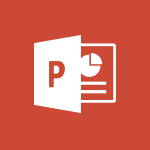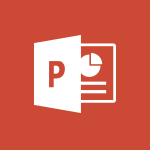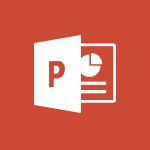PowerPoint - Design ideas with Powerpoint Video
In this video, you will learn about design ideas with PowerPoint.
The video covers how to insert content in a slide and how PowerPoint automatically provides design ideas to enhance the appearance of your presentations.
This tool can be found in the Design tab.
Learning about design ideas with PowerPoint will help you create visually appealing and professional presentations.
- 0:37
- 3553 views
-
PowerPoint - Convert handwritten texts or drawings with Powerpoint
- 0:33
- Viewed 4689 times
-
OneDrive - Scan documents
- 1:30
- Viewed 2537 times
-
Outlook - Manage Your Working Time in MyAnalytics
- 0:34
- Viewed 3422 times
-
PowerPoint - Instant captions & subtitles in Powerpoint
- 0:43
- Viewed 3744 times
-
Word - Use dictate to type in Word
- 0:27
- Viewed 2973 times
-
Excel - Map Chart in Excel
- 0:31
- Viewed 3378 times
-
Outlook - Dictate email messages in Outlook
- 0:34
- Viewed 3242 times
-
Sway - Creating a Sway template
- 0:55
- Viewed 6178 times
-
Remove a watermark
- 2:20
- Viewed 15269 times
-
Morph transition
- 0:43
- Viewed 7166 times
-
Align flow chart shapes and add connectors
- 4:48
- Viewed 5202 times
-
Change font size, line spacing, and indentation
- 5:09
- Viewed 5079 times
-
Insert items in a presentation
- 2:38
- Viewed 4857 times
-
Trigger text to play over a video
- 2:58
- Viewed 4839 times
-
Change list formatting on the slide master
- 5:22
- Viewed 4761 times
-
Convert handwritten texts or drawings with Powerpoint
- 0:33
- Viewed 4689 times
-
Edit headers and footers on the slide master
- 4:56
- Viewed 4533 times
-
Print Notes Pages as handouts
- 3:15
- Viewed 4403 times
-
Add headers and footers to slides
- 3:52
- Viewed 4370 times
-
Add sound effects to an animation
- 4:29
- Viewed 4195 times
-
Finalize and review a presentation
- 2:02
- Viewed 4129 times
-
Create a new slide master and layouts
- 5:13
- Viewed 4117 times
-
Animate charts and SmartArt
- 3:36
- Viewed 4111 times
-
Work with a motion path
- 2:50
- Viewed 4102 times
-
Add a sound effect to a transition
- 3:45
- Viewed 4082 times
-
Customize the slide master
- 4:38
- Viewed 4034 times
-
Prepare a basic handout
- 4:30
- Viewed 4009 times
-
Create a flow chart
- 3:27
- Viewed 3975 times
-
Trigger an animation effect
- 2:29
- Viewed 3926 times
-
Build an org chart using the text pane
- 4:00
- Viewed 3908 times
-
Create slide content and save the template
- 4:50
- Viewed 3874 times
-
Animate pictures, shapes, text, and other objects
- 4:02
- Viewed 3828 times
-
Use slide masters to customize a presentation
- 3:07
- Viewed 3775 times
-
Add a picture watermark
- 4:36
- Viewed 3745 times
-
Instant captions & subtitles in Powerpoint
- 0:43
- Viewed 3744 times
-
Customize colors and save the theme
- 4:45
- Viewed 3737 times
-
Work with handout masters
- 4:34
- Viewed 3727 times
-
Create a template from a presentation
- 3:09
- Viewed 3712 times
-
Animate pictures and shapes
- 4:17
- Viewed 3698 times
-
Backgrounds in PowerPoint: First Steps
- 3:20
- Viewed 3696 times
-
Print slides, notes, or handouts
- 2:48
- Viewed 3664 times
-
Working with watermarks
- 3:49
- Viewed 3645 times
-
Change the theme background
- 5:38
- Viewed 3638 times
-
Screen recording
- 0:49
- Viewed 3624 times
-
Customize the design and layouts
- 5:06
- Viewed 3616 times
-
Print handouts
- 4:32
- Viewed 3614 times
-
Create custom animations with motion paths
- 3:39
- Viewed 3611 times
-
Picture backgrounds: Two methods
- 4:58
- Viewed 3610 times
-
Introduction to PowerPoint
- 0:58
- Viewed 3561 times
-
Customize master layouts
- 4:57
- Viewed 3502 times
-
A first look at PowerPoint 2016
- 4:18
- Viewed 3482 times
-
Add a subtitle and translate your presentation in real time
- 0:46
- Viewed 3474 times
-
Removing backgrounds in PowerPoint
- 2:45
- Viewed 3452 times
-
Combine a path with other effects
- 4:49
- Viewed 3451 times
-
Add headers and footers to a presentation
- 2:50
- Viewed 3443 times
-
Apply and change a theme
- 5:13
- Viewed 3422 times
-
Work together on the same document
- 1:07
- Viewed 3389 times
-
90 seconds about PowerPoint Slide Masters
- 1:17
- Viewed 3371 times
-
Edit headers and footers for handouts
- 2:43
- Viewed 3358 times
-
On-Slide 3D Model Animation
- 0:45
- Viewed 3355 times
-
Prepare and run your presentation
- 1:28
- Viewed 3330 times
-
Design motion paths
- 2:30
- Viewed 3324 times
-
Ink Equation
- 0:40
- Viewed 3320 times
-
Simpler sharing
- 1:25
- Viewed 3306 times
-
Create an org chart
- 3:09
- Viewed 3305 times
-
New chart types
- 0:39
- Viewed 3297 times
-
Build an org chart using SmartArt Tools
- 5:09
- Viewed 3282 times
-
Apply paths to layered pictures
- 5:28
- Viewed 3281 times
-
Animate text
- 4:14
- Viewed 3272 times
-
Create a sequence with line paths
- 6:42
- Viewed 3238 times
-
Set up your presentation
- 1:45
- Viewed 3151 times
-
Present Live
- 3:13
- Viewed 3147 times
-
Reusing slides
- 0:37
- Viewed 3123 times
-
Microsoft Search
- 0:34
- Viewed 3094 times
-
Do things quickly with Tell Me
- 0:49
- Viewed 3086 times
-
Make your presentation lively with the Zoom function
- 0:41
- Viewed 3077 times
-
Use Presenter view
- 1:59
- Viewed 3067 times
-
Add bullets to text
- 2:24
- Viewed 3061 times
-
Draw and format flow chart shapes
- 4:15
- Viewed 3051 times
-
Trigger a video
- 4:06
- Viewed 3047 times
-
Improved version history
- 0:51
- Viewed 3021 times
-
Record a slide show with narration and slide timings
- 2:22
- Viewed 3018 times
-
Deliver your presentation
- 3:15
- Viewed 3010 times
-
Start using PowerPoint
- 2:06
- Viewed 3007 times
-
Save a PowerPoint presentation
- 1:55
- Viewed 2950 times
-
Translate content into PowerPoint
- 1:09
- Viewed 2945 times
-
Save, publish, and share
- 2:24
- Viewed 2944 times
-
How things are organized
- 2:04
- Viewed 2906 times
-
Icon insertion
- 0:54
- Viewed 2894 times
-
A closer look at the ribbon
- 4:20
- Viewed 2864 times
-
Check Accessibility in PowerPoint
- 1:40
- Viewed 2857 times
-
Get going fast
- 1:54
- Viewed 2755 times
-
Accessibility in PowerPoint
- 2:47
- Viewed 2752 times
-
Embed fonts in presentations
- 0:40
- Viewed 2733 times
-
New tab "Recording"
- 0:43
- Viewed 2610 times
-
Removing the background of a picture
- 0:41
- Viewed 2517 times
-
Morph transition
- 0:43
- Viewed 7166 times
-
Start with "Ideas" in Excel
- 0:38
- Viewed 4246 times
-
Instant captions & subtitles in Powerpoint
- 0:43
- Viewed 3744 times
-
Chat with your co-editors in real-time
- 0:28
- Viewed 3725 times
-
Automatically mark deleted emails as read
- 0:46
- Viewed 3571 times
-
TEXTJOIN
- 0:47
- Viewed 3556 times
-
IFS
- 1:05
- Viewed 3499 times
-
Let Outlook read your emails out loud
- 0:32
- Viewed 3475 times
-
Map Chart in Excel
- 0:31
- Viewed 3378 times
-
On-Slide 3D Model Animation
- 0:45
- Viewed 3355 times
-
CONCAT
- 0:51
- Viewed 3342 times
-
Discover the new simplified ribbon
- 0:29
- Viewed 3299 times
-
SWITCH
- 1:03
- Viewed 3260 times
-
How to search a file in all channels
- 0:29
- Viewed 3217 times
-
Quickly sort emails
- 0:27
- Viewed 3171 times
-
Display 3 time zones
- 0:37
- Viewed 3160 times
-
Insert icons
- 0:43
- Viewed 3145 times
-
Locate your documents
- 0:20
- Viewed 3126 times
-
MAXIFS & MINIFS
- 1:06
- Viewed 3125 times
-
Reusing slides
- 0:37
- Viewed 3123 times
-
Prevent recipients from forwarding emails
- 0:34
- Viewed 3109 times
-
Microsoft Search
- 0:34
- Viewed 3094 times
-
Make your presentation lively with the Zoom function
- 0:41
- Viewed 3077 times
-
Identify meeting members
- 0:26
- Viewed 3062 times
-
Work simultaneously with others on a workbook
- 0:43
- Viewed 3055 times
-
Prevent forwarding of a meeting
- 0:29
- Viewed 3023 times
-
Custom your personal reminders and notifications
- 0:44
- Viewed 2987 times
-
Use dictate to type in Word
- 0:27
- Viewed 2973 times
-
How to set quiet hours
- 0:32
- Viewed 2960 times
-
3D Models
- 0:42
- Viewed 2928 times
-
Funnel Chart
- 0:33
- Viewed 2924 times
-
Icon insertion
- 0:54
- Viewed 2894 times
-
Translate your Word documents into any language
- 0:33
- Viewed 2819 times
-
Let Word read your documents out loud
- 0:36
- Viewed 2813 times
-
Edit document with natural gestures
- 0:34
- Viewed 2778 times
-
Embed fonts in presentations
- 0:40
- Viewed 2733 times
-
New tab "Recording"
- 0:43
- Viewed 2610 times
-
PivotTable Insertions
- 0:43
- Viewed 2526 times
-
Removing the background of a picture
- 0:41
- Viewed 2517 times
-
Chat with co-authors while editing
- 0:29
- Viewed 2503 times
-
Make screenshots easier
- 3:59
- Viewed 2393 times
-
Configure multiple virtual desktops
- 1:35
- Viewed 2356 times
-
Work on multiple windows
- 1:21
- Viewed 2178 times
-
Creating a forecast sheet with Excel
- 0:43
- Viewed 2036 times
-
Introduction to PowerBI
- 00:60
- Viewed 167 times
-
Introduction to Microsoft Outlook
- 01:09
- Viewed 158 times
-
Introduction to Microsoft Insights
- 02:04
- Viewed 155 times
-
Introduction to Microsoft Viva
- 01:22
- Viewed 161 times
-
Introduction to Planner
- 00:56
- Viewed 169 times
-
Introduction to Microsoft Visio
- 02:07
- Viewed 158 times
-
Introduction to Microsoft Forms
- 00:52
- Viewed 164 times
-
Introducing to Microsoft Designer
- 00:28
- Viewed 224 times
-
Introduction to Sway
- 01:53
- Viewed 142 times
-
Introducing to Word
- 01:00
- Viewed 165 times
-
Introducing to SharePoint Premium
- 00:47
- Viewed 147 times
-
Create a call group
- 01:15
- Viewed 200 times
-
Use call delegation
- 01:07
- Viewed 128 times
-
Assign a delegate for your calls
- 01:08
- Viewed 200 times
-
Ring multiple devices simultaneously
- 01:36
- Viewed 136 times
-
Use the "Do Not Disturb" function for calls
- 01:28
- Viewed 126 times
-
Manage advanced call notifications
- 01:29
- Viewed 141 times
-
Configure audio settings for better sound quality
- 02:08
- Viewed 173 times
-
Block unwanted calls
- 01:24
- Viewed 140 times
-
Disable all call forwarding
- 01:09
- Viewed 141 times
-
Manage a call group in Teams
- 02:01
- Viewed 132 times
-
Update voicemail forwarding settings
- 01:21
- Viewed 130 times
-
Configure call forwarding to internal numbers
- 01:02
- Viewed 123 times
-
Set call forwarding to external numbers
- 01:03
- Viewed 148 times
-
Manage voicemail messages
- 01:55
- Viewed 187 times
-
Access voicemail via mobile and PC
- 02:03
- Viewed 205 times
-
Customize your voicemail greeting
- 02:17
- Viewed 125 times
-
Transfer calls with or without an announcement
- 01:38
- Viewed 121 times
-
Manage simultaneous calls
- 01:52
- Viewed 131 times
-
Support third-party apps during calls
- 01:53
- Viewed 160 times
-
Add participants quickly and securely
- 01:37
- Viewed 132 times
-
Configure call privacy and security settings
- 02:51
- Viewed 130 times
-
Manage calls on hold
- 01:20
- Viewed 137 times
-
Live transcription and generate summaries via AI
- 03:43
- Viewed 126 times
-
Use the interface to make and receive calls
- 01:21
- Viewed 131 times
-
Action Function
- 04:18
- Viewed 139 times
-
Search Function
- 03:42
- Viewed 188 times
-
Date and Time Function
- 02:53
- Viewed 170 times
-
Logical Function
- 03:14
- Viewed 255 times
-
Text Function
- 03:25
- Viewed 200 times
-
Basic Function
- 02:35
- Viewed 158 times
-
Categories of Functions in Power FX
- 01:51
- Viewed 189 times
-
Introduction to Power Fx
- 01:09
- Viewed 159 times
-
The New Calendar
- 03:14
- Viewed 282 times
-
Sections
- 02:34
- Viewed 171 times
-
Customizing Views
- 03:25
- Viewed 166 times
-
Introduction to the New Features of Microsoft Teams
- 00:47
- Viewed 271 times
-
Guide to Using the Microsoft Authenticator App
- 01:47
- Viewed 186 times
-
Turn on Multi-Factor Authentication in the Admin Section
- 02:07
- Viewed 146 times
-
Concept of Multi-Factor Authentication
- 01:51
- Viewed 173 times
-
Retrieve Data from a Web Page and Include it in Excel
- 04:35
- Viewed 393 times
-
Create a Desktop Flow with Power Automate from a Template
- 03:12
- Viewed 334 times
-
Understand the Specifics and Requirements of Desktop Flows
- 02:44
- Viewed 206 times
-
Dropbox: Create a SAS Exchange Between SharePoint and Another Storage Service
- 03:34
- Viewed 349 times
-
Excel: List Files from a Channel in an Excel Workbook with Power Automate
- 04:51
- Viewed 222 times
-
Excel: Link Excel Scripts and Power Automate Flows
- 03:22
- Viewed 228 times
-
SharePoint: Link Microsoft Forms and Lists in a Power Automate Flow
- 04:43
- Viewed 404 times
-
SharePoint: Automate File Movement to an Archive Library
- 05:20
- Viewed 199 times
-
Share Power Automate Flows
- 02:20
- Viewed 194 times
-
Manipulate Dynamic Content with Power FX
- 03:59
- Viewed 197 times
-
Leverage Variables with Power FX in Power Automate
- 03:28
- Viewed 184 times
-
Understand the Concept of Variables and Loops in Power Automate
- 03:55
- Viewed 196 times
-
Add Conditional “Switch” Actions in Power Automate
- 03:58
- Viewed 232 times
-
Add Conditional “IF” Actions in Power Automate
- 03:06
- Viewed 168 times
-
Create an Approval Flow with Power Automate
- 03:10
- Viewed 361 times
-
Create a Scheduled Flow with Power Automate
- 01:29
- Viewed 584 times
-
Create an Instant Flow with Power Automate
- 02:18
- Viewed 338 times
-
Create an Automated Flow with Power Automate
- 03:28
- Viewed 328 times
-
Create a Simple Flow with AI Copilot
- 04:31
- Viewed 306 times
-
Create a Flow Based on a Template with Power Automate
- 03:20
- Viewed 274 times
-
Discover the “Build Space”
- 02:26
- Viewed 192 times
-
The Power Automate Mobile App
- 01:39
- Viewed 201 times
-
Familiarize Yourself with the Different Types of Flows
- 01:37
- Viewed 194 times
-
Understand the Steps to Create a Power Automate Flow
- 01:51
- Viewed 282 times
-
Discover the Power Automate Home Interface
- 02:51
- Viewed 187 times
-
Access Power Automate for the Web
- 01:25
- Viewed 298 times
-
Understand the Benefits of Power Automate
- 01:30
- Viewed 245 times
Objectifs :
Understand how to utilize PowerPoint's design ideas feature to enhance presentation aesthetics.
Chapitres :
-
Introduction to PowerPoint Design Ideas
PowerPoint offers a valuable feature known as 'Design Ideas' that automatically suggests design enhancements for your slides. This tool is particularly useful for users looking to improve the visual appeal of their presentations without extensive design knowledge. -
Accessing Design Ideas
To access the Design Ideas feature, follow these steps: 1. Open your PowerPoint presentation. 2. Click on the 'Design' tab located in the top menu. 3. Once you insert content into a slide, the Design Ideas pane will appear on the right side of the screen, showcasing various design options tailored to your content. -
Utilizing Design Suggestions
The Design Ideas pane presents a variety of layout options that can enhance the visual structure of your slide. You can: - Browse through the suggested designs. - Click on a design to apply it to your slide instantly. - Customize further if needed, ensuring that the design aligns with your presentation's theme and message. -
Benefits of Using Design Ideas
Incorporating the Design Ideas feature can significantly improve your presentations by: - Saving time on design decisions. - Providing professional-looking layouts. - Enhancing audience engagement through visually appealing slides. -
Conclusion
The Design Ideas feature in PowerPoint is a powerful tool that can elevate the quality of your presentations. By utilizing this feature, you can create visually stunning slides that effectively communicate your message and captivate your audience.
FAQ :
What is the Design Ideas feature in PowerPoint?
The Design Ideas feature in PowerPoint automatically generates design suggestions to enhance the visual appeal of your slides based on the content you insert.
How do I access the Design tab in PowerPoint?
You can access the Design tab in PowerPoint by clicking on the 'Design' option located in the top menu bar of the application.
Can I customize the design suggestions provided by PowerPoint?
Yes, you can customize the design suggestions provided by PowerPoint by selecting a design idea and then modifying it according to your preferences.
Is the Design Ideas feature available in all versions of PowerPoint?
The Design Ideas feature is available in recent versions of PowerPoint, including PowerPoint 2016 and later, as well as in PowerPoint for Microsoft 365.
Quelques cas d'usages :
Creating Professional Presentations
When preparing a business presentation, users can utilize the Design Ideas feature to quickly enhance the visual layout of their slides, making the presentation more engaging and professional.
Educational Lectures
Teachers can use PowerPoint's Design Ideas to create visually appealing lecture slides that help maintain student interest and improve information retention.
Marketing Proposals
Marketing professionals can leverage the Design tab to create attractive proposals that effectively communicate their ideas and capture the attention of potential clients.
Glossaire :
PowerPoint
A presentation software developed by Microsoft that allows users to create slideshows composed of text, images, and other multimedia.
Design tab
A section in PowerPoint that provides various design options and tools to enhance the visual appeal of presentations.
Design Ideas
A feature in PowerPoint that suggests design layouts and styles based on the content of the slides to improve presentation aesthetics.