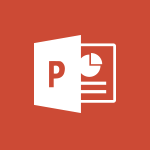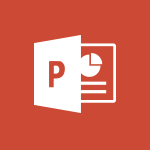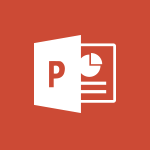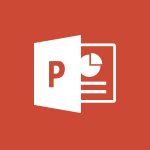PowerPoint - Work with a motion path Video
In this video, you will learn how to work with a motion path using Microsoft 365. The video covers the steps to create and manipulate motion paths in order to add dynamic movement to your presentations.
This will help you create engaging and visually appealing presentations that will captivate your audience.
- 2:50
- 4180 views
-
Excel - Create a PivotTable and analyze your data
- 1:35
- Viewed 3879 times
-
Power BI - Recovering your Data from different sources
- 3:26
- Viewed 4112 times
-
Power BI - Creating your Datasets
- 2:26
- Viewed 3590 times
-
Power BI - Introduction to Power BI Building Blocks
- 3:07
- Viewed 4041 times
-
Power BI - Introduction to Power BI Desktop
- 2:52
- Viewed 4004 times
-
Power BI - General Introduction
- 2:54
- Viewed 4930 times
-
Outlook - Manage attachments
- 1:51
- Viewed 2871 times
-
Excel - Use slicers, timelines and PivotCharts to analyze your pivotetable data
- 3:38
- Viewed 2624 times
-
Remove a watermark
- 2:20
- Viewed 16033 times
-
Morph transition
- 0:43
- Viewed 7364 times
-
Align flow chart shapes and add connectors
- 4:48
- Viewed 5336 times
-
Change font size, line spacing, and indentation
- 5:09
- Viewed 5282 times
-
Insert items in a presentation
- 2:38
- Viewed 4935 times
-
Convert handwritten texts or drawings with Powerpoint
- 0:33
- Viewed 4931 times
-
Trigger text to play over a video
- 2:58
- Viewed 4927 times
-
Change list formatting on the slide master
- 5:22
- Viewed 4890 times
-
Edit headers and footers on the slide master
- 4:56
- Viewed 4627 times
-
Print Notes Pages as handouts
- 3:15
- Viewed 4537 times
-
Add headers and footers to slides
- 3:52
- Viewed 4476 times
-
Finalize and review a presentation
- 2:02
- Viewed 4358 times
-
Add sound effects to an animation
- 4:29
- Viewed 4325 times
-
Animate charts and SmartArt
- 3:36
- Viewed 4224 times
-
Add a sound effect to a transition
- 3:45
- Viewed 4222 times
-
Create a new slide master and layouts
- 5:13
- Viewed 4220 times
-
Customize the slide master
- 4:38
- Viewed 4134 times
-
Create a flow chart
- 3:27
- Viewed 4113 times
-
Prepare a basic handout
- 4:30
- Viewed 4110 times
-
Trigger an animation effect
- 2:29
- Viewed 4088 times
-
Create slide content and save the template
- 4:50
- Viewed 4005 times
-
Build an org chart using the text pane
- 4:00
- Viewed 4002 times
-
Animate pictures, shapes, text, and other objects
- 4:02
- Viewed 3904 times
-
Use slide masters to customize a presentation
- 3:07
- Viewed 3846 times
-
Add a picture watermark
- 4:36
- Viewed 3811 times
-
Customize colors and save the theme
- 4:45
- Viewed 3803 times
-
Create a template from a presentation
- 3:09
- Viewed 3802 times
-
Backgrounds in PowerPoint: First Steps
- 3:20
- Viewed 3793 times
-
Instant captions & subtitles in Powerpoint
- 0:43
- Viewed 3791 times
-
Print slides, notes, or handouts
- 2:48
- Viewed 3786 times
-
Work with handout masters
- 4:34
- Viewed 3767 times
-
Customize the design and layouts
- 5:06
- Viewed 3757 times
-
Animate pictures and shapes
- 4:17
- Viewed 3744 times
-
Create custom animations with motion paths
- 3:39
- Viewed 3723 times
-
Working with watermarks
- 3:49
- Viewed 3718 times
-
Change the theme background
- 5:38
- Viewed 3702 times
-
Screen recording
- 0:49
- Viewed 3676 times
-
Print handouts
- 4:32
- Viewed 3676 times
-
Picture backgrounds: Two methods
- 4:58
- Viewed 3675 times
-
Design ideas with Powerpoint
- 0:37
- Viewed 3654 times
-
Introduction to PowerPoint
- 0:58
- Viewed 3632 times
-
A first look at PowerPoint 2016
- 4:18
- Viewed 3613 times
-
Customize master layouts
- 4:57
- Viewed 3567 times
-
Add a subtitle and translate your presentation in real time
- 0:46
- Viewed 3562 times
-
Apply and change a theme
- 5:13
- Viewed 3533 times
-
Removing backgrounds in PowerPoint
- 2:45
- Viewed 3511 times
-
Add headers and footers to a presentation
- 2:50
- Viewed 3509 times
-
Combine a path with other effects
- 4:49
- Viewed 3491 times
-
Prepare and run your presentation
- 1:28
- Viewed 3462 times
-
90 seconds about PowerPoint Slide Masters
- 1:17
- Viewed 3443 times
-
Work together on the same document
- 1:07
- Viewed 3432 times
-
On-Slide 3D Model Animation
- 0:45
- Viewed 3416 times
-
Edit headers and footers for handouts
- 2:43
- Viewed 3411 times
-
Ink Equation
- 0:40
- Viewed 3375 times
-
Design motion paths
- 2:30
- Viewed 3361 times
-
Create an org chart
- 3:09
- Viewed 3356 times
-
Simpler sharing
- 1:25
- Viewed 3355 times
-
New chart types
- 0:39
- Viewed 3354 times
-
Build an org chart using SmartArt Tools
- 5:09
- Viewed 3344 times
-
Apply paths to layered pictures
- 5:28
- Viewed 3323 times
-
Set up your presentation
- 1:45
- Viewed 3320 times
-
Animate text
- 4:14
- Viewed 3318 times
-
Create a sequence with line paths
- 6:42
- Viewed 3275 times
-
Present Live
- 3:13
- Viewed 3228 times
-
Use Presenter view
- 1:59
- Viewed 3195 times
-
Reusing slides
- 0:37
- Viewed 3164 times
-
Record a slide show with narration and slide timings
- 2:22
- Viewed 3163 times
-
Make your presentation lively with the Zoom function
- 0:41
- Viewed 3149 times
-
Microsoft Search
- 0:34
- Viewed 3147 times
-
Do things quickly with Tell Me
- 0:49
- Viewed 3123 times
-
Add bullets to text
- 2:24
- Viewed 3114 times
-
Improved version history
- 0:51
- Viewed 3106 times
-
Draw and format flow chart shapes
- 4:15
- Viewed 3102 times
-
Trigger a video
- 4:06
- Viewed 3093 times
-
Deliver your presentation
- 3:15
- Viewed 3078 times
-
Save a PowerPoint presentation
- 1:55
- Viewed 3077 times
-
Start using PowerPoint
- 2:06
- Viewed 3074 times
-
Save, publish, and share
- 2:24
- Viewed 2980 times
-
Translate content into PowerPoint
- 1:09
- Viewed 2976 times
-
How things are organized
- 2:04
- Viewed 2940 times
-
Icon insertion
- 0:54
- Viewed 2933 times
-
A closer look at the ribbon
- 4:20
- Viewed 2914 times
-
Check Accessibility in PowerPoint
- 1:40
- Viewed 2906 times
-
Get going fast
- 1:54
- Viewed 2790 times
-
Accessibility in PowerPoint
- 2:47
- Viewed 2789 times
-
Embed fonts in presentations
- 0:40
- Viewed 2772 times
-
New tab "Recording"
- 0:43
- Viewed 2648 times
-
Removing the background of a picture
- 0:41
- Viewed 2564 times
-
Remove a watermark
- 2:20
- Viewed 16033 times
-
Align flow chart shapes and add connectors
- 4:48
- Viewed 5336 times
-
Change font size, line spacing, and indentation
- 5:09
- Viewed 5282 times
-
How to add branching logic in Microsoft Forms
- 1:55
- Viewed 5237 times
-
Ink Equation
- 0:41
- Viewed 5092 times
-
AVERAGEIFS and IFERROR
- 4:45
- Viewed 5019 times
-
Insert items in a presentation
- 2:38
- Viewed 4935 times
-
Convert handwritten texts or drawings with Powerpoint
- 0:33
- Viewed 4931 times
-
Trigger text to play over a video
- 2:58
- Viewed 4927 times
-
Change list formatting on the slide master
- 5:22
- Viewed 4890 times
-
Convert a picture into Data with Excel
- 0:25
- Viewed 4839 times
-
3D Maps
- 1:41
- Viewed 4693 times
-
Edit headers and footers on the slide master
- 4:56
- Viewed 4627 times
-
Print Notes Pages as handouts
- 3:15
- Viewed 4537 times
-
Three ways to add numbers in Excel Online
- 3:15
- Viewed 4478 times
-
Add headers and footers to slides
- 3:52
- Viewed 4476 times
-
Add a "Date" field to your form or quiz in Microsoft Forms
- 1:06
- Viewed 4470 times
-
Finalize and review a presentation
- 2:02
- Viewed 4358 times
-
Create a combo chart
- 1:47
- Viewed 4357 times
-
COUNTIFS and SUMIFS
- 5:30
- Viewed 4344 times
-
Add sound effects to an animation
- 4:29
- Viewed 4325 times
-
More complex formulas
- 4:17
- Viewed 4275 times
-
Manage conditional formatting
- 4:30
- Viewed 4232 times
-
Animate charts and SmartArt
- 3:36
- Viewed 4224 times
-
Add a sound effect to a transition
- 3:45
- Viewed 4222 times
-
Create a new slide master and layouts
- 5:13
- Viewed 4220 times
-
Functions and formulas
- 3:24
- Viewed 4171 times
-
Create dynamic visual title using the Selected Value function
- 5:42
- Viewed 4170 times
-
The nuts and bolts of VLOOKUP
- 3:05
- Viewed 4168 times
-
Start using Excel
- 4:22
- Viewed 4138 times
-
Customize the slide master
- 4:38
- Viewed 4134 times
-
Manage drop-down lists
- 6:12
- Viewed 4123 times
-
Create a flow chart
- 3:27
- Viewed 4113 times
-
Prepare a basic handout
- 4:30
- Viewed 4110 times
-
Use formulas to apply conditional formatting
- 4:20
- Viewed 4107 times
-
New Chart types
- 1:52
- Viewed 4102 times
-
Trigger an animation effect
- 2:29
- Viewed 4088 times
-
The SUMIF function
- 5:27
- Viewed 4081 times
-
VLOOKUP: How and when to use it
- 2:38
- Viewed 4051 times
-
AVERAGEIF function
- 3:04
- Viewed 4039 times
-
Copy a VLOOKUP formula
- 3:27
- Viewed 4034 times
-
How to simultaneously edit and calculate formulas across multiple worksheets
- 3:07
- Viewed 4029 times
-
Using functions
- 5:12
- Viewed 4026 times
-
The SUM function
- 4:37
- Viewed 4019 times
-
Create slide content and save the template
- 4:50
- Viewed 4005 times
-
Build an org chart using the text pane
- 4:00
- Viewed 4002 times
-
Look up values on a different worksheet
- 2:39
- Viewed 3994 times
-
Advanced formulas and references
- 4:06
- Viewed 3989 times
-
Password protect workbooks and worksheets in detail
- 6:00
- Viewed 3960 times
-
Take conditional formatting to the next level
- 3:37
- Viewed 3941 times
-
How to simultaneously view multiple worksheets
- 3:25
- Viewed 3926 times
-
How to link cells and calculate formulas across multiple worksheets
- 2:10
- Viewed 3908 times
-
Animate pictures, shapes, text, and other objects
- 4:02
- Viewed 3904 times
-
Insert columns and rows
- 4:16
- Viewed 3893 times
-
Add numbers
- 2:54
- Viewed 3890 times
-
Customize charts
- 4:28
- Viewed 3889 times
-
Password protect workbooks and worksheets
- 2:27
- Viewed 3889 times
-
Freeze panes in detail
- 3:30
- Viewed 3887 times
-
Print headings, gridlines, formulas, and more
- 4:29
- Viewed 3883 times
-
Subtract time
- 3:58
- Viewed 3875 times
-
Print a worksheet on a specific number of pages
- 4:34
- Viewed 3874 times
-
Save time by creating your form with quick import
- 2:20
- Viewed 3872 times
-
Work with macros
- 4:40
- Viewed 3870 times
-
Advanced filter details
- 4:13
- Viewed 3862 times
-
How to track and monitor values with the Watch Window
- 2:42
- Viewed 3860 times
-
Create an automated workflow for Microsoft Forms with Power Automate
- 5:09
- Viewed 3852 times
-
Use slide masters to customize a presentation
- 3:07
- Viewed 3846 times
-
Create slicers
- 3:55
- Viewed 3831 times
-
More print options
- 5:59
- Viewed 3827 times
-
Create quick measures
- 3:02
- Viewed 3827 times
-
Add a picture watermark
- 4:36
- Viewed 3811 times
-
IF with AND and OR
- 3:35
- Viewed 3810 times
-
AutoFilter details
- 3:27
- Viewed 3809 times
-
Customize colors and save the theme
- 4:45
- Viewed 3803 times
-
Create a template from a presentation
- 3:09
- Viewed 3802 times
-
Backgrounds in PowerPoint: First Steps
- 3:20
- Viewed 3793 times
-
Create pie, bar, and line charts
- 3:13
- Viewed 3790 times
-
Conditionally format dates
- 2:38
- Viewed 3786 times
-
Print slides, notes, or handouts
- 2:48
- Viewed 3786 times
-
Insert headers and footers
- 2:02
- Viewed 3777 times
-
Combine data from multiple worksheets
- 2:50
- Viewed 3775 times
-
Measure how people feel about something with the Likert scale in Microsoft Forms
- 2:02
- Viewed 3772 times
-
Sort details
- 4:46
- Viewed 3769 times
-
Drop-down list settings
- 4:14
- Viewed 3768 times
-
Work with handout masters
- 4:34
- Viewed 3767 times
-
Input and error messages
- 2:52
- Viewed 3764 times
-
Assign a button to a macro
- 2:49
- Viewed 3764 times
-
Multiple choice questions in Microsoft Forms
- 2:14
- Viewed 3758 times
-
Customize the design and layouts
- 5:06
- Viewed 3757 times
-
Animate pictures and shapes
- 4:17
- Viewed 3744 times
-
Header and footer details
- 3:41
- Viewed 3736 times
-
Print worksheets and workbooks
- 1:07
- Viewed 3729 times
-
Create custom animations with motion paths
- 3:39
- Viewed 3723 times
-
Copying formulas
- 3:00
- Viewed 3709 times
-
Change the theme background
- 5:38
- Viewed 3702 times
-
Basic math
- 2:28
- Viewed 3692 times
-
Screen recording
- 0:49
- Viewed 3676 times
-
Print handouts
- 4:32
- Viewed 3676 times
-
Picture backgrounds: Two methods
- 4:58
- Viewed 3675 times
-
Operator order
- 2:04
- Viewed 3672 times
-
Save your macro
- 2:59
- Viewed 3672 times
-
How to create a table
- 2:11
- Viewed 3664 times
-
Creating and managing a group
- 1:56
- Viewed 3654 times
-
Advanced IF functions
- 3:22
- Viewed 3652 times
-
Improved version history
- 0:51
- Viewed 3620 times
-
Copy a chart
- 2:59
- Viewed 3604 times
-
Cell references
- 1:34
- Viewed 3583 times
-
Use conditional formatting
- 2:02
- Viewed 3583 times
-
Customize master layouts
- 4:57
- Viewed 3567 times
-
Add formulas and references
- 2:52
- Viewed 3552 times
-
Weighted average
- 2:06
- Viewed 3536 times
-
Apply and change a theme
- 5:13
- Viewed 3533 times
-
One click Forecasting
- 1:01
- Viewed 3520 times
-
Removing backgrounds in PowerPoint
- 2:45
- Viewed 3511 times
-
Conditionally format text
- 2:12
- Viewed 3509 times
-
Add headers and footers to a presentation
- 2:50
- Viewed 3509 times
-
Use slicers to filter data
- 1:25
- Viewed 3503 times
-
Combine a path with other effects
- 4:49
- Viewed 3491 times
-
How to use 3-D reference or tridimensional formulas
- 3:01
- Viewed 3490 times
-
Manage Your Working Time in MyAnalytics
- 0:34
- Viewed 3478 times
-
Prepare and run your presentation
- 1:28
- Viewed 3462 times
-
Copy and remove conditional formatting
- 1:11
- Viewed 3460 times
-
Nested IF functions
- 3:30
- Viewed 3454 times
-
90 seconds about PowerPoint Slide Masters
- 1:17
- Viewed 3443 times
-
AutoFill and Flash Fill
- 1:36
- Viewed 3437 times
-
Edit headers and footers for handouts
- 2:43
- Viewed 3411 times
-
Freeze or lock panes
- 1:06
- Viewed 3409 times
-
Conditional formatting
- 3:35
- Viewed 3405 times
-
Average a group of numbers
- 2:01
- Viewed 3391 times
-
Ink Equation
- 0:40
- Viewed 3375 times
-
Use the drill down filter
- 4:41
- Viewed 3372 times
-
Design motion paths
- 2:30
- Viewed 3361 times
-
Create an org chart
- 3:09
- Viewed 3356 times
-
Drop-down lists
- 0:55
- Viewed 3355 times
-
New chart types
- 0:39
- Viewed 3354 times
-
Add staff members
- 2:57
- Viewed 3354 times
-
Build an org chart using SmartArt Tools
- 5:09
- Viewed 3344 times
-
Edit a macro
- 3:29
- Viewed 3328 times
-
Apply paths to layered pictures
- 5:28
- Viewed 3323 times
-
Animate text
- 4:14
- Viewed 3318 times
-
Sort and filter data
- 1:38
- Viewed 3289 times
-
Calculate function
- 4:22
- Viewed 3278 times
-
Create a sequence with line paths
- 6:42
- Viewed 3275 times
-
Present Live
- 3:13
- Viewed 3228 times
-
Make a reservation [Staff]
- 1:55
- Viewed 3171 times
-
Add bullets to text
- 2:24
- Viewed 3114 times
-
Create a new calendar
- 2:55
- Viewed 3106 times
-
Trigger a video
- 4:06
- Viewed 3093 times
-
Start using PowerPoint
- 2:06
- Viewed 3074 times
-
Turn on the drill down feature
- 2:23
- Viewed 3053 times
-
Turn your Excel tables into real lists!
- 1:12
- Viewed 3008 times
-
Add an alert to a visual
- 2:24
- Viewed 3004 times
-
Integrate Bookings into TEAMS
- 1:36
- Viewed 3004 times
-
Manage interactions
- 1:56
- Viewed 2949 times
-
Make a reservation [Customer]
- 2:13
- Viewed 2917 times
-
Manage relations between data sources
- 2:37
- Viewed 2891 times
-
Create custom fields
- 1:21
- Viewed 2875 times
-
Complete and Share a Schedule
- 2:02
- Viewed 2859 times
-
Add a service
- 2:03
- Viewed 2798 times
-
Create a Schedule and Organise it with the Help of Groups
- 1:42
- Viewed 2790 times
-
Import, create, edit and share documents
- 2:35
- Viewed 2790 times
-
Research in your notes
- 1:13
- Viewed 2779 times
-
What are measures?
- 2:58
- Viewed 2775 times
-
Create and organise a group
- 1:30
- Viewed 2745 times
-
Create a Microsoft Forms form directly in OneDrive
- 1:33
- Viewed 2735 times
-
Organise notes
- 2:57
- Viewed 2729 times
-
Use template to prepare your Agile SCRUM meeting
- 2:50
- Viewed 2727 times
-
Get a rating in Microsoft Forms
- 1:32
- Viewed 2713 times
-
Easily measure user experience with Net Promoter Score in Microsoft Forms
- 1:32
- Viewed 2709 times
-
Create your first form or quiz in Microsoft Forms
- 2:12
- Viewed 2649 times
-
How Clock In Works
- 0:22
- Viewed 2621 times
-
Draw, sketch or handwrite notes
- 1:25
- Viewed 2582 times
-
Make better tables
- 10 min
- Viewed 2579 times
-
Send your notes by email
- 0:42
- Viewed 2578 times
-
Manage our recent documents
- 2:24
- Viewed 2574 times
-
Add a Visio diagram
- 1:23
- Viewed 2567 times
-
Creating and managing campaigns
- 1:39
- Viewed 2552 times
-
Access other apps aroud Office 365
- 1:10
- Viewed 2540 times
-
Password protect your notes
- 1:43
- Viewed 2492 times
-
Create dynamic drop down lists
- 3:26
- Viewed 2478 times
-
Create a new shared booking page
- 2:32
- Viewed 2476 times
-
Insert an image in a cell with image function
- 3:01
- Viewed 2475 times
-
Save, share and share everything
- 0:49
- Viewed 2384 times
-
Insert online videos
- 0:41
- Viewed 2340 times
-
Add an Excel spreadsheet
- 1:31
- Viewed 2336 times
-
Creating or editing office documents in Engage
- 0:44
- Viewed 2330 times
-
Imbrication OneNote / Teams
- 1:03
- Viewed 2320 times
-
Add files
- 1:26
- Viewed 2289 times
-
See who's collaborating
- 2:01
- Viewed 2277 times
-
Add items
- 2:04
- Viewed 2256 times
-
Text before & after Function
- 4:57
- Viewed 2253 times
-
Imbrication OneNote / Outlook
- 1:37
- Viewed 2245 times
-
How to Copy a Schedule
- 0:39
- Viewed 2228 times
-
Create a video from the web app
- 1:20
- Viewed 2218 times
-
Make a reservation Employee]
- 1:50
- Viewed 2214 times
-
Find out your coworkers’ preferences by creating a “Ranking” question in Microsoft Forms
- 2:14
- Viewed 2213 times
-
Sync and sharing
- 0:28
- Viewed 2210 times
-
Upload an existing video from your device
- 1:11
- Viewed 2210 times
-
Use formatting toolbar and styles to format forms and quizzes
- 1:55
- Viewed 2208 times
-
Use page templates
- 2:19
- Viewed 2199 times
-
Meeting recordings in Microsoft Teams
- 1:13
- Viewed 2191 times
-
Add staff
- 2:36
- Viewed 2178 times
-
Install Office on 5 devices
- 1:53
- Viewed 2155 times
-
Create a video from the mobile app
- 1:13
- Viewed 2107 times
-
Add or edit a thumbnail
- 0:59
- Viewed 2099 times
-
Record a live PowerPoint presentation
- 1:18
- Viewed 2098 times
-
Use "Text" fields to create a contact form
- 2:16
- Viewed 2087 times
-
Let responders submit files in Microsoft Forms
- 1:58
- Viewed 2072 times
-
Create custom fields
- 1:12
- Viewed 2067 times
-
Change chart type
- 1:29
- Viewed 1954 times
-
Engaging and animating a group
- 1:55
- Viewed 1921 times
-
Send a single form in multiple languages
- 1:21
- Viewed 1834 times
-
Make a reservation [Customer]
- 1:51
- Viewed 1774 times
-
Save a PowerPoint presentation
- 1:10
- Viewed 1620 times
-
Add a service
- 2:28
- Viewed 1609 times
-
Use Documents in a Synchronized Library Folder
- 01:32
- Viewed 457 times
-
Use Recycle Bins to Restore Documents
- 01:49
- Viewed 436 times
-
Create a reminder for yourself
- 01:59
- Viewed 389 times
-
Insert Elements in Emails (Tables, Charts, Images)
- 02:49
- Viewed 387 times
-
Send an Email and Create a Draft in Outlook
- 03:10
- Viewed 381 times
-
Create and add a signature to messages
- 01:26
- Viewed 336 times
-
Create different types of events
- 01:46
- Viewed 332 times
-
Sort and filter emails
- 02:51
- Viewed 314 times
-
Save and Print a Message
- 01:48
- Viewed 311 times
-
Add Accessible Tables and Lists
- 02:32
- Viewed 306 times
-
Manage Teams online meeting options
- 01:56
- Viewed 302 times
-
Edit and customize views
- 01:55
- Viewed 301 times
-
Change the default font of your emails
- 01:05
- Viewed 299 times
-
Create an Email Template
- 01:40
- Viewed 294 times
-
Improve Email Accessibility
- 02:02
- Viewed 278 times
-
Search options
- 01:23
- Viewed 273 times
-
Create a collaborative email with Microsoft Loop and Outlook
- 02:30
- Viewed 273 times
-
Prepare for Time Out of Office (Viva Insights)
- 02:08
- Viewed 262 times
-
Improve the Accessibility of Images in Emails
- 01:18
- Viewed 262 times
-
Translate Emails in Outlook
- 01:32
- Viewed 253 times
-
Delay Email Delivery
- 01:10
- Viewed 246 times
-
Streamline Note-Taking with OneNote and Outlook
- 01:03
- Viewed 244 times
-
Use the Immersive Reader Feature
- 01:33
- Viewed 234 times
-
Dictate Your Email to Outlook
- 01:35
- Viewed 219 times
-
Introduction to PowerBI
- 00:60
- Viewed 222 times
-
Introduction to Microsoft Outlook
- 01:09
- Viewed 215 times
-
Introduction to Microsoft Insights
- 02:04
- Viewed 223 times
-
Introduction to Microsoft Viva
- 01:22
- Viewed 234 times
-
Introduction to Planner
- 00:56
- Viewed 221 times
-
Introduction to Microsoft Visio
- 02:07
- Viewed 226 times
-
Introduction to Microsoft Forms
- 00:52
- Viewed 225 times
-
Introducing to Microsoft Designer
- 00:28
- Viewed 323 times
-
Introduction to Sway
- 01:53
- Viewed 263 times
-
Introducing to Word
- 01:00
- Viewed 218 times
-
Introducing to SharePoint Premium
- 00:47
- Viewed 203 times
-
Create a call group
- 01:15
- Viewed 303 times
-
Use call delegation
- 01:07
- Viewed 179 times
-
Assign a delegate for your calls
- 01:08
- Viewed 302 times
-
Ring multiple devices simultaneously
- 01:36
- Viewed 182 times
-
Use the "Do Not Disturb" function for calls
- 01:28
- Viewed 172 times
-
Manage advanced call notifications
- 01:29
- Viewed 187 times
-
Configure audio settings for better sound quality
- 02:08
- Viewed 254 times
-
Block unwanted calls
- 01:24
- Viewed 209 times
-
Disable all call forwarding
- 01:09
- Viewed 191 times
-
Manage a call group in Teams
- 02:01
- Viewed 202 times
-
Update voicemail forwarding settings
- 01:21
- Viewed 182 times
-
Configure call forwarding to internal numbers
- 01:02
- Viewed 180 times
-
Set call forwarding to external numbers
- 01:03
- Viewed 200 times
-
Manage voicemail messages
- 01:55
- Viewed 276 times
-
Access voicemail via mobile and PC
- 02:03
- Viewed 306 times
-
Customize your voicemail greeting
- 02:17
- Viewed 178 times
-
Transfer calls with or without an announcement
- 01:38
- Viewed 185 times
-
Manage simultaneous calls
- 01:52
- Viewed 186 times
-
Support third-party apps during calls
- 01:53
- Viewed 229 times
-
Add participants quickly and securely
- 01:37
- Viewed 191 times
-
Configure call privacy and security settings
- 02:51
- Viewed 187 times
-
Manage calls on hold
- 01:20
- Viewed 179 times
-
Live transcription and generate summaries via AI
- 03:43
- Viewed 176 times
-
Use the interface to make and receive calls
- 01:21
- Viewed 185 times
-
Action Function
- 04:18
- Viewed 182 times
-
Search Function
- 03:42
- Viewed 234 times
-
Date and Time Function
- 02:53
- Viewed 226 times
-
Logical Function
- 03:14
- Viewed 346 times
-
Text Function
- 03:25
- Viewed 243 times
-
Basic Function
- 02:35
- Viewed 207 times
-
Categories of Functions in Power FX
- 01:51
- Viewed 244 times
-
Introduction to Power Fx
- 01:09
- Viewed 233 times
-
The New Calendar
- 03:14
- Viewed 376 times
-
Sections
- 02:34
- Viewed 216 times
-
Customizing Views
- 03:25
- Viewed 210 times
-
Introduction to the New Features of Microsoft Teams
- 00:47
- Viewed 413 times
-
Guide to Using the Microsoft Authenticator App
- 01:47
- Viewed 244 times
-
Turn on Multi-Factor Authentication in the Admin Section
- 02:07
- Viewed 186 times
-
Concept of Multi-Factor Authentication
- 01:51
- Viewed 228 times
Objectifs :
This video aims to teach the basics of creating motion paths in animation, specifically focusing on how to animate a wheel rolling back and forth using a straight line motion path.
Chapitres :
-
Introduction to Motion Paths
In this section, we will cover the fundamental concepts of motion paths in animation. Motion paths allow objects to move along a defined trajectory, enhancing the visual dynamics of animations. The example used in this video is a wheel that rolls back and forth. -
Creating the Motion Path
To create the motion path for the wheel, follow these steps: 1. Select the wheel image. 2. Navigate to the Animations tab in your software. 3. Choose a motion path from the available options. For this demonstration, a Straight Line path is selected, which is the most common type. 4. The green circle indicates the starting point of the path, while the red circle marks the endpoint. A ghosted image of the wheel shows its final position along the path. -
Adjusting the Motion Path
Once the path is created, you can adjust it as needed: - If you click outside the path, it will deselect, and the starting and ending points will be represented by arrows. - To change the direction of the path, select the path and look for the four-pointed cursor. Click and drag to adjust the path direction. For this animation, a right-pointing path is desired. -
Resizing the Motion Path
To make the motion path longer, follow these steps: 1. Select the path. 2. Hold down the Shift key. 3. When the cursor changes to a two-pointed sizing cursor, drag the mouse to resize the path. 4. Release the mouse button and the Shift key when the desired length is achieved. This allows the wheel to stop at the intended endpoint. -
Previewing the Animation
After adjusting the motion path, it's time to preview the effect. The wheel will move straight to the right along the path you created. You can also drag the path to reposition it in any direction. If you need to change the direction from down to right, it may require more precision to ensure the line is perfectly horizontal.
FAQ :
What is a motion path in animation?
A motion path is a defined route that an animated object follows. It can be straight or curved, allowing for various movement effects in animations.
How do I create a straight line motion path?
To create a straight line motion path, select the object you want to animate, go to the Animation tab, and choose the Straight Line path option. Adjust the starting and ending points as needed.
What does the ghosted image represent?
The ghosted image represents the object's position along the motion path, helping you visualize where the object will move during the animation.
Can I change the direction of a motion path?
Yes, you can change the direction of a motion path by selecting the path and dragging it to the desired direction. You can also adjust the path length by resizing it.
What is the purpose of the preview effect?
The preview effect allows you to see how your animation will look before finalizing it, helping you make adjustments as needed.
Quelques cas d'usages :
Creating Animated Presentations
Use motion paths to animate objects in presentations, making them more engaging. For example, animate a wheel rolling across the screen to illustrate a concept.
Developing Educational Videos
In educational videos, motion paths can be used to demonstrate processes or movements, such as showing how a wheel moves in a physics lesson.
Enhancing Marketing Materials
In marketing materials, animated graphics with motion paths can attract attention. For instance, animate a product moving across the screen to highlight its features.
Creating Interactive Learning Modules
In interactive learning modules, motion paths can guide users through a sequence of actions, such as navigating a virtual environment or completing a task.
Improving User Experience in Software Demos
In software demonstrations, use motion paths to show how to navigate through the application, making it easier for users to understand the workflow.
Glossaire :
Motion Path
A predefined route that an object follows during an animation. It can be straight or curved, allowing for various movement effects.
Animation Tab
A section in animation software where users can access tools and options for creating and modifying animations.
Straight Line Path
The most common type of motion path, where an object moves in a straight line from a starting point to an ending point.
Ghosted Image
A faint representation of an object that shows its position along the motion path, helping users visualize the animation.
Path Point
A specific point on a motion path that indicates the starting or ending position of an animated object.
Sizing Cursor
A cursor that appears when resizing an object or path, typically represented by a two-pointed arrow.
Preview Effect
A feature that allows users to see how an animation will look before finalizing it.