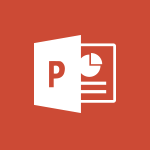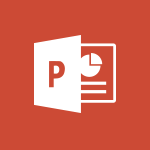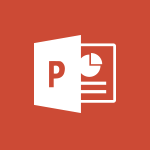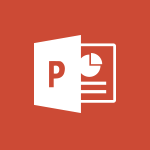PowerPoint - Create a sequence with line paths Video
In this video, you will learn how to create a sequence with line paths using Microsoft Stream.
The video covers the steps to create and view content in Stream, including uploading videos, editing autogenerated captions, organizing content, and sharing videos with colleagues.
This tutorial will help you master the process of creating a sequence with line paths, enhancing your video streaming skills in Microsoft 365.
- 6:42
- 3274 views
-
Excel - Create a PivotTable and analyze your data
- 1:35
- Viewed 3878 times
-
Power BI - Recovering your Data from different sources
- 3:26
- Viewed 4111 times
-
Power BI - Creating your Datasets
- 2:26
- Viewed 3589 times
-
Power BI - Introduction to Power BI Building Blocks
- 3:07
- Viewed 4041 times
-
Power BI - Introduction to Power BI Desktop
- 2:52
- Viewed 4003 times
-
Power BI - General Introduction
- 2:54
- Viewed 4930 times
-
Outlook - Manage attachments
- 1:51
- Viewed 2871 times
-
Excel - Use slicers, timelines and PivotCharts to analyze your pivotetable data
- 3:38
- Viewed 2624 times
-
Remove a watermark
- 2:20
- Viewed 16032 times
-
Morph transition
- 0:43
- Viewed 7364 times
-
Align flow chart shapes and add connectors
- 4:48
- Viewed 5335 times
-
Change font size, line spacing, and indentation
- 5:09
- Viewed 5281 times
-
Insert items in a presentation
- 2:38
- Viewed 4935 times
-
Convert handwritten texts or drawings with Powerpoint
- 0:33
- Viewed 4931 times
-
Trigger text to play over a video
- 2:58
- Viewed 4926 times
-
Change list formatting on the slide master
- 5:22
- Viewed 4889 times
-
Edit headers and footers on the slide master
- 4:56
- Viewed 4627 times
-
Print Notes Pages as handouts
- 3:15
- Viewed 4536 times
-
Add headers and footers to slides
- 3:52
- Viewed 4475 times
-
Finalize and review a presentation
- 2:02
- Viewed 4358 times
-
Add sound effects to an animation
- 4:29
- Viewed 4325 times
-
Animate charts and SmartArt
- 3:36
- Viewed 4224 times
-
Add a sound effect to a transition
- 3:45
- Viewed 4221 times
-
Create a new slide master and layouts
- 5:13
- Viewed 4219 times
-
Work with a motion path
- 2:50
- Viewed 4180 times
-
Customize the slide master
- 4:38
- Viewed 4134 times
-
Create a flow chart
- 3:27
- Viewed 4112 times
-
Prepare a basic handout
- 4:30
- Viewed 4110 times
-
Trigger an animation effect
- 2:29
- Viewed 4087 times
-
Create slide content and save the template
- 4:50
- Viewed 4004 times
-
Build an org chart using the text pane
- 4:00
- Viewed 4001 times
-
Animate pictures, shapes, text, and other objects
- 4:02
- Viewed 3904 times
-
Use slide masters to customize a presentation
- 3:07
- Viewed 3845 times
-
Add a picture watermark
- 4:36
- Viewed 3811 times
-
Customize colors and save the theme
- 4:45
- Viewed 3803 times
-
Create a template from a presentation
- 3:09
- Viewed 3800 times
-
Backgrounds in PowerPoint: First Steps
- 3:20
- Viewed 3793 times
-
Instant captions & subtitles in Powerpoint
- 0:43
- Viewed 3791 times
-
Print slides, notes, or handouts
- 2:48
- Viewed 3785 times
-
Work with handout masters
- 4:34
- Viewed 3767 times
-
Customize the design and layouts
- 5:06
- Viewed 3756 times
-
Animate pictures and shapes
- 4:17
- Viewed 3744 times
-
Create custom animations with motion paths
- 3:39
- Viewed 3721 times
-
Working with watermarks
- 3:49
- Viewed 3718 times
-
Change the theme background
- 5:38
- Viewed 3702 times
-
Screen recording
- 0:49
- Viewed 3676 times
-
Print handouts
- 4:32
- Viewed 3676 times
-
Picture backgrounds: Two methods
- 4:58
- Viewed 3675 times
-
Design ideas with Powerpoint
- 0:37
- Viewed 3654 times
-
Introduction to PowerPoint
- 0:58
- Viewed 3632 times
-
A first look at PowerPoint 2016
- 4:18
- Viewed 3613 times
-
Customize master layouts
- 4:57
- Viewed 3567 times
-
Add a subtitle and translate your presentation in real time
- 0:46
- Viewed 3562 times
-
Apply and change a theme
- 5:13
- Viewed 3533 times
-
Removing backgrounds in PowerPoint
- 2:45
- Viewed 3510 times
-
Add headers and footers to a presentation
- 2:50
- Viewed 3509 times
-
Combine a path with other effects
- 4:49
- Viewed 3490 times
-
Prepare and run your presentation
- 1:28
- Viewed 3462 times
-
90 seconds about PowerPoint Slide Masters
- 1:17
- Viewed 3443 times
-
Work together on the same document
- 1:07
- Viewed 3432 times
-
On-Slide 3D Model Animation
- 0:45
- Viewed 3416 times
-
Edit headers and footers for handouts
- 2:43
- Viewed 3411 times
-
Ink Equation
- 0:40
- Viewed 3375 times
-
Design motion paths
- 2:30
- Viewed 3360 times
-
Simpler sharing
- 1:25
- Viewed 3355 times
-
Create an org chart
- 3:09
- Viewed 3355 times
-
New chart types
- 0:39
- Viewed 3354 times
-
Build an org chart using SmartArt Tools
- 5:09
- Viewed 3343 times
-
Apply paths to layered pictures
- 5:28
- Viewed 3323 times
-
Set up your presentation
- 1:45
- Viewed 3320 times
-
Animate text
- 4:14
- Viewed 3318 times
-
Present Live
- 3:13
- Viewed 3228 times
-
Use Presenter view
- 1:59
- Viewed 3195 times
-
Reusing slides
- 0:37
- Viewed 3164 times
-
Record a slide show with narration and slide timings
- 2:22
- Viewed 3163 times
-
Make your presentation lively with the Zoom function
- 0:41
- Viewed 3149 times
-
Microsoft Search
- 0:34
- Viewed 3147 times
-
Do things quickly with Tell Me
- 0:49
- Viewed 3123 times
-
Add bullets to text
- 2:24
- Viewed 3113 times
-
Improved version history
- 0:51
- Viewed 3106 times
-
Draw and format flow chart shapes
- 4:15
- Viewed 3102 times
-
Trigger a video
- 4:06
- Viewed 3093 times
-
Deliver your presentation
- 3:15
- Viewed 3078 times
-
Save a PowerPoint presentation
- 1:55
- Viewed 3076 times
-
Start using PowerPoint
- 2:06
- Viewed 3073 times
-
Save, publish, and share
- 2:24
- Viewed 2980 times
-
Translate content into PowerPoint
- 1:09
- Viewed 2976 times
-
How things are organized
- 2:04
- Viewed 2940 times
-
Icon insertion
- 0:54
- Viewed 2933 times
-
A closer look at the ribbon
- 4:20
- Viewed 2914 times
-
Check Accessibility in PowerPoint
- 1:40
- Viewed 2906 times
-
Get going fast
- 1:54
- Viewed 2790 times
-
Accessibility in PowerPoint
- 2:47
- Viewed 2789 times
-
Embed fonts in presentations
- 0:40
- Viewed 2772 times
-
New tab "Recording"
- 0:43
- Viewed 2648 times
-
Removing the background of a picture
- 0:41
- Viewed 2564 times
-
Remove a watermark
- 2:20
- Viewed 16032 times
-
Align flow chart shapes and add connectors
- 4:48
- Viewed 5335 times
-
Change font size, line spacing, and indentation
- 5:09
- Viewed 5281 times
-
How to add branching logic in Microsoft Forms
- 1:55
- Viewed 5234 times
-
Ink Equation
- 0:41
- Viewed 5092 times
-
AVERAGEIFS and IFERROR
- 4:45
- Viewed 5019 times
-
Insert items in a presentation
- 2:38
- Viewed 4935 times
-
Convert handwritten texts or drawings with Powerpoint
- 0:33
- Viewed 4931 times
-
Trigger text to play over a video
- 2:58
- Viewed 4926 times
-
Change list formatting on the slide master
- 5:22
- Viewed 4889 times
-
Convert a picture into Data with Excel
- 0:25
- Viewed 4838 times
-
3D Maps
- 1:41
- Viewed 4693 times
-
Edit headers and footers on the slide master
- 4:56
- Viewed 4627 times
-
Print Notes Pages as handouts
- 3:15
- Viewed 4536 times
-
Three ways to add numbers in Excel Online
- 3:15
- Viewed 4476 times
-
Add headers and footers to slides
- 3:52
- Viewed 4475 times
-
Add a "Date" field to your form or quiz in Microsoft Forms
- 1:06
- Viewed 4468 times
-
Finalize and review a presentation
- 2:02
- Viewed 4358 times
-
Create a combo chart
- 1:47
- Viewed 4356 times
-
COUNTIFS and SUMIFS
- 5:30
- Viewed 4343 times
-
Add sound effects to an animation
- 4:29
- Viewed 4325 times
-
More complex formulas
- 4:17
- Viewed 4274 times
-
Manage conditional formatting
- 4:30
- Viewed 4231 times
-
Animate charts and SmartArt
- 3:36
- Viewed 4224 times
-
Add a sound effect to a transition
- 3:45
- Viewed 4221 times
-
Create a new slide master and layouts
- 5:13
- Viewed 4219 times
-
Work with a motion path
- 2:50
- Viewed 4180 times
-
Functions and formulas
- 3:24
- Viewed 4170 times
-
Create dynamic visual title using the Selected Value function
- 5:42
- Viewed 4170 times
-
The nuts and bolts of VLOOKUP
- 3:05
- Viewed 4167 times
-
Start using Excel
- 4:22
- Viewed 4137 times
-
Customize the slide master
- 4:38
- Viewed 4134 times
-
Manage drop-down lists
- 6:12
- Viewed 4121 times
-
Create a flow chart
- 3:27
- Viewed 4112 times
-
Prepare a basic handout
- 4:30
- Viewed 4110 times
-
Use formulas to apply conditional formatting
- 4:20
- Viewed 4106 times
-
New Chart types
- 1:52
- Viewed 4102 times
-
Trigger an animation effect
- 2:29
- Viewed 4087 times
-
The SUMIF function
- 5:27
- Viewed 4079 times
-
VLOOKUP: How and when to use it
- 2:38
- Viewed 4050 times
-
AVERAGEIF function
- 3:04
- Viewed 4039 times
-
Copy a VLOOKUP formula
- 3:27
- Viewed 4033 times
-
How to simultaneously edit and calculate formulas across multiple worksheets
- 3:07
- Viewed 4028 times
-
Using functions
- 5:12
- Viewed 4025 times
-
The SUM function
- 4:37
- Viewed 4018 times
-
Create slide content and save the template
- 4:50
- Viewed 4004 times
-
Build an org chart using the text pane
- 4:00
- Viewed 4001 times
-
Look up values on a different worksheet
- 2:39
- Viewed 3993 times
-
Advanced formulas and references
- 4:06
- Viewed 3988 times
-
Password protect workbooks and worksheets in detail
- 6:00
- Viewed 3960 times
-
Take conditional formatting to the next level
- 3:37
- Viewed 3941 times
-
How to simultaneously view multiple worksheets
- 3:25
- Viewed 3925 times
-
How to link cells and calculate formulas across multiple worksheets
- 2:10
- Viewed 3907 times
-
Animate pictures, shapes, text, and other objects
- 4:02
- Viewed 3904 times
-
Insert columns and rows
- 4:16
- Viewed 3891 times
-
Add numbers
- 2:54
- Viewed 3890 times
-
Customize charts
- 4:28
- Viewed 3889 times
-
Password protect workbooks and worksheets
- 2:27
- Viewed 3889 times
-
Freeze panes in detail
- 3:30
- Viewed 3886 times
-
Print headings, gridlines, formulas, and more
- 4:29
- Viewed 3881 times
-
Subtract time
- 3:58
- Viewed 3875 times
-
Print a worksheet on a specific number of pages
- 4:34
- Viewed 3873 times
-
Save time by creating your form with quick import
- 2:20
- Viewed 3871 times
-
Work with macros
- 4:40
- Viewed 3869 times
-
Advanced filter details
- 4:13
- Viewed 3862 times
-
How to track and monitor values with the Watch Window
- 2:42
- Viewed 3859 times
-
Create an automated workflow for Microsoft Forms with Power Automate
- 5:09
- Viewed 3852 times
-
Use slide masters to customize a presentation
- 3:07
- Viewed 3845 times
-
Create slicers
- 3:55
- Viewed 3831 times
-
More print options
- 5:59
- Viewed 3827 times
-
Create quick measures
- 3:02
- Viewed 3827 times
-
Add a picture watermark
- 4:36
- Viewed 3811 times
-
IF with AND and OR
- 3:35
- Viewed 3809 times
-
AutoFilter details
- 3:27
- Viewed 3808 times
-
Customize colors and save the theme
- 4:45
- Viewed 3803 times
-
Create a template from a presentation
- 3:09
- Viewed 3800 times
-
Backgrounds in PowerPoint: First Steps
- 3:20
- Viewed 3793 times
-
Create pie, bar, and line charts
- 3:13
- Viewed 3789 times
-
Conditionally format dates
- 2:38
- Viewed 3786 times
-
Print slides, notes, or handouts
- 2:48
- Viewed 3785 times
-
Insert headers and footers
- 2:02
- Viewed 3777 times
-
Combine data from multiple worksheets
- 2:50
- Viewed 3774 times
-
Measure how people feel about something with the Likert scale in Microsoft Forms
- 2:02
- Viewed 3772 times
-
Sort details
- 4:46
- Viewed 3769 times
-
Drop-down list settings
- 4:14
- Viewed 3767 times
-
Work with handout masters
- 4:34
- Viewed 3767 times
-
Input and error messages
- 2:52
- Viewed 3763 times
-
Assign a button to a macro
- 2:49
- Viewed 3763 times
-
Multiple choice questions in Microsoft Forms
- 2:14
- Viewed 3757 times
-
Customize the design and layouts
- 5:06
- Viewed 3756 times
-
Animate pictures and shapes
- 4:17
- Viewed 3744 times
-
Header and footer details
- 3:41
- Viewed 3736 times
-
Print worksheets and workbooks
- 1:07
- Viewed 3728 times
-
Create custom animations with motion paths
- 3:39
- Viewed 3721 times
-
Copying formulas
- 3:00
- Viewed 3707 times
-
Change the theme background
- 5:38
- Viewed 3702 times
-
Basic math
- 2:28
- Viewed 3691 times
-
Screen recording
- 0:49
- Viewed 3676 times
-
Print handouts
- 4:32
- Viewed 3676 times
-
Picture backgrounds: Two methods
- 4:58
- Viewed 3675 times
-
Operator order
- 2:04
- Viewed 3671 times
-
Save your macro
- 2:59
- Viewed 3671 times
-
How to create a table
- 2:11
- Viewed 3663 times
-
Creating and managing a group
- 1:56
- Viewed 3653 times
-
Advanced IF functions
- 3:22
- Viewed 3651 times
-
Improved version history
- 0:51
- Viewed 3620 times
-
Copy a chart
- 2:59
- Viewed 3604 times
-
Cell references
- 1:34
- Viewed 3583 times
-
Use conditional formatting
- 2:02
- Viewed 3580 times
-
Customize master layouts
- 4:57
- Viewed 3567 times
-
Add formulas and references
- 2:52
- Viewed 3551 times
-
Weighted average
- 2:06
- Viewed 3536 times
-
Apply and change a theme
- 5:13
- Viewed 3533 times
-
One click Forecasting
- 1:01
- Viewed 3519 times
-
Removing backgrounds in PowerPoint
- 2:45
- Viewed 3510 times
-
Add headers and footers to a presentation
- 2:50
- Viewed 3509 times
-
Conditionally format text
- 2:12
- Viewed 3508 times
-
Use slicers to filter data
- 1:25
- Viewed 3501 times
-
Combine a path with other effects
- 4:49
- Viewed 3490 times
-
How to use 3-D reference or tridimensional formulas
- 3:01
- Viewed 3489 times
-
Manage Your Working Time in MyAnalytics
- 0:34
- Viewed 3477 times
-
Prepare and run your presentation
- 1:28
- Viewed 3462 times
-
Copy and remove conditional formatting
- 1:11
- Viewed 3459 times
-
Nested IF functions
- 3:30
- Viewed 3454 times
-
90 seconds about PowerPoint Slide Masters
- 1:17
- Viewed 3443 times
-
AutoFill and Flash Fill
- 1:36
- Viewed 3436 times
-
Edit headers and footers for handouts
- 2:43
- Viewed 3411 times
-
Freeze or lock panes
- 1:06
- Viewed 3409 times
-
Conditional formatting
- 3:35
- Viewed 3404 times
-
Average a group of numbers
- 2:01
- Viewed 3390 times
-
Ink Equation
- 0:40
- Viewed 3375 times
-
Use the drill down filter
- 4:41
- Viewed 3372 times
-
Design motion paths
- 2:30
- Viewed 3360 times
-
Create an org chart
- 3:09
- Viewed 3355 times
-
Drop-down lists
- 0:55
- Viewed 3354 times
-
New chart types
- 0:39
- Viewed 3354 times
-
Add staff members
- 2:57
- Viewed 3354 times
-
Build an org chart using SmartArt Tools
- 5:09
- Viewed 3343 times
-
Edit a macro
- 3:29
- Viewed 3326 times
-
Apply paths to layered pictures
- 5:28
- Viewed 3323 times
-
Animate text
- 4:14
- Viewed 3318 times
-
Sort and filter data
- 1:38
- Viewed 3288 times
-
Calculate function
- 4:22
- Viewed 3277 times
-
Present Live
- 3:13
- Viewed 3228 times
-
Make a reservation [Staff]
- 1:55
- Viewed 3171 times
-
Add bullets to text
- 2:24
- Viewed 3113 times
-
Create a new calendar
- 2:55
- Viewed 3106 times
-
Trigger a video
- 4:06
- Viewed 3093 times
-
Start using PowerPoint
- 2:06
- Viewed 3073 times
-
Turn on the drill down feature
- 2:23
- Viewed 3053 times
-
Turn your Excel tables into real lists!
- 1:12
- Viewed 3007 times
-
Integrate Bookings into TEAMS
- 1:36
- Viewed 3004 times
-
Add an alert to a visual
- 2:24
- Viewed 3003 times
-
Manage interactions
- 1:56
- Viewed 2949 times
-
Make a reservation [Customer]
- 2:13
- Viewed 2917 times
-
Manage relations between data sources
- 2:37
- Viewed 2890 times
-
Create custom fields
- 1:21
- Viewed 2875 times
-
Complete and Share a Schedule
- 2:02
- Viewed 2859 times
-
Add a service
- 2:03
- Viewed 2798 times
-
Create a Schedule and Organise it with the Help of Groups
- 1:42
- Viewed 2790 times
-
Import, create, edit and share documents
- 2:35
- Viewed 2790 times
-
Research in your notes
- 1:13
- Viewed 2779 times
-
What are measures?
- 2:58
- Viewed 2775 times
-
Create and organise a group
- 1:30
- Viewed 2745 times
-
Create a Microsoft Forms form directly in OneDrive
- 1:33
- Viewed 2734 times
-
Organise notes
- 2:57
- Viewed 2729 times
-
Use template to prepare your Agile SCRUM meeting
- 2:50
- Viewed 2727 times
-
Get a rating in Microsoft Forms
- 1:32
- Viewed 2712 times
-
Easily measure user experience with Net Promoter Score in Microsoft Forms
- 1:32
- Viewed 2708 times
-
Create your first form or quiz in Microsoft Forms
- 2:12
- Viewed 2648 times
-
How Clock In Works
- 0:22
- Viewed 2620 times
-
Draw, sketch or handwrite notes
- 1:25
- Viewed 2582 times
-
Make better tables
- 10 min
- Viewed 2579 times
-
Send your notes by email
- 0:42
- Viewed 2577 times
-
Manage our recent documents
- 2:24
- Viewed 2574 times
-
Add a Visio diagram
- 1:23
- Viewed 2567 times
-
Creating and managing campaigns
- 1:39
- Viewed 2552 times
-
Access other apps aroud Office 365
- 1:10
- Viewed 2540 times
-
Password protect your notes
- 1:43
- Viewed 2492 times
-
Create dynamic drop down lists
- 3:26
- Viewed 2477 times
-
Create a new shared booking page
- 2:32
- Viewed 2476 times
-
Insert an image in a cell with image function
- 3:01
- Viewed 2474 times
-
Save, share and share everything
- 0:49
- Viewed 2384 times
-
Insert online videos
- 0:41
- Viewed 2340 times
-
Add an Excel spreadsheet
- 1:31
- Viewed 2336 times
-
Creating or editing office documents in Engage
- 0:44
- Viewed 2330 times
-
Imbrication OneNote / Teams
- 1:03
- Viewed 2320 times
-
Add files
- 1:26
- Viewed 2289 times
-
See who's collaborating
- 2:01
- Viewed 2277 times
-
Add items
- 2:04
- Viewed 2256 times
-
Text before & after Function
- 4:57
- Viewed 2252 times
-
Imbrication OneNote / Outlook
- 1:37
- Viewed 2245 times
-
How to Copy a Schedule
- 0:39
- Viewed 2228 times
-
Create a video from the web app
- 1:20
- Viewed 2217 times
-
Make a reservation Employee]
- 1:50
- Viewed 2214 times
-
Find out your coworkers’ preferences by creating a “Ranking” question in Microsoft Forms
- 2:14
- Viewed 2213 times
-
Sync and sharing
- 0:28
- Viewed 2210 times
-
Upload an existing video from your device
- 1:11
- Viewed 2209 times
-
Use formatting toolbar and styles to format forms and quizzes
- 1:55
- Viewed 2208 times
-
Use page templates
- 2:19
- Viewed 2199 times
-
Meeting recordings in Microsoft Teams
- 1:13
- Viewed 2191 times
-
Add staff
- 2:36
- Viewed 2178 times
-
Install Office on 5 devices
- 1:53
- Viewed 2155 times
-
Create a video from the mobile app
- 1:13
- Viewed 2106 times
-
Record a live PowerPoint presentation
- 1:18
- Viewed 2098 times
-
Add or edit a thumbnail
- 0:59
- Viewed 2098 times
-
Use "Text" fields to create a contact form
- 2:16
- Viewed 2086 times
-
Let responders submit files in Microsoft Forms
- 1:58
- Viewed 2072 times
-
Create custom fields
- 1:12
- Viewed 2067 times
-
Change chart type
- 1:29
- Viewed 1952 times
-
Engaging and animating a group
- 1:55
- Viewed 1921 times
-
Send a single form in multiple languages
- 1:21
- Viewed 1833 times
-
Make a reservation [Customer]
- 1:51
- Viewed 1774 times
-
Save a PowerPoint presentation
- 1:10
- Viewed 1620 times
-
Add a service
- 2:28
- Viewed 1609 times
-
Use Documents in a Synchronized Library Folder
- 01:32
- Viewed 456 times
-
Use Recycle Bins to Restore Documents
- 01:49
- Viewed 436 times
-
Create a reminder for yourself
- 01:59
- Viewed 389 times
-
Insert Elements in Emails (Tables, Charts, Images)
- 02:49
- Viewed 386 times
-
Send an Email and Create a Draft in Outlook
- 03:10
- Viewed 380 times
-
Create and add a signature to messages
- 01:26
- Viewed 335 times
-
Create different types of events
- 01:46
- Viewed 332 times
-
Sort and filter emails
- 02:51
- Viewed 314 times
-
Save and Print a Message
- 01:48
- Viewed 311 times
-
Add Accessible Tables and Lists
- 02:32
- Viewed 305 times
-
Manage Teams online meeting options
- 01:56
- Viewed 302 times
-
Edit and customize views
- 01:55
- Viewed 300 times
-
Change the default font of your emails
- 01:05
- Viewed 298 times
-
Create an Email Template
- 01:40
- Viewed 293 times
-
Improve Email Accessibility
- 02:02
- Viewed 278 times
-
Search options
- 01:23
- Viewed 273 times
-
Create a collaborative email with Microsoft Loop and Outlook
- 02:30
- Viewed 272 times
-
Prepare for Time Out of Office (Viva Insights)
- 02:08
- Viewed 262 times
-
Improve the Accessibility of Images in Emails
- 01:18
- Viewed 262 times
-
Translate Emails in Outlook
- 01:32
- Viewed 253 times
-
Delay Email Delivery
- 01:10
- Viewed 245 times
-
Streamline Note-Taking with OneNote and Outlook
- 01:03
- Viewed 244 times
-
Use the Immersive Reader Feature
- 01:33
- Viewed 233 times
-
Dictate Your Email to Outlook
- 01:35
- Viewed 219 times
-
Introduction to PowerBI
- 00:60
- Viewed 222 times
-
Introduction to Microsoft Outlook
- 01:09
- Viewed 215 times
-
Introduction to Microsoft Insights
- 02:04
- Viewed 222 times
-
Introduction to Microsoft Viva
- 01:22
- Viewed 234 times
-
Introduction to Planner
- 00:56
- Viewed 221 times
-
Introduction to Microsoft Visio
- 02:07
- Viewed 226 times
-
Introduction to Microsoft Forms
- 00:52
- Viewed 224 times
-
Introducing to Microsoft Designer
- 00:28
- Viewed 323 times
-
Introduction to Sway
- 01:53
- Viewed 263 times
-
Introducing to Word
- 01:00
- Viewed 218 times
-
Introducing to SharePoint Premium
- 00:47
- Viewed 203 times
-
Create a call group
- 01:15
- Viewed 302 times
-
Use call delegation
- 01:07
- Viewed 178 times
-
Assign a delegate for your calls
- 01:08
- Viewed 301 times
-
Ring multiple devices simultaneously
- 01:36
- Viewed 181 times
-
Use the "Do Not Disturb" function for calls
- 01:28
- Viewed 171 times
-
Manage advanced call notifications
- 01:29
- Viewed 186 times
-
Configure audio settings for better sound quality
- 02:08
- Viewed 254 times
-
Block unwanted calls
- 01:24
- Viewed 209 times
-
Disable all call forwarding
- 01:09
- Viewed 190 times
-
Manage a call group in Teams
- 02:01
- Viewed 202 times
-
Update voicemail forwarding settings
- 01:21
- Viewed 182 times
-
Configure call forwarding to internal numbers
- 01:02
- Viewed 179 times
-
Set call forwarding to external numbers
- 01:03
- Viewed 199 times
-
Manage voicemail messages
- 01:55
- Viewed 276 times
-
Access voicemail via mobile and PC
- 02:03
- Viewed 306 times
-
Customize your voicemail greeting
- 02:17
- Viewed 177 times
-
Transfer calls with or without an announcement
- 01:38
- Viewed 185 times
-
Manage simultaneous calls
- 01:52
- Viewed 185 times
-
Support third-party apps during calls
- 01:53
- Viewed 229 times
-
Add participants quickly and securely
- 01:37
- Viewed 191 times
-
Configure call privacy and security settings
- 02:51
- Viewed 186 times
-
Manage calls on hold
- 01:20
- Viewed 179 times
-
Live transcription and generate summaries via AI
- 03:43
- Viewed 175 times
-
Use the interface to make and receive calls
- 01:21
- Viewed 184 times
-
Action Function
- 04:18
- Viewed 181 times
-
Search Function
- 03:42
- Viewed 234 times
-
Date and Time Function
- 02:53
- Viewed 225 times
-
Logical Function
- 03:14
- Viewed 345 times
-
Text Function
- 03:25
- Viewed 242 times
-
Basic Function
- 02:35
- Viewed 206 times
-
Categories of Functions in Power FX
- 01:51
- Viewed 243 times
-
Introduction to Power Fx
- 01:09
- Viewed 233 times
-
The New Calendar
- 03:14
- Viewed 376 times
-
Sections
- 02:34
- Viewed 216 times
-
Customizing Views
- 03:25
- Viewed 209 times
-
Introduction to the New Features of Microsoft Teams
- 00:47
- Viewed 412 times
-
Guide to Using the Microsoft Authenticator App
- 01:47
- Viewed 243 times
-
Turn on Multi-Factor Authentication in the Admin Section
- 02:07
- Viewed 185 times
-
Concept of Multi-Factor Authentication
- 01:51
- Viewed 227 times
Objectifs :
This video tutorial aims to teach viewers how to create engaging animations in a presentation using motion paths and text effects. By the end of the video, learners will be able to apply motion paths to objects, adjust their timing, and synchronize text effects to enhance visual impact.
Chapitres :
-
Introduction to Motion Paths
In this section, we explore how motion paths can create visual impact in presentations. The tutorial demonstrates how an arrow can be animated to punctuate and highlight text as it moves down a list with each mouse click. -
Applying Motion Paths
To begin, the presenter zooms in on the list and applies motion paths to the chevron arrow. The first step involves selecting the arrow, opening the Animation Gallery, and choosing the 'Lines' option to create a downward motion path. The presenter ensures the arrow stops at the second bullet by adjusting the path while holding the Shift key to maintain a vertical line. -
Creating Additional Motion Paths
Next, the presenter adds three more motion paths for the chevron arrow. By selecting the arrow and using the 'Add Animation' feature, the presenter resizes the paths to connect the bullets sequentially. The animation pane is utilized to manage and visualize the motion paths effectively. -
Adjusting Animation Timing
Once all motion paths are in place, the presenter adjusts their timing. By selecting all paths and reducing the duration from two seconds to 0.75 seconds, the presenter ensures a smoother animation sequence. The sequence is then previewed to confirm the desired effect. -
Adding Text Effects
To enhance the animation, the presenter adds a text effect that changes the text color from gray to white. This is achieved by selecting the placeholder and choosing the 'Brush Color' emphasis effect. The effect is set to animate 'By word' for a more dynamic presentation. -
Reordering Motion Paths and Text Effects
The final steps involve reordering the motion paths to align with the text effects. The presenter selects each motion path and corresponding text effect, ensuring they play in the correct sequence. Additionally, the text effects are set to start automatically after each motion path. -
Finalizing the Animation Sequence
To complete the tutorial, the presenter demonstrates the full animation sequence, including a 'Fly In' entrance effect for the arrow. This final touch adds an engaging element to the presentation, making it visually appealing and effective.
FAQ :
What are motion paths in animation?
Motion paths are routes that objects follow during animations. They can be straight or curved and are used to create movement effects in presentations.
How do I apply an animation to an object?
To apply an animation, select the object, open the Animation Gallery, and choose the desired animation effect. You can then customize the effect using Effect Options.
What is the purpose of the Animation Pane?
The Animation Pane allows users to view and manage all animations applied to objects on a slide. It helps in reordering, timing, and adjusting effects.
How can I change the duration of an animation?
You can change the duration of an animation by selecting the animation in the Animation Pane and adjusting the duration box to your desired time.
What does the Emphasis effect do?
The Emphasis effect highlights an object or text, making it stand out during a presentation. This can include changes in color, size, or other visual effects.
Can I animate text to change color?
Yes, you can animate text to change color by applying an Emphasis effect and customizing the color settings in Effect Options.
Quelques cas d'usages :
Creating Engaging Presentations
Use motion paths and emphasis effects to create engaging presentations that capture the audience's attention. For example, animate a chevron arrow to guide viewers through key points in a slide.
Highlighting Important Information
Incorporate emphasis effects to highlight critical information in reports or presentations. For instance, change the color of text to draw attention to important statistics or findings.
Improving Visual Learning
Utilize motion paths to enhance visual learning in educational settings. By animating diagrams or processes, you can help students better understand complex concepts.
Streamlining Workflow in Presentations
By using the Animation Pane to manage and reorder animations, you can streamline your workflow when creating presentations, ensuring that animations play in the desired sequence.
Enhancing Marketing Materials
In marketing presentations, use animations to create dynamic visuals that engage potential clients. For example, animate product features with motion paths to illustrate their benefits effectively.
Glossaire :
Motion Paths
Motion paths are predefined routes that an object follows during an animation. They can be straight lines or curves and are used to create dynamic movement in presentations.
Animation Gallery
The Animation Gallery is a feature in presentation software that displays various animation effects that can be applied to objects, such as text or images.
Chevron Arrow
A chevron arrow is a graphical representation that resembles a V shape, often used to indicate direction or movement in presentations.
Emphasis Effect
An emphasis effect is an animation that highlights or draws attention to an object or text, such as changing its color or size.
Effect Options
Effect Options are settings that allow users to customize the behavior of an animation, such as its duration, start time, and specific effects applied.
Duration Box
The duration box is a field in the animation settings that specifies how long an animation effect will last.
Fly In Entrance Effect
The Fly In entrance effect is an animation that makes an object appear to fly into the slide from a specified direction.