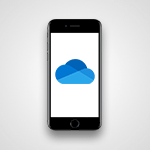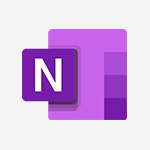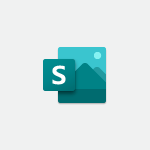Stream - Interface overview Video
In this video, you will learn about the interface overview of Microsoft 365. The video covers the main features and tools of the Microsoft 365 suite, including Word, Excel, PowerPoint, Outlook, and more.
It provides an introduction to each application and explains how they can enhance your productivity.
This will help you navigate and utilize the Microsoft 365 interface effectively, improving your overall experience with the suite.
- 1:08
- 2259 views
-
OneDrive - What is OneDrive ?
- 01:14
- Viewed 1574 times
-
Outlook - Create and modify a group
- 2:19
- Viewed 4351 times
-
OneDrive - Edit, Delete a Share
- 02:16
- Viewed 1036 times
-
Power BI - Introduction to Power Bi
- 1:29
- Viewed 6379 times
-
Teams Premium - Activate the features of Teams Premium
- 3:48
- Viewed 13715 times
-
Teams Premium - Optimize Teams Premium settings in Administration
- 1:27
- Viewed 2606 times
-
Viva Engage - The role of an administrator
- 2:22
- Viewed 4818 times
-
Introduction to Stream
- 1:17
- Viewed 3341 times
-
Introduction to Microsoft Stream (on SharePoint)
- 1:04
- Viewed 2287 times
-
Create video chapters
- 0:52
- Viewed 2240 times
-
Upload an existing video from your device
- 1:11
- Viewed 2174 times
-
Create a video from the web app
- 1:20
- Viewed 2100 times
-
Meeting recordings in Microsoft Teams
- 1:13
- Viewed 2069 times
-
Create a video from the mobile app
- 1:13
- Viewed 2056 times
-
Add or edit a thumbnail
- 0:59
- Viewed 2056 times
-
Record a live PowerPoint presentation
- 1:18
- Viewed 2053 times
-
Manage video settings
- 1:27
- Viewed 2048 times
-
Manual migration of videos to Stream for SharePoint
- 2:26
- Viewed 2015 times
-
Share a video
- 0:39
- Viewed 1828 times
-
Save a PowerPoint presentation
- 1:10
- Viewed 1583 times
-
Manage or edit transcripts and captions
- 0:54
- Viewed 1564 times
-
Add interactivity to your videos
- 1:20
- Viewed 746 times
-
Starting with planner
- 4:28
- Viewed 8504 times
-
Introduction to Power Bi
- 1:29
- Viewed 6379 times
-
General Introduction
- 2:54
- Viewed 4823 times
-
The role of an administrator
- 2:22
- Viewed 4818 times
-
Introduction to PowerApps
- 1:12
- Viewed 4099 times
-
Start using Excel
- 4:22
- Viewed 4094 times
-
A closer look at the ribbon
- 3:55
- Viewed 4022 times
-
Tell me what you want to do
- 0:57
- Viewed 3988 times
-
Introduction to Bookings
- 1:19
- Viewed 3916 times
-
New Interface
- 3:02
- Viewed 3873 times
-
Introduction to Power BI Building Blocks
- 3:07
- Viewed 3842 times
-
A first look at Excel 2016
- 3:22
- Viewed 3824 times
-
Top tips for working in Excel Online
- 3:35
- Viewed 3815 times
-
How things are organized
- 1:58
- Viewed 3811 times
-
Introduction to Power BI Desktop
- 2:52
- Viewed 3811 times
-
Introduction to Excel
- 0:59
- Viewed 3757 times
-
Introducing PowerAutomate
- 1:53
- Viewed 3715 times
-
Introduction to Planner
- 3:00
- Viewed 3653 times
-
Save and print an Excel workbook
- 1:53
- Viewed 3572 times
-
Introducing Outlook
- 0:50
- Viewed 3569 times
-
Introduction to PowerPoint
- 0:58
- Viewed 3561 times
-
Introducing Whiteboard
- 1:01
- Viewed 3553 times
-
Introduction to Word
- 0:59
- Viewed 3505 times
-
A first look at PowerPoint 2016
- 4:18
- Viewed 3482 times
-
Introducing Project
- 1:02
- Viewed 3474 times
-
Get going fast
- 1:38
- Viewed 3451 times
-
Introduction to OneNote
- 1:16
- Viewed 3400 times
-
Save time while searching for documents or informations
- 3:57
- Viewed 3393 times
-
Viva Connections in Microsoft Teams
- 0:58
- Viewed 3369 times
-
Intro to Microsoft To Do Interface
- 2:41
- Viewed 3353 times
-
Introduction to Stream
- 1:17
- Viewed 3341 times
-
Introducing Lists
- 0:41
- Viewed 3286 times
-
Introducing Microsoft365
- 0:56
- Viewed 3271 times
-
Introducing MyAnalytics
- 1:37
- Viewed 3216 times
-
What is Microsoft To Do?
- 0:45
- Viewed 3206 times
-
An Overview of SHIFTS
- 1:21
- Viewed 3202 times
-
Getting Started with Outlook Mobile App
- 1:53
- Viewed 3179 times
-
Clutter
- 1:31
- Viewed 3123 times
-
Do things quickly with Tell Me
- 0:49
- Viewed 3086 times
-
Access your Office Online App
- 0:43
- Viewed 3067 times
-
Office 365 overview
- 2:27
- Viewed 3047 times
-
Office Online Apps
- 1:27
- Viewed 3026 times
-
Start using PowerPoint
- 2:06
- Viewed 3007 times
-
Save a PowerPoint presentation
- 1:55
- Viewed 2950 times
-
Understand the difference between surveys and quizzes in Microsoft Forms
- 1:34
- Viewed 2947 times
-
Intro to Microsoft To Do on Mobile
- 2:06
- Viewed 2923 times
-
How things are organized
- 2:04
- Viewed 2906 times
-
A closer look at the ribbon
- 4:20
- Viewed 2864 times
-
Discovery of the interface
- 2:46
- Viewed 2859 times
-
Interface Introduction of SHIFTS
- 1:48
- Viewed 2856 times
-
Discover Excel Online
- 2:34
- Viewed 2814 times
-
Get going fast
- 1:54
- Viewed 2755 times
-
Introducing Microsoft Viva Engage
- 1:20
- Viewed 2745 times
-
Quick assist
- 1:29
- Viewed 2724 times
-
Presentation of the interface of your profile
- 1:41
- Viewed 2716 times
-
Discover PowerPoint Online
- 2:35
- Viewed 2703 times
-
What is Microsoft Forms?
- 1:23
- Viewed 2703 times
-
Discover Word Online
- 2:34
- Viewed 2625 times
-
What is Viva Connections?
- 0:50
- Viewed 2618 times
-
Tracking Prevention
- 0:59
- Viewed 2525 times
-
Organize your items with tags
- 2:52
- Viewed 2468 times
-
Introduce OneNote
- 2:08
- Viewed 2466 times
-
What is an Open Shift?
- 0:45
- Viewed 2460 times
-
Interface Discovery
- 2:20
- Viewed 2449 times
-
Introduction to the course on Forms
- 1:23
- Viewed 2424 times
-
Do things quickly with Tell Me
- 1:07
- Viewed 2396 times
-
Homepage Navigation
- 0:48
- Viewed 2306 times
-
Functioning of the inbox
- 1:19
- Viewed 2289 times
-
Introduction to Microsoft Stream (on SharePoint)
- 1:04
- Viewed 2287 times
-
Navigating within a group
- 1:13
- Viewed 2220 times
-
Introduction to the Microsoft Forms home page
- 3:14
- Viewed 2143 times
-
Using Microsoft Viva Insights In Teams
- 0:59
- Viewed 2141 times
-
Exploring the viva insights interface
- 1:56
- Viewed 2009 times
-
Using relaxation modules
- 1:32
- Viewed 1995 times
-
Introducing Sharepoint
- 01:13
- Viewed 1993 times
-
Find content and people
- 0:59
- Viewed 1596 times
-
What is OneDrive ?
- 01:14
- Viewed 1574 times
-
Finding and Installing Teams for Mobile
- 0:57
- Viewed 1245 times
-
Introduction to Teams
- 1:25
- Viewed 1187 times
-
Presentation of the desktop application
- 2:16
- Viewed 1175 times
-
Interface Overview
- 1:10
- Viewed 1172 times
-
Task Module Overview
- 01:56
- Viewed 451 times
-
The Bcc Field in Detail
- 01:53
- Viewed 336 times
-
Add and manage multiple accounts on Outlook
- 01:24
- Viewed 314 times
-
Presentation and introduction to the calendar
- 01:35
- Viewed 289 times
-
Explore the Interface
- 03:22
- Viewed 277 times
-
Introduce the new version of Outlook
- 02:01
- Viewed 258 times
-
Manage Views
- 02:36
- Viewed 253 times
-
Introduction to PowerBI
- 00:60
- Viewed 167 times
-
Introduction to Microsoft Outlook
- 01:09
- Viewed 158 times
-
Introduction to Microsoft Insights
- 02:04
- Viewed 155 times
-
Introduction to Microsoft Viva
- 01:22
- Viewed 161 times
-
Introduction to Planner
- 00:56
- Viewed 169 times
-
Introduction to Microsoft Visio
- 02:07
- Viewed 158 times
-
Introduction to Microsoft Forms
- 00:52
- Viewed 164 times
-
Introducing to Microsoft Designer
- 00:28
- Viewed 224 times
-
Introduction to Sway
- 01:53
- Viewed 142 times
-
Introducing to Word
- 01:00
- Viewed 165 times
-
Introducing to SharePoint Premium
- 00:47
- Viewed 147 times
-
Create a call group
- 01:15
- Viewed 200 times
-
Use call delegation
- 01:07
- Viewed 128 times
-
Assign a delegate for your calls
- 01:08
- Viewed 200 times
-
Ring multiple devices simultaneously
- 01:36
- Viewed 136 times
-
Use the "Do Not Disturb" function for calls
- 01:28
- Viewed 126 times
-
Manage advanced call notifications
- 01:29
- Viewed 141 times
-
Configure audio settings for better sound quality
- 02:08
- Viewed 173 times
-
Block unwanted calls
- 01:24
- Viewed 140 times
-
Disable all call forwarding
- 01:09
- Viewed 141 times
-
Manage a call group in Teams
- 02:01
- Viewed 132 times
-
Update voicemail forwarding settings
- 01:21
- Viewed 130 times
-
Configure call forwarding to internal numbers
- 01:02
- Viewed 123 times
-
Set call forwarding to external numbers
- 01:03
- Viewed 148 times
-
Manage voicemail messages
- 01:55
- Viewed 187 times
-
Access voicemail via mobile and PC
- 02:03
- Viewed 205 times
-
Customize your voicemail greeting
- 02:17
- Viewed 125 times
-
Transfer calls with or without an announcement
- 01:38
- Viewed 121 times
-
Manage simultaneous calls
- 01:52
- Viewed 131 times
-
Support third-party apps during calls
- 01:53
- Viewed 160 times
-
Add participants quickly and securely
- 01:37
- Viewed 132 times
-
Configure call privacy and security settings
- 02:51
- Viewed 130 times
-
Manage calls on hold
- 01:20
- Viewed 137 times
-
Live transcription and generate summaries via AI
- 03:43
- Viewed 126 times
-
Use the interface to make and receive calls
- 01:21
- Viewed 131 times
-
Action Function
- 04:18
- Viewed 139 times
-
Search Function
- 03:42
- Viewed 188 times
-
Date and Time Function
- 02:53
- Viewed 170 times
-
Logical Function
- 03:14
- Viewed 255 times
-
Text Function
- 03:25
- Viewed 200 times
-
Basic Function
- 02:35
- Viewed 158 times
-
Categories of Functions in Power FX
- 01:51
- Viewed 189 times
-
Introduction to Power Fx
- 01:09
- Viewed 159 times
-
The New Calendar
- 03:14
- Viewed 282 times
-
Sections
- 02:34
- Viewed 171 times
-
Customizing Views
- 03:25
- Viewed 166 times
-
Introduction to the New Features of Microsoft Teams
- 00:47
- Viewed 271 times
-
Guide to Using the Microsoft Authenticator App
- 01:47
- Viewed 186 times
-
Turn on Multi-Factor Authentication in the Admin Section
- 02:07
- Viewed 146 times
-
Concept of Multi-Factor Authentication
- 01:51
- Viewed 173 times
-
Retrieve Data from a Web Page and Include it in Excel
- 04:35
- Viewed 393 times
-
Create a Desktop Flow with Power Automate from a Template
- 03:12
- Viewed 334 times
-
Understand the Specifics and Requirements of Desktop Flows
- 02:44
- Viewed 206 times
-
Dropbox: Create a SAS Exchange Between SharePoint and Another Storage Service
- 03:34
- Viewed 349 times
-
Excel: List Files from a Channel in an Excel Workbook with Power Automate
- 04:51
- Viewed 222 times
-
Excel: Link Excel Scripts and Power Automate Flows
- 03:22
- Viewed 228 times
-
SharePoint: Link Microsoft Forms and Lists in a Power Automate Flow
- 04:43
- Viewed 404 times
-
SharePoint: Automate File Movement to an Archive Library
- 05:20
- Viewed 199 times
-
Share Power Automate Flows
- 02:20
- Viewed 194 times
-
Manipulate Dynamic Content with Power FX
- 03:59
- Viewed 197 times
-
Leverage Variables with Power FX in Power Automate
- 03:28
- Viewed 184 times
-
Understand the Concept of Variables and Loops in Power Automate
- 03:55
- Viewed 196 times
-
Add Conditional “Switch” Actions in Power Automate
- 03:58
- Viewed 232 times
-
Add Conditional “IF” Actions in Power Automate
- 03:06
- Viewed 168 times
-
Create an Approval Flow with Power Automate
- 03:10
- Viewed 361 times
-
Create a Scheduled Flow with Power Automate
- 01:29
- Viewed 584 times
-
Create an Instant Flow with Power Automate
- 02:18
- Viewed 338 times
-
Create an Automated Flow with Power Automate
- 03:28
- Viewed 328 times
-
Create a Simple Flow with AI Copilot
- 04:31
- Viewed 306 times
-
Create a Flow Based on a Template with Power Automate
- 03:20
- Viewed 274 times
-
Discover the “Build Space”
- 02:26
- Viewed 192 times
-
The Power Automate Mobile App
- 01:39
- Viewed 201 times
-
Familiarize Yourself with the Different Types of Flows
- 01:37
- Viewed 194 times
-
Understand the Steps to Create a Power Automate Flow
- 01:51
- Viewed 282 times
-
Discover the Power Automate Home Interface
- 02:51
- Viewed 187 times
-
Access Power Automate for the Web
- 01:25
- Viewed 298 times
-
Understand the Benefits of Power Automate
- 01:30
- Viewed 245 times
Objectifs :
This document aims to provide a comprehensive overview of the SharePoint stream interface, highlighting its functionalities, layout, and user-friendly features that enhance video management and accessibility.
Chapitres :
-
Introduction to SharePoint Stream Interface
The SharePoint stream interface is designed to provide users with a familiar experience, similar to other Microsoft applications. This design choice ensures that users can navigate the platform with ease, enhancing convenience and efficiency in managing video content. -
Overview of Functionalities
The functionalities within the SharePoint stream interface closely mirror those found in SharePoint itself. Key features include: - **Sharing Files**: Users can easily share videos with team members. - **Uploading Files**: The interface allows for straightforward video uploads from your device. -
Sections of the Stream Interface
The stream interface is organized into three main sections, each serving a distinct purpose: 1. **Create New**: This section includes: - **Upload**: Users can upload videos directly from their devices. - **Recording**: This feature allows users to record videos directly within the app. - **Playlist**: Users can create playlists of videos they wish to watch later. 2. **Recommended**: This section displays the latest video recommendations based on the user's viewing history and saved videos. 3. **Search Section**: This area shows a list of videos recently viewed by team members within the last few hours or days. Users can utilize filters on the right side to refine their content display, and a keyword search option is available for more precise results. -
Using Filters and Search
To enhance the user experience, the search section includes filters that allow users to customize the content they wish to view. These filters can be applied to narrow down results based on specific criteria. Additionally, the keyword search feature enables users to find videos more accurately, ensuring they can quickly access the content they need. -
Conclusion
The SharePoint stream interface is designed to streamline video management for users, providing a familiar and efficient environment. By understanding the layout and functionalities of the interface, users can effectively utilize its features to enhance their video viewing and sharing experience.
FAQ :
What is the Stream Interface on SharePoint?
The Stream Interface on SharePoint is a user-friendly platform designed for managing videos, allowing users to upload, record, and organize their video content efficiently.
How can I upload a video to SharePoint?
To upload a video to SharePoint, navigate to the 'Create New' section in the Stream Interface, select 'Upload', and choose the video file from your device.
What features are available in the Stream Interface?
The Stream Interface includes features such as video uploading, recording, creating playlists, receiving video recommendations, and searching for videos using keywords.
How does the Recommended Section work?
The Recommended Section shows users video suggestions based on their recent viewing history and saved videos, helping them discover new content.
Can I filter my video search results?
Yes, the search section includes filters that allow you to display content based on specific criteria, making it easier to find the videos you want to watch.
What is the purpose of creating a playlist?
Creating a playlist allows users to organize their favorite videos in one place, making it convenient to access and watch them later.
Quelques cas d'usages :
Corporate Training Videos
Companies can use the Stream Interface to upload and organize training videos for employees, creating playlists for different departments to ensure easy access to relevant content.
Project Collaboration
Teams can record project updates directly in the app and share them with colleagues, enhancing communication and keeping everyone informed about project progress.
Content Curation for Marketing
Marketing teams can utilize the Recommended Section to find trending videos related to their industry, helping them curate content for social media or internal presentations.
Event Highlights
Organizations can upload recordings of events or webinars to SharePoint, allowing team members to create playlists of highlights for easy viewing and sharing.
Knowledge Sharing
Employees can use the search section to find videos shared by colleagues, facilitating knowledge sharing and collaboration across the organization.
Glossaire :
Stream Interface
A user interface within SharePoint designed for video management, allowing users to upload, record, and organize videos.
Upload
The process of transferring a video file from a user's device to the SharePoint platform.
Recording
A feature that allows users to capture video directly within the SharePoint app.
Playlist
A collection of videos that users can create to organize and watch later.
Recommended Section
A part of the interface that displays video suggestions based on the user's viewing history.
Search Section
A feature that allows users to find videos by entering keywords or filtering results based on recent activity.
Filters
Tools available in the search section that help users narrow down video content based on specific criteria.
Keyword Search
A search method that allows users to enter specific words or phrases to find relevant videos.