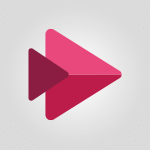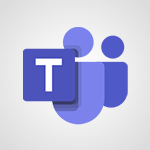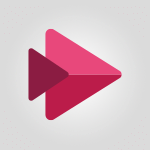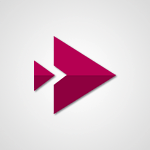Stream - Introduction to Microsoft Stream (on SharePoint) Video
In this video, you will learn about the introduction to Microsoft Stream on SharePoint.
Microsoft Stream is an online video platform for businesses and organizations that allows you to deliver, manage, and share videos internally.
There are two versions of this app:
the classic version and the on SharePoint version.
The classic version will be retired on February 15th, 2024. This module will introduce you to the new interface of Microsoft Stream on SharePoint and the tools it integrates.
These tools include video recording, video upload, the discovery of new videos, video sharing, video management, and the option to upload videos to platforms like SharePoint, Teams, or OneDrive.
You can also edit videos by adding chapters, text, music, and more.
By using Microsoft Stream on SharePoint, you can access it as a web app, a mobile app, or directly on SharePoint.
Taking this course will help you explore and understand the features of Microsoft Stream on SharePoint, enhancing your video management and sharing capabilities.
- 1:04
- 2286 views
-
OneDrive - What is OneDrive ?
- 01:14
- Viewed 1574 times
-
Excel - Create a PivotTable and analyze your data
- 1:35
- Viewed 3818 times
-
Power BI - Creating your Datasets
- 2:26
- Viewed 3491 times
-
Power BI - Introduction to Power BI Building Blocks
- 3:07
- Viewed 3841 times
-
Power BI - Introduction to Power BI Desktop
- 2:52
- Viewed 3811 times
-
Power BI - General Introduction
- 2:54
- Viewed 4823 times
-
Outlook - Manage attachments
- 1:51
- Viewed 2802 times
-
Excel - Use slicers, timelines and PivotCharts to analyze your pivotetable data
- 3:38
- Viewed 2567 times
-
Introduction to Stream
- 1:17
- Viewed 3340 times
-
Interface overview
- 1:08
- Viewed 2259 times
-
Create video chapters
- 0:52
- Viewed 2240 times
-
Upload an existing video from your device
- 1:11
- Viewed 2173 times
-
Create a video from the web app
- 1:20
- Viewed 2099 times
-
Meeting recordings in Microsoft Teams
- 1:13
- Viewed 2068 times
-
Create a video from the mobile app
- 1:13
- Viewed 2055 times
-
Add or edit a thumbnail
- 0:59
- Viewed 2055 times
-
Record a live PowerPoint presentation
- 1:18
- Viewed 2053 times
-
Manage video settings
- 1:27
- Viewed 2048 times
-
Manual migration of videos to Stream for SharePoint
- 2:26
- Viewed 2015 times
-
Share a video
- 0:39
- Viewed 1828 times
-
Save a PowerPoint presentation
- 1:10
- Viewed 1583 times
-
Manage or edit transcripts and captions
- 0:54
- Viewed 1563 times
-
Add interactivity to your videos
- 1:20
- Viewed 745 times
-
Starting with planner
- 4:28
- Viewed 8504 times
-
Introduction to Power Bi
- 1:29
- Viewed 6379 times
-
General Introduction
- 2:54
- Viewed 4823 times
-
The role of an administrator
- 2:22
- Viewed 4818 times
-
Introduction to PowerApps
- 1:12
- Viewed 4099 times
-
Start using Excel
- 4:22
- Viewed 4093 times
-
A closer look at the ribbon
- 3:55
- Viewed 4022 times
-
Tell me what you want to do
- 0:57
- Viewed 3988 times
-
Introduction to Bookings
- 1:19
- Viewed 3916 times
-
New Interface
- 3:02
- Viewed 3872 times
-
Introduction to Power BI Building Blocks
- 3:07
- Viewed 3841 times
-
A first look at Excel 2016
- 3:22
- Viewed 3824 times
-
Top tips for working in Excel Online
- 3:35
- Viewed 3815 times
-
Introduction to Power BI Desktop
- 2:52
- Viewed 3811 times
-
How things are organized
- 1:58
- Viewed 3810 times
-
Introduction to Excel
- 0:59
- Viewed 3756 times
-
Introducing PowerAutomate
- 1:53
- Viewed 3714 times
-
Introduction to Planner
- 3:00
- Viewed 3653 times
-
Save and print an Excel workbook
- 1:53
- Viewed 3572 times
-
Introducing Outlook
- 0:50
- Viewed 3569 times
-
Introduction to PowerPoint
- 0:58
- Viewed 3561 times
-
Introducing Whiteboard
- 1:01
- Viewed 3553 times
-
Introduction to Word
- 0:59
- Viewed 3505 times
-
A first look at PowerPoint 2016
- 4:18
- Viewed 3482 times
-
Introducing Project
- 1:02
- Viewed 3473 times
-
Get going fast
- 1:38
- Viewed 3450 times
-
Introduction to OneNote
- 1:16
- Viewed 3399 times
-
Save time while searching for documents or informations
- 3:57
- Viewed 3392 times
-
Viva Connections in Microsoft Teams
- 0:58
- Viewed 3369 times
-
Intro to Microsoft To Do Interface
- 2:41
- Viewed 3353 times
-
Introduction to Stream
- 1:17
- Viewed 3340 times
-
Introducing Lists
- 0:41
- Viewed 3285 times
-
Introducing Microsoft365
- 0:56
- Viewed 3271 times
-
Introducing MyAnalytics
- 1:37
- Viewed 3216 times
-
What is Microsoft To Do?
- 0:45
- Viewed 3206 times
-
An Overview of SHIFTS
- 1:21
- Viewed 3201 times
-
Getting Started with Outlook Mobile App
- 1:53
- Viewed 3179 times
-
Clutter
- 1:31
- Viewed 3123 times
-
Do things quickly with Tell Me
- 0:49
- Viewed 3086 times
-
Access your Office Online App
- 0:43
- Viewed 3067 times
-
Office 365 overview
- 2:27
- Viewed 3046 times
-
Office Online Apps
- 1:27
- Viewed 3025 times
-
Start using PowerPoint
- 2:06
- Viewed 3006 times
-
Save a PowerPoint presentation
- 1:55
- Viewed 2950 times
-
Understand the difference between surveys and quizzes in Microsoft Forms
- 1:34
- Viewed 2945 times
-
Intro to Microsoft To Do on Mobile
- 2:06
- Viewed 2923 times
-
How things are organized
- 2:04
- Viewed 2906 times
-
A closer look at the ribbon
- 4:20
- Viewed 2864 times
-
Discovery of the interface
- 2:46
- Viewed 2859 times
-
Interface Introduction of SHIFTS
- 1:48
- Viewed 2855 times
-
Discover Excel Online
- 2:34
- Viewed 2814 times
-
Get going fast
- 1:54
- Viewed 2754 times
-
Introducing Microsoft Viva Engage
- 1:20
- Viewed 2745 times
-
Quick assist
- 1:29
- Viewed 2724 times
-
Presentation of the interface of your profile
- 1:41
- Viewed 2716 times
-
Discover PowerPoint Online
- 2:35
- Viewed 2703 times
-
What is Microsoft Forms?
- 1:23
- Viewed 2703 times
-
Discover Word Online
- 2:34
- Viewed 2625 times
-
What is Viva Connections?
- 0:50
- Viewed 2618 times
-
Tracking Prevention
- 0:59
- Viewed 2525 times
-
Organize your items with tags
- 2:52
- Viewed 2467 times
-
Introduce OneNote
- 2:08
- Viewed 2466 times
-
What is an Open Shift?
- 0:45
- Viewed 2459 times
-
Interface Discovery
- 2:20
- Viewed 2449 times
-
Introduction to the course on Forms
- 1:23
- Viewed 2423 times
-
Do things quickly with Tell Me
- 1:07
- Viewed 2396 times
-
Homepage Navigation
- 0:48
- Viewed 2306 times
-
Functioning of the inbox
- 1:19
- Viewed 2289 times
-
Interface overview
- 1:08
- Viewed 2259 times
-
Navigating within a group
- 1:13
- Viewed 2218 times
-
Introduction to the Microsoft Forms home page
- 3:14
- Viewed 2143 times
-
Using Microsoft Viva Insights In Teams
- 0:59
- Viewed 2141 times
-
Exploring the viva insights interface
- 1:56
- Viewed 2009 times
-
Using relaxation modules
- 1:32
- Viewed 1994 times
-
Introducing Sharepoint
- 01:13
- Viewed 1993 times
-
Find content and people
- 0:59
- Viewed 1596 times
-
What is OneDrive ?
- 01:14
- Viewed 1574 times
-
Finding and Installing Teams for Mobile
- 0:57
- Viewed 1244 times
-
Introduction to Teams
- 1:25
- Viewed 1187 times
-
Presentation of the desktop application
- 2:16
- Viewed 1175 times
-
Interface Overview
- 1:10
- Viewed 1172 times
-
Task Module Overview
- 01:56
- Viewed 451 times
-
The Bcc Field in Detail
- 01:53
- Viewed 336 times
-
Add and manage multiple accounts on Outlook
- 01:24
- Viewed 313 times
-
Presentation and introduction to the calendar
- 01:35
- Viewed 287 times
-
Explore the Interface
- 03:22
- Viewed 277 times
-
Introduce the new version of Outlook
- 02:01
- Viewed 258 times
-
Manage Views
- 02:36
- Viewed 253 times
-
Introduction to PowerBI
- 00:60
- Viewed 167 times
-
Introduction to Microsoft Outlook
- 01:09
- Viewed 158 times
-
Introduction to Microsoft Insights
- 02:04
- Viewed 155 times
-
Introduction to Microsoft Viva
- 01:22
- Viewed 161 times
-
Introduction to Planner
- 00:56
- Viewed 169 times
-
Introduction to Microsoft Visio
- 02:07
- Viewed 158 times
-
Introduction to Microsoft Forms
- 00:52
- Viewed 164 times
-
Introducing to Microsoft Designer
- 00:28
- Viewed 224 times
-
Introduction to Sway
- 01:53
- Viewed 142 times
-
Introducing to Word
- 01:00
- Viewed 165 times
-
Introducing to SharePoint Premium
- 00:47
- Viewed 147 times
-
Create a call group
- 01:15
- Viewed 200 times
-
Use call delegation
- 01:07
- Viewed 128 times
-
Assign a delegate for your calls
- 01:08
- Viewed 200 times
-
Ring multiple devices simultaneously
- 01:36
- Viewed 136 times
-
Use the "Do Not Disturb" function for calls
- 01:28
- Viewed 126 times
-
Manage advanced call notifications
- 01:29
- Viewed 141 times
-
Configure audio settings for better sound quality
- 02:08
- Viewed 173 times
-
Block unwanted calls
- 01:24
- Viewed 140 times
-
Disable all call forwarding
- 01:09
- Viewed 141 times
-
Manage a call group in Teams
- 02:01
- Viewed 132 times
-
Update voicemail forwarding settings
- 01:21
- Viewed 130 times
-
Configure call forwarding to internal numbers
- 01:02
- Viewed 123 times
-
Set call forwarding to external numbers
- 01:03
- Viewed 148 times
-
Manage voicemail messages
- 01:55
- Viewed 187 times
-
Access voicemail via mobile and PC
- 02:03
- Viewed 205 times
-
Customize your voicemail greeting
- 02:17
- Viewed 125 times
-
Transfer calls with or without an announcement
- 01:38
- Viewed 121 times
-
Manage simultaneous calls
- 01:52
- Viewed 131 times
-
Support third-party apps during calls
- 01:53
- Viewed 160 times
-
Add participants quickly and securely
- 01:37
- Viewed 132 times
-
Configure call privacy and security settings
- 02:51
- Viewed 130 times
-
Manage calls on hold
- 01:20
- Viewed 137 times
-
Live transcription and generate summaries via AI
- 03:43
- Viewed 126 times
-
Use the interface to make and receive calls
- 01:21
- Viewed 131 times
-
Action Function
- 04:18
- Viewed 138 times
-
Search Function
- 03:42
- Viewed 188 times
-
Date and Time Function
- 02:53
- Viewed 168 times
-
Logical Function
- 03:14
- Viewed 255 times
-
Text Function
- 03:25
- Viewed 199 times
-
Basic Function
- 02:35
- Viewed 158 times
-
Categories of Functions in Power FX
- 01:51
- Viewed 188 times
-
Introduction to Power Fx
- 01:09
- Viewed 159 times
-
The New Calendar
- 03:14
- Viewed 282 times
-
Sections
- 02:34
- Viewed 171 times
-
Customizing Views
- 03:25
- Viewed 165 times
-
Introduction to the New Features of Microsoft Teams
- 00:47
- Viewed 271 times
-
Guide to Using the Microsoft Authenticator App
- 01:47
- Viewed 186 times
-
Turn on Multi-Factor Authentication in the Admin Section
- 02:07
- Viewed 145 times
-
Concept of Multi-Factor Authentication
- 01:51
- Viewed 172 times
-
Retrieve Data from a Web Page and Include it in Excel
- 04:35
- Viewed 392 times
-
Create a Desktop Flow with Power Automate from a Template
- 03:12
- Viewed 334 times
-
Understand the Specifics and Requirements of Desktop Flows
- 02:44
- Viewed 206 times
-
Dropbox: Create a SAS Exchange Between SharePoint and Another Storage Service
- 03:34
- Viewed 349 times
-
Excel: List Files from a Channel in an Excel Workbook with Power Automate
- 04:51
- Viewed 222 times
-
Excel: Link Excel Scripts and Power Automate Flows
- 03:22
- Viewed 228 times
-
SharePoint: Link Microsoft Forms and Lists in a Power Automate Flow
- 04:43
- Viewed 404 times
-
SharePoint: Automate File Movement to an Archive Library
- 05:20
- Viewed 199 times
-
Share Power Automate Flows
- 02:20
- Viewed 193 times
-
Manipulate Dynamic Content with Power FX
- 03:59
- Viewed 196 times
-
Leverage Variables with Power FX in Power Automate
- 03:28
- Viewed 184 times
-
Understand the Concept of Variables and Loops in Power Automate
- 03:55
- Viewed 196 times
-
Add Conditional “Switch” Actions in Power Automate
- 03:58
- Viewed 232 times
-
Add Conditional “IF” Actions in Power Automate
- 03:06
- Viewed 168 times
-
Create an Approval Flow with Power Automate
- 03:10
- Viewed 361 times
-
Create a Scheduled Flow with Power Automate
- 01:29
- Viewed 584 times
-
Create an Instant Flow with Power Automate
- 02:18
- Viewed 338 times
-
Create an Automated Flow with Power Automate
- 03:28
- Viewed 328 times
-
Create a Simple Flow with AI Copilot
- 04:31
- Viewed 306 times
-
Create a Flow Based on a Template with Power Automate
- 03:20
- Viewed 274 times
-
Discover the “Build Space”
- 02:26
- Viewed 192 times
-
The Power Automate Mobile App
- 01:39
- Viewed 200 times
-
Familiarize Yourself with the Different Types of Flows
- 01:37
- Viewed 193 times
-
Understand the Steps to Create a Power Automate Flow
- 01:51
- Viewed 282 times
-
Discover the Power Automate Home Interface
- 02:51
- Viewed 187 times
-
Access Power Automate for the Web
- 01:25
- Viewed 298 times
-
Understand the Benefits of Power Automate
- 01:30
- Viewed 245 times
Objectifs :
This module aims to introduce users to the new interface of Microsoft Stream on SharePoint, highlighting its features and tools for video management and sharing within organizations.
Chapitres :
-
Introduction to Microsoft Stream on SharePoint
Microsoft Stream on SharePoint is an online video platform designed for businesses and organizations. It facilitates the delivery, management, and sharing of videos internally. This platform is essential for enhancing communication and collaboration within teams. -
Versions of Microsoft Stream
Currently, there are two versions of Microsoft Stream: the classic version and the SharePoint version. It is important to note that the classic version will be retired on February 15th, 2024, making the SharePoint version the primary option moving forward. -
Features of Microsoft Stream on SharePoint
The new interface of Microsoft Stream on SharePoint integrates a variety of tools and features, including: - **Video Recording**: Capture videos directly within the platform. - **Video Upload**: Easily upload videos for internal sharing. - **Discovery of New Videos**: Find and access new content effortlessly. - **Video Sharing**: Share videos with colleagues and teams. - **Video Management**: Organize and manage your video library effectively. - **Multi-Platform Upload**: Upload videos to SharePoint, Teams, or OneDrive. - **Video Editing**: Edit videos by adding chapters, text, music, and more. -
Accessing Microsoft Stream
Users can access Microsoft Stream as a web app, a mobile app, or directly through SharePoint. This flexibility allows for seamless video management and sharing across different devices and platforms. -
Conclusion
This course is designed to help you learn more about the features and functionalities of Microsoft Stream on SharePoint. By understanding how to utilize this platform effectively, you can enhance your organization's video communication and collaboration efforts.
FAQ :
What is Microsoft Stream on SharePoint?
Microsoft Stream on SharePoint is an online video platform that allows businesses and organizations to manage, share, and deliver video content internally.
What are the main features of Microsoft Stream on SharePoint?
The main features include video recording, video upload, video sharing, video management, and video editing, as well as the ability to upload videos to SharePoint, Teams, or OneDrive.
What is the difference between the classic version and the SharePoint version of Microsoft Stream?
The classic version is the original application that is being retired on February 15th, 2024, while the SharePoint version is the new interface that integrates with SharePoint and offers enhanced features.
How can I access Microsoft Stream?
You can access Microsoft Stream as a web app, a mobile app, or directly through SharePoint.
What happens to my videos when the classic version is retired?
When the classic version is retired, users will need to transition their video content to the new Microsoft Stream on SharePoint platform.
Can I edit videos in Microsoft Stream?
Yes, Microsoft Stream allows users to edit videos, including adding chapters, text, and music.
Quelques cas d'usages :
Internal Training Videos
Organizations can use Microsoft Stream on SharePoint to create and share training videos for employees, enhancing onboarding processes and ongoing education.
Team Collaboration
Teams can record meetings and discussions using Microsoft Stream, allowing members to review content later and ensuring that important information is not missed.
Marketing and Promotion
Marketing departments can create promotional videos and share them internally or externally, utilizing the video management features to track engagement and feedback.
Event Recording
Companies can record events, webinars, or conferences and upload them to Microsoft Stream for later viewing, making it accessible to employees who could not attend live.
Knowledge Sharing
Employees can create and share video tutorials or presentations on specific topics, fostering a culture of knowledge sharing within the organization.
Glossaire :
Microsoft Stream
A video platform designed for businesses and organizations to manage, share, and deliver video content internally.
SharePoint
A web-based collaboration platform that integrates with Microsoft Office, used for storing, organizing, sharing, and accessing information from any device.
Classic version
The original version of Microsoft Stream that is being phased out and will be retired on February 15th, 2024.
Video recording
The process of capturing video content using a camera or software.
Video upload
The action of transferring video files from a local device to an online platform.
Video sharing
The ability to distribute video content to other users or platforms.
Video management
The process of organizing, categorizing, and maintaining video content on a platform.
OneDrive
A cloud storage service from Microsoft that allows users to store files and data online.
Teams
A collaboration platform that integrates with Microsoft 365, allowing users to communicate and collaborate in real-time.
Video editing
The process of manipulating and rearranging video footage to create a new work.
Chapters
Segments within a video that allow viewers to navigate to specific sections easily.