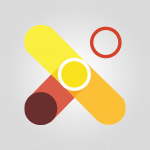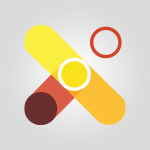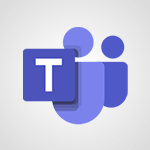Viva Connections - Viva Connections in Microsoft Teams Video
In this video, you will learn about Viva Connections in Microsoft Teams.
The video covers the features and benefits of Viva Connections, including how it improves communication and access to company information.
It explains how to create a team site in Viva Connections, integrate it with Microsoft Teams, and add and share the app with your coworkers.
This will help you improve access to information within your business and enhance employee collaboration.
- 0:58
- 3369 views
-
Viva Connections - Viva Connections in Microsoft Teams
- 0:58
- Viewed 3369 times
-
Outlook - Schedule sending emails in Outlook
- 0:54
- Viewed 3328 times
-
Outlook - Display 3 time zones
- 0:37
- Viewed 3161 times
-
Outlook - Improving email accessibility
- 1:33
- Viewed 2601 times
-
Outlook - Tell me what you want to do
- 0:57
- Viewed 3989 times
-
Excel - Ink Equation
- 0:41
- Viewed 4856 times
-
Power BI - Introduction to Power Bi
- 1:29
- Viewed 6380 times
-
Excel - Create a PivotTable and analyze your data
- 1:35
- Viewed 3819 times
-
Viva Connections for your colleague
- 0:30
- Viewed 2749 times
-
What is Viva Connections?
- 0:50
- Viewed 2618 times
-
Create a communication site
- 0:50
- Viewed 2531 times
-
Deploy your Viva Connections
- 2:22
- Viewed 2218 times
-
Set up your navigation
- 0:53
- Viewed 2122 times
-
Define a parent site
- 1:04
- Viewed 1628 times
-
Starting with planner
- 4:28
- Viewed 8505 times
-
Introduction to Power Bi
- 1:29
- Viewed 6380 times
-
General Introduction
- 2:54
- Viewed 4824 times
-
The role of an administrator
- 2:22
- Viewed 4818 times
-
Introduction to PowerApps
- 1:12
- Viewed 4100 times
-
Start using Excel
- 4:22
- Viewed 4094 times
-
A closer look at the ribbon
- 3:55
- Viewed 4022 times
-
Tell me what you want to do
- 0:57
- Viewed 3989 times
-
Introduction to Bookings
- 1:19
- Viewed 3918 times
-
New Interface
- 3:02
- Viewed 3874 times
-
Introduction to Power BI Building Blocks
- 3:07
- Viewed 3843 times
-
A first look at Excel 2016
- 3:22
- Viewed 3825 times
-
Top tips for working in Excel Online
- 3:35
- Viewed 3816 times
-
Introduction to Power BI Desktop
- 2:52
- Viewed 3813 times
-
How things are organized
- 1:58
- Viewed 3812 times
-
Introduction to Excel
- 0:59
- Viewed 3758 times
-
Introducing PowerAutomate
- 1:53
- Viewed 3715 times
-
Introduction to Planner
- 3:00
- Viewed 3655 times
-
Save and print an Excel workbook
- 1:53
- Viewed 3572 times
-
Introducing Outlook
- 0:50
- Viewed 3570 times
-
Introduction to PowerPoint
- 0:58
- Viewed 3562 times
-
Introducing Whiteboard
- 1:01
- Viewed 3555 times
-
Introduction to Word
- 0:59
- Viewed 3506 times
-
A first look at PowerPoint 2016
- 4:18
- Viewed 3483 times
-
Introducing Project
- 1:02
- Viewed 3474 times
-
Get going fast
- 1:38
- Viewed 3452 times
-
Introduction to OneNote
- 1:16
- Viewed 3402 times
-
Save time while searching for documents or informations
- 3:57
- Viewed 3393 times
-
Intro to Microsoft To Do Interface
- 2:41
- Viewed 3353 times
-
Introduction to Stream
- 1:17
- Viewed 3342 times
-
Introducing Lists
- 0:41
- Viewed 3286 times
-
Introducing Microsoft365
- 0:56
- Viewed 3272 times
-
Introducing MyAnalytics
- 1:37
- Viewed 3217 times
-
What is Microsoft To Do?
- 0:45
- Viewed 3207 times
-
An Overview of SHIFTS
- 1:21
- Viewed 3203 times
-
Getting Started with Outlook Mobile App
- 1:53
- Viewed 3179 times
-
Clutter
- 1:31
- Viewed 3124 times
-
Do things quickly with Tell Me
- 0:49
- Viewed 3087 times
-
Access your Office Online App
- 0:43
- Viewed 3067 times
-
Office 365 overview
- 2:27
- Viewed 3048 times
-
Office Online Apps
- 1:27
- Viewed 3027 times
-
Start using PowerPoint
- 2:06
- Viewed 3007 times
-
Save a PowerPoint presentation
- 1:55
- Viewed 2951 times
-
Understand the difference between surveys and quizzes in Microsoft Forms
- 1:34
- Viewed 2947 times
-
Intro to Microsoft To Do on Mobile
- 2:06
- Viewed 2924 times
-
How things are organized
- 2:04
- Viewed 2907 times
-
A closer look at the ribbon
- 4:20
- Viewed 2864 times
-
Discovery of the interface
- 2:46
- Viewed 2860 times
-
Interface Introduction of SHIFTS
- 1:48
- Viewed 2856 times
-
Discover Excel Online
- 2:34
- Viewed 2815 times
-
Get going fast
- 1:54
- Viewed 2756 times
-
Introducing Microsoft Viva Engage
- 1:20
- Viewed 2746 times
-
Quick assist
- 1:29
- Viewed 2725 times
-
Presentation of the interface of your profile
- 1:41
- Viewed 2717 times
-
Discover PowerPoint Online
- 2:35
- Viewed 2704 times
-
What is Microsoft Forms?
- 1:23
- Viewed 2704 times
-
Discover Word Online
- 2:34
- Viewed 2625 times
-
What is Viva Connections?
- 0:50
- Viewed 2618 times
-
Tracking Prevention
- 0:59
- Viewed 2526 times
-
Organize your items with tags
- 2:52
- Viewed 2469 times
-
Introduce OneNote
- 2:08
- Viewed 2466 times
-
What is an Open Shift?
- 0:45
- Viewed 2460 times
-
Interface Discovery
- 2:20
- Viewed 2450 times
-
Introduction to the course on Forms
- 1:23
- Viewed 2425 times
-
Do things quickly with Tell Me
- 1:07
- Viewed 2397 times
-
Homepage Navigation
- 0:48
- Viewed 2307 times
-
Functioning of the inbox
- 1:19
- Viewed 2289 times
-
Introduction to Microsoft Stream (on SharePoint)
- 1:04
- Viewed 2288 times
-
Interface overview
- 1:08
- Viewed 2260 times
-
Navigating within a group
- 1:13
- Viewed 2220 times
-
Introduction to the Microsoft Forms home page
- 3:14
- Viewed 2145 times
-
Using Microsoft Viva Insights In Teams
- 0:59
- Viewed 2141 times
-
Exploring the viva insights interface
- 1:56
- Viewed 2010 times
-
Using relaxation modules
- 1:32
- Viewed 1995 times
-
Introducing Sharepoint
- 01:13
- Viewed 1993 times
-
Find content and people
- 0:59
- Viewed 1596 times
-
What is OneDrive ?
- 01:14
- Viewed 1574 times
-
Finding and Installing Teams for Mobile
- 0:57
- Viewed 1245 times
-
Introduction to Teams
- 1:25
- Viewed 1190 times
-
Presentation of the desktop application
- 2:16
- Viewed 1176 times
-
Interface Overview
- 1:10
- Viewed 1173 times
-
Task Module Overview
- 01:56
- Viewed 451 times
-
The Bcc Field in Detail
- 01:53
- Viewed 336 times
-
Add and manage multiple accounts on Outlook
- 01:24
- Viewed 314 times
-
Presentation and introduction to the calendar
- 01:35
- Viewed 289 times
-
Explore the Interface
- 03:22
- Viewed 278 times
-
Introduce the new version of Outlook
- 02:01
- Viewed 259 times
-
Manage Views
- 02:36
- Viewed 254 times
-
Introduction to PowerBI
- 00:60
- Viewed 168 times
-
Introduction to Microsoft Outlook
- 01:09
- Viewed 159 times
-
Introduction to Microsoft Insights
- 02:04
- Viewed 157 times
-
Introduction to Microsoft Viva
- 01:22
- Viewed 163 times
-
Introduction to Planner
- 00:56
- Viewed 171 times
-
Introduction to Microsoft Visio
- 02:07
- Viewed 159 times
-
Introduction to Microsoft Forms
- 00:52
- Viewed 165 times
-
Introducing to Microsoft Designer
- 00:28
- Viewed 224 times
-
Introduction to Sway
- 01:53
- Viewed 143 times
-
Introducing to Word
- 01:00
- Viewed 166 times
-
Introducing to SharePoint Premium
- 00:47
- Viewed 147 times
-
Create a call group
- 01:15
- Viewed 200 times
-
Use call delegation
- 01:07
- Viewed 128 times
-
Assign a delegate for your calls
- 01:08
- Viewed 200 times
-
Ring multiple devices simultaneously
- 01:36
- Viewed 136 times
-
Use the "Do Not Disturb" function for calls
- 01:28
- Viewed 126 times
-
Manage advanced call notifications
- 01:29
- Viewed 142 times
-
Configure audio settings for better sound quality
- 02:08
- Viewed 173 times
-
Block unwanted calls
- 01:24
- Viewed 140 times
-
Disable all call forwarding
- 01:09
- Viewed 142 times
-
Manage a call group in Teams
- 02:01
- Viewed 133 times
-
Update voicemail forwarding settings
- 01:21
- Viewed 130 times
-
Configure call forwarding to internal numbers
- 01:02
- Viewed 123 times
-
Set call forwarding to external numbers
- 01:03
- Viewed 148 times
-
Manage voicemail messages
- 01:55
- Viewed 188 times
-
Access voicemail via mobile and PC
- 02:03
- Viewed 205 times
-
Customize your voicemail greeting
- 02:17
- Viewed 125 times
-
Transfer calls with or without an announcement
- 01:38
- Viewed 121 times
-
Manage simultaneous calls
- 01:52
- Viewed 132 times
-
Support third-party apps during calls
- 01:53
- Viewed 161 times
-
Add participants quickly and securely
- 01:37
- Viewed 132 times
-
Configure call privacy and security settings
- 02:51
- Viewed 130 times
-
Manage calls on hold
- 01:20
- Viewed 139 times
-
Live transcription and generate summaries via AI
- 03:43
- Viewed 127 times
-
Use the interface to make and receive calls
- 01:21
- Viewed 131 times
-
Action Function
- 04:18
- Viewed 139 times
-
Search Function
- 03:42
- Viewed 189 times
-
Date and Time Function
- 02:53
- Viewed 170 times
-
Logical Function
- 03:14
- Viewed 256 times
-
Text Function
- 03:25
- Viewed 200 times
-
Basic Function
- 02:35
- Viewed 159 times
-
Categories of Functions in Power FX
- 01:51
- Viewed 189 times
-
Introduction to Power Fx
- 01:09
- Viewed 161 times
-
The New Calendar
- 03:14
- Viewed 282 times
-
Sections
- 02:34
- Viewed 172 times
-
Customizing Views
- 03:25
- Viewed 166 times
-
Introduction to the New Features of Microsoft Teams
- 00:47
- Viewed 273 times
-
Guide to Using the Microsoft Authenticator App
- 01:47
- Viewed 186 times
-
Turn on Multi-Factor Authentication in the Admin Section
- 02:07
- Viewed 146 times
-
Concept of Multi-Factor Authentication
- 01:51
- Viewed 173 times
-
Retrieve Data from a Web Page and Include it in Excel
- 04:35
- Viewed 393 times
-
Create a Desktop Flow with Power Automate from a Template
- 03:12
- Viewed 334 times
-
Understand the Specifics and Requirements of Desktop Flows
- 02:44
- Viewed 206 times
-
Dropbox: Create a SAS Exchange Between SharePoint and Another Storage Service
- 03:34
- Viewed 350 times
-
Excel: List Files from a Channel in an Excel Workbook with Power Automate
- 04:51
- Viewed 222 times
-
Excel: Link Excel Scripts and Power Automate Flows
- 03:22
- Viewed 228 times
-
SharePoint: Link Microsoft Forms and Lists in a Power Automate Flow
- 04:43
- Viewed 405 times
-
SharePoint: Automate File Movement to an Archive Library
- 05:20
- Viewed 199 times
-
Share Power Automate Flows
- 02:20
- Viewed 194 times
-
Manipulate Dynamic Content with Power FX
- 03:59
- Viewed 198 times
-
Leverage Variables with Power FX in Power Automate
- 03:28
- Viewed 185 times
-
Understand the Concept of Variables and Loops in Power Automate
- 03:55
- Viewed 197 times
-
Add Conditional “Switch” Actions in Power Automate
- 03:58
- Viewed 232 times
-
Add Conditional “IF” Actions in Power Automate
- 03:06
- Viewed 168 times
-
Create an Approval Flow with Power Automate
- 03:10
- Viewed 361 times
-
Create a Scheduled Flow with Power Automate
- 01:29
- Viewed 584 times
-
Create an Instant Flow with Power Automate
- 02:18
- Viewed 338 times
-
Create an Automated Flow with Power Automate
- 03:28
- Viewed 328 times
-
Create a Simple Flow with AI Copilot
- 04:31
- Viewed 306 times
-
Create a Flow Based on a Template with Power Automate
- 03:20
- Viewed 274 times
-
Discover the “Build Space”
- 02:26
- Viewed 193 times
-
The Power Automate Mobile App
- 01:39
- Viewed 201 times
-
Familiarize Yourself with the Different Types of Flows
- 01:37
- Viewed 194 times
-
Understand the Steps to Create a Power Automate Flow
- 01:51
- Viewed 282 times
-
Discover the Power Automate Home Interface
- 02:51
- Viewed 188 times
-
Access Power Automate for the Web
- 01:25
- Viewed 298 times
-
Understand the Benefits of Power Automate
- 01:30
- Viewed 246 times
Objectifs :
This video aims to guide users on integrating their intranet with the Microsoft Teams platform using the Microsoft Viva Connections app, enhancing employee experience by simplifying access to the intranet.
Chapitres :
-
Introduction to Microsoft Viva Connections
Welcome back! In this section, we will explore the integration of your intranet with the Microsoft Teams platform through the Microsoft Viva Connections app. This integration is designed to enhance the employee experience by providing direct access to the intranet without needing to navigate through the Microsoft 365 portal. -
Benefits of Integration
Integrating your intranet into Microsoft Teams offers significant advantages, including: - **Streamlined Access**: Employees can access the intranet directly from the Teams app, making it more convenient. - **Enhanced Employee Experience**: This integration improves the overall user experience by reducing the number of platforms employees need to navigate. -
Integration Process Overview
The next part of the video will outline the steps required to integrate your intranet into Microsoft Teams. You will be guided through four possible steps to achieve this integration effectively. -
Visual Demonstration
As shown on the screen, we successfully integrated our intranet under the Microsoft Teams platform. The visual representation highlights how the intranet appears within Teams, showcasing its accessibility and user-friendly interface. -
Next Steps
To proceed with the integration, follow the upcoming videos that will detail each of the four steps necessary for a successful setup. These resources will provide you with the guidance needed to implement this integration smoothly.
FAQ :
What is Microsoft Viva Connections?
Microsoft Viva Connections is an app within Microsoft Teams that allows organizations to integrate their intranet and provide employees with a personalized experience, making it easier to access company resources and communications.
How can I integrate my intranet with Microsoft Teams?
To integrate your intranet with Microsoft Teams, you can follow specific steps outlined in instructional videos that guide you through the process of using the Microsoft Viva Connections app.
What are the benefits of integrating an intranet with Microsoft Teams?
Integrating an intranet with Microsoft Teams enhances the employee experience by providing direct access to company resources without needing to navigate through the Microsoft 365 portal, streamlining workflows and improving productivity.
Can I access my intranet from the Microsoft Teams app?
Yes, once integrated, employees can access the intranet directly through the Microsoft Teams app, making it more convenient and efficient.
Quelques cas d'usages :
Employee Onboarding
New employees can access the intranet directly through Microsoft Teams, allowing them to quickly find essential resources, training materials, and company policies, which enhances their onboarding experience.
Project Collaboration
Teams working on projects can utilize the integrated intranet to share documents, access project guidelines, and communicate effectively, improving collaboration and project outcomes.
Company Announcements
Using Microsoft Teams, employees can receive real-time updates and announcements from the intranet, ensuring they stay informed about company news and events without having to check multiple platforms.
Resource Accessibility
Employees can easily access HR resources, benefits information, and training materials directly from Microsoft Teams, reducing time spent searching for information and increasing overall efficiency.
Glossaire :
Intranet
A private network accessible only to an organization's staff, often used to share information and resources within the company.
Microsoft Teams
A collaboration platform that combines workplace chat, video meetings, file storage, and application integration, designed to enhance teamwork and communication.
Microsoft Viva Connections
An app within Microsoft Teams that provides a personalized gateway to the employee experience, integrating company resources and communications.
Microsoft 365 portal
A web-based platform that provides access to Microsoft 365 services and applications, including email, file storage, and collaboration tools.