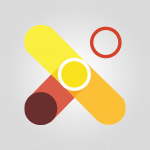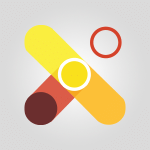Viva Connections - What is Viva Connections? Video
In this video, you will learn about Viva Connections and how it is a gateway to the entire digital workspace.
Microsoft Viva combines four different applications to provide better connections, learning topics, and valuable insights.
It is designed for the digital age, especially with the rise of remote work.
This tutorial will provide you with a clear understanding of what Viva Connections is and how it can enhance your digital work experience.
- 0:50
- 2618 views
-
Excel - Create a PivotTable and analyze your data
- 1:35
- Viewed 3819 times
-
Power BI - Recovering your Data from different sources
- 3:26
- Viewed 3936 times
-
Power BI - Creating your Datasets
- 2:26
- Viewed 3491 times
-
Power BI - Introduction to Power BI Building Blocks
- 3:07
- Viewed 3843 times
-
Power BI - Introduction to Power BI Desktop
- 2:52
- Viewed 3813 times
-
Power BI - General Introduction
- 2:54
- Viewed 4824 times
-
Outlook - Manage attachments
- 1:51
- Viewed 2804 times
-
Excel - Use slicers, timelines and PivotCharts to analyze your pivotetable data
- 3:38
- Viewed 2568 times
-
Viva Connections in Microsoft Teams
- 0:58
- Viewed 3370 times
-
Viva Connections for your colleague
- 0:30
- Viewed 2749 times
-
Create a communication site
- 0:50
- Viewed 2531 times
-
Deploy your Viva Connections
- 2:22
- Viewed 2218 times
-
Set up your navigation
- 0:53
- Viewed 2122 times
-
Define a parent site
- 1:04
- Viewed 1628 times
-
Starting with planner
- 4:28
- Viewed 8505 times
-
Introduction to Power Bi
- 1:29
- Viewed 6380 times
-
General Introduction
- 2:54
- Viewed 4824 times
-
The role of an administrator
- 2:22
- Viewed 4818 times
-
Introduction to PowerApps
- 1:12
- Viewed 4100 times
-
Start using Excel
- 4:22
- Viewed 4094 times
-
A closer look at the ribbon
- 3:55
- Viewed 4023 times
-
Tell me what you want to do
- 0:57
- Viewed 3989 times
-
Introduction to Bookings
- 1:19
- Viewed 3918 times
-
New Interface
- 3:02
- Viewed 3874 times
-
Introduction to Power BI Building Blocks
- 3:07
- Viewed 3843 times
-
A first look at Excel 2016
- 3:22
- Viewed 3825 times
-
Top tips for working in Excel Online
- 3:35
- Viewed 3816 times
-
Introduction to Power BI Desktop
- 2:52
- Viewed 3813 times
-
How things are organized
- 1:58
- Viewed 3812 times
-
Introduction to Excel
- 0:59
- Viewed 3758 times
-
Introducing PowerAutomate
- 1:53
- Viewed 3716 times
-
Introduction to Planner
- 3:00
- Viewed 3655 times
-
Save and print an Excel workbook
- 1:53
- Viewed 3572 times
-
Introducing Outlook
- 0:50
- Viewed 3571 times
-
Introduction to PowerPoint
- 0:58
- Viewed 3562 times
-
Introducing Whiteboard
- 1:01
- Viewed 3555 times
-
Introduction to Word
- 0:59
- Viewed 3506 times
-
A first look at PowerPoint 2016
- 4:18
- Viewed 3484 times
-
Introducing Project
- 1:02
- Viewed 3475 times
-
Get going fast
- 1:38
- Viewed 3452 times
-
Introduction to OneNote
- 1:16
- Viewed 3402 times
-
Save time while searching for documents or informations
- 3:57
- Viewed 3393 times
-
Viva Connections in Microsoft Teams
- 0:58
- Viewed 3370 times
-
Intro to Microsoft To Do Interface
- 2:41
- Viewed 3355 times
-
Introduction to Stream
- 1:17
- Viewed 3342 times
-
Introducing Lists
- 0:41
- Viewed 3287 times
-
Introducing Microsoft365
- 0:56
- Viewed 3273 times
-
Introducing MyAnalytics
- 1:37
- Viewed 3219 times
-
What is Microsoft To Do?
- 0:45
- Viewed 3207 times
-
An Overview of SHIFTS
- 1:21
- Viewed 3203 times
-
Getting Started with Outlook Mobile App
- 1:53
- Viewed 3179 times
-
Clutter
- 1:31
- Viewed 3124 times
-
Do things quickly with Tell Me
- 0:49
- Viewed 3087 times
-
Access your Office Online App
- 0:43
- Viewed 3068 times
-
Office 365 overview
- 2:27
- Viewed 3049 times
-
Office Online Apps
- 1:27
- Viewed 3027 times
-
Start using PowerPoint
- 2:06
- Viewed 3007 times
-
Save a PowerPoint presentation
- 1:55
- Viewed 2951 times
-
Understand the difference between surveys and quizzes in Microsoft Forms
- 1:34
- Viewed 2947 times
-
Intro to Microsoft To Do on Mobile
- 2:06
- Viewed 2925 times
-
How things are organized
- 2:04
- Viewed 2907 times
-
A closer look at the ribbon
- 4:20
- Viewed 2866 times
-
Discovery of the interface
- 2:46
- Viewed 2860 times
-
Interface Introduction of SHIFTS
- 1:48
- Viewed 2856 times
-
Discover Excel Online
- 2:34
- Viewed 2815 times
-
Get going fast
- 1:54
- Viewed 2756 times
-
Introducing Microsoft Viva Engage
- 1:20
- Viewed 2747 times
-
Quick assist
- 1:29
- Viewed 2725 times
-
Presentation of the interface of your profile
- 1:41
- Viewed 2717 times
-
Discover PowerPoint Online
- 2:35
- Viewed 2704 times
-
What is Microsoft Forms?
- 1:23
- Viewed 2704 times
-
Discover Word Online
- 2:34
- Viewed 2626 times
-
Tracking Prevention
- 0:59
- Viewed 2526 times
-
Organize your items with tags
- 2:52
- Viewed 2469 times
-
Introduce OneNote
- 2:08
- Viewed 2467 times
-
What is an Open Shift?
- 0:45
- Viewed 2460 times
-
Interface Discovery
- 2:20
- Viewed 2450 times
-
Introduction to the course on Forms
- 1:23
- Viewed 2425 times
-
Do things quickly with Tell Me
- 1:07
- Viewed 2397 times
-
Homepage Navigation
- 0:48
- Viewed 2307 times
-
Functioning of the inbox
- 1:19
- Viewed 2289 times
-
Introduction to Microsoft Stream (on SharePoint)
- 1:04
- Viewed 2288 times
-
Interface overview
- 1:08
- Viewed 2262 times
-
Navigating within a group
- 1:13
- Viewed 2220 times
-
Introduction to the Microsoft Forms home page
- 3:14
- Viewed 2145 times
-
Using Microsoft Viva Insights In Teams
- 0:59
- Viewed 2141 times
-
Exploring the viva insights interface
- 1:56
- Viewed 2010 times
-
Using relaxation modules
- 1:32
- Viewed 1995 times
-
Introducing Sharepoint
- 01:13
- Viewed 1994 times
-
Find content and people
- 0:59
- Viewed 1597 times
-
What is OneDrive ?
- 01:14
- Viewed 1574 times
-
Finding and Installing Teams for Mobile
- 0:57
- Viewed 1245 times
-
Introduction to Teams
- 1:25
- Viewed 1190 times
-
Presentation of the desktop application
- 2:16
- Viewed 1176 times
-
Interface Overview
- 1:10
- Viewed 1174 times
-
Task Module Overview
- 01:56
- Viewed 451 times
-
The Bcc Field in Detail
- 01:53
- Viewed 336 times
-
Add and manage multiple accounts on Outlook
- 01:24
- Viewed 314 times
-
Presentation and introduction to the calendar
- 01:35
- Viewed 289 times
-
Explore the Interface
- 03:22
- Viewed 278 times
-
Introduce the new version of Outlook
- 02:01
- Viewed 260 times
-
Manage Views
- 02:36
- Viewed 254 times
-
Introduction to PowerBI
- 00:60
- Viewed 168 times
-
Introduction to Microsoft Outlook
- 01:09
- Viewed 159 times
-
Introduction to Microsoft Insights
- 02:04
- Viewed 157 times
-
Introduction to Microsoft Viva
- 01:22
- Viewed 163 times
-
Introduction to Planner
- 00:56
- Viewed 171 times
-
Introduction to Microsoft Visio
- 02:07
- Viewed 159 times
-
Introduction to Microsoft Forms
- 00:52
- Viewed 165 times
-
Introducing to Microsoft Designer
- 00:28
- Viewed 225 times
-
Introduction to Sway
- 01:53
- Viewed 143 times
-
Introducing to Word
- 01:00
- Viewed 166 times
-
Introducing to SharePoint Premium
- 00:47
- Viewed 148 times
-
Create a call group
- 01:15
- Viewed 200 times
-
Use call delegation
- 01:07
- Viewed 128 times
-
Assign a delegate for your calls
- 01:08
- Viewed 200 times
-
Ring multiple devices simultaneously
- 01:36
- Viewed 136 times
-
Use the "Do Not Disturb" function for calls
- 01:28
- Viewed 126 times
-
Manage advanced call notifications
- 01:29
- Viewed 142 times
-
Configure audio settings for better sound quality
- 02:08
- Viewed 173 times
-
Block unwanted calls
- 01:24
- Viewed 140 times
-
Disable all call forwarding
- 01:09
- Viewed 142 times
-
Manage a call group in Teams
- 02:01
- Viewed 133 times
-
Update voicemail forwarding settings
- 01:21
- Viewed 130 times
-
Configure call forwarding to internal numbers
- 01:02
- Viewed 123 times
-
Set call forwarding to external numbers
- 01:03
- Viewed 148 times
-
Manage voicemail messages
- 01:55
- Viewed 188 times
-
Access voicemail via mobile and PC
- 02:03
- Viewed 205 times
-
Customize your voicemail greeting
- 02:17
- Viewed 125 times
-
Transfer calls with or without an announcement
- 01:38
- Viewed 121 times
-
Manage simultaneous calls
- 01:52
- Viewed 132 times
-
Support third-party apps during calls
- 01:53
- Viewed 161 times
-
Add participants quickly and securely
- 01:37
- Viewed 132 times
-
Configure call privacy and security settings
- 02:51
- Viewed 130 times
-
Manage calls on hold
- 01:20
- Viewed 139 times
-
Live transcription and generate summaries via AI
- 03:43
- Viewed 127 times
-
Use the interface to make and receive calls
- 01:21
- Viewed 131 times
-
Action Function
- 04:18
- Viewed 139 times
-
Search Function
- 03:42
- Viewed 189 times
-
Date and Time Function
- 02:53
- Viewed 170 times
-
Logical Function
- 03:14
- Viewed 256 times
-
Text Function
- 03:25
- Viewed 200 times
-
Basic Function
- 02:35
- Viewed 159 times
-
Categories of Functions in Power FX
- 01:51
- Viewed 189 times
-
Introduction to Power Fx
- 01:09
- Viewed 161 times
-
The New Calendar
- 03:14
- Viewed 283 times
-
Sections
- 02:34
- Viewed 172 times
-
Customizing Views
- 03:25
- Viewed 166 times
-
Introduction to the New Features of Microsoft Teams
- 00:47
- Viewed 273 times
-
Guide to Using the Microsoft Authenticator App
- 01:47
- Viewed 186 times
-
Turn on Multi-Factor Authentication in the Admin Section
- 02:07
- Viewed 146 times
-
Concept of Multi-Factor Authentication
- 01:51
- Viewed 173 times
-
Retrieve Data from a Web Page and Include it in Excel
- 04:35
- Viewed 393 times
-
Create a Desktop Flow with Power Automate from a Template
- 03:12
- Viewed 334 times
-
Understand the Specifics and Requirements of Desktop Flows
- 02:44
- Viewed 206 times
-
Dropbox: Create a SAS Exchange Between SharePoint and Another Storage Service
- 03:34
- Viewed 350 times
-
Excel: List Files from a Channel in an Excel Workbook with Power Automate
- 04:51
- Viewed 222 times
-
Excel: Link Excel Scripts and Power Automate Flows
- 03:22
- Viewed 228 times
-
SharePoint: Link Microsoft Forms and Lists in a Power Automate Flow
- 04:43
- Viewed 405 times
-
SharePoint: Automate File Movement to an Archive Library
- 05:20
- Viewed 199 times
-
Share Power Automate Flows
- 02:20
- Viewed 194 times
-
Manipulate Dynamic Content with Power FX
- 03:59
- Viewed 198 times
-
Leverage Variables with Power FX in Power Automate
- 03:28
- Viewed 185 times
-
Understand the Concept of Variables and Loops in Power Automate
- 03:55
- Viewed 197 times
-
Add Conditional “Switch” Actions in Power Automate
- 03:58
- Viewed 232 times
-
Add Conditional “IF” Actions in Power Automate
- 03:06
- Viewed 168 times
-
Create an Approval Flow with Power Automate
- 03:10
- Viewed 361 times
-
Create a Scheduled Flow with Power Automate
- 01:29
- Viewed 584 times
-
Create an Instant Flow with Power Automate
- 02:18
- Viewed 338 times
-
Create an Automated Flow with Power Automate
- 03:28
- Viewed 328 times
-
Create a Simple Flow with AI Copilot
- 04:31
- Viewed 306 times
-
Create a Flow Based on a Template with Power Automate
- 03:20
- Viewed 274 times
-
Discover the “Build Space”
- 02:26
- Viewed 193 times
-
The Power Automate Mobile App
- 01:39
- Viewed 201 times
-
Familiarize Yourself with the Different Types of Flows
- 01:37
- Viewed 194 times
-
Understand the Steps to Create a Power Automate Flow
- 01:51
- Viewed 282 times
-
Discover the Power Automate Home Interface
- 02:51
- Viewed 188 times
-
Access Power Automate for the Web
- 01:25
- Viewed 298 times
-
Understand the Benefits of Power Automate
- 01:30
- Viewed 246 times
Objectifs :
This tutorial aims to provide an understanding of Microsoft Viva and its components, particularly focusing on Viva Connections as a gateway to the digital workspace, especially in the context of remote work.
Chapitres :
-
Introduction to Microsoft Viva
Microsoft Viva is an integrated platform designed to enhance employee experience in the digital age. It combines four different applications that facilitate better connections and insights within organizations. This tutorial will explore the key features of Microsoft Viva, emphasizing its relevance in today's work environment. -
Understanding Viva Connections
Viva Connections serves as a gateway to the entire digital workspace. It provides employees with a personalized experience, allowing them to access relevant information, resources, and tools seamlessly. This feature is particularly important as remote work becomes increasingly common, ensuring that employees remain connected and engaged. -
Key Features of Microsoft Viva
Microsoft Viva encompasses several key applications that enhance the employee experience: - **Topics**: This feature helps employees discover and engage with relevant content and expertise within the organization. - **Insights**: Provides data-driven insights to help employees understand their work patterns and improve productivity. These applications work together to create a cohesive experience that supports collaboration and communication in a remote work setting. -
The Importance of Digital Workspaces
In the current landscape where working from home has become the norm, having a robust digital workspace is essential. Microsoft Viva addresses this need by offering tools that foster connection, collaboration, and engagement among employees, regardless of their physical location. -
Conclusion
In summary, Microsoft Viva, particularly through Viva Connections, plays a crucial role in enhancing the employee experience in a digital workspace. By integrating various applications, it ensures that employees have the resources they need to thrive in a remote work environment. Understanding these tools is vital for organizations looking to adapt to the changing nature of work.
FAQ :
What is Microsoft Viva?
Microsoft Viva is a platform designed to enhance employee experience by integrating various applications that support collaboration, learning, and well-being in a digital workspace.
What are the components of Microsoft Viva?
Microsoft Viva consists of four main components: Viva Connections, Viva Insights, Viva Learning, and Viva Topics, each focusing on different aspects of employee engagement and productivity.
How does Viva Connections improve remote work?
Viva Connections acts as a gateway to the digital workspace, providing employees with easy access to resources, tools, and information, which is essential for effective remote work.
What is the purpose of Viva Insights?
Viva Insights provides data-driven insights to help employees and managers understand work patterns, improve productivity, and promote well-being.
Can Microsoft Viva be used in any industry?
Yes, Microsoft Viva is versatile and can be applied across various industries to enhance employee experience and productivity, especially in organizations with remote or hybrid work models.
Quelques cas d'usages :
Enhancing Team Collaboration
Using Microsoft Viva Connections, teams can easily access shared resources and tools, facilitating better collaboration and communication, especially in remote work settings.
Improving Employee Well-being
Viva Insights can be utilized by managers to monitor work patterns and identify areas where employees may need support, helping to improve overall well-being and job satisfaction.
Streamlining Onboarding Processes
Organizations can leverage Viva Learning to create a structured onboarding program for new employees, providing them with easy access to training materials and resources.
Knowledge Management
Viva Topics can be implemented to organize and surface relevant knowledge within the organization, making it easier for employees to find information and learn from each other.
Facilitating Remote Work Culture
By integrating Microsoft Viva into daily operations, companies can foster a strong remote work culture that emphasizes connection, collaboration, and employee engagement.
Glossaire :
Microsoft Viva
A platform that integrates various applications to enhance employee experience and productivity in a digital workspace.
Viva Connections
A component of Microsoft Viva that serves as a gateway to the digital workspace, providing access to resources, tools, and information.
Digital Workspace
An online environment where employees can collaborate, communicate, and access tools and resources necessary for their work, especially in remote settings.
Employee Experience
The overall experience an employee has within an organization, encompassing their interactions, tools, and resources available to them.
Remote Work
A working arrangement where employees perform their job duties outside of a traditional office environment, often from home.