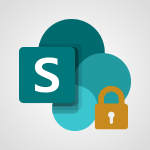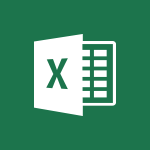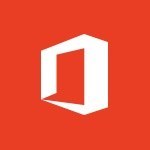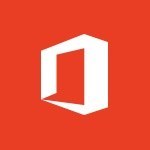Excel - Accessibility in Excel Video
In this video, you will learn about accessibility in Excel.
The video covers how to make your Excel documents more accessible and how to check for accessibility issues.
This will help you improve the accessibility of your documents and ensure that everyone can easily access and understand the content.
- 1:12
- 2811 views
-
Excel - Accessibility in Excel
- 1:12
- Viewed 2811 times
-
Office 365 - Making a document readable for a blind person
- 2:36
- Viewed 2501 times
-
Office 365 - What is accessibility?
- 1:41
- Viewed 2449 times
-
Outlook - Improve the accessibility of your images in emails
- 0:46
- Viewed 2552 times
-
Outlook - Improving email accessibility
- 1:33
- Viewed 2603 times
-
Office 365 - Interview Philippe Trotin
- 2:25
- Viewed 2329 times
-
Outlook - Make your Outlook signature accessible
- 0:44
- Viewed 2979 times
-
Word - Check Accessibility in Word
- 1:42
- Viewed 2662 times
-
AVERAGEIFS and IFERROR
- 4:45
- Viewed 4973 times
-
Ink Equation
- 0:41
- Viewed 4859 times
-
Convert a picture into Data with Excel
- 0:25
- Viewed 4695 times
-
3D Maps
- 1:41
- Viewed 4582 times
-
Three ways to add numbers in Excel Online
- 3:15
- Viewed 4340 times
-
Create a combo chart
- 1:47
- Viewed 4267 times
-
COUNTIFS and SUMIFS
- 5:30
- Viewed 4264 times
-
Start with "Ideas" in Excel
- 0:38
- Viewed 4247 times
-
More complex formulas
- 4:17
- Viewed 4187 times
-
Manage conditional formatting
- 4:30
- Viewed 4167 times
-
Create a PivotTable report manually
- 4:59
- Viewed 4131 times
-
The nuts and bolts of VLOOKUP
- 3:05
- Viewed 4110 times
-
Start using Excel
- 4:22
- Viewed 4094 times
-
Functions and formulas
- 3:24
- Viewed 4071 times
-
Manage drop-down lists
- 6:12
- Viewed 4065 times
-
New Chart types
- 1:52
- Viewed 4052 times
-
The SUMIF function
- 5:27
- Viewed 4028 times
-
A closer look at the ribbon
- 3:55
- Viewed 4024 times
-
Use formulas to apply conditional formatting
- 4:20
- Viewed 4009 times
-
AVERAGEIF function
- 3:04
- Viewed 3990 times
-
VLOOKUP: How and when to use it
- 2:38
- Viewed 3981 times
-
The SUM function
- 4:37
- Viewed 3962 times
-
Using functions
- 5:12
- Viewed 3951 times
-
How to simultaneously edit and calculate formulas across multiple worksheets
- 3:07
- Viewed 3943 times
-
Advanced formulas and references
- 4:06
- Viewed 3942 times
-
Look up values on a different worksheet
- 2:39
- Viewed 3928 times
-
Password protect workbooks and worksheets in detail
- 6:00
- Viewed 3898 times
-
Take conditional formatting to the next level
- 3:37
- Viewed 3879 times
-
Copy a VLOOKUP formula
- 3:27
- Viewed 3862 times
-
Freeze panes in detail
- 3:30
- Viewed 3849 times
-
How to link cells and calculate formulas across multiple worksheets
- 2:10
- Viewed 3848 times
-
Password protect workbooks and worksheets
- 2:27
- Viewed 3841 times
-
How to simultaneously view multiple worksheets
- 3:25
- Viewed 3841 times
-
A first look at Excel 2016
- 3:22
- Viewed 3827 times
-
AutoFill
- 2:55
- Viewed 3826 times
-
Customize charts
- 4:28
- Viewed 3824 times
-
Create a PivotTable and analyze your data
- 1:35
- Viewed 3821 times
-
Subtract time
- 3:58
- Viewed 3820 times
-
Add numbers
- 2:54
- Viewed 3819 times
-
Top tips for working in Excel Online
- 3:35
- Viewed 3816 times
-
How things are organized
- 1:58
- Viewed 3815 times
-
Sort, filter, summarize and calculate your PivoteTable data
- 3:49
- Viewed 3815 times
-
Print headings, gridlines, formulas, and more
- 4:29
- Viewed 3814 times
-
How to track and monitor values with the Watch Window
- 2:42
- Viewed 3812 times
-
Print a worksheet on a specific number of pages
- 4:34
- Viewed 3798 times
-
Work with macros
- 4:40
- Viewed 3788 times
-
Advanced filter details
- 4:13
- Viewed 3778 times
-
More print options
- 5:59
- Viewed 3775 times
-
Insert columns and rows
- 4:16
- Viewed 3771 times
-
IF with AND and OR
- 3:35
- Viewed 3770 times
-
AutoFilter details
- 3:27
- Viewed 3761 times
-
Introduction to Excel
- 0:59
- Viewed 3761 times
-
Create pie, bar, and line charts
- 3:13
- Viewed 3739 times
-
Insert headers and footers
- 2:02
- Viewed 3730 times
-
Conditionally format dates
- 2:38
- Viewed 3730 times
-
Chat with your co-editors in real-time
- 0:28
- Viewed 3728 times
-
Sort details
- 4:46
- Viewed 3721 times
-
Assign a button to a macro
- 2:49
- Viewed 3721 times
-
Drop-down list settings
- 4:14
- Viewed 3720 times
-
Combine data from multiple worksheets
- 2:50
- Viewed 3719 times
-
Input and error messages
- 2:52
- Viewed 3696 times
-
Print worksheets and workbooks
- 1:07
- Viewed 3680 times
-
Header and footer details
- 3:41
- Viewed 3678 times
-
Basic math
- 2:28
- Viewed 3640 times
-
Operator order
- 2:04
- Viewed 3633 times
-
Copying formulas
- 3:00
- Viewed 3630 times
-
Save your macro
- 2:59
- Viewed 3621 times
-
Advanced IF functions
- 3:22
- Viewed 3578 times
-
Save and print an Excel workbook
- 1:53
- Viewed 3572 times
-
Improved version history
- 0:51
- Viewed 3565 times
-
TEXTJOIN
- 0:47
- Viewed 3558 times
-
Copy a chart
- 2:59
- Viewed 3552 times
-
How to create a table
- 2:11
- Viewed 3513 times
-
Cell references
- 1:34
- Viewed 3510 times
-
Save, publish, and share
- 2:22
- Viewed 3510 times
-
Weighted average
- 2:06
- Viewed 3501 times
-
Use conditional formatting
- 2:02
- Viewed 3501 times
-
IFS
- 1:05
- Viewed 3501 times
-
Add formulas and references
- 2:52
- Viewed 3478 times
-
One click Forecasting
- 1:01
- Viewed 3467 times
-
Conditionally format text
- 2:12
- Viewed 3467 times
-
Use slicers to filter data
- 1:25
- Viewed 3456 times
-
Get going fast
- 1:38
- Viewed 3454 times
-
Copy and remove conditional formatting
- 1:11
- Viewed 3414 times
-
How to use 3-D reference or tridimensional formulas
- 3:01
- Viewed 3405 times
-
AutoFill and Flash Fill
- 1:36
- Viewed 3400 times
-
Map Chart in Excel
- 0:31
- Viewed 3380 times
-
Nested IF functions
- 3:30
- Viewed 3371 times
-
Freeze or lock panes
- 1:06
- Viewed 3366 times
-
Average a group of numbers
- 2:01
- Viewed 3348 times
-
CONCAT
- 0:51
- Viewed 3344 times
-
Flash Fill
- 2:59
- Viewed 3334 times
-
Drop-down lists
- 0:55
- Viewed 3320 times
-
Create a chart
- 0:52
- Viewed 3301 times
-
Edit a macro
- 3:29
- Viewed 3279 times
-
SWITCH
- 1:03
- Viewed 3261 times
-
Sort and filter data
- 1:38
- Viewed 3238 times
-
Share documents
- 1:13
- Viewed 3151 times
-
MAXIFS & MINIFS
- 1:06
- Viewed 3127 times
-
Microsoft Search
- 0:34
- Viewed 3097 times
-
Work simultaneously with others on a workbook
- 0:43
- Viewed 3056 times
-
Page numbers in depth
- 3:06
- Viewed 2989 times
-
Funnel Chart
- 0:33
- Viewed 2926 times
-
Translate your Excel spreadsheets
- 1:16
- Viewed 2883 times
-
Check Accessibility in Excel
- 1:51
- Viewed 2854 times
-
XLOOKUP (Advanced metrics)
- 9:30
- Viewed 2614 times
-
Use slicers, timelines and PivotCharts to analyze your pivotetable data
- 3:38
- Viewed 2568 times
-
Create dynamic drop down lists
- 3:26
- Viewed 2432 times
-
Do things quickly with Tell Me
- 1:07
- Viewed 2398 times
-
Insert an image in a cell with image function
- 3:01
- Viewed 2393 times
-
XLOOKUP (Basic metrics)
- 4:19
- Viewed 2294 times
-
Text before & after Function
- 4:57
- Viewed 2204 times
-
Creating a forecast sheet with Excel
- 0:43
- Viewed 2037 times
-
Change chart type
- 1:29
- Viewed 1909 times
-
Add a subtitle and translate your presentation in real time
- 0:46
- Viewed 3481 times
-
Translate your emails into Outlook
- 2:40
- Viewed 3466 times
-
Make your Outlook signature accessible
- 0:44
- Viewed 2979 times
-
Translate content into PowerPoint
- 1:09
- Viewed 2948 times
-
Translate Content in Word
- 2:04
- Viewed 2897 times
-
Translate your Excel spreadsheets
- 1:16
- Viewed 2883 times
-
Check Accessibility in PowerPoint
- 1:40
- Viewed 2860 times
-
Check Accessibility in Excel
- 1:51
- Viewed 2854 times
-
Accessibility in PowerPoint
- 2:47
- Viewed 2756 times
-
Use accessible templates in Office 365
- 1:30
- Viewed 2744 times
-
Accessibility in Word
- 2:29
- Viewed 2701 times
-
Check Accessibility in Word
- 1:42
- Viewed 2662 times
-
Improving email accessibility
- 1:33
- Viewed 2603 times
-
Focus on priorities with the Immersive Reader
- 1:13
- Viewed 2593 times
-
How do I get help with accessibility?
- 0:41
- Viewed 2562 times
-
Improve the accessibility of your images in emails
- 0:46
- Viewed 2552 times
-
Instant translation of conversations in the Translator tool
- 1:45
- Viewed 2550 times
-
Grammar Tools
- 1:05
- Viewed 2550 times
-
Use the Translator tool on mobile
- 3:03
- Viewed 2544 times
-
Add accessible tables and lists
- 0:49
- Viewed 2527 times
-
Making a document readable for a blind person
- 2:36
- Viewed 2501 times
-
Use the Translator tool on PC
- 2:38
- Viewed 2482 times
-
What is accessibility?
- 1:41
- Viewed 2449 times
-
Instant mobile conversation translation
- 1:58
- Viewed 2361 times
-
Interview Philippe Trotin
- 2:25
- Viewed 2329 times
-
Picture in Picture
- 1:06
- Viewed 2327 times
-
Accessibility
- 1:30
- Viewed 2157 times
-
Dark Theme
- 1:02
- Viewed 2096 times
-
Enabling Subtitles During a Meeting
- 1:28
- Viewed 1150 times
-
Finding Help?
- 0:56
- Viewed 1098 times
-
Add Accessible Tables and Lists
- 02:32
- Viewed 271 times
-
Improve Email Accessibility
- 02:02
- Viewed 250 times
-
Make Your Outlook Signature Accessible
- 01:12
- Viewed 229 times
-
Improve the Accessibility of Images in Emails
- 01:18
- Viewed 225 times
-
Use the Immersive Reader Feature
- 01:33
- Viewed 190 times
-
Introduction to PowerBI
- 00:60
- Viewed 170 times
-
Introduction to Microsoft Outlook
- 01:09
- Viewed 162 times
-
Introduction to Microsoft Insights
- 02:04
- Viewed 160 times
-
Introduction to Microsoft Viva
- 01:22
- Viewed 166 times
-
Introduction to Planner
- 00:56
- Viewed 174 times
-
Introduction to Microsoft Visio
- 02:07
- Viewed 162 times
-
Introduction to Microsoft Forms
- 00:52
- Viewed 167 times
-
Introducing to Microsoft Designer
- 00:28
- Viewed 228 times
-
Introduction to Sway
- 01:53
- Viewed 144 times
-
Introducing to Word
- 01:00
- Viewed 168 times
-
Introducing to SharePoint Premium
- 00:47
- Viewed 150 times
-
Create a call group
- 01:15
- Viewed 205 times
-
Use call delegation
- 01:07
- Viewed 131 times
-
Assign a delegate for your calls
- 01:08
- Viewed 203 times
-
Ring multiple devices simultaneously
- 01:36
- Viewed 139 times
-
Use the "Do Not Disturb" function for calls
- 01:28
- Viewed 129 times
-
Manage advanced call notifications
- 01:29
- Viewed 144 times
-
Configure audio settings for better sound quality
- 02:08
- Viewed 174 times
-
Block unwanted calls
- 01:24
- Viewed 141 times
-
Disable all call forwarding
- 01:09
- Viewed 145 times
-
Manage a call group in Teams
- 02:01
- Viewed 136 times
-
Update voicemail forwarding settings
- 01:21
- Viewed 133 times
-
Configure call forwarding to internal numbers
- 01:02
- Viewed 127 times
-
Set call forwarding to external numbers
- 01:03
- Viewed 151 times
-
Manage voicemail messages
- 01:55
- Viewed 191 times
-
Access voicemail via mobile and PC
- 02:03
- Viewed 208 times
-
Customize your voicemail greeting
- 02:17
- Viewed 128 times
-
Transfer calls with or without an announcement
- 01:38
- Viewed 124 times
-
Manage simultaneous calls
- 01:52
- Viewed 135 times
-
Support third-party apps during calls
- 01:53
- Viewed 163 times
-
Add participants quickly and securely
- 01:37
- Viewed 133 times
-
Configure call privacy and security settings
- 02:51
- Viewed 132 times
-
Manage calls on hold
- 01:20
- Viewed 141 times
-
Live transcription and generate summaries via AI
- 03:43
- Viewed 129 times
-
Use the interface to make and receive calls
- 01:21
- Viewed 134 times
-
Action Function
- 04:18
- Viewed 142 times
-
Search Function
- 03:42
- Viewed 193 times
-
Date and Time Function
- 02:53
- Viewed 173 times
-
Logical Function
- 03:14
- Viewed 260 times
-
Text Function
- 03:25
- Viewed 202 times
-
Basic Function
- 02:35
- Viewed 165 times
-
Categories of Functions in Power FX
- 01:51
- Viewed 191 times
-
Introduction to Power Fx
- 01:09
- Viewed 164 times
-
The New Calendar
- 03:14
- Viewed 286 times
-
Sections
- 02:34
- Viewed 175 times
-
Customizing Views
- 03:25
- Viewed 169 times
-
Introduction to the New Features of Microsoft Teams
- 00:47
- Viewed 276 times
-
Guide to Using the Microsoft Authenticator App
- 01:47
- Viewed 189 times
-
Turn on Multi-Factor Authentication in the Admin Section
- 02:07
- Viewed 148 times
-
Concept of Multi-Factor Authentication
- 01:51
- Viewed 177 times
-
Retrieve Data from a Web Page and Include it in Excel
- 04:35
- Viewed 394 times
-
Create a Desktop Flow with Power Automate from a Template
- 03:12
- Viewed 341 times
-
Understand the Specifics and Requirements of Desktop Flows
- 02:44
- Viewed 210 times
-
Dropbox: Create a SAS Exchange Between SharePoint and Another Storage Service
- 03:34
- Viewed 354 times
-
Excel: List Files from a Channel in an Excel Workbook with Power Automate
- 04:51
- Viewed 225 times
-
Excel: Link Excel Scripts and Power Automate Flows
- 03:22
- Viewed 231 times
-
SharePoint: Link Microsoft Forms and Lists in a Power Automate Flow
- 04:43
- Viewed 408 times
-
SharePoint: Automate File Movement to an Archive Library
- 05:20
- Viewed 201 times
-
Share Power Automate Flows
- 02:20
- Viewed 196 times
-
Manipulate Dynamic Content with Power FX
- 03:59
- Viewed 202 times
-
Leverage Variables with Power FX in Power Automate
- 03:28
- Viewed 186 times
-
Understand the Concept of Variables and Loops in Power Automate
- 03:55
- Viewed 199 times
-
Add Conditional “Switch” Actions in Power Automate
- 03:58
- Viewed 234 times
-
Add Conditional “IF” Actions in Power Automate
- 03:06
- Viewed 171 times
-
Create an Approval Flow with Power Automate
- 03:10
- Viewed 366 times
-
Create a Scheduled Flow with Power Automate
- 01:29
- Viewed 587 times
-
Create an Instant Flow with Power Automate
- 02:18
- Viewed 341 times
-
Create an Automated Flow with Power Automate
- 03:28
- Viewed 331 times
-
Create a Simple Flow with AI Copilot
- 04:31
- Viewed 312 times
-
Create a Flow Based on a Template with Power Automate
- 03:20
- Viewed 279 times
-
Discover the “Build Space”
- 02:26
- Viewed 196 times
-
The Power Automate Mobile App
- 01:39
- Viewed 202 times
-
Familiarize Yourself with the Different Types of Flows
- 01:37
- Viewed 197 times
-
Understand the Steps to Create a Power Automate Flow
- 01:51
- Viewed 285 times
-
Discover the Power Automate Home Interface
- 02:51
- Viewed 192 times
-
Access Power Automate for the Web
- 01:25
- Viewed 301 times
-
Understand the Benefits of Power Automate
- 01:30
- Viewed 247 times
Objectifs :
This document aims to provide guidance on how to create accessible Excel spreadsheets by following specific formatting techniques. The goal is to ensure that data is understandable and usable for everyone, including individuals with disabilities.
Chapitres :
-
Introduction to Accessible Excel Spreadsheets
Creating accessible Excel spreadsheets may seem challenging, but with careful formatting, it is possible to make data understandable for all users. This guide outlines key points to consider when designing spreadsheets, starting from predefined templates. -
Utilizing Predefined Templates
Using predefined templates can significantly enhance the accessibility of your content. These templates often come with built-in instructions that guide users on how to effectively utilize the spreadsheet. This approach not only saves time but also ensures that accessibility features are integrated from the start. -
Design Considerations for Accessibility
When designing your document, keep the following points in mind to optimize accessibility: - **Sufficient Empty Space**: Ensure there is enough space around the text to improve clarity and readability. - **Color and Contrast**: Choose colors and contrasts carefully to avoid difficulties in distinguishing information. - **Font Size**: Use large fonts for better readability. A minimum font size of 12 points is recommended to optimize accessibility. -
Labeling and Organization
Clear and descriptive labels are crucial for accessibility. Screen readers read spreadsheet names, so it is important to fill in these labels accurately. Additionally, ensure that there are no blank sheets in the workbook, as this can create confusion for users. -
Conclusion
By following these guidelines, you can create Excel spreadsheets that are accessible and user-friendly. Implementing these practices not only benefits individuals with disabilities but also enhances the overall usability of your data for all users.
FAQ :
How can I make my Excel spreadsheets more accessible?
To enhance accessibility in Excel spreadsheets, use clear and descriptive labels, maintain sufficient empty space around text, choose high-contrast colors, and use a minimum font size of 12 points. Additionally, ensure there are no blank sheets in the workbook.
What is the recommended font size for accessibility in spreadsheets?
The recommended minimum font size to optimize accessibility in spreadsheets is 12 points, as larger fonts are easier to read.
Why is it important to use templates for creating accessible spreadsheets?
Using templates helps ensure consistency and includes built-in instructions that guide users in creating accessible content, making it easier to follow best practices.
What role do screen readers play in spreadsheet accessibility?
Screen readers convert text and data in spreadsheets into speech or braille, allowing visually impaired users to access and understand the information presented.
How does color choice affect spreadsheet accessibility?
The choice of colors and contrast is crucial for accessibility, as poor contrast can make it difficult for users to distinguish between different pieces of information.
Quelques cas d'usages :
Creating Accessible Financial Reports
When preparing financial reports in Excel, using accessible formatting techniques such as clear labels, appropriate font sizes, and high-contrast colors can ensure that all stakeholders, including those with visual impairments, can understand the data presented.
Designing Educational Materials
Educators can use accessible Excel templates to create lesson plans and grading sheets that are easy to read and navigate for both teachers and students, ensuring inclusivity in the learning environment.
Developing Project Management Dashboards
Project managers can apply accessibility principles when designing dashboards in Excel, ensuring that all team members, regardless of their abilities, can interpret project data effectively and contribute to discussions.
Preparing Accessible Data for Presentations
When compiling data for presentations, using accessible spreadsheets allows presenters to share information that is easily understood by all audience members, including those who may rely on screen readers.
Creating Accessible Surveys
Organizations can design accessible surveys in Excel by following best practices for formatting, ensuring that all respondents, including those with disabilities, can easily read and respond to questions.
Glossaire :
Accessible
The quality of being easy to approach, reach, or use, especially for individuals with disabilities.
Spreadsheet
A digital document that organizes data in rows and columns, allowing for calculations, data analysis, and visualization.
Template
A pre-designed document that serves as a starting point for creating new documents, ensuring consistency and saving time.
Screen Reader
A software application that converts text displayed on a computer screen into speech or braille, enabling visually impaired users to access information.
Contrast
The difference in luminance or color that makes an object distinguishable from others, crucial for readability.
Font Size
The size of the text in a document, measured in points; larger sizes are generally easier to read.
Workbook
A file that contains one or more spreadsheets, often used in applications like Microsoft Excel.