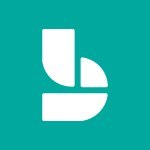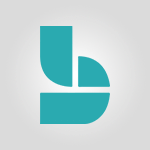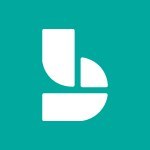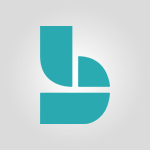Bookings - Interface Discovery Video
In this video, you will learn about interface discovery in Microsoft 365. The video covers how to find documents, emails, and other information in the Microsoft 365 suite using the intelligent search feature.
This will help you save time and improve efficiency in your searches.
- 2:20
- 2449 views
-
Bookings - Create a new shared booking page
- 2:32
- Viewed 2341 times
-
Bookings - Make a reservation Employee]
- 1:50
- Viewed 2169 times
-
Bookings - Manage permissions
- 1:03
- Viewed 1636 times
-
Bookings - Create custom fields
- 1:12
- Viewed 1974 times
-
Bookings - Add staff
- 2:36
- Viewed 2135 times
-
Bookings - Make a reservation [Customer]
- 1:51
- Viewed 1684 times
-
Bookings - Virtual Appointments
- 1:44
- Viewed 2203 times
-
Bookings - Add a service
- 2:28
- Viewed 1557 times
-
Introduction to Bookings
- 1:19
- Viewed 3918 times
-
Add staff members
- 2:57
- Viewed 3306 times
-
Manage permissions
- 1:10
- Viewed 3243 times
-
Manage your availabilities
- 1:42
- Viewed 3172 times
-
Make a reservation [Staff]
- 1:55
- Viewed 3128 times
-
Create a new calendar
- 2:55
- Viewed 3057 times
-
Integrate Bookings into TEAMS
- 1:36
- Viewed 2965 times
-
Discovery of the interface
- 2:46
- Viewed 2860 times
-
Make a reservation [Customer]
- 2:13
- Viewed 2832 times
-
Publish your Booking page
- 2:54
- Viewed 2824 times
-
Create custom fields
- 1:21
- Viewed 2789 times
-
Add a service
- 2:03
- Viewed 2752 times
-
Create a new shared booking page
- 2:32
- Viewed 2341 times
-
Virtual Appointments
- 1:44
- Viewed 2203 times
-
Make a reservation Employee]
- 1:50
- Viewed 2169 times
-
Add staff
- 2:36
- Viewed 2135 times
-
Manage and share your booking pages
- 2:29
- Viewed 2114 times
-
Create custom fields
- 1:12
- Viewed 1974 times
-
Make a reservation [Customer]
- 1:51
- Viewed 1684 times
-
Manage permissions
- 1:03
- Viewed 1636 times
-
Add a service
- 2:28
- Viewed 1557 times
-
Create your reservation page for appointment booking (Bookings)
- 03:17
- Viewed 303 times
-
Starting with planner
- 4:28
- Viewed 8504 times
-
Introduction to Power Bi
- 1:29
- Viewed 6380 times
-
General Introduction
- 2:54
- Viewed 4824 times
-
The role of an administrator
- 2:22
- Viewed 4818 times
-
Introduction to PowerApps
- 1:12
- Viewed 4100 times
-
Start using Excel
- 4:22
- Viewed 4094 times
-
A closer look at the ribbon
- 3:55
- Viewed 4022 times
-
Tell me what you want to do
- 0:57
- Viewed 3989 times
-
Introduction to Bookings
- 1:19
- Viewed 3918 times
-
New Interface
- 3:02
- Viewed 3874 times
-
Introduction to Power BI Building Blocks
- 3:07
- Viewed 3843 times
-
A first look at Excel 2016
- 3:22
- Viewed 3825 times
-
Top tips for working in Excel Online
- 3:35
- Viewed 3816 times
-
Introduction to Power BI Desktop
- 2:52
- Viewed 3813 times
-
How things are organized
- 1:58
- Viewed 3811 times
-
Introduction to Excel
- 0:59
- Viewed 3758 times
-
Introducing PowerAutomate
- 1:53
- Viewed 3715 times
-
Introduction to Planner
- 3:00
- Viewed 3655 times
-
Save and print an Excel workbook
- 1:53
- Viewed 3572 times
-
Introducing Outlook
- 0:50
- Viewed 3570 times
-
Introduction to PowerPoint
- 0:58
- Viewed 3562 times
-
Introducing Whiteboard
- 1:01
- Viewed 3554 times
-
Introduction to Word
- 0:59
- Viewed 3506 times
-
A first look at PowerPoint 2016
- 4:18
- Viewed 3483 times
-
Introducing Project
- 1:02
- Viewed 3474 times
-
Get going fast
- 1:38
- Viewed 3452 times
-
Introduction to OneNote
- 1:16
- Viewed 3402 times
-
Save time while searching for documents or informations
- 3:57
- Viewed 3393 times
-
Viva Connections in Microsoft Teams
- 0:58
- Viewed 3369 times
-
Intro to Microsoft To Do Interface
- 2:41
- Viewed 3353 times
-
Introduction to Stream
- 1:17
- Viewed 3342 times
-
Introducing Lists
- 0:41
- Viewed 3286 times
-
Introducing Microsoft365
- 0:56
- Viewed 3272 times
-
Introducing MyAnalytics
- 1:37
- Viewed 3217 times
-
What is Microsoft To Do?
- 0:45
- Viewed 3207 times
-
An Overview of SHIFTS
- 1:21
- Viewed 3202 times
-
Getting Started with Outlook Mobile App
- 1:53
- Viewed 3179 times
-
Clutter
- 1:31
- Viewed 3124 times
-
Do things quickly with Tell Me
- 0:49
- Viewed 3086 times
-
Access your Office Online App
- 0:43
- Viewed 3067 times
-
Office 365 overview
- 2:27
- Viewed 3047 times
-
Office Online Apps
- 1:27
- Viewed 3026 times
-
Start using PowerPoint
- 2:06
- Viewed 3007 times
-
Save a PowerPoint presentation
- 1:55
- Viewed 2951 times
-
Understand the difference between surveys and quizzes in Microsoft Forms
- 1:34
- Viewed 2947 times
-
Intro to Microsoft To Do on Mobile
- 2:06
- Viewed 2924 times
-
How things are organized
- 2:04
- Viewed 2906 times
-
A closer look at the ribbon
- 4:20
- Viewed 2864 times
-
Discovery of the interface
- 2:46
- Viewed 2860 times
-
Interface Introduction of SHIFTS
- 1:48
- Viewed 2856 times
-
Discover Excel Online
- 2:34
- Viewed 2815 times
-
Get going fast
- 1:54
- Viewed 2756 times
-
Introducing Microsoft Viva Engage
- 1:20
- Viewed 2746 times
-
Quick assist
- 1:29
- Viewed 2724 times
-
Presentation of the interface of your profile
- 1:41
- Viewed 2717 times
-
What is Microsoft Forms?
- 1:23
- Viewed 2704 times
-
Discover PowerPoint Online
- 2:35
- Viewed 2703 times
-
Discover Word Online
- 2:34
- Viewed 2625 times
-
What is Viva Connections?
- 0:50
- Viewed 2618 times
-
Tracking Prevention
- 0:59
- Viewed 2525 times
-
Organize your items with tags
- 2:52
- Viewed 2469 times
-
Introduce OneNote
- 2:08
- Viewed 2466 times
-
What is an Open Shift?
- 0:45
- Viewed 2460 times
-
Introduction to the course on Forms
- 1:23
- Viewed 2425 times
-
Do things quickly with Tell Me
- 1:07
- Viewed 2396 times
-
Homepage Navigation
- 0:48
- Viewed 2306 times
-
Functioning of the inbox
- 1:19
- Viewed 2289 times
-
Introduction to Microsoft Stream (on SharePoint)
- 1:04
- Viewed 2288 times
-
Interface overview
- 1:08
- Viewed 2260 times
-
Navigating within a group
- 1:13
- Viewed 2220 times
-
Introduction to the Microsoft Forms home page
- 3:14
- Viewed 2145 times
-
Using Microsoft Viva Insights In Teams
- 0:59
- Viewed 2141 times
-
Exploring the viva insights interface
- 1:56
- Viewed 2010 times
-
Using relaxation modules
- 1:32
- Viewed 1995 times
-
Introducing Sharepoint
- 01:13
- Viewed 1993 times
-
Find content and people
- 0:59
- Viewed 1596 times
-
What is OneDrive ?
- 01:14
- Viewed 1574 times
-
Finding and Installing Teams for Mobile
- 0:57
- Viewed 1245 times
-
Introduction to Teams
- 1:25
- Viewed 1189 times
-
Presentation of the desktop application
- 2:16
- Viewed 1176 times
-
Interface Overview
- 1:10
- Viewed 1173 times
-
Task Module Overview
- 01:56
- Viewed 451 times
-
The Bcc Field in Detail
- 01:53
- Viewed 336 times
-
Add and manage multiple accounts on Outlook
- 01:24
- Viewed 314 times
-
Presentation and introduction to the calendar
- 01:35
- Viewed 289 times
-
Explore the Interface
- 03:22
- Viewed 277 times
-
Introduce the new version of Outlook
- 02:01
- Viewed 258 times
-
Manage Views
- 02:36
- Viewed 254 times
-
Introduction to PowerBI
- 00:60
- Viewed 168 times
-
Introduction to Microsoft Outlook
- 01:09
- Viewed 159 times
-
Introduction to Microsoft Insights
- 02:04
- Viewed 157 times
-
Introduction to Microsoft Viva
- 01:22
- Viewed 163 times
-
Introduction to Planner
- 00:56
- Viewed 171 times
-
Introduction to Microsoft Visio
- 02:07
- Viewed 159 times
-
Introduction to Microsoft Forms
- 00:52
- Viewed 165 times
-
Introducing to Microsoft Designer
- 00:28
- Viewed 224 times
-
Introduction to Sway
- 01:53
- Viewed 143 times
-
Introducing to Word
- 01:00
- Viewed 166 times
-
Introducing to SharePoint Premium
- 00:47
- Viewed 147 times
-
Create a call group
- 01:15
- Viewed 200 times
-
Use call delegation
- 01:07
- Viewed 128 times
-
Assign a delegate for your calls
- 01:08
- Viewed 200 times
-
Ring multiple devices simultaneously
- 01:36
- Viewed 136 times
-
Use the "Do Not Disturb" function for calls
- 01:28
- Viewed 126 times
-
Manage advanced call notifications
- 01:29
- Viewed 142 times
-
Configure audio settings for better sound quality
- 02:08
- Viewed 173 times
-
Block unwanted calls
- 01:24
- Viewed 140 times
-
Disable all call forwarding
- 01:09
- Viewed 142 times
-
Manage a call group in Teams
- 02:01
- Viewed 133 times
-
Update voicemail forwarding settings
- 01:21
- Viewed 130 times
-
Configure call forwarding to internal numbers
- 01:02
- Viewed 123 times
-
Set call forwarding to external numbers
- 01:03
- Viewed 148 times
-
Manage voicemail messages
- 01:55
- Viewed 188 times
-
Access voicemail via mobile and PC
- 02:03
- Viewed 205 times
-
Customize your voicemail greeting
- 02:17
- Viewed 125 times
-
Transfer calls with or without an announcement
- 01:38
- Viewed 121 times
-
Manage simultaneous calls
- 01:52
- Viewed 132 times
-
Support third-party apps during calls
- 01:53
- Viewed 161 times
-
Add participants quickly and securely
- 01:37
- Viewed 132 times
-
Configure call privacy and security settings
- 02:51
- Viewed 130 times
-
Manage calls on hold
- 01:20
- Viewed 139 times
-
Live transcription and generate summaries via AI
- 03:43
- Viewed 127 times
-
Use the interface to make and receive calls
- 01:21
- Viewed 131 times
-
Action Function
- 04:18
- Viewed 139 times
-
Search Function
- 03:42
- Viewed 189 times
-
Date and Time Function
- 02:53
- Viewed 170 times
-
Logical Function
- 03:14
- Viewed 256 times
-
Text Function
- 03:25
- Viewed 200 times
-
Basic Function
- 02:35
- Viewed 159 times
-
Categories of Functions in Power FX
- 01:51
- Viewed 189 times
-
Introduction to Power Fx
- 01:09
- Viewed 161 times
-
The New Calendar
- 03:14
- Viewed 282 times
-
Sections
- 02:34
- Viewed 172 times
-
Customizing Views
- 03:25
- Viewed 166 times
-
Introduction to the New Features of Microsoft Teams
- 00:47
- Viewed 273 times
-
Guide to Using the Microsoft Authenticator App
- 01:47
- Viewed 186 times
-
Turn on Multi-Factor Authentication in the Admin Section
- 02:07
- Viewed 146 times
-
Concept of Multi-Factor Authentication
- 01:51
- Viewed 173 times
-
Retrieve Data from a Web Page and Include it in Excel
- 04:35
- Viewed 393 times
-
Create a Desktop Flow with Power Automate from a Template
- 03:12
- Viewed 334 times
-
Understand the Specifics and Requirements of Desktop Flows
- 02:44
- Viewed 206 times
-
Dropbox: Create a SAS Exchange Between SharePoint and Another Storage Service
- 03:34
- Viewed 350 times
-
Excel: List Files from a Channel in an Excel Workbook with Power Automate
- 04:51
- Viewed 222 times
-
Excel: Link Excel Scripts and Power Automate Flows
- 03:22
- Viewed 228 times
-
SharePoint: Link Microsoft Forms and Lists in a Power Automate Flow
- 04:43
- Viewed 405 times
-
SharePoint: Automate File Movement to an Archive Library
- 05:20
- Viewed 199 times
-
Share Power Automate Flows
- 02:20
- Viewed 194 times
-
Manipulate Dynamic Content with Power FX
- 03:59
- Viewed 198 times
-
Leverage Variables with Power FX in Power Automate
- 03:28
- Viewed 185 times
-
Understand the Concept of Variables and Loops in Power Automate
- 03:55
- Viewed 197 times
-
Add Conditional “Switch” Actions in Power Automate
- 03:58
- Viewed 232 times
-
Add Conditional “IF” Actions in Power Automate
- 03:06
- Viewed 168 times
-
Create an Approval Flow with Power Automate
- 03:10
- Viewed 361 times
-
Create a Scheduled Flow with Power Automate
- 01:29
- Viewed 584 times
-
Create an Instant Flow with Power Automate
- 02:18
- Viewed 338 times
-
Create an Automated Flow with Power Automate
- 03:28
- Viewed 328 times
-
Create a Simple Flow with AI Copilot
- 04:31
- Viewed 306 times
-
Create a Flow Based on a Template with Power Automate
- 03:20
- Viewed 274 times
-
Discover the “Build Space”
- 02:26
- Viewed 193 times
-
The Power Automate Mobile App
- 01:39
- Viewed 201 times
-
Familiarize Yourself with the Different Types of Flows
- 01:37
- Viewed 194 times
-
Understand the Steps to Create a Power Automate Flow
- 01:51
- Viewed 282 times
-
Discover the Power Automate Home Interface
- 02:51
- Viewed 188 times
-
Access Power Automate for the Web
- 01:25
- Viewed 298 times
-
Understand the Benefits of Power Automate
- 01:30
- Viewed 246 times
Objectifs :
This document aims to provide a comprehensive overview of the Microsoft Bookings application, detailing its features, functionalities, and how to navigate its interface effectively. It is designed to help users understand how to manage bookings, customers, and services within the app.
Chapitres :
-
Introduction to Microsoft Bookings
Microsoft Bookings is a scheduling tool that allows businesses to manage appointments and bookings efficiently. This guide will walk you through accessing the application, navigating its interface, and utilizing its features to enhance your booking experience. -
Accessing Microsoft Bookings
To access Microsoft Bookings, ensure that your IT administrator has granted you the necessary permissions. You can access the app via Microsoft 365 on the web. Start by launching the app from the app launcher or by clicking on the Bookings icon. -
Navigating the Bookings Interface
Upon reaching the Bookings home page, you will see your automatically created personal booking page. Here, you can create a shared booking page or view existing ones. To explore the Bookings interface, open an existing booking page. -
Understanding the Bookings Calendar
You will now be on your Bookings calendar page, which is linked to Outlook. This calendar displays your availability, unavailability, and reservations. The navigation and calendar functionalities are similar to those in Outlook. You can use the menu bar to add time off, print, or export your calendar. -
Adding Reservations
To manually add a reservation, select a time slot directly from the calendar or click on 'New Booking.' You can filter your calendar based on the services offered or employees available. -
Managing Customers
To enhance the visibility of your booking page, go to the Booking page settings. Customers who have made a reservation are automatically renewed. You can also add new customers or bulk add them by importing an Excel file. Use the search bar to quickly locate specific customers. -
Staff Management
Under the Staff section, you can view existing employees, their roles, availability, status, and permissions. This is also where you can add more employees as needed. -
Services Overview
The Services section displays existing services and provides options to create or modify new services. You can change the time, description, title, and assigned staff for each service. -
Business Information Settings
In the Business Information section, you can add essential details such as your privacy policy, terms and conditions, business logo, business hours, and ACS app integration. Additionally, you can manage connectors and APIs here. -
Creating a New Booking Page
To create a new booking page, click on the designated option and select 'Create a new shared booking page.' This allows you to set up a new interface for your customers to make appointments. -
Conclusion
Microsoft Bookings is a powerful tool for managing appointments and enhancing customer interactions. By understanding its features and functionalities, users can streamline their booking processes and improve overall efficiency.
FAQ :
How do I access Microsoft Bookings?
You can access Microsoft Bookings through Microsoft 365 on the web. If your IT admin has granted you access, you can find it in the app launcher.
Can I create a shared booking page?
Yes, you can create a shared booking page by selecting the option to create a new shared booking page from the Bookings interface.
How does the Bookings calendar integrate with Outlook?
The Bookings calendar is linked to Outlook, allowing it to display your availability, unavailability, and reservations in a similar navigation format.
What should I do if I want to add a new customer?
You can add a new customer manually or bulk add them by importing an Excel file into the Bookings application.
How can I manage staff availability in Bookings?
Under the Staff section, you can view existing employees, their roles, availability, status, and permissions, and you can add more employees as needed.
What types of services can I offer through Bookings?
You can display existing services and have the option to create or modify new services, including changing the time, description, and assigned staff.
Quelques cas d'usages :
Appointment Scheduling for a Salon
A hair salon can use Microsoft Bookings to allow customers to schedule haircuts and treatments online. This improves customer satisfaction by providing a convenient way to book appointments and reduces no-shows through automated reminders.
Consultation Bookings for a Law Firm
A law firm can utilize Bookings to manage client consultations. By allowing clients to book appointments directly, the firm can streamline its scheduling process and ensure that lawyers' availability is accurately reflected.
Service Management for a Fitness Center
A fitness center can implement Bookings to manage class schedules and personal training sessions. This allows members to easily reserve spots in classes and helps staff manage their time effectively.
Event Scheduling for a Conference
A conference organizer can use Bookings to schedule sessions and manage attendee registrations. This ensures that all sessions are well-organized and that attendees can easily find and book their desired sessions.
Remote Consultations for Healthcare Providers
Healthcare providers can leverage Bookings to offer telehealth appointments. Patients can book virtual consultations, improving access to care while managing the providers' schedules efficiently.
Glossaire :
Bookings
A scheduling tool within Microsoft 365 that allows users to manage appointments and reservations.
Microsoft 365
A cloud-based suite of productivity applications and services offered by Microsoft, including tools like Word, Excel, Outlook, and Bookings.
App Launcher
A feature in Microsoft 365 that provides quick access to various applications and services.
Outlook
An email and calendar service from Microsoft that integrates with Bookings to manage appointments and availability.
Reservation
An appointment or booking made by a customer to secure a time slot for a service.
Customer
An individual or entity that makes a reservation or booking through the Bookings application.
Staff
Employees who are available for booking services and whose roles and availability can be managed within the Bookings app.
Services
The various offerings that can be booked through the Bookings application, which can be created or modified by the user.
Business Information
Details about a business that can be added to the Bookings page, including privacy policy, terms and conditions, and business hours.
API
Application Programming Interface, a set of protocols for building and interacting with software applications, which can be integrated with Bookings.