Bookings - Make a reservation [Staff] Video
In this video, you will learn how to make a reservation as a staff member using Microsoft 365. The video covers the process of selecting a service, choosing a staff member, and checking availability on the Outlook calendar.
It also explains how to fill in customer information and finalize the reservation.
This tutorial will help staff members efficiently manage reservations and provide a seamless booking experience for customers.
- 1:55
- 3171 views
-
Bookings - Manage your availabilities
- 1:42
- Viewed 3231 times
-
Excel - Insert an image in a cell with image function
- 3:01
- Viewed 2475 times
-
Windows 11 - Quick assist
- 1:29
- Viewed 2772 times
-
Windows 11 - Make screenshots easier
- 3:59
- Viewed 2435 times
-
Windows 11 - Set up widgets
- 1:28
- Viewed 2660 times
-
Windows 11 - Make your work environment attractive
- 1:44
- Viewed 2228 times
-
Windows 11 - Configure multiple virtual desktops
- 1:35
- Viewed 2412 times
-
Windows 11 - Quickly find your files
- 2:07
- Viewed 2596 times
-
Introduction to Bookings
- 1:19
- Viewed 4093 times
-
Add staff members
- 2:57
- Viewed 3355 times
-
Manage permissions
- 1:10
- Viewed 3289 times
-
Manage your availabilities
- 1:42
- Viewed 3231 times
-
Create a new calendar
- 2:55
- Viewed 3107 times
-
Integrate Bookings into TEAMS
- 1:36
- Viewed 3004 times
-
Publish your Booking page
- 2:54
- Viewed 2929 times
-
Make a reservation [Customer]
- 2:13
- Viewed 2920 times
-
Discovery of the interface
- 2:46
- Viewed 2893 times
-
Create custom fields
- 1:21
- Viewed 2875 times
-
Add a service
- 2:03
- Viewed 2799 times
-
Interface Discovery
- 2:20
- Viewed 2488 times
-
Create a new shared booking page
- 2:32
- Viewed 2476 times
-
Virtual Appointments
- 1:44
- Viewed 2243 times
-
Make a reservation Employee]
- 1:50
- Viewed 2215 times
-
Add staff
- 2:36
- Viewed 2179 times
-
Manage and share your booking pages
- 2:29
- Viewed 2155 times
-
Create custom fields
- 1:12
- Viewed 2067 times
-
Make a reservation [Customer]
- 1:51
- Viewed 1774 times
-
Manage permissions
- 1:03
- Viewed 1675 times
-
Add a service
- 2:28
- Viewed 1610 times
-
Create your reservation page for appointment booking (Bookings)
- 03:17
- Viewed 364 times
-
Remove a watermark
- 2:20
- Viewed 16034 times
-
Align flow chart shapes and add connectors
- 4:48
- Viewed 5336 times
-
Change font size, line spacing, and indentation
- 5:09
- Viewed 5282 times
-
How to add branching logic in Microsoft Forms
- 1:55
- Viewed 5237 times
-
Ink Equation
- 0:41
- Viewed 5093 times
-
AVERAGEIFS and IFERROR
- 4:45
- Viewed 5020 times
-
Insert items in a presentation
- 2:38
- Viewed 4936 times
-
Convert handwritten texts or drawings with Powerpoint
- 0:33
- Viewed 4932 times
-
Trigger text to play over a video
- 2:58
- Viewed 4927 times
-
Change list formatting on the slide master
- 5:22
- Viewed 4890 times
-
Convert a picture into Data with Excel
- 0:25
- Viewed 4839 times
-
3D Maps
- 1:41
- Viewed 4694 times
-
Edit headers and footers on the slide master
- 4:56
- Viewed 4628 times
-
Print Notes Pages as handouts
- 3:15
- Viewed 4537 times
-
Three ways to add numbers in Excel Online
- 3:15
- Viewed 4478 times
-
Add headers and footers to slides
- 3:52
- Viewed 4476 times
-
Add a "Date" field to your form or quiz in Microsoft Forms
- 1:06
- Viewed 4470 times
-
Finalize and review a presentation
- 2:02
- Viewed 4359 times
-
Create a combo chart
- 1:47
- Viewed 4357 times
-
COUNTIFS and SUMIFS
- 5:30
- Viewed 4346 times
-
Add sound effects to an animation
- 4:29
- Viewed 4326 times
-
More complex formulas
- 4:17
- Viewed 4275 times
-
Manage conditional formatting
- 4:30
- Viewed 4232 times
-
Animate charts and SmartArt
- 3:36
- Viewed 4225 times
-
Add a sound effect to a transition
- 3:45
- Viewed 4222 times
-
Create a new slide master and layouts
- 5:13
- Viewed 4220 times
-
Work with a motion path
- 2:50
- Viewed 4181 times
-
Functions and formulas
- 3:24
- Viewed 4172 times
-
Create dynamic visual title using the Selected Value function
- 5:42
- Viewed 4170 times
-
The nuts and bolts of VLOOKUP
- 3:05
- Viewed 4169 times
-
Start using Excel
- 4:22
- Viewed 4138 times
-
Customize the slide master
- 4:38
- Viewed 4135 times
-
Manage drop-down lists
- 6:12
- Viewed 4123 times
-
Create a flow chart
- 3:27
- Viewed 4113 times
-
Prepare a basic handout
- 4:30
- Viewed 4111 times
-
Use formulas to apply conditional formatting
- 4:20
- Viewed 4107 times
-
New Chart types
- 1:52
- Viewed 4103 times
-
Trigger an animation effect
- 2:29
- Viewed 4088 times
-
The SUMIF function
- 5:27
- Viewed 4081 times
-
VLOOKUP: How and when to use it
- 2:38
- Viewed 4051 times
-
AVERAGEIF function
- 3:04
- Viewed 4039 times
-
Copy a VLOOKUP formula
- 3:27
- Viewed 4035 times
-
How to simultaneously edit and calculate formulas across multiple worksheets
- 3:07
- Viewed 4031 times
-
Using functions
- 5:12
- Viewed 4026 times
-
The SUM function
- 4:37
- Viewed 4019 times
-
Create slide content and save the template
- 4:50
- Viewed 4006 times
-
Build an org chart using the text pane
- 4:00
- Viewed 4002 times
-
Look up values on a different worksheet
- 2:39
- Viewed 3994 times
-
Advanced formulas and references
- 4:06
- Viewed 3989 times
-
Password protect workbooks and worksheets in detail
- 6:00
- Viewed 3960 times
-
Take conditional formatting to the next level
- 3:37
- Viewed 3941 times
-
How to simultaneously view multiple worksheets
- 3:25
- Viewed 3926 times
-
How to link cells and calculate formulas across multiple worksheets
- 2:10
- Viewed 3908 times
-
Animate pictures, shapes, text, and other objects
- 4:02
- Viewed 3905 times
-
Insert columns and rows
- 4:16
- Viewed 3893 times
-
Customize charts
- 4:28
- Viewed 3891 times
-
Add numbers
- 2:54
- Viewed 3890 times
-
Password protect workbooks and worksheets
- 2:27
- Viewed 3889 times
-
Freeze panes in detail
- 3:30
- Viewed 3887 times
-
Print headings, gridlines, formulas, and more
- 4:29
- Viewed 3883 times
-
Subtract time
- 3:58
- Viewed 3876 times
-
Print a worksheet on a specific number of pages
- 4:34
- Viewed 3874 times
-
Save time by creating your form with quick import
- 2:20
- Viewed 3872 times
-
Work with macros
- 4:40
- Viewed 3870 times
-
Advanced filter details
- 4:13
- Viewed 3863 times
-
How to track and monitor values with the Watch Window
- 2:42
- Viewed 3860 times
-
Create an automated workflow for Microsoft Forms with Power Automate
- 5:09
- Viewed 3852 times
-
Use slide masters to customize a presentation
- 3:07
- Viewed 3846 times
-
Create slicers
- 3:55
- Viewed 3832 times
-
More print options
- 5:59
- Viewed 3828 times
-
Create quick measures
- 3:02
- Viewed 3828 times
-
Add a picture watermark
- 4:36
- Viewed 3812 times
-
IF with AND and OR
- 3:35
- Viewed 3810 times
-
AutoFilter details
- 3:27
- Viewed 3809 times
-
Customize colors and save the theme
- 4:45
- Viewed 3804 times
-
Create a template from a presentation
- 3:09
- Viewed 3802 times
-
Backgrounds in PowerPoint: First Steps
- 3:20
- Viewed 3795 times
-
Create pie, bar, and line charts
- 3:13
- Viewed 3790 times
-
Conditionally format dates
- 2:38
- Viewed 3786 times
-
Print slides, notes, or handouts
- 2:48
- Viewed 3786 times
-
Insert headers and footers
- 2:02
- Viewed 3778 times
-
Combine data from multiple worksheets
- 2:50
- Viewed 3777 times
-
Measure how people feel about something with the Likert scale in Microsoft Forms
- 2:02
- Viewed 3773 times
-
Sort details
- 4:46
- Viewed 3770 times
-
Drop-down list settings
- 4:14
- Viewed 3768 times
-
Work with handout masters
- 4:34
- Viewed 3768 times
-
Input and error messages
- 2:52
- Viewed 3764 times
-
Assign a button to a macro
- 2:49
- Viewed 3764 times
-
Customize the design and layouts
- 5:06
- Viewed 3758 times
-
Multiple choice questions in Microsoft Forms
- 2:14
- Viewed 3758 times
-
Animate pictures and shapes
- 4:17
- Viewed 3745 times
-
Header and footer details
- 3:41
- Viewed 3737 times
-
Print worksheets and workbooks
- 1:07
- Viewed 3729 times
-
Create custom animations with motion paths
- 3:39
- Viewed 3723 times
-
Copying formulas
- 3:00
- Viewed 3709 times
-
Change the theme background
- 5:38
- Viewed 3703 times
-
Basic math
- 2:28
- Viewed 3693 times
-
Screen recording
- 0:49
- Viewed 3677 times
-
Print handouts
- 4:32
- Viewed 3677 times
-
Picture backgrounds: Two methods
- 4:58
- Viewed 3676 times
-
Operator order
- 2:04
- Viewed 3672 times
-
Save your macro
- 2:59
- Viewed 3672 times
-
How to create a table
- 2:11
- Viewed 3664 times
-
Creating and managing a group
- 1:56
- Viewed 3654 times
-
Advanced IF functions
- 3:22
- Viewed 3652 times
-
Improved version history
- 0:51
- Viewed 3621 times
-
Copy a chart
- 2:59
- Viewed 3605 times
-
Cell references
- 1:34
- Viewed 3584 times
-
Use conditional formatting
- 2:02
- Viewed 3583 times
-
Customize master layouts
- 4:57
- Viewed 3568 times
-
Add formulas and references
- 2:52
- Viewed 3552 times
-
Weighted average
- 2:06
- Viewed 3537 times
-
Apply and change a theme
- 5:13
- Viewed 3534 times
-
One click Forecasting
- 1:01
- Viewed 3520 times
-
Removing backgrounds in PowerPoint
- 2:45
- Viewed 3511 times
-
Add headers and footers to a presentation
- 2:50
- Viewed 3510 times
-
Conditionally format text
- 2:12
- Viewed 3509 times
-
Use slicers to filter data
- 1:25
- Viewed 3503 times
-
Combine a path with other effects
- 4:49
- Viewed 3491 times
-
How to use 3-D reference or tridimensional formulas
- 3:01
- Viewed 3490 times
-
Manage Your Working Time in MyAnalytics
- 0:34
- Viewed 3478 times
-
Prepare and run your presentation
- 1:28
- Viewed 3463 times
-
Copy and remove conditional formatting
- 1:11
- Viewed 3460 times
-
Nested IF functions
- 3:30
- Viewed 3454 times
-
90 seconds about PowerPoint Slide Masters
- 1:17
- Viewed 3444 times
-
AutoFill and Flash Fill
- 1:36
- Viewed 3438 times
-
Edit headers and footers for handouts
- 2:43
- Viewed 3412 times
-
Freeze or lock panes
- 1:06
- Viewed 3409 times
-
Conditional formatting
- 3:35
- Viewed 3405 times
-
Average a group of numbers
- 2:01
- Viewed 3392 times
-
Ink Equation
- 0:40
- Viewed 3376 times
-
Use the drill down filter
- 4:41
- Viewed 3373 times
-
Design motion paths
- 2:30
- Viewed 3361 times
-
Drop-down lists
- 0:55
- Viewed 3356 times
-
Create an org chart
- 3:09
- Viewed 3356 times
-
New chart types
- 0:39
- Viewed 3355 times
-
Add staff members
- 2:57
- Viewed 3355 times
-
Build an org chart using SmartArt Tools
- 5:09
- Viewed 3344 times
-
Edit a macro
- 3:29
- Viewed 3328 times
-
Apply paths to layered pictures
- 5:28
- Viewed 3324 times
-
Animate text
- 4:14
- Viewed 3319 times
-
Sort and filter data
- 1:38
- Viewed 3289 times
-
Calculate function
- 4:22
- Viewed 3278 times
-
Create a sequence with line paths
- 6:42
- Viewed 3275 times
-
Present Live
- 3:13
- Viewed 3229 times
-
Add bullets to text
- 2:24
- Viewed 3114 times
-
Create a new calendar
- 2:55
- Viewed 3107 times
-
Trigger a video
- 4:06
- Viewed 3094 times
-
Start using PowerPoint
- 2:06
- Viewed 3074 times
-
Turn on the drill down feature
- 2:23
- Viewed 3054 times
-
Turn your Excel tables into real lists!
- 1:12
- Viewed 3008 times
-
Add an alert to a visual
- 2:24
- Viewed 3004 times
-
Integrate Bookings into TEAMS
- 1:36
- Viewed 3004 times
-
Manage interactions
- 1:56
- Viewed 2949 times
-
Make a reservation [Customer]
- 2:13
- Viewed 2920 times
-
Manage relations between data sources
- 2:37
- Viewed 2891 times
-
Create custom fields
- 1:21
- Viewed 2875 times
-
Complete and Share a Schedule
- 2:02
- Viewed 2860 times
-
Add a service
- 2:03
- Viewed 2799 times
-
Create a Schedule and Organise it with the Help of Groups
- 1:42
- Viewed 2791 times
-
Import, create, edit and share documents
- 2:35
- Viewed 2790 times
-
Research in your notes
- 1:13
- Viewed 2780 times
-
What are measures?
- 2:58
- Viewed 2775 times
-
Create and organise a group
- 1:30
- Viewed 2746 times
-
Create a Microsoft Forms form directly in OneDrive
- 1:33
- Viewed 2735 times
-
Organise notes
- 2:57
- Viewed 2729 times
-
Use template to prepare your Agile SCRUM meeting
- 2:50
- Viewed 2728 times
-
Get a rating in Microsoft Forms
- 1:32
- Viewed 2713 times
-
Easily measure user experience with Net Promoter Score in Microsoft Forms
- 1:32
- Viewed 2709 times
-
Create your first form or quiz in Microsoft Forms
- 2:12
- Viewed 2649 times
-
How Clock In Works
- 0:22
- Viewed 2621 times
-
Draw, sketch or handwrite notes
- 1:25
- Viewed 2583 times
-
Make better tables
- 10 min
- Viewed 2580 times
-
Send your notes by email
- 0:42
- Viewed 2578 times
-
Manage our recent documents
- 2:24
- Viewed 2575 times
-
Add a Visio diagram
- 1:23
- Viewed 2568 times
-
Creating and managing campaigns
- 1:39
- Viewed 2552 times
-
Access other apps aroud Office 365
- 1:10
- Viewed 2540 times
-
Password protect your notes
- 1:43
- Viewed 2493 times
-
Create dynamic drop down lists
- 3:26
- Viewed 2478 times
-
Create a new shared booking page
- 2:32
- Viewed 2476 times
-
Insert an image in a cell with image function
- 3:01
- Viewed 2475 times
-
Save, share and share everything
- 0:49
- Viewed 2385 times
-
Insert online videos
- 0:41
- Viewed 2340 times
-
Add an Excel spreadsheet
- 1:31
- Viewed 2336 times
-
Creating or editing office documents in Engage
- 0:44
- Viewed 2331 times
-
Imbrication OneNote / Teams
- 1:03
- Viewed 2320 times
-
Add files
- 1:26
- Viewed 2290 times
-
See who's collaborating
- 2:01
- Viewed 2277 times
-
Add items
- 2:04
- Viewed 2257 times
-
Text before & after Function
- 4:57
- Viewed 2253 times
-
Imbrication OneNote / Outlook
- 1:37
- Viewed 2245 times
-
How to Copy a Schedule
- 0:39
- Viewed 2229 times
-
Create a video from the web app
- 1:20
- Viewed 2218 times
-
Make a reservation Employee]
- 1:50
- Viewed 2215 times
-
Find out your coworkers’ preferences by creating a “Ranking” question in Microsoft Forms
- 2:14
- Viewed 2214 times
-
Sync and sharing
- 0:28
- Viewed 2211 times
-
Upload an existing video from your device
- 1:11
- Viewed 2210 times
-
Use formatting toolbar and styles to format forms and quizzes
- 1:55
- Viewed 2208 times
-
Use page templates
- 2:19
- Viewed 2200 times
-
Meeting recordings in Microsoft Teams
- 1:13
- Viewed 2192 times
-
Add staff
- 2:36
- Viewed 2179 times
-
Install Office on 5 devices
- 1:53
- Viewed 2156 times
-
Create a video from the mobile app
- 1:13
- Viewed 2107 times
-
Record a live PowerPoint presentation
- 1:18
- Viewed 2099 times
-
Add or edit a thumbnail
- 0:59
- Viewed 2099 times
-
Use "Text" fields to create a contact form
- 2:16
- Viewed 2087 times
-
Let responders submit files in Microsoft Forms
- 1:58
- Viewed 2072 times
-
Create custom fields
- 1:12
- Viewed 2067 times
-
Change chart type
- 1:29
- Viewed 1954 times
-
Engaging and animating a group
- 1:55
- Viewed 1922 times
-
Send a single form in multiple languages
- 1:21
- Viewed 1834 times
-
Make a reservation [Customer]
- 1:51
- Viewed 1774 times
-
Save a PowerPoint presentation
- 1:10
- Viewed 1621 times
-
Add a service
- 2:28
- Viewed 1610 times
-
Use Documents in a Synchronized Library Folder
- 01:32
- Viewed 457 times
-
Use Recycle Bins to Restore Documents
- 01:49
- Viewed 437 times
-
Create a reminder for yourself
- 01:59
- Viewed 390 times
-
Insert Elements in Emails (Tables, Charts, Images)
- 02:49
- Viewed 387 times
-
Send an Email and Create a Draft in Outlook
- 03:10
- Viewed 381 times
-
Create and add a signature to messages
- 01:26
- Viewed 336 times
-
Create different types of events
- 01:46
- Viewed 332 times
-
Sort and filter emails
- 02:51
- Viewed 315 times
-
Save and Print a Message
- 01:48
- Viewed 311 times
-
Add Accessible Tables and Lists
- 02:32
- Viewed 306 times
-
Manage Teams online meeting options
- 01:56
- Viewed 302 times
-
Edit and customize views
- 01:55
- Viewed 301 times
-
Change the default font of your emails
- 01:05
- Viewed 299 times
-
Create an Email Template
- 01:40
- Viewed 294 times
-
Improve Email Accessibility
- 02:02
- Viewed 279 times
-
Search options
- 01:23
- Viewed 273 times
-
Create a collaborative email with Microsoft Loop and Outlook
- 02:30
- Viewed 273 times
-
Improve the Accessibility of Images in Emails
- 01:18
- Viewed 263 times
-
Prepare for Time Out of Office (Viva Insights)
- 02:08
- Viewed 262 times
-
Translate Emails in Outlook
- 01:32
- Viewed 254 times
-
Delay Email Delivery
- 01:10
- Viewed 247 times
-
Streamline Note-Taking with OneNote and Outlook
- 01:03
- Viewed 245 times
-
Use the Immersive Reader Feature
- 01:33
- Viewed 234 times
-
Dictate Your Email to Outlook
- 01:35
- Viewed 219 times
-
Introduction to PowerBI
- 00:60
- Viewed 223 times
-
Introduction to Microsoft Outlook
- 01:09
- Viewed 216 times
-
Introduction to Microsoft Insights
- 02:04
- Viewed 223 times
-
Introduction to Microsoft Viva
- 01:22
- Viewed 235 times
-
Introduction to Planner
- 00:56
- Viewed 222 times
-
Introduction to Microsoft Visio
- 02:07
- Viewed 227 times
-
Introduction to Microsoft Forms
- 00:52
- Viewed 225 times
-
Introducing to Microsoft Designer
- 00:28
- Viewed 323 times
-
Introduction to Sway
- 01:53
- Viewed 264 times
-
Introducing to Word
- 01:00
- Viewed 219 times
-
Introducing to SharePoint Premium
- 00:47
- Viewed 204 times
-
Create a call group
- 01:15
- Viewed 303 times
-
Use call delegation
- 01:07
- Viewed 179 times
-
Assign a delegate for your calls
- 01:08
- Viewed 302 times
-
Ring multiple devices simultaneously
- 01:36
- Viewed 182 times
-
Use the "Do Not Disturb" function for calls
- 01:28
- Viewed 172 times
-
Manage advanced call notifications
- 01:29
- Viewed 187 times
-
Configure audio settings for better sound quality
- 02:08
- Viewed 255 times
-
Block unwanted calls
- 01:24
- Viewed 209 times
-
Disable all call forwarding
- 01:09
- Viewed 191 times
-
Manage a call group in Teams
- 02:01
- Viewed 203 times
-
Update voicemail forwarding settings
- 01:21
- Viewed 183 times
-
Configure call forwarding to internal numbers
- 01:02
- Viewed 180 times
-
Set call forwarding to external numbers
- 01:03
- Viewed 200 times
-
Manage voicemail messages
- 01:55
- Viewed 278 times
-
Access voicemail via mobile and PC
- 02:03
- Viewed 306 times
-
Customize your voicemail greeting
- 02:17
- Viewed 179 times
-
Transfer calls with or without an announcement
- 01:38
- Viewed 186 times
-
Manage simultaneous calls
- 01:52
- Viewed 186 times
-
Support third-party apps during calls
- 01:53
- Viewed 230 times
-
Add participants quickly and securely
- 01:37
- Viewed 192 times
-
Configure call privacy and security settings
- 02:51
- Viewed 188 times
-
Manage calls on hold
- 01:20
- Viewed 180 times
-
Live transcription and generate summaries via AI
- 03:43
- Viewed 176 times
-
Use the interface to make and receive calls
- 01:21
- Viewed 185 times
-
Action Function
- 04:18
- Viewed 182 times
-
Search Function
- 03:42
- Viewed 235 times
-
Date and Time Function
- 02:53
- Viewed 226 times
-
Logical Function
- 03:14
- Viewed 346 times
-
Text Function
- 03:25
- Viewed 243 times
-
Basic Function
- 02:35
- Viewed 207 times
-
Categories of Functions in Power FX
- 01:51
- Viewed 244 times
-
Introduction to Power Fx
- 01:09
- Viewed 234 times
-
The New Calendar
- 03:14
- Viewed 376 times
-
Sections
- 02:34
- Viewed 217 times
-
Customizing Views
- 03:25
- Viewed 210 times
-
Introduction to the New Features of Microsoft Teams
- 00:47
- Viewed 413 times
-
Guide to Using the Microsoft Authenticator App
- 01:47
- Viewed 244 times
-
Turn on Multi-Factor Authentication in the Admin Section
- 02:07
- Viewed 186 times
-
Concept of Multi-Factor Authentication
- 01:51
- Viewed 228 times
Objectifs :
This document aims to provide a comprehensive guide on how to create a reservation for a customer, detailing the steps involved and the options available for effective booking management.
Chapitres :
-
Introduction to Reservation Creation
Creating a reservation is essential when your page is not public, a customer requires assistance, or for any other reason. This guide outlines the different methods available for making a reservation. -
Methods for Creating a Reservation
There are two primary methods to create a reservation: 1. **Using the Share Link**: - Access the share link found in the settings under the booking page. - Fill out the customer form as prompted. 2. **Using the Booking Popup Window**: - Click on the designated area to display the booking popup window. - Manually enter the start and end dates and times for the reservation. -
Selecting Services and Filling Details
To proceed with the reservation, follow these steps: - **Select a Service**: Choose the desired service from the list you have created. - **Fill in Service Details**: If you have accessed the calendar, relevant fields will be pre-filled. - **Modify Booking Information**: Click on 'more options' to adjust the booking information without altering the service itself. -
Entering Customer Information
In this section, you will enter the customer information: - **Custom Fields**: These fields were defined when you created or modified a service. Ensure all necessary information is accurately filled out. -
Employee Availability and Finalizing the Reservation
On the right side of the booking interface, you will see: - **Employee Availability**: This section displays the employees and their availability based on the selected dates and times. - **Search Field**: Use this to find a specific employee. Once all information is entered, click on 'Create a reservation' to finalize the process. -
Confirmation and Notifications
After successfully adding an appointment to the calendar: - The customer will receive an email confirmation if their email address was provided. - The employee assigned to the reservation may also receive an email notification.
FAQ :
How do I create a reservation for a customer?
To create a reservation, you can either use the share link found in the settings under the booking page or click to display the booking popup window. Fill out the customer form with the required details, select the service, and enter the start and end times.
What should I do if I need to modify a service booking?
You can modify the information of the service booking by clicking on 'more options' in the booking interface. This allows you to change details without altering the service itself.
Will customers receive confirmation of their reservations?
Yes, customers will receive an email confirmation of their reservation if you have entered their email address during the booking process.
How can I check employee availability for bookings?
Employee availability can be checked in the booking interface, where you can see the available employees based on the selected dates and times. A search field is also provided to find a specific employee.
What are custom fields in the booking process?
Custom fields are specific information fields that you can define when creating or modifying a service. They allow you to collect additional information from customers during the booking process.
Quelques cas d'usages :
Salon Appointment Booking
A hair salon can use the reservation system to allow customers to book haircuts or styling services online. By selecting a service and entering their details, customers can easily secure an appointment, while the salon can manage employee availability and send confirmation emails.
Medical Office Scheduling
A medical office can implement this booking system to allow patients to schedule appointments with doctors. The system can show available time slots, collect patient information through custom fields, and send email confirmations to both patients and doctors.
Fitness Class Reservations
A fitness center can utilize the reservation system to manage class bookings. Customers can select classes, view instructor availability, and receive confirmation emails, improving the overall customer experience and ensuring classes are not overbooked.
Consultation Services
Consultants can use the booking system to allow clients to schedule consultations. By entering their preferred times and service details, clients can easily book appointments, while consultants can manage their schedules and ensure they have the necessary information for each meeting.
Glossaire :
Reservation
A reservation is a booking made in advance for a service or appointment, ensuring that a specific time slot is allocated for the customer.
Booking Popup Window
A user interface element that allows users to enter details for a reservation, such as start and end times, directly on the website or application.
Service Details
Information related to the specific service being booked, including its description, duration, and any special requirements.
Custom Fields
User-defined fields that allow for the collection of specific information from customers when creating or modifying a service.
Employee Availability
The times and dates when employees are free to take appointments, which can be viewed by customers when making a reservation.
Email Confirmation
A notification sent via email to confirm that a reservation has been successfully made, often including details of the appointment.
![Make a reservation Employee]](https://learn.mandarine.academy/media/cache/image_upload/uploads/media/tutoriel/0007/83/thumb_682272_tutoriel_thumbnail.png)
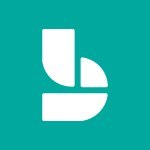


![Make a reservation [Customer]](https://learn.mandarine.academy/media/cache/image_upload/uploads/media/tutoriel/0006/14/thumb_513923_tutoriel_thumbnail.jpeg)