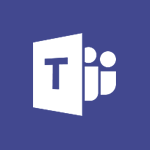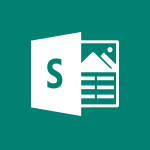Office Online - Office Online Apps Video
In this video, you will learn about Office Online Apps.
These apps are similar to the desktop apps installed on your computer, but you can use them to open documents from your web browser.
You can edit, print, and share documents directly from the browser, making it convenient for collaboration or when you don't have the app installed on your current computer.
This tutorial will guide you through the installation and configuration process, helping you make the most of these online apps.
This will enhance your productivity and enable you to work seamlessly with others on the same document.
- 1:27
- 3027 views
-
Excel - Work with macros
- 4:40
- Viewed 3788 times
-
Excel - Assign a button to a macro
- 2:49
- Viewed 3721 times
-
Excel - Power Pivot Overview and Installation
- 1:43
- Viewed 546 times
-
Office Online - Office 365 overview
- 2:27
- Viewed 3049 times
-
Excel - Save your macro
- 2:59
- Viewed 3621 times
-
OneDrive - What is OneDrive ?
- 01:14
- Viewed 1580 times
-
Power BI - Recovering your Data from different sources
- 3:26
- Viewed 3939 times
-
Power BI - Introduction to Power BI Building Blocks
- 3:07
- Viewed 3844 times
-
Access your Office Online App
- 0:43
- Viewed 3070 times
-
Office 365 overview
- 2:27
- Viewed 3049 times
-
Check your day planning
- 0:30
- Viewed 2842 times
-
Discover Excel Online
- 2:34
- Viewed 2817 times
-
Manage your profile privacy settings
- 1:01
- Viewed 2779 times
-
Import, create, edit and share documents
- 2:35
- Viewed 2751 times
-
Presentation of the interface of your profile
- 1:41
- Viewed 2718 times
-
Discover PowerPoint Online
- 2:35
- Viewed 2705 times
-
Discover Word Online
- 2:34
- Viewed 2627 times
-
Access to your recent documents
- 1:14
- Viewed 2589 times
-
Change your profile picture
- 1:09
- Viewed 2548 times
-
Manage our recent documents
- 2:24
- Viewed 2540 times
-
PivotTable Insertions
- 0:43
- Viewed 2527 times
-
Access other apps aroud Office 365
- 1:10
- Viewed 2502 times
-
Run a search in Office365 Portal
- 1:09
- Viewed 2471 times
-
Change the theme of your Office portal
- 0:33
- Viewed 2468 times
-
Install Office on your smartphone
- 1:02
- Viewed 2323 times
-
Manage language and time zone
- 0:52
- Viewed 2218 times
-
Overall view of your licences and subscription
- 0:46
- Viewed 2180 times
-
Install Office on 5 devices
- 1:53
- Viewed 2124 times
-
Change your password
- 0:36
- Viewed 1941 times
-
Starting with planner
- 4:28
- Viewed 8505 times
-
Introduction to Power Bi
- 1:29
- Viewed 6382 times
-
General Introduction
- 2:54
- Viewed 4826 times
-
The role of an administrator
- 2:22
- Viewed 4821 times
-
Introduction to PowerApps
- 1:12
- Viewed 4102 times
-
Start using Excel
- 4:22
- Viewed 4094 times
-
A closer look at the ribbon
- 3:55
- Viewed 4024 times
-
Tell me what you want to do
- 0:57
- Viewed 3994 times
-
Introduction to Bookings
- 1:19
- Viewed 3920 times
-
New Interface
- 3:02
- Viewed 3875 times
-
Introduction to Power BI Building Blocks
- 3:07
- Viewed 3844 times
-
A first look at Excel 2016
- 3:22
- Viewed 3827 times
-
Top tips for working in Excel Online
- 3:35
- Viewed 3816 times
-
How things are organized
- 1:58
- Viewed 3815 times
-
Introduction to Power BI Desktop
- 2:52
- Viewed 3814 times
-
Introduction to Excel
- 0:59
- Viewed 3761 times
-
Introducing PowerAutomate
- 1:53
- Viewed 3719 times
-
Introduction to Planner
- 3:00
- Viewed 3655 times
-
Save and print an Excel workbook
- 1:53
- Viewed 3572 times
-
Introducing Outlook
- 0:50
- Viewed 3572 times
-
Introduction to PowerPoint
- 0:58
- Viewed 3564 times
-
Introducing Whiteboard
- 1:01
- Viewed 3559 times
-
Introduction to Word
- 0:59
- Viewed 3506 times
-
A first look at PowerPoint 2016
- 4:18
- Viewed 3486 times
-
Introducing Project
- 1:02
- Viewed 3479 times
-
Get going fast
- 1:38
- Viewed 3454 times
-
Introduction to OneNote
- 1:16
- Viewed 3405 times
-
Save time while searching for documents or informations
- 3:57
- Viewed 3393 times
-
Viva Connections in Microsoft Teams
- 0:58
- Viewed 3371 times
-
Intro to Microsoft To Do Interface
- 2:41
- Viewed 3357 times
-
Introduction to Stream
- 1:17
- Viewed 3344 times
-
Introducing Lists
- 0:41
- Viewed 3290 times
-
Introducing Microsoft365
- 0:56
- Viewed 3275 times
-
Introducing MyAnalytics
- 1:37
- Viewed 3220 times
-
What is Microsoft To Do?
- 0:45
- Viewed 3211 times
-
An Overview of SHIFTS
- 1:21
- Viewed 3204 times
-
Getting Started with Outlook Mobile App
- 1:53
- Viewed 3182 times
-
Clutter
- 1:31
- Viewed 3127 times
-
Do things quickly with Tell Me
- 0:49
- Viewed 3089 times
-
Access your Office Online App
- 0:43
- Viewed 3070 times
-
Office 365 overview
- 2:27
- Viewed 3049 times
-
Start using PowerPoint
- 2:06
- Viewed 3008 times
-
Save a PowerPoint presentation
- 1:55
- Viewed 2951 times
-
Understand the difference between surveys and quizzes in Microsoft Forms
- 1:34
- Viewed 2950 times
-
Intro to Microsoft To Do on Mobile
- 2:06
- Viewed 2929 times
-
How things are organized
- 2:04
- Viewed 2908 times
-
A closer look at the ribbon
- 4:20
- Viewed 2867 times
-
Discovery of the interface
- 2:46
- Viewed 2862 times
-
Interface Introduction of SHIFTS
- 1:48
- Viewed 2857 times
-
Discover Excel Online
- 2:34
- Viewed 2817 times
-
Get going fast
- 1:54
- Viewed 2757 times
-
Introducing Microsoft Viva Engage
- 1:20
- Viewed 2754 times
-
Quick assist
- 1:29
- Viewed 2725 times
-
Presentation of the interface of your profile
- 1:41
- Viewed 2718 times
-
Discover PowerPoint Online
- 2:35
- Viewed 2705 times
-
What is Microsoft Forms?
- 1:23
- Viewed 2704 times
-
Discover Word Online
- 2:34
- Viewed 2627 times
-
What is Viva Connections?
- 0:50
- Viewed 2619 times
-
Tracking Prevention
- 0:59
- Viewed 2527 times
-
Organize your items with tags
- 2:52
- Viewed 2469 times
-
Introduce OneNote
- 2:08
- Viewed 2468 times
-
What is an Open Shift?
- 0:45
- Viewed 2460 times
-
Interface Discovery
- 2:20
- Viewed 2452 times
-
Introduction to the course on Forms
- 1:23
- Viewed 2425 times
-
Do things quickly with Tell Me
- 1:07
- Viewed 2398 times
-
Homepage Navigation
- 0:48
- Viewed 2311 times
-
Functioning of the inbox
- 1:19
- Viewed 2290 times
-
Introduction to Microsoft Stream (on SharePoint)
- 1:04
- Viewed 2288 times
-
Interface overview
- 1:08
- Viewed 2264 times
-
Navigating within a group
- 1:13
- Viewed 2220 times
-
Introduction to the Microsoft Forms home page
- 3:14
- Viewed 2145 times
-
Using Microsoft Viva Insights In Teams
- 0:59
- Viewed 2141 times
-
Exploring the viva insights interface
- 1:56
- Viewed 2011 times
-
Introducing Sharepoint
- 01:13
- Viewed 1997 times
-
Using relaxation modules
- 1:32
- Viewed 1995 times
-
Find content and people
- 0:59
- Viewed 1599 times
-
What is OneDrive ?
- 01:14
- Viewed 1580 times
-
Finding and Installing Teams for Mobile
- 0:57
- Viewed 1247 times
-
Introduction to Teams
- 1:25
- Viewed 1194 times
-
Presentation of the desktop application
- 2:16
- Viewed 1178 times
-
Interface Overview
- 1:10
- Viewed 1175 times
-
Task Module Overview
- 01:56
- Viewed 455 times
-
The Bcc Field in Detail
- 01:53
- Viewed 339 times
-
Add and manage multiple accounts on Outlook
- 01:24
- Viewed 317 times
-
Presentation and introduction to the calendar
- 01:35
- Viewed 291 times
-
Explore the Interface
- 03:22
- Viewed 282 times
-
Introduce the new version of Outlook
- 02:01
- Viewed 262 times
-
Manage Views
- 02:36
- Viewed 256 times
-
Introduction to PowerBI
- 00:60
- Viewed 170 times
-
Introduction to Microsoft Outlook
- 01:09
- Viewed 162 times
-
Introduction to Microsoft Insights
- 02:04
- Viewed 160 times
-
Introduction to Microsoft Viva
- 01:22
- Viewed 166 times
-
Introduction to Planner
- 00:56
- Viewed 174 times
-
Introduction to Microsoft Visio
- 02:07
- Viewed 161 times
-
Introduction to Microsoft Forms
- 00:52
- Viewed 167 times
-
Introducing to Microsoft Designer
- 00:28
- Viewed 228 times
-
Introduction to Sway
- 01:53
- Viewed 144 times
-
Introducing to Word
- 01:00
- Viewed 168 times
-
Introducing to SharePoint Premium
- 00:47
- Viewed 150 times
-
Create a call group
- 01:15
- Viewed 205 times
-
Use call delegation
- 01:07
- Viewed 131 times
-
Assign a delegate for your calls
- 01:08
- Viewed 203 times
-
Ring multiple devices simultaneously
- 01:36
- Viewed 139 times
-
Use the "Do Not Disturb" function for calls
- 01:28
- Viewed 129 times
-
Manage advanced call notifications
- 01:29
- Viewed 144 times
-
Configure audio settings for better sound quality
- 02:08
- Viewed 174 times
-
Block unwanted calls
- 01:24
- Viewed 141 times
-
Disable all call forwarding
- 01:09
- Viewed 145 times
-
Manage a call group in Teams
- 02:01
- Viewed 136 times
-
Update voicemail forwarding settings
- 01:21
- Viewed 133 times
-
Configure call forwarding to internal numbers
- 01:02
- Viewed 127 times
-
Set call forwarding to external numbers
- 01:03
- Viewed 151 times
-
Manage voicemail messages
- 01:55
- Viewed 191 times
-
Access voicemail via mobile and PC
- 02:03
- Viewed 208 times
-
Customize your voicemail greeting
- 02:17
- Viewed 128 times
-
Transfer calls with or without an announcement
- 01:38
- Viewed 124 times
-
Manage simultaneous calls
- 01:52
- Viewed 134 times
-
Support third-party apps during calls
- 01:53
- Viewed 163 times
-
Add participants quickly and securely
- 01:37
- Viewed 133 times
-
Configure call privacy and security settings
- 02:51
- Viewed 132 times
-
Manage calls on hold
- 01:20
- Viewed 141 times
-
Live transcription and generate summaries via AI
- 03:43
- Viewed 129 times
-
Use the interface to make and receive calls
- 01:21
- Viewed 134 times
-
Action Function
- 04:18
- Viewed 142 times
-
Search Function
- 03:42
- Viewed 193 times
-
Date and Time Function
- 02:53
- Viewed 173 times
-
Logical Function
- 03:14
- Viewed 260 times
-
Text Function
- 03:25
- Viewed 202 times
-
Basic Function
- 02:35
- Viewed 165 times
-
Categories of Functions in Power FX
- 01:51
- Viewed 191 times
-
Introduction to Power Fx
- 01:09
- Viewed 164 times
-
The New Calendar
- 03:14
- Viewed 286 times
-
Sections
- 02:34
- Viewed 175 times
-
Customizing Views
- 03:25
- Viewed 169 times
-
Introduction to the New Features of Microsoft Teams
- 00:47
- Viewed 276 times
-
Guide to Using the Microsoft Authenticator App
- 01:47
- Viewed 189 times
-
Turn on Multi-Factor Authentication in the Admin Section
- 02:07
- Viewed 148 times
-
Concept of Multi-Factor Authentication
- 01:51
- Viewed 177 times
-
Retrieve Data from a Web Page and Include it in Excel
- 04:35
- Viewed 394 times
-
Create a Desktop Flow with Power Automate from a Template
- 03:12
- Viewed 341 times
-
Understand the Specifics and Requirements of Desktop Flows
- 02:44
- Viewed 210 times
-
Dropbox: Create a SAS Exchange Between SharePoint and Another Storage Service
- 03:34
- Viewed 354 times
-
Excel: List Files from a Channel in an Excel Workbook with Power Automate
- 04:51
- Viewed 225 times
-
Excel: Link Excel Scripts and Power Automate Flows
- 03:22
- Viewed 231 times
-
SharePoint: Link Microsoft Forms and Lists in a Power Automate Flow
- 04:43
- Viewed 408 times
-
SharePoint: Automate File Movement to an Archive Library
- 05:20
- Viewed 200 times
-
Share Power Automate Flows
- 02:20
- Viewed 196 times
-
Manipulate Dynamic Content with Power FX
- 03:59
- Viewed 202 times
-
Leverage Variables with Power FX in Power Automate
- 03:28
- Viewed 186 times
-
Understand the Concept of Variables and Loops in Power Automate
- 03:55
- Viewed 199 times
-
Add Conditional “Switch” Actions in Power Automate
- 03:58
- Viewed 234 times
-
Add Conditional “IF” Actions in Power Automate
- 03:06
- Viewed 171 times
-
Create an Approval Flow with Power Automate
- 03:10
- Viewed 366 times
-
Create a Scheduled Flow with Power Automate
- 01:29
- Viewed 587 times
-
Create an Instant Flow with Power Automate
- 02:18
- Viewed 341 times
-
Create an Automated Flow with Power Automate
- 03:28
- Viewed 331 times
-
Create a Simple Flow with AI Copilot
- 04:31
- Viewed 312 times
-
Create a Flow Based on a Template with Power Automate
- 03:20
- Viewed 279 times
-
Discover the “Build Space”
- 02:26
- Viewed 196 times
-
The Power Automate Mobile App
- 01:39
- Viewed 202 times
-
Familiarize Yourself with the Different Types of Flows
- 01:37
- Viewed 197 times
-
Understand the Steps to Create a Power Automate Flow
- 01:51
- Viewed 285 times
-
Discover the Power Automate Home Interface
- 02:51
- Viewed 192 times
-
Access Power Automate for the Web
- 01:25
- Viewed 301 times
-
Understand the Benefits of Power Automate
- 01:30
- Viewed 247 times
Objectifs :
This video aims to introduce users to Microsoft 365, highlighting the differences between desktop and online applications, and demonstrating how to install and configure these tools effectively.
Chapitres :
-
Introduction to Microsoft 365
Even if you are not familiar with Microsoft 365, you likely know the Microsoft Office desktop applications such as Word, Excel, PowerPoint, and OneNote. This section sets the stage for understanding how Microsoft 365 integrates these familiar tools into a cloud-based environment. -
Understanding Your Subscription
Depending on the type of subscription your company has chosen, you may have access to either the installed office suite on your computer or the online version. Often, both options are available, allowing for flexibility in how you work. -
Installing Microsoft Office
If enabled, the installation button for the Office package can be found on the home page of Microsoft 365. This section will guide you through the installation and configuration process, ensuring you have the necessary tools at your disposal. -
Exploring Online Apps
The online apps are similar to the desktop applications installed on your computer. You can access these apps through your web browser, provided that your documents are saved to OneDrive or SharePoint. This feature allows for greater accessibility and collaboration. -
Using Word Online
For instance, when you open a document saved in OneDrive, Word Online launches, allowing you to edit, print, and share the document. This is particularly useful for collaborative work or when you do not have the desktop application installed on the current computer. -
Creating Documents Online
You can also create a document directly online. This functionality enhances productivity and ensures that you can work from anywhere. Further methods for document creation will be explored in another video.
FAQ :
What is Microsoft 365?
Microsoft 365 is a subscription service that provides access to various Microsoft Office applications and cloud services, allowing users to work from anywhere.
Can I use Microsoft Office applications online?
Yes, Microsoft Office applications like Word, Excel, and PowerPoint are available online through Microsoft 365, allowing you to access and edit documents from a web browser.
What is the difference between desktop apps and online apps?
Desktop apps are installed on your computer and require local access, while online apps can be accessed through a web browser and require an internet connection.
How do I access my documents in OneDrive?
You can access your documents stored in OneDrive by logging into your Microsoft 365 account and navigating to the OneDrive section in your web browser.
Is it possible to collaborate on documents using Word Online?
Yes, Word Online allows multiple users to collaborate on the same document in real-time, making it easy to work together.
Can I create a document directly in Word Online?
Yes, you can create new documents directly in Word Online without needing to have the desktop version installed.
Quelques cas d'usages :
Collaborative Document Editing
Teams can use Word Online to collaboratively edit documents in real-time, improving communication and efficiency during projects.
Accessing Documents Remotely
Employees can access their work documents stored in OneDrive from any location, allowing for flexible work arrangements and remote access.
Creating Presentations on the Go
Users can create PowerPoint presentations using the online version while traveling, ensuring they can work without needing their desktop applications.
Document Sharing and Feedback
Using Word Online, users can easily share documents with colleagues for feedback, streamlining the review process.
Training and Tutorials
Organizations can create training materials using Microsoft Office applications and share them online, making it easier for employees to access learning resources.
Glossaire :
Microsoft 365
A subscription service that includes access to various Microsoft Office applications and cloud services.
Microsoft Office
A suite of desktop applications including Word, Excel, PowerPoint, and OneNote, used for productivity tasks.
Word Online
The web-based version of Microsoft Word that allows users to create and edit documents directly in a web browser.
OneDrive
A cloud storage service from Microsoft that allows users to store files and access them from any device with internet connectivity.
SharePoint
A web-based collaboration platform that integrates with Microsoft Office and is used for document management and storage.
Office Suite
A collection of productivity applications, typically including Word, Excel, PowerPoint, and OneNote.
Subscription
A payment model that allows users to access software or services for a specified period, often with regular updates.