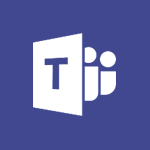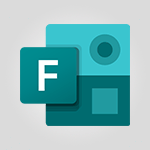Forms - Understand the difference between surveys and quizzes in Microsoft Forms Video
In this video, you will learn about the difference between surveys and quizzes in Microsoft Forms.
The video covers the authoring tools for both types of media and explains how they differ.
Surveys are used to collect specific data about a service, product, or process, while quizzes focus on assessing users' knowledge on a given topic.
Surveys help collect information for analysis or triggering actions, while quizzes allow you to assign points and view user scores.
Understanding this difference will help you choose the right feature in Microsoft Forms that meets your needs.
- 1:34
- 2945 views
-
OneDrive - What is OneDrive ?
- 01:14
- Viewed 1574 times
-
Outlook - Create and modify a group
- 2:19
- Viewed 4351 times
-
OneDrive - Edit, Delete a Share
- 02:16
- Viewed 1036 times
-
Power BI - Introduction to Power Bi
- 1:29
- Viewed 6379 times
-
Teams Premium - Activate the features of Teams Premium
- 3:48
- Viewed 13715 times
-
Teams Premium - Optimize Teams Premium settings in Administration
- 1:27
- Viewed 2606 times
-
Viva Engage - The role of an administrator
- 2:22
- Viewed 4818 times
-
How to add branching logic in Microsoft Forms
- 1:55
- Viewed 4618 times
-
Create a quick poll in Outlook with Microsoft Forms
- 3:38
- Viewed 4304 times
-
Add a "Date" field to your form or quiz in Microsoft Forms
- 1:06
- Viewed 4191 times
-
Create an automated workflow for Microsoft Forms with Power Automate
- 5:09
- Viewed 3718 times
-
Multiple choice questions in Microsoft Forms
- 2:14
- Viewed 3592 times
-
Measure how people feel about something with the Likert scale in Microsoft Forms
- 2:02
- Viewed 3532 times
-
Save time by creating your form with quick import
- 2:20
- Viewed 3410 times
-
What is Microsoft Forms?
- 1:23
- Viewed 2703 times
-
Get a rating in Microsoft Forms
- 1:32
- Viewed 2642 times
-
Create a Microsoft Forms form directly in OneDrive
- 1:33
- Viewed 2604 times
-
Easily measure user experience with Net Promoter Score in Microsoft Forms
- 1:32
- Viewed 2577 times
-
Create your first form or quiz in Microsoft Forms
- 2:12
- Viewed 2514 times
-
Introduction to the course on Forms
- 1:23
- Viewed 2424 times
-
Check and share your form results
- 2:42
- Viewed 2355 times
-
Create a new group form or quiz in Microsoft Forms
- 1:38
- Viewed 2349 times
-
Send and collect responses in Microsoft Forms
- 2:25
- Viewed 2261 times
-
Find out your coworkers’ preferences by creating a “Ranking” question in Microsoft Forms
- 2:14
- Viewed 2170 times
-
Introduction to the Microsoft Forms home page
- 3:14
- Viewed 2143 times
-
Use formatting toolbar and styles to format forms and quizzes
- 1:55
- Viewed 2143 times
-
Break up lengthy surveys and quizzes into sections
- 2:24
- Viewed 2089 times
-
Use "Text" fields to create a contact form
- 2:16
- Viewed 2043 times
-
Let responders submit files in Microsoft Forms
- 1:58
- Viewed 2037 times
-
Set up your survey or quiz before sharing it to collect responses
- 3:33
- Viewed 2007 times
-
Send a single form in multiple languages
- 1:21
- Viewed 1788 times
-
Share the link to collaborate or duplicate
- 1:36
- Viewed 1663 times
-
Get feedback from your coworkers with Forms questionnaires
- 2:08
- Viewed 1090 times
-
Introduction to Microsoft Forms
- 00:52
- Viewed 164 times
-
Starting with planner
- 4:28
- Viewed 8504 times
-
Introduction to Power Bi
- 1:29
- Viewed 6379 times
-
General Introduction
- 2:54
- Viewed 4823 times
-
The role of an administrator
- 2:22
- Viewed 4818 times
-
Introduction to PowerApps
- 1:12
- Viewed 4099 times
-
Start using Excel
- 4:22
- Viewed 4094 times
-
A closer look at the ribbon
- 3:55
- Viewed 4022 times
-
Tell me what you want to do
- 0:57
- Viewed 3988 times
-
Introduction to Bookings
- 1:19
- Viewed 3916 times
-
New Interface
- 3:02
- Viewed 3873 times
-
Introduction to Power BI Building Blocks
- 3:07
- Viewed 3842 times
-
A first look at Excel 2016
- 3:22
- Viewed 3824 times
-
Top tips for working in Excel Online
- 3:35
- Viewed 3815 times
-
How things are organized
- 1:58
- Viewed 3811 times
-
Introduction to Power BI Desktop
- 2:52
- Viewed 3811 times
-
Introduction to Excel
- 0:59
- Viewed 3757 times
-
Introducing PowerAutomate
- 1:53
- Viewed 3715 times
-
Introduction to Planner
- 3:00
- Viewed 3653 times
-
Save and print an Excel workbook
- 1:53
- Viewed 3572 times
-
Introducing Outlook
- 0:50
- Viewed 3569 times
-
Introduction to PowerPoint
- 0:58
- Viewed 3561 times
-
Introducing Whiteboard
- 1:01
- Viewed 3553 times
-
Introduction to Word
- 0:59
- Viewed 3505 times
-
A first look at PowerPoint 2016
- 4:18
- Viewed 3482 times
-
Introducing Project
- 1:02
- Viewed 3474 times
-
Get going fast
- 1:38
- Viewed 3451 times
-
Introduction to OneNote
- 1:16
- Viewed 3400 times
-
Save time while searching for documents or informations
- 3:57
- Viewed 3393 times
-
Viva Connections in Microsoft Teams
- 0:58
- Viewed 3369 times
-
Intro to Microsoft To Do Interface
- 2:41
- Viewed 3353 times
-
Introduction to Stream
- 1:17
- Viewed 3340 times
-
Introducing Lists
- 0:41
- Viewed 3286 times
-
Introducing Microsoft365
- 0:56
- Viewed 3271 times
-
Introducing MyAnalytics
- 1:37
- Viewed 3216 times
-
What is Microsoft To Do?
- 0:45
- Viewed 3206 times
-
An Overview of SHIFTS
- 1:21
- Viewed 3201 times
-
Getting Started with Outlook Mobile App
- 1:53
- Viewed 3179 times
-
Clutter
- 1:31
- Viewed 3123 times
-
Do things quickly with Tell Me
- 0:49
- Viewed 3086 times
-
Access your Office Online App
- 0:43
- Viewed 3067 times
-
Office 365 overview
- 2:27
- Viewed 3047 times
-
Office Online Apps
- 1:27
- Viewed 3026 times
-
Start using PowerPoint
- 2:06
- Viewed 3007 times
-
Save a PowerPoint presentation
- 1:55
- Viewed 2950 times
-
Intro to Microsoft To Do on Mobile
- 2:06
- Viewed 2923 times
-
How things are organized
- 2:04
- Viewed 2906 times
-
A closer look at the ribbon
- 4:20
- Viewed 2864 times
-
Discovery of the interface
- 2:46
- Viewed 2859 times
-
Interface Introduction of SHIFTS
- 1:48
- Viewed 2855 times
-
Discover Excel Online
- 2:34
- Viewed 2814 times
-
Get going fast
- 1:54
- Viewed 2755 times
-
Introducing Microsoft Viva Engage
- 1:20
- Viewed 2745 times
-
Quick assist
- 1:29
- Viewed 2724 times
-
Presentation of the interface of your profile
- 1:41
- Viewed 2716 times
-
Discover PowerPoint Online
- 2:35
- Viewed 2703 times
-
What is Microsoft Forms?
- 1:23
- Viewed 2703 times
-
Discover Word Online
- 2:34
- Viewed 2625 times
-
What is Viva Connections?
- 0:50
- Viewed 2618 times
-
Tracking Prevention
- 0:59
- Viewed 2525 times
-
Organize your items with tags
- 2:52
- Viewed 2468 times
-
Introduce OneNote
- 2:08
- Viewed 2466 times
-
What is an Open Shift?
- 0:45
- Viewed 2459 times
-
Interface Discovery
- 2:20
- Viewed 2449 times
-
Introduction to the course on Forms
- 1:23
- Viewed 2424 times
-
Do things quickly with Tell Me
- 1:07
- Viewed 2396 times
-
Homepage Navigation
- 0:48
- Viewed 2306 times
-
Functioning of the inbox
- 1:19
- Viewed 2289 times
-
Introduction to Microsoft Stream (on SharePoint)
- 1:04
- Viewed 2287 times
-
Interface overview
- 1:08
- Viewed 2259 times
-
Navigating within a group
- 1:13
- Viewed 2219 times
-
Introduction to the Microsoft Forms home page
- 3:14
- Viewed 2143 times
-
Using Microsoft Viva Insights In Teams
- 0:59
- Viewed 2141 times
-
Exploring the viva insights interface
- 1:56
- Viewed 2009 times
-
Using relaxation modules
- 1:32
- Viewed 1994 times
-
Introducing Sharepoint
- 01:13
- Viewed 1993 times
-
Find content and people
- 0:59
- Viewed 1596 times
-
What is OneDrive ?
- 01:14
- Viewed 1574 times
-
Finding and Installing Teams for Mobile
- 0:57
- Viewed 1245 times
-
Introduction to Teams
- 1:25
- Viewed 1187 times
-
Presentation of the desktop application
- 2:16
- Viewed 1175 times
-
Interface Overview
- 1:10
- Viewed 1172 times
-
Task Module Overview
- 01:56
- Viewed 451 times
-
The Bcc Field in Detail
- 01:53
- Viewed 336 times
-
Add and manage multiple accounts on Outlook
- 01:24
- Viewed 314 times
-
Presentation and introduction to the calendar
- 01:35
- Viewed 288 times
-
Explore the Interface
- 03:22
- Viewed 277 times
-
Introduce the new version of Outlook
- 02:01
- Viewed 258 times
-
Manage Views
- 02:36
- Viewed 253 times
-
Introduction to PowerBI
- 00:60
- Viewed 167 times
-
Introduction to Microsoft Outlook
- 01:09
- Viewed 158 times
-
Introduction to Microsoft Insights
- 02:04
- Viewed 155 times
-
Introduction to Microsoft Viva
- 01:22
- Viewed 161 times
-
Introduction to Planner
- 00:56
- Viewed 169 times
-
Introduction to Microsoft Visio
- 02:07
- Viewed 158 times
-
Introduction to Microsoft Forms
- 00:52
- Viewed 164 times
-
Introducing to Microsoft Designer
- 00:28
- Viewed 224 times
-
Introduction to Sway
- 01:53
- Viewed 142 times
-
Introducing to Word
- 01:00
- Viewed 165 times
-
Introducing to SharePoint Premium
- 00:47
- Viewed 147 times
-
Create a call group
- 01:15
- Viewed 200 times
-
Use call delegation
- 01:07
- Viewed 128 times
-
Assign a delegate for your calls
- 01:08
- Viewed 200 times
-
Ring multiple devices simultaneously
- 01:36
- Viewed 136 times
-
Use the "Do Not Disturb" function for calls
- 01:28
- Viewed 126 times
-
Manage advanced call notifications
- 01:29
- Viewed 141 times
-
Configure audio settings for better sound quality
- 02:08
- Viewed 173 times
-
Block unwanted calls
- 01:24
- Viewed 140 times
-
Disable all call forwarding
- 01:09
- Viewed 141 times
-
Manage a call group in Teams
- 02:01
- Viewed 132 times
-
Update voicemail forwarding settings
- 01:21
- Viewed 130 times
-
Configure call forwarding to internal numbers
- 01:02
- Viewed 123 times
-
Set call forwarding to external numbers
- 01:03
- Viewed 148 times
-
Manage voicemail messages
- 01:55
- Viewed 187 times
-
Access voicemail via mobile and PC
- 02:03
- Viewed 205 times
-
Customize your voicemail greeting
- 02:17
- Viewed 125 times
-
Transfer calls with or without an announcement
- 01:38
- Viewed 121 times
-
Manage simultaneous calls
- 01:52
- Viewed 131 times
-
Support third-party apps during calls
- 01:53
- Viewed 160 times
-
Add participants quickly and securely
- 01:37
- Viewed 132 times
-
Configure call privacy and security settings
- 02:51
- Viewed 130 times
-
Manage calls on hold
- 01:20
- Viewed 137 times
-
Live transcription and generate summaries via AI
- 03:43
- Viewed 126 times
-
Use the interface to make and receive calls
- 01:21
- Viewed 131 times
-
Action Function
- 04:18
- Viewed 139 times
-
Search Function
- 03:42
- Viewed 188 times
-
Date and Time Function
- 02:53
- Viewed 170 times
-
Logical Function
- 03:14
- Viewed 255 times
-
Text Function
- 03:25
- Viewed 200 times
-
Basic Function
- 02:35
- Viewed 158 times
-
Categories of Functions in Power FX
- 01:51
- Viewed 189 times
-
Introduction to Power Fx
- 01:09
- Viewed 159 times
-
The New Calendar
- 03:14
- Viewed 282 times
-
Sections
- 02:34
- Viewed 171 times
-
Customizing Views
- 03:25
- Viewed 166 times
-
Introduction to the New Features of Microsoft Teams
- 00:47
- Viewed 271 times
-
Guide to Using the Microsoft Authenticator App
- 01:47
- Viewed 186 times
-
Turn on Multi-Factor Authentication in the Admin Section
- 02:07
- Viewed 146 times
-
Concept of Multi-Factor Authentication
- 01:51
- Viewed 173 times
-
Retrieve Data from a Web Page and Include it in Excel
- 04:35
- Viewed 392 times
-
Create a Desktop Flow with Power Automate from a Template
- 03:12
- Viewed 334 times
-
Understand the Specifics and Requirements of Desktop Flows
- 02:44
- Viewed 206 times
-
Dropbox: Create a SAS Exchange Between SharePoint and Another Storage Service
- 03:34
- Viewed 349 times
-
Excel: List Files from a Channel in an Excel Workbook with Power Automate
- 04:51
- Viewed 222 times
-
Excel: Link Excel Scripts and Power Automate Flows
- 03:22
- Viewed 228 times
-
SharePoint: Link Microsoft Forms and Lists in a Power Automate Flow
- 04:43
- Viewed 404 times
-
SharePoint: Automate File Movement to an Archive Library
- 05:20
- Viewed 199 times
-
Share Power Automate Flows
- 02:20
- Viewed 194 times
-
Manipulate Dynamic Content with Power FX
- 03:59
- Viewed 197 times
-
Leverage Variables with Power FX in Power Automate
- 03:28
- Viewed 184 times
-
Understand the Concept of Variables and Loops in Power Automate
- 03:55
- Viewed 196 times
-
Add Conditional “Switch” Actions in Power Automate
- 03:58
- Viewed 232 times
-
Add Conditional “IF” Actions in Power Automate
- 03:06
- Viewed 168 times
-
Create an Approval Flow with Power Automate
- 03:10
- Viewed 361 times
-
Create a Scheduled Flow with Power Automate
- 01:29
- Viewed 584 times
-
Create an Instant Flow with Power Automate
- 02:18
- Viewed 338 times
-
Create an Automated Flow with Power Automate
- 03:28
- Viewed 328 times
-
Create a Simple Flow with AI Copilot
- 04:31
- Viewed 306 times
-
Create a Flow Based on a Template with Power Automate
- 03:20
- Viewed 274 times
-
Discover the “Build Space”
- 02:26
- Viewed 192 times
-
The Power Automate Mobile App
- 01:39
- Viewed 200 times
-
Familiarize Yourself with the Different Types of Flows
- 01:37
- Viewed 193 times
-
Understand the Steps to Create a Power Automate Flow
- 01:51
- Viewed 282 times
-
Discover the Power Automate Home Interface
- 02:51
- Viewed 187 times
-
Access Power Automate for the Web
- 01:25
- Viewed 298 times
-
Understand the Benefits of Power Automate
- 01:30
- Viewed 245 times
Objectifs :
Understand the differences between Microsoft Forms and Quizzes, and learn how to effectively use each tool to collect data and assess knowledge.
Chapitres :
-
Introduction to Microsoft Forms
Microsoft Forms is a versatile tool that allows users to create two main types of media: forms and quizzes. Each serves a distinct purpose, and understanding their differences is crucial for selecting the right tool for your needs. -
Forms: Collecting Data
Forms are primarily used to gather specific data about services, products, or processes. They can be utilized for various purposes, such as: - Conducting surveys to evaluate user or colleague satisfaction. - Collecting information through registration forms for activities. - Booking devices or resources. In essence, forms help in collecting information that can lead to further analysis or trigger specific actions. -
Quizzes: Assessing Knowledge
Quizzes, on the other hand, are designed to assess knowledge and understanding. They include: - A system of correct and incorrect answers. - The ability to assign points to questions. - The option to collect responses and view user scores. Quizzes are particularly useful for evaluating how well users grasp a given topic. -
Choosing the Right Tool
Now that you are aware of the differences between forms and quizzes in Microsoft Forms, consider your specific needs when deciding which tool to use. If your goal is to collect information for a specific purpose, opt for forms. If you aim to assess knowledge, choose quizzes. -
Conclusion
In summary, Microsoft Forms offers two distinct tools: forms for data collection and quizzes for knowledge assessment. Understanding their functionalities will enable you to effectively gather information and evaluate user understanding, ultimately enhancing your data collection and assessment processes.
FAQ :
What is the difference between forms and quizzes in Microsoft Forms?
Forms are primarily used to collect information for specific purposes, such as surveys or registrations, while quizzes are designed to assess knowledge with a scoring system.
How can I use Microsoft Forms to collect data?
You can create surveys or quizzes in Microsoft Forms to gather feedback, evaluate satisfaction, or assess knowledge on a particular topic.
Can I assign points to questions in Microsoft Forms?
Yes, you can assign points to questions in quizzes to evaluate user performance and understanding.
What types of information can I collect with forms?
You can collect various types of information, such as user feedback, registration details, or satisfaction ratings about services or products.
Is it possible to analyze the data collected from forms?
Yes, surveys created with forms allow for further analysis of the collected data to derive insights and trigger actions.
Quelques cas d'usages :
Collecting User Feedback
A company can use Microsoft Forms to create a survey to gather feedback from users about a new product, helping them understand customer satisfaction and areas for improvement.
Event Registration
An organization can create a registration form using Microsoft Forms to collect participant information for an upcoming event, streamlining the registration process.
Knowledge Assessment
An educational institution can utilize quizzes in Microsoft Forms to assess students' understanding of a subject, providing scores to track their progress.
Employee Satisfaction Survey
A business can implement a survey through Microsoft Forms to evaluate employee satisfaction, allowing management to identify and address potential issues.
Product Feedback Collection
A tech company can use forms to collect feedback on a new software release, enabling them to gather insights for future updates and enhancements.
Glossaire :
Microsoft Forms
A web-based application that allows users to create surveys, quizzes, and polls to collect data and feedback.
Forms
A type of media in Microsoft Forms used primarily to collect information for specific purposes, such as surveys or registrations.
Quizzes
A type of media in Microsoft Forms designed to assess knowledge, featuring correct and incorrect answers and a scoring system.
Survey
A method of collecting data from users to evaluate opinions, satisfaction, or feedback on a service, product, or process.
Registration Form
A specific type of form used to collect information from participants for an event or activity.
User Scores
The points assigned to users based on their responses in a quiz, reflecting their understanding of the topic.