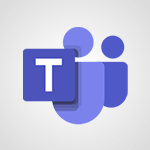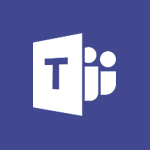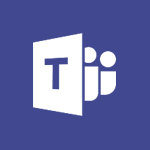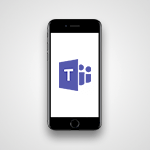Teams Premium - Unleash the potential of your collaboration with Teams Premium Video
- 0:59
- 2452 views
-
PowerPoint - Record a slide show with narration and slide timings
- 2:22
- Viewed 3018 times
-
Teams - Define your status message
- 2:13
- Viewed 2525 times
-
Viva Insights - Optimize Meetings with Viva Insights
- 1:58
- Viewed 2138 times
-
Teams Premium - Optimize meeting management with meeting templates
- 1:31
- Viewed 2682 times
-
Teams Premium - Redefine privacy for highly secure meetings
- 2:37
- Viewed 2587 times
-
Teams Premium - Unleash the potential of your collaboration with Teams Premium
- 0:59
- Viewed 2452 times
-
Edge Chromium - New Interface
- 3:02
- Viewed 3874 times
-
Edge Chromium - Extensions
- 1:31
- Viewed 2954 times
-
Create a quick poll in Outlook with Microsoft Forms
- 3:38
- Viewed 4305 times
-
Accessing applications from a group
- 1:59
- Viewed 3629 times
-
Creating a group
- 2:38
- Viewed 3492 times
-
Sending a private message or replying to one
- 0:55
- Viewed 3274 times
-
Getting Started with Outlook Mobile App
- 1:53
- Viewed 3179 times
-
Introducing Office 365 Groups
- 1:29
- Viewed 3121 times
-
Use Presenter view
- 1:59
- Viewed 3068 times
-
Deliver your presentation
- 3:15
- Viewed 3010 times
-
Having a conversation within a group
- 3:21
- Viewed 2799 times
-
Go further with Outlook Mobile
- 2:24
- Viewed 2738 times
-
Expand your LinkedIn network via Outlook
- 0:39
- Viewed 2703 times
-
Outlook Mobile for Daily Use
- 4:46
- Viewed 2691 times
-
Inform your Team about Changes
- 0:42
- Viewed 2402 times
-
Publishing or replying to a message in a group
- 1:23
- Viewed 2322 times
-
Send and collect responses in Microsoft Forms
- 2:25
- Viewed 2261 times
-
Set up your survey or quiz before sharing it to collect responses
- 3:33
- Viewed 2008 times
-
Break language barriers with automatic translation
- 1:33
- Viewed 1947 times
-
Join a meeting as a participant
- 2:13
- Viewed 1897 times
-
Start an instant meeting
- 1:33
- Viewed 1561 times
-
Responding or Reacting to a Message
- 1:01
- Viewed 1418 times
-
Schedule Message Delivery
- 0:58
- Viewed 1140 times
-
Starting a Conversation
- 0:53
- Viewed 1129 times
-
Posting in a Channel
- 2:15
- Viewed 1070 times
-
Sharing Content in a Meeting
- 0:41
- Viewed 1056 times
-
Send an Email to a Team
- 0:38
- Viewed 1055 times
-
Register as a Participant in a Teams Webinar
- 1:05
- Viewed 1045 times
-
Use Viva Insights in Conversations
- 0:53
- Viewed 875 times
-
Participate in a Town Hall
- 0:53
- Viewed 859 times
-
When and Why to Use Town Hall
- 1:38
- Viewed 852 times
-
Start and Manage Your Event with Multiple People
- 1:20
- Viewed 851 times
-
Moderate the Chat During a Town Hall
- 1:26
- Viewed 849 times
-
Differentiate Between Meeting Types
- 1:38
- Viewed 836 times
-
Test Your Event with the Green Room
- 1:52
- Viewed 836 times
-
Plan and Launch a Town Hall
- 2:15
- Viewed 825 times
-
Communicate Behind the Scenes
- 0:56
- Viewed 814 times
-
End the Event and Gather Statistics
- 1:10
- Viewed 810 times
-
Prepare Your Webinar with Microsoft Teams
- 3:13
- Viewed 808 times
-
Start and Manage Your Event Alone
- 1:56
- Viewed 797 times
-
Add Interactivity to Your Teams Webinar
- 2:02
- Viewed 794 times
-
Ensure Your Webinar Options Before Launching
- 1:09
- Viewed 788 times
-
Request a Read Receipt or Delivery Confirmation
- 02:01
- Viewed 366 times
-
Send an Email and Create a Draft in Outlook
- 03:10
- Viewed 344 times
-
Insert Elements in Emails (Tables, Charts, Images)
- 02:49
- Viewed 343 times
-
Send a survey or questionnaire by email
- 02:06
- Viewed 289 times
-
Create and add a signature to messages
- 01:26
- Viewed 288 times
-
Manage new message notifications
- 01:40
- Viewed 282 times
-
Process an incoming message
- 01:53
- Viewed 280 times
-
Attach files efficiently in Outlook
- 02:20
- Viewed 267 times
-
Send Emails on Behalf of Someone Else
- 01:13
- Viewed 267 times
-
Send Automatic Out-of-Office Replies
- 02:22
- Viewed 245 times
-
Recall or replace an e-mail message
- 01:45
- Viewed 244 times
-
Prepare for Time Out of Office (Viva Insights)
- 02:08
- Viewed 220 times
-
Prevent the forwarding of an email
- 01:01
- Viewed 212 times
-
Translate Emails in Outlook
- 01:32
- Viewed 211 times
-
Use Conversation View
- 01:47
- Viewed 207 times
-
Protect an email by encrypting
- 01:10
- Viewed 206 times
-
Dictate Your Email to Outlook
- 01:35
- Viewed 184 times
-
Introduction to Microsoft Outlook
- 01:09
- Viewed 159 times
-
Introduction to PowerBI
- 00:60
- Viewed 168 times
-
Introduction to Microsoft Outlook
- 01:09
- Viewed 159 times
-
Introduction to Microsoft Insights
- 02:04
- Viewed 157 times
-
Introduction to Microsoft Viva
- 01:22
- Viewed 163 times
-
Introduction to Planner
- 00:56
- Viewed 171 times
-
Introduction to Microsoft Visio
- 02:07
- Viewed 159 times
-
Introduction to Microsoft Forms
- 00:52
- Viewed 165 times
-
Introducing to Microsoft Designer
- 00:28
- Viewed 225 times
-
Introduction to Sway
- 01:53
- Viewed 143 times
-
Introducing to Word
- 01:00
- Viewed 166 times
-
Introducing to SharePoint Premium
- 00:47
- Viewed 148 times
-
Create a call group
- 01:15
- Viewed 200 times
-
Use call delegation
- 01:07
- Viewed 128 times
-
Assign a delegate for your calls
- 01:08
- Viewed 200 times
-
Ring multiple devices simultaneously
- 01:36
- Viewed 136 times
-
Use the "Do Not Disturb" function for calls
- 01:28
- Viewed 126 times
-
Manage advanced call notifications
- 01:29
- Viewed 142 times
-
Configure audio settings for better sound quality
- 02:08
- Viewed 173 times
-
Block unwanted calls
- 01:24
- Viewed 140 times
-
Disable all call forwarding
- 01:09
- Viewed 142 times
-
Manage a call group in Teams
- 02:01
- Viewed 133 times
-
Update voicemail forwarding settings
- 01:21
- Viewed 130 times
-
Configure call forwarding to internal numbers
- 01:02
- Viewed 123 times
-
Set call forwarding to external numbers
- 01:03
- Viewed 148 times
-
Manage voicemail messages
- 01:55
- Viewed 188 times
-
Access voicemail via mobile and PC
- 02:03
- Viewed 205 times
-
Customize your voicemail greeting
- 02:17
- Viewed 125 times
-
Transfer calls with or without an announcement
- 01:38
- Viewed 121 times
-
Manage simultaneous calls
- 01:52
- Viewed 132 times
-
Support third-party apps during calls
- 01:53
- Viewed 161 times
-
Add participants quickly and securely
- 01:37
- Viewed 132 times
-
Configure call privacy and security settings
- 02:51
- Viewed 130 times
-
Manage calls on hold
- 01:20
- Viewed 139 times
-
Live transcription and generate summaries via AI
- 03:43
- Viewed 127 times
-
Use the interface to make and receive calls
- 01:21
- Viewed 131 times
-
Action Function
- 04:18
- Viewed 139 times
-
Search Function
- 03:42
- Viewed 189 times
-
Date and Time Function
- 02:53
- Viewed 170 times
-
Logical Function
- 03:14
- Viewed 256 times
-
Text Function
- 03:25
- Viewed 200 times
-
Basic Function
- 02:35
- Viewed 159 times
-
Categories of Functions in Power FX
- 01:51
- Viewed 189 times
-
Introduction to Power Fx
- 01:09
- Viewed 161 times
-
The New Calendar
- 03:14
- Viewed 283 times
-
Sections
- 02:34
- Viewed 172 times
-
Customizing Views
- 03:25
- Viewed 166 times
-
Introduction to the New Features of Microsoft Teams
- 00:47
- Viewed 273 times
-
Guide to Using the Microsoft Authenticator App
- 01:47
- Viewed 186 times
-
Turn on Multi-Factor Authentication in the Admin Section
- 02:07
- Viewed 146 times
-
Concept of Multi-Factor Authentication
- 01:51
- Viewed 173 times
-
Retrieve Data from a Web Page and Include it in Excel
- 04:35
- Viewed 393 times
-
Create a Desktop Flow with Power Automate from a Template
- 03:12
- Viewed 334 times
-
Understand the Specifics and Requirements of Desktop Flows
- 02:44
- Viewed 206 times
-
Dropbox: Create a SAS Exchange Between SharePoint and Another Storage Service
- 03:34
- Viewed 350 times
-
Excel: List Files from a Channel in an Excel Workbook with Power Automate
- 04:51
- Viewed 222 times
-
Excel: Link Excel Scripts and Power Automate Flows
- 03:22
- Viewed 228 times
-
SharePoint: Link Microsoft Forms and Lists in a Power Automate Flow
- 04:43
- Viewed 405 times
-
SharePoint: Automate File Movement to an Archive Library
- 05:20
- Viewed 199 times
-
Share Power Automate Flows
- 02:20
- Viewed 194 times
-
Manipulate Dynamic Content with Power FX
- 03:59
- Viewed 198 times
-
Leverage Variables with Power FX in Power Automate
- 03:28
- Viewed 185 times
-
Understand the Concept of Variables and Loops in Power Automate
- 03:55
- Viewed 197 times
-
Add Conditional “Switch” Actions in Power Automate
- 03:58
- Viewed 232 times
-
Add Conditional “IF” Actions in Power Automate
- 03:06
- Viewed 168 times
-
Create an Approval Flow with Power Automate
- 03:10
- Viewed 361 times
-
Create a Scheduled Flow with Power Automate
- 01:29
- Viewed 584 times
-
Create an Instant Flow with Power Automate
- 02:18
- Viewed 338 times
-
Create an Automated Flow with Power Automate
- 03:28
- Viewed 328 times
-
Create a Simple Flow with AI Copilot
- 04:31
- Viewed 306 times
-
Create a Flow Based on a Template with Power Automate
- 03:20
- Viewed 274 times
-
Discover the “Build Space”
- 02:26
- Viewed 193 times
-
The Power Automate Mobile App
- 01:39
- Viewed 201 times
-
Familiarize Yourself with the Different Types of Flows
- 01:37
- Viewed 194 times
-
Understand the Steps to Create a Power Automate Flow
- 01:51
- Viewed 282 times
-
Discover the Power Automate Home Interface
- 02:51
- Viewed 188 times
-
Access Power Automate for the Web
- 01:25
- Viewed 298 times
-
Understand the Benefits of Power Automate
- 01:30
- Viewed 246 times
Objectifs :
This document aims to provide a comprehensive overview of Microsoft Teams Premium, highlighting its features and benefits for enhancing communication and collaboration in diverse work environments.
Chapitres :
-
Introduction to Microsoft Teams Premium
In today's globalized work environment, teams are often spread across various geographies and adopt new working methods. To facilitate seamless communication and effective collaboration, it is crucial to have a robust platform. Microsoft Teams Premium addresses this need by offering an enriched experience tailored to the specific requirements of demanding businesses and teams. -
Key Features of Microsoft Teams Premium
Microsoft Teams Premium is equipped with a wealth of advanced features designed to enhance productivity and engagement during meetings. Key features include: - **Real-time Collaboration**: Teams can collaborate on documents simultaneously, allowing for immediate feedback and updates. - **Screen Sharing**: Users can share their screens for impactful presentations, making it easier to convey ideas and information. - **Mobile Accessibility**: The intuitive mobile app enables access to Teams from any device, ensuring that team members can stay connected on the go. -
Adaptability Across Industries
No matter the size of your team or the industry you operate in, Teams Premium adapts to your specific needs. This flexibility allows organizations to implement the platform in a way that best suits their workflows and collaboration styles. -
Fostering Collaboration and Project Management
Teams Premium has revolutionized the way teams work together by fostering collaboration, strengthening team ties, and enabling efficient project management. The platform provides a secure environment where teams can communicate freely and manage projects effectively. -
Conclusion
In summary, Microsoft Teams Premium is a powerful tool that enhances communication and collaboration in today's diverse work environments. Its advanced features and adaptability make it an essential platform for businesses looking to improve productivity and engagement among their teams.
FAQ :
What is Microsoft Teams Premium?
Microsoft Teams Premium is an advanced version of the Microsoft Teams platform that provides enhanced features for communication and collaboration, tailored for businesses and teams.
How does Microsoft Teams Premium improve productivity?
It offers a range of advanced features that facilitate real-time collaboration, impactful presentations, and efficient project management, all from a single platform.
Can I use Microsoft Teams Premium on mobile devices?
Yes, Microsoft Teams Premium has an intuitive mobile app that allows users to access its features from any device, ensuring flexibility and convenience.
What industries can benefit from Microsoft Teams Premium?
Teams Premium is adaptable to any industry, making it suitable for businesses of all sizes looking to enhance collaboration and communication.
Is Microsoft Teams Premium secure?
Yes, it operates in a secure environment, ensuring that data and communications are protected from unauthorized access.
Quelques cas d'usages :
Remote Team Collaboration
Teams Premium allows remote teams to collaborate in real-time on projects, share documents, and conduct meetings seamlessly, regardless of their geographical locations.
Impactful Presentations
Utilizing the screen sharing feature in Teams Premium, professionals can deliver engaging presentations to clients or stakeholders, enhancing communication and understanding.
Project Management
Teams Premium supports project management by enabling teams to track progress, assign tasks, and communicate effectively, leading to improved project outcomes.
Flexible Work Environments
With the mobile app, employees can access Teams Premium from anywhere, allowing for flexible work arrangements and maintaining productivity on the go.
Strengthening Team Bonds
By fostering collaboration through various features, Teams Premium helps strengthen team ties, leading to a more cohesive and motivated workforce.
Glossaire :
Microsoft Teams Premium
A communication and collaboration platform designed for businesses, offering advanced features to enhance productivity and engagement during meetings.
collaboration
The act of working together with one or more people to achieve a common goal, often facilitated by technology.
real-time collaboration
Working together on documents or projects simultaneously, allowing team members to see changes and updates as they happen.
intuitive mobile app
A user-friendly application designed for mobile devices that allows users to access features and functionalities easily.
project management
The process of planning, executing, and overseeing a project to achieve specific goals within a defined timeline and budget.
secure environment
A digital space that ensures the protection of data and communications, safeguarding against unauthorized access and breaches.