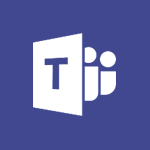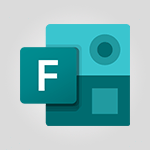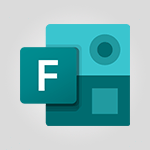Forms - What is Microsoft Forms? Video
In this video, you will learn about Microsoft Forms.
The video covers how to create surveys and questionnaires using Microsoft Forms, as well as how to collect information from colleagues.
You can easily create surveys from any browser using the forms.office.com site.
Microsoft Forms offers various tools for asking questions, conducting satisfaction surveys, and classifying information.
You can share your surveys and questionnaires with colleagues by sending them a link or adding it to Microsoft apps like Teams or Outlook.
Microsoft Forms integrates with other Office apps such as OneNote, OneDrive, PowerPoint, and Stream.
Additionally, you can use Power Automate to create actions based on survey responses.
Microsoft Forms is adaptable to your needs, whether you want to gather feedback from colleagues, evaluate student knowledge, or measure user satisfaction.
Taking this course will provide you with a deeper understanding of what Microsoft Forms can do and how it can help you collect the answers you need.
- 1:23
- 2703 views
-
Teams Premium - Conduct outstanding webinars with Teams Premium
- 2:37
- Viewed 5827 times
-
PowerPoint - Record a slide show with narration and slide timings
- 2:22
- Viewed 3018 times
-
Teams - Define your status message
- 2:13
- Viewed 2525 times
-
Viva Insights - Optimize Meetings with Viva Insights
- 1:58
- Viewed 2137 times
-
Teams Premium - Optimize meeting management with meeting templates
- 1:31
- Viewed 2682 times
-
Teams Premium - Redefine privacy for highly secure meetings
- 2:37
- Viewed 2586 times
-
Teams Premium - Unleash the potential of your collaboration with Teams Premium
- 0:59
- Viewed 2452 times
-
Edge Chromium - New Interface
- 3:02
- Viewed 3873 times
-
How to add branching logic in Microsoft Forms
- 1:55
- Viewed 4618 times
-
Create a quick poll in Outlook with Microsoft Forms
- 3:38
- Viewed 4304 times
-
Add a "Date" field to your form or quiz in Microsoft Forms
- 1:06
- Viewed 4191 times
-
Create an automated workflow for Microsoft Forms with Power Automate
- 5:09
- Viewed 3718 times
-
Multiple choice questions in Microsoft Forms
- 2:14
- Viewed 3593 times
-
Measure how people feel about something with the Likert scale in Microsoft Forms
- 2:02
- Viewed 3532 times
-
Save time by creating your form with quick import
- 2:20
- Viewed 3410 times
-
Understand the difference between surveys and quizzes in Microsoft Forms
- 1:34
- Viewed 2947 times
-
Get a rating in Microsoft Forms
- 1:32
- Viewed 2642 times
-
Create a Microsoft Forms form directly in OneDrive
- 1:33
- Viewed 2604 times
-
Easily measure user experience with Net Promoter Score in Microsoft Forms
- 1:32
- Viewed 2577 times
-
Create your first form or quiz in Microsoft Forms
- 2:12
- Viewed 2514 times
-
Introduction to the course on Forms
- 1:23
- Viewed 2424 times
-
Check and share your form results
- 2:42
- Viewed 2355 times
-
Create a new group form or quiz in Microsoft Forms
- 1:38
- Viewed 2349 times
-
Send and collect responses in Microsoft Forms
- 2:25
- Viewed 2261 times
-
Find out your coworkers’ preferences by creating a “Ranking” question in Microsoft Forms
- 2:14
- Viewed 2170 times
-
Introduction to the Microsoft Forms home page
- 3:14
- Viewed 2144 times
-
Use formatting toolbar and styles to format forms and quizzes
- 1:55
- Viewed 2143 times
-
Break up lengthy surveys and quizzes into sections
- 2:24
- Viewed 2089 times
-
Use "Text" fields to create a contact form
- 2:16
- Viewed 2043 times
-
Let responders submit files in Microsoft Forms
- 1:58
- Viewed 2037 times
-
Set up your survey or quiz before sharing it to collect responses
- 3:33
- Viewed 2007 times
-
Send a single form in multiple languages
- 1:21
- Viewed 1788 times
-
Share the link to collaborate or duplicate
- 1:36
- Viewed 1663 times
-
Get feedback from your coworkers with Forms questionnaires
- 2:08
- Viewed 1090 times
-
Introduction to Microsoft Forms
- 00:52
- Viewed 164 times
-
Starting with planner
- 4:28
- Viewed 8504 times
-
Introduction to Power Bi
- 1:29
- Viewed 6379 times
-
General Introduction
- 2:54
- Viewed 4823 times
-
The role of an administrator
- 2:22
- Viewed 4818 times
-
Introduction to PowerApps
- 1:12
- Viewed 4099 times
-
Start using Excel
- 4:22
- Viewed 4094 times
-
A closer look at the ribbon
- 3:55
- Viewed 4022 times
-
Tell me what you want to do
- 0:57
- Viewed 3989 times
-
Introduction to Bookings
- 1:19
- Viewed 3916 times
-
New Interface
- 3:02
- Viewed 3873 times
-
Introduction to Power BI Building Blocks
- 3:07
- Viewed 3842 times
-
A first look at Excel 2016
- 3:22
- Viewed 3824 times
-
Top tips for working in Excel Online
- 3:35
- Viewed 3815 times
-
How things are organized
- 1:58
- Viewed 3811 times
-
Introduction to Power BI Desktop
- 2:52
- Viewed 3811 times
-
Introduction to Excel
- 0:59
- Viewed 3757 times
-
Introducing PowerAutomate
- 1:53
- Viewed 3715 times
-
Introduction to Planner
- 3:00
- Viewed 3653 times
-
Save and print an Excel workbook
- 1:53
- Viewed 3572 times
-
Introducing Outlook
- 0:50
- Viewed 3569 times
-
Introduction to PowerPoint
- 0:58
- Viewed 3561 times
-
Introducing Whiteboard
- 1:01
- Viewed 3553 times
-
Introduction to Word
- 0:59
- Viewed 3505 times
-
A first look at PowerPoint 2016
- 4:18
- Viewed 3482 times
-
Introducing Project
- 1:02
- Viewed 3474 times
-
Get going fast
- 1:38
- Viewed 3451 times
-
Introduction to OneNote
- 1:16
- Viewed 3400 times
-
Save time while searching for documents or informations
- 3:57
- Viewed 3393 times
-
Viva Connections in Microsoft Teams
- 0:58
- Viewed 3369 times
-
Intro to Microsoft To Do Interface
- 2:41
- Viewed 3353 times
-
Introduction to Stream
- 1:17
- Viewed 3341 times
-
Introducing Lists
- 0:41
- Viewed 3286 times
-
Introducing Microsoft365
- 0:56
- Viewed 3271 times
-
Introducing MyAnalytics
- 1:37
- Viewed 3216 times
-
What is Microsoft To Do?
- 0:45
- Viewed 3206 times
-
An Overview of SHIFTS
- 1:21
- Viewed 3202 times
-
Getting Started with Outlook Mobile App
- 1:53
- Viewed 3179 times
-
Clutter
- 1:31
- Viewed 3123 times
-
Do things quickly with Tell Me
- 0:49
- Viewed 3086 times
-
Access your Office Online App
- 0:43
- Viewed 3067 times
-
Office 365 overview
- 2:27
- Viewed 3047 times
-
Office Online Apps
- 1:27
- Viewed 3026 times
-
Start using PowerPoint
- 2:06
- Viewed 3007 times
-
Save a PowerPoint presentation
- 1:55
- Viewed 2950 times
-
Understand the difference between surveys and quizzes in Microsoft Forms
- 1:34
- Viewed 2947 times
-
Intro to Microsoft To Do on Mobile
- 2:06
- Viewed 2924 times
-
How things are organized
- 2:04
- Viewed 2906 times
-
A closer look at the ribbon
- 4:20
- Viewed 2864 times
-
Discovery of the interface
- 2:46
- Viewed 2859 times
-
Interface Introduction of SHIFTS
- 1:48
- Viewed 2856 times
-
Discover Excel Online
- 2:34
- Viewed 2814 times
-
Get going fast
- 1:54
- Viewed 2755 times
-
Introducing Microsoft Viva Engage
- 1:20
- Viewed 2745 times
-
Quick assist
- 1:29
- Viewed 2724 times
-
Presentation of the interface of your profile
- 1:41
- Viewed 2716 times
-
Discover PowerPoint Online
- 2:35
- Viewed 2703 times
-
Discover Word Online
- 2:34
- Viewed 2625 times
-
What is Viva Connections?
- 0:50
- Viewed 2618 times
-
Tracking Prevention
- 0:59
- Viewed 2525 times
-
Organize your items with tags
- 2:52
- Viewed 2468 times
-
Introduce OneNote
- 2:08
- Viewed 2466 times
-
What is an Open Shift?
- 0:45
- Viewed 2460 times
-
Interface Discovery
- 2:20
- Viewed 2449 times
-
Introduction to the course on Forms
- 1:23
- Viewed 2424 times
-
Do things quickly with Tell Me
- 1:07
- Viewed 2396 times
-
Homepage Navigation
- 0:48
- Viewed 2306 times
-
Functioning of the inbox
- 1:19
- Viewed 2289 times
-
Introduction to Microsoft Stream (on SharePoint)
- 1:04
- Viewed 2287 times
-
Interface overview
- 1:08
- Viewed 2260 times
-
Navigating within a group
- 1:13
- Viewed 2220 times
-
Introduction to the Microsoft Forms home page
- 3:14
- Viewed 2144 times
-
Using Microsoft Viva Insights In Teams
- 0:59
- Viewed 2141 times
-
Exploring the viva insights interface
- 1:56
- Viewed 2009 times
-
Using relaxation modules
- 1:32
- Viewed 1995 times
-
Introducing Sharepoint
- 01:13
- Viewed 1993 times
-
Find content and people
- 0:59
- Viewed 1596 times
-
What is OneDrive ?
- 01:14
- Viewed 1574 times
-
Finding and Installing Teams for Mobile
- 0:57
- Viewed 1245 times
-
Introduction to Teams
- 1:25
- Viewed 1188 times
-
Presentation of the desktop application
- 2:16
- Viewed 1175 times
-
Interface Overview
- 1:10
- Viewed 1172 times
-
Task Module Overview
- 01:56
- Viewed 451 times
-
The Bcc Field in Detail
- 01:53
- Viewed 336 times
-
Add and manage multiple accounts on Outlook
- 01:24
- Viewed 314 times
-
Presentation and introduction to the calendar
- 01:35
- Viewed 289 times
-
Explore the Interface
- 03:22
- Viewed 277 times
-
Introduce the new version of Outlook
- 02:01
- Viewed 258 times
-
Manage Views
- 02:36
- Viewed 253 times
-
Introduction to PowerBI
- 00:60
- Viewed 167 times
-
Introduction to Microsoft Outlook
- 01:09
- Viewed 158 times
-
Introduction to Microsoft Insights
- 02:04
- Viewed 155 times
-
Introduction to Microsoft Viva
- 01:22
- Viewed 161 times
-
Introduction to Planner
- 00:56
- Viewed 169 times
-
Introduction to Microsoft Visio
- 02:07
- Viewed 158 times
-
Introduction to Microsoft Forms
- 00:52
- Viewed 164 times
-
Introducing to Microsoft Designer
- 00:28
- Viewed 224 times
-
Introduction to Sway
- 01:53
- Viewed 142 times
-
Introducing to Word
- 01:00
- Viewed 165 times
-
Introducing to SharePoint Premium
- 00:47
- Viewed 147 times
-
Create a call group
- 01:15
- Viewed 200 times
-
Use call delegation
- 01:07
- Viewed 128 times
-
Assign a delegate for your calls
- 01:08
- Viewed 200 times
-
Ring multiple devices simultaneously
- 01:36
- Viewed 136 times
-
Use the "Do Not Disturb" function for calls
- 01:28
- Viewed 126 times
-
Manage advanced call notifications
- 01:29
- Viewed 141 times
-
Configure audio settings for better sound quality
- 02:08
- Viewed 173 times
-
Block unwanted calls
- 01:24
- Viewed 140 times
-
Disable all call forwarding
- 01:09
- Viewed 141 times
-
Manage a call group in Teams
- 02:01
- Viewed 132 times
-
Update voicemail forwarding settings
- 01:21
- Viewed 130 times
-
Configure call forwarding to internal numbers
- 01:02
- Viewed 123 times
-
Set call forwarding to external numbers
- 01:03
- Viewed 148 times
-
Manage voicemail messages
- 01:55
- Viewed 187 times
-
Access voicemail via mobile and PC
- 02:03
- Viewed 205 times
-
Customize your voicemail greeting
- 02:17
- Viewed 125 times
-
Transfer calls with or without an announcement
- 01:38
- Viewed 121 times
-
Manage simultaneous calls
- 01:52
- Viewed 131 times
-
Support third-party apps during calls
- 01:53
- Viewed 160 times
-
Add participants quickly and securely
- 01:37
- Viewed 132 times
-
Configure call privacy and security settings
- 02:51
- Viewed 130 times
-
Manage calls on hold
- 01:20
- Viewed 137 times
-
Live transcription and generate summaries via AI
- 03:43
- Viewed 126 times
-
Use the interface to make and receive calls
- 01:21
- Viewed 131 times
-
Action Function
- 04:18
- Viewed 139 times
-
Search Function
- 03:42
- Viewed 188 times
-
Date and Time Function
- 02:53
- Viewed 170 times
-
Logical Function
- 03:14
- Viewed 255 times
-
Text Function
- 03:25
- Viewed 200 times
-
Basic Function
- 02:35
- Viewed 159 times
-
Categories of Functions in Power FX
- 01:51
- Viewed 189 times
-
Introduction to Power Fx
- 01:09
- Viewed 159 times
-
The New Calendar
- 03:14
- Viewed 282 times
-
Sections
- 02:34
- Viewed 171 times
-
Customizing Views
- 03:25
- Viewed 166 times
-
Introduction to the New Features of Microsoft Teams
- 00:47
- Viewed 271 times
-
Guide to Using the Microsoft Authenticator App
- 01:47
- Viewed 186 times
-
Turn on Multi-Factor Authentication in the Admin Section
- 02:07
- Viewed 146 times
-
Concept of Multi-Factor Authentication
- 01:51
- Viewed 173 times
-
Retrieve Data from a Web Page and Include it in Excel
- 04:35
- Viewed 393 times
-
Create a Desktop Flow with Power Automate from a Template
- 03:12
- Viewed 334 times
-
Understand the Specifics and Requirements of Desktop Flows
- 02:44
- Viewed 206 times
-
Dropbox: Create a SAS Exchange Between SharePoint and Another Storage Service
- 03:34
- Viewed 349 times
-
Excel: List Files from a Channel in an Excel Workbook with Power Automate
- 04:51
- Viewed 222 times
-
Excel: Link Excel Scripts and Power Automate Flows
- 03:22
- Viewed 228 times
-
SharePoint: Link Microsoft Forms and Lists in a Power Automate Flow
- 04:43
- Viewed 404 times
-
SharePoint: Automate File Movement to an Archive Library
- 05:20
- Viewed 199 times
-
Share Power Automate Flows
- 02:20
- Viewed 194 times
-
Manipulate Dynamic Content with Power FX
- 03:59
- Viewed 197 times
-
Leverage Variables with Power FX in Power Automate
- 03:28
- Viewed 184 times
-
Understand the Concept of Variables and Loops in Power Automate
- 03:55
- Viewed 196 times
-
Add Conditional “Switch” Actions in Power Automate
- 03:58
- Viewed 232 times
-
Add Conditional “IF” Actions in Power Automate
- 03:06
- Viewed 168 times
-
Create an Approval Flow with Power Automate
- 03:10
- Viewed 361 times
-
Create a Scheduled Flow with Power Automate
- 01:29
- Viewed 584 times
-
Create an Instant Flow with Power Automate
- 02:18
- Viewed 338 times
-
Create an Automated Flow with Power Automate
- 03:28
- Viewed 328 times
-
Create a Simple Flow with AI Copilot
- 04:31
- Viewed 306 times
-
Create a Flow Based on a Template with Power Automate
- 03:20
- Viewed 274 times
-
Discover the “Build Space”
- 02:26
- Viewed 192 times
-
The Power Automate Mobile App
- 01:39
- Viewed 201 times
-
Familiarize Yourself with the Different Types of Flows
- 01:37
- Viewed 194 times
-
Understand the Steps to Create a Power Automate Flow
- 01:51
- Viewed 282 times
-
Discover the Power Automate Home Interface
- 02:51
- Viewed 187 times
-
Access Power Automate for the Web
- 01:25
- Viewed 298 times
-
Understand the Benefits of Power Automate
- 01:30
- Viewed 245 times
Objectifs :
This document aims to provide a comprehensive overview of Microsoft Forms, detailing its functionalities, integration with other Microsoft applications, and practical applications for collecting information through surveys and questionnaires.
Chapitres :
-
Introduction to Microsoft Forms
Microsoft Forms is a versatile application designed for creating surveys and questionnaires. It enables users to collect valuable information from colleagues and stakeholders efficiently. This tool is accessible from any browser via the HTTPS forms.office.com site, making it convenient for users to create and manage their surveys. -
Key Features of Microsoft Forms
Microsoft Forms offers a variety of tools that allow users to: - Create surveys and questionnaires easily. - Design satisfaction surveys to gauge feedback. - Classify and analyze collected information. These features empower users to tailor their surveys according to specific needs, whether for feedback collection or data analysis. -
Sharing and Integration
Once surveys are created, they can be shared with colleagues through: - Direct links. - Integration into Microsoft applications such as Teams and Outlook. Additionally, Microsoft Forms seamlessly integrates with other Office apps, including OneNote, OneDrive, PowerPoint, and Stream, enhancing its functionality and usability. -
Automation with Power Automate
Microsoft Forms can leverage Power Automate to create automated actions based on survey responses. This feature allows users to streamline processes and respond to feedback efficiently, making it a powerful tool for organizations. -
Practical Applications
The adaptability of Microsoft Forms makes it suitable for various scenarios, such as: - Gathering feedback from colleagues. - Evaluating knowledge within student groups. - Assessing user satisfaction levels. These applications highlight the importance of Microsoft Forms in facilitating effective communication and data collection. -
Conclusion
In summary, Microsoft Forms is a robust application that simplifies the process of creating surveys and collecting information. Its integration with other Microsoft tools and automation capabilities make it an essential resource for anyone looking to gather insights and feedback efficiently. Taking this course will further enhance your understanding of Microsoft Forms and its potential applications.
FAQ :
What is Microsoft Forms used for?
Microsoft Forms is used to create surveys and questionnaires to collect information from colleagues, students, or users. It allows for easy data collection and analysis.
How can I create a survey using Microsoft Forms?
You can create a survey by visiting the Microsoft Forms website from any browser, where you can design your survey using various tools and question types.
Can I share my surveys created in Microsoft Forms?
Yes, you can share your surveys by sending a link or integrating them into other Microsoft applications like Teams or Outlook.
Does Microsoft Forms integrate with other Microsoft Office apps?
Yes, Microsoft Forms integrates with other Office apps such as OneNote, OneDrive, PowerPoint, and Stream, allowing for seamless data management and sharing.
What is Power Automate and how does it relate to Microsoft Forms?
Power Automate is a service that allows you to create automated workflows. You can use it with Microsoft Forms to trigger actions based on survey responses.
Is Microsoft Forms suitable for educational purposes?
Yes, Microsoft Forms can be used in educational settings to evaluate student knowledge, gather feedback, and assess satisfaction levels.
Quelques cas d'usages :
Employee Feedback Collection
A company can use Microsoft Forms to create a survey to collect feedback from employees about their job satisfaction and workplace environment. This data can help management identify areas for improvement.
Customer Satisfaction Surveys
Businesses can utilize Microsoft Forms to send out customer satisfaction surveys after a purchase or service interaction, allowing them to gather insights on customer experiences and improve their offerings.
Event Registration
Organizations can create a registration form for events using Microsoft Forms, allowing attendees to sign up easily and providing organizers with a clear list of participants.
Educational Assessments
Teachers can use Microsoft Forms to create quizzes and assessments for students, enabling them to evaluate knowledge and understanding in a structured manner.
Market Research
Companies can conduct market research by creating surveys with Microsoft Forms to gather opinions and preferences from potential customers, helping to inform product development and marketing strategies.
Glossaire :
Microsoft Forms
A web-based application that allows users to create surveys and questionnaires to collect information from respondents.
Surveys
Tools used to gather data from individuals, typically consisting of a series of questions designed to elicit specific information.
Questionnaires
A set of written questions used for gathering information from respondents, often used in surveys.
HTTPS
Hypertext Transfer Protocol Secure, a protocol for secure communication over a computer network, commonly used on the internet.
Office apps
Applications developed by Microsoft that are part of the Microsoft Office suite, including Word, Excel, PowerPoint, Outlook, and Teams.
Power Automate
A cloud-based service that allows users to create automated workflows between different applications and services to synchronize files, get notifications, and collect data.
OneNote
A digital note-taking application that allows users to create, organize, and share notes and information.
OneDrive
A cloud storage service from Microsoft that allows users to store files and data online and access them from any device.
PowerPoint
A presentation program developed by Microsoft that allows users to create slideshows composed of text, images, and other multimedia.
Stream
A video-sharing service from Microsoft that allows users to upload, share, and manage videos securely within an organization.