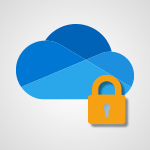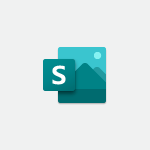Office Online - Access your Office Online App Video
In this video, you will learn how to access your Office Online app.
The video covers the different ways to launch the app, including clicking on the buttons on the Office 365 portal homepage or using the app launcher located at the top left of any page in the portal.
You will also find direct links to various Microsoft 365 online apps.
Accessing the Office Online app allows you to use essential Microsoft 365 apps such as PowerPoint, Excel, and Word, as well as Teams, Yammer, OneDrive, SharePoint, and more.
This tutorial will help you easily access and utilize these apps for your productivity needs.
- 0:43
- 3067 views
-
OneDrive - What is OneDrive ?
- 01:14
- Viewed 1574 times
-
Outlook - Create and modify a group
- 2:19
- Viewed 4351 times
-
OneDrive - Edit, Delete a Share
- 02:16
- Viewed 1036 times
-
Power BI - Introduction to Power Bi
- 1:29
- Viewed 6380 times
-
Teams Premium - Activate the features of Teams Premium
- 3:48
- Viewed 13715 times
-
Teams Premium - Optimize Teams Premium settings in Administration
- 1:27
- Viewed 2607 times
-
Viva Engage - The role of an administrator
- 2:22
- Viewed 4818 times
-
Office 365 overview
- 2:27
- Viewed 3049 times
-
Office Online Apps
- 1:27
- Viewed 3027 times
-
Check your day planning
- 0:30
- Viewed 2838 times
-
Discover Excel Online
- 2:34
- Viewed 2815 times
-
Manage your profile privacy settings
- 1:01
- Viewed 2778 times
-
Import, create, edit and share documents
- 2:35
- Viewed 2749 times
-
Presentation of the interface of your profile
- 1:41
- Viewed 2717 times
-
Discover PowerPoint Online
- 2:35
- Viewed 2704 times
-
Discover Word Online
- 2:34
- Viewed 2626 times
-
Access to your recent documents
- 1:14
- Viewed 2588 times
-
Change your profile picture
- 1:09
- Viewed 2543 times
-
Manage our recent documents
- 2:24
- Viewed 2539 times
-
PivotTable Insertions
- 0:43
- Viewed 2527 times
-
Access other apps aroud Office 365
- 1:10
- Viewed 2500 times
-
Run a search in Office365 Portal
- 1:09
- Viewed 2468 times
-
Change the theme of your Office portal
- 0:33
- Viewed 2467 times
-
Install Office on your smartphone
- 1:02
- Viewed 2320 times
-
Manage language and time zone
- 0:52
- Viewed 2218 times
-
Overall view of your licences and subscription
- 0:46
- Viewed 2177 times
-
Install Office on 5 devices
- 1:53
- Viewed 2121 times
-
Change your password
- 0:36
- Viewed 1937 times
-
Starting with planner
- 4:28
- Viewed 8505 times
-
Introduction to Power Bi
- 1:29
- Viewed 6380 times
-
General Introduction
- 2:54
- Viewed 4824 times
-
The role of an administrator
- 2:22
- Viewed 4818 times
-
Introduction to PowerApps
- 1:12
- Viewed 4100 times
-
Start using Excel
- 4:22
- Viewed 4094 times
-
A closer look at the ribbon
- 3:55
- Viewed 4023 times
-
Tell me what you want to do
- 0:57
- Viewed 3989 times
-
Introduction to Bookings
- 1:19
- Viewed 3918 times
-
New Interface
- 3:02
- Viewed 3874 times
-
Introduction to Power BI Building Blocks
- 3:07
- Viewed 3843 times
-
A first look at Excel 2016
- 3:22
- Viewed 3825 times
-
Top tips for working in Excel Online
- 3:35
- Viewed 3816 times
-
Introduction to Power BI Desktop
- 2:52
- Viewed 3813 times
-
How things are organized
- 1:58
- Viewed 3812 times
-
Introduction to Excel
- 0:59
- Viewed 3758 times
-
Introducing PowerAutomate
- 1:53
- Viewed 3716 times
-
Introduction to Planner
- 3:00
- Viewed 3655 times
-
Save and print an Excel workbook
- 1:53
- Viewed 3572 times
-
Introducing Outlook
- 0:50
- Viewed 3571 times
-
Introduction to PowerPoint
- 0:58
- Viewed 3562 times
-
Introducing Whiteboard
- 1:01
- Viewed 3555 times
-
Introduction to Word
- 0:59
- Viewed 3506 times
-
A first look at PowerPoint 2016
- 4:18
- Viewed 3483 times
-
Introducing Project
- 1:02
- Viewed 3475 times
-
Get going fast
- 1:38
- Viewed 3452 times
-
Introduction to OneNote
- 1:16
- Viewed 3402 times
-
Save time while searching for documents or informations
- 3:57
- Viewed 3393 times
-
Viva Connections in Microsoft Teams
- 0:58
- Viewed 3370 times
-
Intro to Microsoft To Do Interface
- 2:41
- Viewed 3355 times
-
Introduction to Stream
- 1:17
- Viewed 3342 times
-
Introducing Lists
- 0:41
- Viewed 3287 times
-
Introducing Microsoft365
- 0:56
- Viewed 3273 times
-
Introducing MyAnalytics
- 1:37
- Viewed 3219 times
-
What is Microsoft To Do?
- 0:45
- Viewed 3207 times
-
An Overview of SHIFTS
- 1:21
- Viewed 3203 times
-
Getting Started with Outlook Mobile App
- 1:53
- Viewed 3179 times
-
Clutter
- 1:31
- Viewed 3124 times
-
Do things quickly with Tell Me
- 0:49
- Viewed 3087 times
-
Office 365 overview
- 2:27
- Viewed 3049 times
-
Office Online Apps
- 1:27
- Viewed 3027 times
-
Start using PowerPoint
- 2:06
- Viewed 3007 times
-
Save a PowerPoint presentation
- 1:55
- Viewed 2951 times
-
Understand the difference between surveys and quizzes in Microsoft Forms
- 1:34
- Viewed 2947 times
-
Intro to Microsoft To Do on Mobile
- 2:06
- Viewed 2925 times
-
How things are organized
- 2:04
- Viewed 2907 times
-
A closer look at the ribbon
- 4:20
- Viewed 2865 times
-
Discovery of the interface
- 2:46
- Viewed 2860 times
-
Interface Introduction of SHIFTS
- 1:48
- Viewed 2856 times
-
Discover Excel Online
- 2:34
- Viewed 2815 times
-
Get going fast
- 1:54
- Viewed 2756 times
-
Introducing Microsoft Viva Engage
- 1:20
- Viewed 2747 times
-
Quick assist
- 1:29
- Viewed 2725 times
-
Presentation of the interface of your profile
- 1:41
- Viewed 2717 times
-
Discover PowerPoint Online
- 2:35
- Viewed 2704 times
-
What is Microsoft Forms?
- 1:23
- Viewed 2704 times
-
Discover Word Online
- 2:34
- Viewed 2626 times
-
What is Viva Connections?
- 0:50
- Viewed 2618 times
-
Tracking Prevention
- 0:59
- Viewed 2526 times
-
Organize your items with tags
- 2:52
- Viewed 2469 times
-
Introduce OneNote
- 2:08
- Viewed 2467 times
-
What is an Open Shift?
- 0:45
- Viewed 2460 times
-
Interface Discovery
- 2:20
- Viewed 2450 times
-
Introduction to the course on Forms
- 1:23
- Viewed 2425 times
-
Do things quickly with Tell Me
- 1:07
- Viewed 2397 times
-
Homepage Navigation
- 0:48
- Viewed 2307 times
-
Functioning of the inbox
- 1:19
- Viewed 2289 times
-
Introduction to Microsoft Stream (on SharePoint)
- 1:04
- Viewed 2288 times
-
Interface overview
- 1:08
- Viewed 2262 times
-
Navigating within a group
- 1:13
- Viewed 2220 times
-
Introduction to the Microsoft Forms home page
- 3:14
- Viewed 2145 times
-
Using Microsoft Viva Insights In Teams
- 0:59
- Viewed 2141 times
-
Exploring the viva insights interface
- 1:56
- Viewed 2010 times
-
Using relaxation modules
- 1:32
- Viewed 1995 times
-
Introducing Sharepoint
- 01:13
- Viewed 1994 times
-
Find content and people
- 0:59
- Viewed 1596 times
-
What is OneDrive ?
- 01:14
- Viewed 1574 times
-
Finding and Installing Teams for Mobile
- 0:57
- Viewed 1245 times
-
Introduction to Teams
- 1:25
- Viewed 1190 times
-
Presentation of the desktop application
- 2:16
- Viewed 1176 times
-
Interface Overview
- 1:10
- Viewed 1174 times
-
Task Module Overview
- 01:56
- Viewed 451 times
-
The Bcc Field in Detail
- 01:53
- Viewed 336 times
-
Add and manage multiple accounts on Outlook
- 01:24
- Viewed 314 times
-
Presentation and introduction to the calendar
- 01:35
- Viewed 289 times
-
Explore the Interface
- 03:22
- Viewed 278 times
-
Introduce the new version of Outlook
- 02:01
- Viewed 260 times
-
Manage Views
- 02:36
- Viewed 254 times
-
Introduction to PowerBI
- 00:60
- Viewed 168 times
-
Introduction to Microsoft Outlook
- 01:09
- Viewed 159 times
-
Introduction to Microsoft Insights
- 02:04
- Viewed 157 times
-
Introduction to Microsoft Viva
- 01:22
- Viewed 163 times
-
Introduction to Planner
- 00:56
- Viewed 171 times
-
Introduction to Microsoft Visio
- 02:07
- Viewed 159 times
-
Introduction to Microsoft Forms
- 00:52
- Viewed 165 times
-
Introducing to Microsoft Designer
- 00:28
- Viewed 225 times
-
Introduction to Sway
- 01:53
- Viewed 143 times
-
Introducing to Word
- 01:00
- Viewed 166 times
-
Introducing to SharePoint Premium
- 00:47
- Viewed 148 times
-
Create a call group
- 01:15
- Viewed 200 times
-
Use call delegation
- 01:07
- Viewed 128 times
-
Assign a delegate for your calls
- 01:08
- Viewed 200 times
-
Ring multiple devices simultaneously
- 01:36
- Viewed 136 times
-
Use the "Do Not Disturb" function for calls
- 01:28
- Viewed 126 times
-
Manage advanced call notifications
- 01:29
- Viewed 142 times
-
Configure audio settings for better sound quality
- 02:08
- Viewed 173 times
-
Block unwanted calls
- 01:24
- Viewed 140 times
-
Disable all call forwarding
- 01:09
- Viewed 142 times
-
Manage a call group in Teams
- 02:01
- Viewed 133 times
-
Update voicemail forwarding settings
- 01:21
- Viewed 130 times
-
Configure call forwarding to internal numbers
- 01:02
- Viewed 123 times
-
Set call forwarding to external numbers
- 01:03
- Viewed 148 times
-
Manage voicemail messages
- 01:55
- Viewed 188 times
-
Access voicemail via mobile and PC
- 02:03
- Viewed 205 times
-
Customize your voicemail greeting
- 02:17
- Viewed 125 times
-
Transfer calls with or without an announcement
- 01:38
- Viewed 121 times
-
Manage simultaneous calls
- 01:52
- Viewed 132 times
-
Support third-party apps during calls
- 01:53
- Viewed 161 times
-
Add participants quickly and securely
- 01:37
- Viewed 132 times
-
Configure call privacy and security settings
- 02:51
- Viewed 130 times
-
Manage calls on hold
- 01:20
- Viewed 139 times
-
Live transcription and generate summaries via AI
- 03:43
- Viewed 127 times
-
Use the interface to make and receive calls
- 01:21
- Viewed 131 times
-
Action Function
- 04:18
- Viewed 139 times
-
Search Function
- 03:42
- Viewed 189 times
-
Date and Time Function
- 02:53
- Viewed 170 times
-
Logical Function
- 03:14
- Viewed 256 times
-
Text Function
- 03:25
- Viewed 200 times
-
Basic Function
- 02:35
- Viewed 159 times
-
Categories of Functions in Power FX
- 01:51
- Viewed 189 times
-
Introduction to Power Fx
- 01:09
- Viewed 161 times
-
The New Calendar
- 03:14
- Viewed 283 times
-
Sections
- 02:34
- Viewed 172 times
-
Customizing Views
- 03:25
- Viewed 166 times
-
Introduction to the New Features of Microsoft Teams
- 00:47
- Viewed 273 times
-
Guide to Using the Microsoft Authenticator App
- 01:47
- Viewed 186 times
-
Turn on Multi-Factor Authentication in the Admin Section
- 02:07
- Viewed 146 times
-
Concept of Multi-Factor Authentication
- 01:51
- Viewed 173 times
-
Retrieve Data from a Web Page and Include it in Excel
- 04:35
- Viewed 393 times
-
Create a Desktop Flow with Power Automate from a Template
- 03:12
- Viewed 334 times
-
Understand the Specifics and Requirements of Desktop Flows
- 02:44
- Viewed 206 times
-
Dropbox: Create a SAS Exchange Between SharePoint and Another Storage Service
- 03:34
- Viewed 350 times
-
Excel: List Files from a Channel in an Excel Workbook with Power Automate
- 04:51
- Viewed 222 times
-
Excel: Link Excel Scripts and Power Automate Flows
- 03:22
- Viewed 228 times
-
SharePoint: Link Microsoft Forms and Lists in a Power Automate Flow
- 04:43
- Viewed 405 times
-
SharePoint: Automate File Movement to an Archive Library
- 05:20
- Viewed 199 times
-
Share Power Automate Flows
- 02:20
- Viewed 194 times
-
Manipulate Dynamic Content with Power FX
- 03:59
- Viewed 198 times
-
Leverage Variables with Power FX in Power Automate
- 03:28
- Viewed 185 times
-
Understand the Concept of Variables and Loops in Power Automate
- 03:55
- Viewed 197 times
-
Add Conditional “Switch” Actions in Power Automate
- 03:58
- Viewed 232 times
-
Add Conditional “IF” Actions in Power Automate
- 03:06
- Viewed 168 times
-
Create an Approval Flow with Power Automate
- 03:10
- Viewed 361 times
-
Create a Scheduled Flow with Power Automate
- 01:29
- Viewed 584 times
-
Create an Instant Flow with Power Automate
- 02:18
- Viewed 338 times
-
Create an Automated Flow with Power Automate
- 03:28
- Viewed 328 times
-
Create a Simple Flow with AI Copilot
- 04:31
- Viewed 306 times
-
Create a Flow Based on a Template with Power Automate
- 03:20
- Viewed 274 times
-
Discover the “Build Space”
- 02:26
- Viewed 193 times
-
The Power Automate Mobile App
- 01:39
- Viewed 201 times
-
Familiarize Yourself with the Different Types of Flows
- 01:37
- Viewed 194 times
-
Understand the Steps to Create a Power Automate Flow
- 01:51
- Viewed 282 times
-
Discover the Power Automate Home Interface
- 02:51
- Viewed 188 times
-
Access Power Automate for the Web
- 01:25
- Viewed 298 times
-
Understand the Benefits of Power Automate
- 01:30
- Viewed 246 times
Objectifs :
This document aims to provide a comprehensive overview of navigating the Office 365 portal, highlighting key applications and features available to users.
Chapitres :
-
Introduction to Office 365 Portal
The Office 365 portal serves as a central hub for accessing various Microsoft applications and services. This guide will help you understand how to navigate the portal effectively and utilize its features. -
Launching Applications
Upon arriving at the homepage of your Office 365 portal, you can launch any application by clicking on the corresponding buttons displayed. This user-friendly interface allows for quick access to essential tools. -
Using the App Launcher
In addition to the homepage buttons, you can access applications from any page within the portal by clicking on the app launcher located at the top left corner. This feature provides a convenient way to switch between different apps without returning to the homepage. -
Accessing Microsoft 365 Apps
The portal provides direct links to a variety of Microsoft 365 online applications. Key applications include: - **PowerPoint**: Create and edit presentations. - **Excel**: Manage spreadsheets and data analysis. - **Word**: Write and format documents. - **Teams**: Collaborate and communicate with colleagues. - **Yammer**: Engage with your enterprise social network. - **OneDrive**: Store and share files securely. - **SharePoint**: Collaborate on projects and share resources. These applications are essential for productivity and collaboration in a modern workplace. -
Conclusion
Navigating the Office 365 portal is straightforward, with multiple ways to access the applications you need. Understanding how to utilize the homepage buttons and the app launcher will enhance your efficiency and productivity while using Microsoft 365 tools.
FAQ :
What is Office 365?
Office 365 is a subscription service from Microsoft that provides access to a suite of productivity applications and cloud services, including Word, Excel, PowerPoint, and more.
How do I access my apps in Office 365?
You can access your apps in Office 365 by clicking on the app launcher located at the top left of any page in the portal or by clicking on the direct links provided on the homepage.
What applications are included in Microsoft 365?
Microsoft 365 includes essential applications such as Word, Excel, PowerPoint, Teams, Yammer, OneDrive, and SharePoint, among others.
Can I use Office 365 on my mobile device?
Yes, Office 365 applications are available on mobile devices, allowing you to access and edit your documents on the go.
What is the difference between OneDrive and SharePoint?
OneDrive is primarily for personal file storage and sharing, while SharePoint is designed for team collaboration and document management within organizations.
Quelques cas d'usages :
Creating a Presentation
Using PowerPoint within Office 365, professionals can create engaging presentations for meetings or conferences, incorporating multimedia elements to enhance their message.
Collaborative Document Editing
Teams can use Word and SharePoint to collaboratively edit documents in real-time, improving efficiency and ensuring that all team members have access to the latest version.
Data Analysis and Reporting
Excel can be utilized by data analysts to organize and analyze large datasets, creating reports that can be shared with stakeholders through OneDrive.
Team Communication
Using Microsoft Teams, employees can communicate effectively through chat and video calls, facilitating remote work and collaboration across different locations.
Social Networking within Organizations
Yammer can be used to foster communication and collaboration among employees, allowing them to share ideas and updates in a social media-like environment.
Glossaire :
Office 365
A subscription service offered by Microsoft that includes access to various productivity applications and cloud services.
app launcher
A feature in the Office 365 portal that allows users to quickly access various applications by clicking on an icon located at the top left of the page.
Microsoft 365
The rebranded version of Office 365, which includes additional features and services beyond traditional Office applications.
PowerPoint
A presentation software developed by Microsoft that allows users to create slideshows composed of text, images, and multimedia.
Excel
A spreadsheet program developed by Microsoft that is used for data organization, analysis, and visualization.
Word
A word processing application developed by Microsoft that allows users to create, edit, and format text documents.
Teams
A collaboration platform developed by Microsoft that integrates chat, video meetings, file storage, and application integration.
Yammer
An enterprise social networking service used for private communication within organizations.
OneDrive
A cloud storage service from Microsoft that allows users to store files and access them from any device.
SharePoint
A web-based collaboration platform that integrates with Microsoft Office and is used for document management and storage.