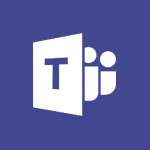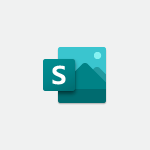Office Online - Discover PowerPoint Online Video
In this video, you will learn about PowerPoint Online and how to navigate its interface on your Office home page.
The video covers accessing templates and documents, searching for presentations with keywords, and using different filters.
It also explains how to change the name and location of your document, switch between a simplified and classic ribbon, and collaborate with coworkers.
This tutorial will help you discover the features and functionality of PowerPoint Online, allowing you to create and edit presentations more efficiently.
- 2:35
- 2703 views
-
OneDrive - What is OneDrive ?
- 01:14
- Viewed 1574 times
-
Outlook - Create and modify a group
- 2:19
- Viewed 4351 times
-
OneDrive - Edit, Delete a Share
- 02:16
- Viewed 1036 times
-
Power BI - Introduction to Power Bi
- 1:29
- Viewed 6380 times
-
Teams Premium - Activate the features of Teams Premium
- 3:48
- Viewed 13715 times
-
Teams Premium - Optimize Teams Premium settings in Administration
- 1:27
- Viewed 2607 times
-
Viva Engage - The role of an administrator
- 2:22
- Viewed 4818 times
-
Access your Office Online App
- 0:43
- Viewed 3067 times
-
Office 365 overview
- 2:27
- Viewed 3048 times
-
Office Online Apps
- 1:27
- Viewed 3026 times
-
Check your day planning
- 0:30
- Viewed 2837 times
-
Discover Excel Online
- 2:34
- Viewed 2815 times
-
Manage your profile privacy settings
- 1:01
- Viewed 2778 times
-
Import, create, edit and share documents
- 2:35
- Viewed 2749 times
-
Presentation of the interface of your profile
- 1:41
- Viewed 2717 times
-
Discover Word Online
- 2:34
- Viewed 2625 times
-
Access to your recent documents
- 1:14
- Viewed 2588 times
-
Change your profile picture
- 1:09
- Viewed 2543 times
-
Manage our recent documents
- 2:24
- Viewed 2539 times
-
PivotTable Insertions
- 0:43
- Viewed 2527 times
-
Access other apps aroud Office 365
- 1:10
- Viewed 2500 times
-
Run a search in Office365 Portal
- 1:09
- Viewed 2468 times
-
Change the theme of your Office portal
- 0:33
- Viewed 2466 times
-
Install Office on your smartphone
- 1:02
- Viewed 2320 times
-
Manage language and time zone
- 0:52
- Viewed 2218 times
-
Overall view of your licences and subscription
- 0:46
- Viewed 2177 times
-
Install Office on 5 devices
- 1:53
- Viewed 2121 times
-
Change your password
- 0:36
- Viewed 1937 times
-
Starting with planner
- 4:28
- Viewed 8505 times
-
Introduction to Power Bi
- 1:29
- Viewed 6380 times
-
General Introduction
- 2:54
- Viewed 4824 times
-
The role of an administrator
- 2:22
- Viewed 4818 times
-
Introduction to PowerApps
- 1:12
- Viewed 4100 times
-
Start using Excel
- 4:22
- Viewed 4094 times
-
A closer look at the ribbon
- 3:55
- Viewed 4022 times
-
Tell me what you want to do
- 0:57
- Viewed 3989 times
-
Introduction to Bookings
- 1:19
- Viewed 3918 times
-
New Interface
- 3:02
- Viewed 3874 times
-
Introduction to Power BI Building Blocks
- 3:07
- Viewed 3843 times
-
A first look at Excel 2016
- 3:22
- Viewed 3825 times
-
Top tips for working in Excel Online
- 3:35
- Viewed 3816 times
-
Introduction to Power BI Desktop
- 2:52
- Viewed 3813 times
-
How things are organized
- 1:58
- Viewed 3811 times
-
Introduction to Excel
- 0:59
- Viewed 3758 times
-
Introducing PowerAutomate
- 1:53
- Viewed 3715 times
-
Introduction to Planner
- 3:00
- Viewed 3655 times
-
Save and print an Excel workbook
- 1:53
- Viewed 3572 times
-
Introducing Outlook
- 0:50
- Viewed 3570 times
-
Introduction to PowerPoint
- 0:58
- Viewed 3562 times
-
Introducing Whiteboard
- 1:01
- Viewed 3555 times
-
Introduction to Word
- 0:59
- Viewed 3506 times
-
A first look at PowerPoint 2016
- 4:18
- Viewed 3483 times
-
Introducing Project
- 1:02
- Viewed 3474 times
-
Get going fast
- 1:38
- Viewed 3452 times
-
Introduction to OneNote
- 1:16
- Viewed 3402 times
-
Save time while searching for documents or informations
- 3:57
- Viewed 3393 times
-
Viva Connections in Microsoft Teams
- 0:58
- Viewed 3369 times
-
Intro to Microsoft To Do Interface
- 2:41
- Viewed 3353 times
-
Introduction to Stream
- 1:17
- Viewed 3342 times
-
Introducing Lists
- 0:41
- Viewed 3286 times
-
Introducing Microsoft365
- 0:56
- Viewed 3272 times
-
Introducing MyAnalytics
- 1:37
- Viewed 3217 times
-
What is Microsoft To Do?
- 0:45
- Viewed 3207 times
-
An Overview of SHIFTS
- 1:21
- Viewed 3203 times
-
Getting Started with Outlook Mobile App
- 1:53
- Viewed 3179 times
-
Clutter
- 1:31
- Viewed 3124 times
-
Do things quickly with Tell Me
- 0:49
- Viewed 3086 times
-
Access your Office Online App
- 0:43
- Viewed 3067 times
-
Office 365 overview
- 2:27
- Viewed 3048 times
-
Office Online Apps
- 1:27
- Viewed 3026 times
-
Start using PowerPoint
- 2:06
- Viewed 3007 times
-
Save a PowerPoint presentation
- 1:55
- Viewed 2951 times
-
Understand the difference between surveys and quizzes in Microsoft Forms
- 1:34
- Viewed 2947 times
-
Intro to Microsoft To Do on Mobile
- 2:06
- Viewed 2924 times
-
How things are organized
- 2:04
- Viewed 2906 times
-
A closer look at the ribbon
- 4:20
- Viewed 2864 times
-
Discovery of the interface
- 2:46
- Viewed 2860 times
-
Interface Introduction of SHIFTS
- 1:48
- Viewed 2856 times
-
Discover Excel Online
- 2:34
- Viewed 2815 times
-
Get going fast
- 1:54
- Viewed 2756 times
-
Introducing Microsoft Viva Engage
- 1:20
- Viewed 2746 times
-
Quick assist
- 1:29
- Viewed 2724 times
-
Presentation of the interface of your profile
- 1:41
- Viewed 2717 times
-
What is Microsoft Forms?
- 1:23
- Viewed 2704 times
-
Discover Word Online
- 2:34
- Viewed 2625 times
-
What is Viva Connections?
- 0:50
- Viewed 2618 times
-
Tracking Prevention
- 0:59
- Viewed 2526 times
-
Organize your items with tags
- 2:52
- Viewed 2469 times
-
Introduce OneNote
- 2:08
- Viewed 2466 times
-
What is an Open Shift?
- 0:45
- Viewed 2460 times
-
Interface Discovery
- 2:20
- Viewed 2450 times
-
Introduction to the course on Forms
- 1:23
- Viewed 2425 times
-
Do things quickly with Tell Me
- 1:07
- Viewed 2396 times
-
Homepage Navigation
- 0:48
- Viewed 2307 times
-
Functioning of the inbox
- 1:19
- Viewed 2289 times
-
Introduction to Microsoft Stream (on SharePoint)
- 1:04
- Viewed 2288 times
-
Interface overview
- 1:08
- Viewed 2260 times
-
Navigating within a group
- 1:13
- Viewed 2220 times
-
Introduction to the Microsoft Forms home page
- 3:14
- Viewed 2145 times
-
Using Microsoft Viva Insights In Teams
- 0:59
- Viewed 2141 times
-
Exploring the viva insights interface
- 1:56
- Viewed 2010 times
-
Using relaxation modules
- 1:32
- Viewed 1995 times
-
Introducing Sharepoint
- 01:13
- Viewed 1993 times
-
Find content and people
- 0:59
- Viewed 1596 times
-
What is OneDrive ?
- 01:14
- Viewed 1574 times
-
Finding and Installing Teams for Mobile
- 0:57
- Viewed 1245 times
-
Introduction to Teams
- 1:25
- Viewed 1190 times
-
Presentation of the desktop application
- 2:16
- Viewed 1176 times
-
Interface Overview
- 1:10
- Viewed 1173 times
-
Task Module Overview
- 01:56
- Viewed 451 times
-
The Bcc Field in Detail
- 01:53
- Viewed 336 times
-
Add and manage multiple accounts on Outlook
- 01:24
- Viewed 314 times
-
Presentation and introduction to the calendar
- 01:35
- Viewed 289 times
-
Explore the Interface
- 03:22
- Viewed 278 times
-
Introduce the new version of Outlook
- 02:01
- Viewed 258 times
-
Manage Views
- 02:36
- Viewed 254 times
-
Introduction to PowerBI
- 00:60
- Viewed 168 times
-
Introduction to Microsoft Outlook
- 01:09
- Viewed 159 times
-
Introduction to Microsoft Insights
- 02:04
- Viewed 157 times
-
Introduction to Microsoft Viva
- 01:22
- Viewed 163 times
-
Introduction to Planner
- 00:56
- Viewed 171 times
-
Introduction to Microsoft Visio
- 02:07
- Viewed 159 times
-
Introduction to Microsoft Forms
- 00:52
- Viewed 165 times
-
Introducing to Microsoft Designer
- 00:28
- Viewed 224 times
-
Introduction to Sway
- 01:53
- Viewed 143 times
-
Introducing to Word
- 01:00
- Viewed 166 times
-
Introducing to SharePoint Premium
- 00:47
- Viewed 147 times
-
Create a call group
- 01:15
- Viewed 200 times
-
Use call delegation
- 01:07
- Viewed 128 times
-
Assign a delegate for your calls
- 01:08
- Viewed 200 times
-
Ring multiple devices simultaneously
- 01:36
- Viewed 136 times
-
Use the "Do Not Disturb" function for calls
- 01:28
- Viewed 126 times
-
Manage advanced call notifications
- 01:29
- Viewed 142 times
-
Configure audio settings for better sound quality
- 02:08
- Viewed 173 times
-
Block unwanted calls
- 01:24
- Viewed 140 times
-
Disable all call forwarding
- 01:09
- Viewed 142 times
-
Manage a call group in Teams
- 02:01
- Viewed 133 times
-
Update voicemail forwarding settings
- 01:21
- Viewed 130 times
-
Configure call forwarding to internal numbers
- 01:02
- Viewed 123 times
-
Set call forwarding to external numbers
- 01:03
- Viewed 148 times
-
Manage voicemail messages
- 01:55
- Viewed 188 times
-
Access voicemail via mobile and PC
- 02:03
- Viewed 205 times
-
Customize your voicemail greeting
- 02:17
- Viewed 125 times
-
Transfer calls with or without an announcement
- 01:38
- Viewed 121 times
-
Manage simultaneous calls
- 01:52
- Viewed 132 times
-
Support third-party apps during calls
- 01:53
- Viewed 161 times
-
Add participants quickly and securely
- 01:37
- Viewed 132 times
-
Configure call privacy and security settings
- 02:51
- Viewed 130 times
-
Manage calls on hold
- 01:20
- Viewed 139 times
-
Live transcription and generate summaries via AI
- 03:43
- Viewed 127 times
-
Use the interface to make and receive calls
- 01:21
- Viewed 131 times
-
Action Function
- 04:18
- Viewed 139 times
-
Search Function
- 03:42
- Viewed 189 times
-
Date and Time Function
- 02:53
- Viewed 170 times
-
Logical Function
- 03:14
- Viewed 256 times
-
Text Function
- 03:25
- Viewed 200 times
-
Basic Function
- 02:35
- Viewed 159 times
-
Categories of Functions in Power FX
- 01:51
- Viewed 189 times
-
Introduction to Power Fx
- 01:09
- Viewed 161 times
-
The New Calendar
- 03:14
- Viewed 282 times
-
Sections
- 02:34
- Viewed 172 times
-
Customizing Views
- 03:25
- Viewed 166 times
-
Introduction to the New Features of Microsoft Teams
- 00:47
- Viewed 273 times
-
Guide to Using the Microsoft Authenticator App
- 01:47
- Viewed 186 times
-
Turn on Multi-Factor Authentication in the Admin Section
- 02:07
- Viewed 146 times
-
Concept of Multi-Factor Authentication
- 01:51
- Viewed 173 times
-
Retrieve Data from a Web Page and Include it in Excel
- 04:35
- Viewed 393 times
-
Create a Desktop Flow with Power Automate from a Template
- 03:12
- Viewed 334 times
-
Understand the Specifics and Requirements of Desktop Flows
- 02:44
- Viewed 206 times
-
Dropbox: Create a SAS Exchange Between SharePoint and Another Storage Service
- 03:34
- Viewed 350 times
-
Excel: List Files from a Channel in an Excel Workbook with Power Automate
- 04:51
- Viewed 222 times
-
Excel: Link Excel Scripts and Power Automate Flows
- 03:22
- Viewed 228 times
-
SharePoint: Link Microsoft Forms and Lists in a Power Automate Flow
- 04:43
- Viewed 405 times
-
SharePoint: Automate File Movement to an Archive Library
- 05:20
- Viewed 199 times
-
Share Power Automate Flows
- 02:20
- Viewed 194 times
-
Manipulate Dynamic Content with Power FX
- 03:59
- Viewed 198 times
-
Leverage Variables with Power FX in Power Automate
- 03:28
- Viewed 185 times
-
Understand the Concept of Variables and Loops in Power Automate
- 03:55
- Viewed 197 times
-
Add Conditional “Switch” Actions in Power Automate
- 03:58
- Viewed 232 times
-
Add Conditional “IF” Actions in Power Automate
- 03:06
- Viewed 168 times
-
Create an Approval Flow with Power Automate
- 03:10
- Viewed 361 times
-
Create a Scheduled Flow with Power Automate
- 01:29
- Viewed 584 times
-
Create an Instant Flow with Power Automate
- 02:18
- Viewed 338 times
-
Create an Automated Flow with Power Automate
- 03:28
- Viewed 328 times
-
Create a Simple Flow with AI Copilot
- 04:31
- Viewed 306 times
-
Create a Flow Based on a Template with Power Automate
- 03:20
- Viewed 274 times
-
Discover the “Build Space”
- 02:26
- Viewed 193 times
-
The Power Automate Mobile App
- 01:39
- Viewed 201 times
-
Familiarize Yourself with the Different Types of Flows
- 01:37
- Viewed 194 times
-
Understand the Steps to Create a Power Automate Flow
- 01:51
- Viewed 282 times
-
Discover the Power Automate Home Interface
- 02:51
- Viewed 188 times
-
Access Power Automate for the Web
- 01:25
- Viewed 298 times
-
Understand the Benefits of Power Automate
- 01:30
- Viewed 246 times
Objectifs :
This video aims to provide a comprehensive guide on navigating the PowerPoint Online interface within the Office Online suite, highlighting its features, functionalities, and collaborative tools.
Chapitres :
-
Introduction to PowerPoint Online
PowerPoint Online is part of Microsoft's Office Online suite, designed to offer users access to its most well-known applications directly through a web browser. This platform mirrors the functionality of the desktop app, allowing users to access documents stored online or shared with them easily. -
Accessing PowerPoint Online
To begin using PowerPoint Online, navigate to your Office home page. Here, you will find a dedicated menu for Microsoft PowerPoint, where you can access blank templates and documents for creating new presentations. Additionally, Microsoft recommends documents that may be useful for your work. -
Managing Your Documents
The last section of the PowerPoint menu includes all your Microsoft PowerPoint files, whether stored online by you or shared by coworkers. You can manage these files using right-click options similar to those on the Office home page. Features include filtering and searching presentations using keywords. Clicking below the filename will direct you to its storage location. -
Automatic Saving and Interface Overview
One of the key features of PowerPoint Online is its automatic saving capability, which saves your presentation as soon as you make edits. Upon opening the app, you will encounter the upper headband, which serves as a link between PowerPoint Online and the entire Office suite. This menu allows you to open other apps or return to the Office portal with a single click. -
Document Management Features
In the upper headband, you can change the name of your document and, if permitted, adjust its storage path. The search bar is a powerful tool that not only helps you find documents and contacts but also allows you to search for app features. For instance, if you want to add an animation, simply type your query in the search bar to find the relevant feature. -
Using the Ribbon and Collaboration Tools
PowerPoint Online displays a simplified ribbon by default, but you can switch to a classic ribbon for a more comprehensive set of tools. The ribbon includes buttons for sharing the workbook, adding comments, and viewing modification history when collaborating with coworkers on a presentation.
FAQ :
What is PowerPoint Online?
PowerPoint Online is a web-based version of Microsoft PowerPoint that allows users to create, edit, and share presentations directly from their web browser without needing to install software.
How do I access my PowerPoint files online?
You can access your PowerPoint files online through the Office Online Suite by logging into your Microsoft account and navigating to the PowerPoint section where your documents are stored on OneDrive, SharePoint, or Teams.
Can I collaborate with others on a PowerPoint presentation?
Yes, PowerPoint Online allows for real-time collaboration. You can share your presentation with others, and they can view or edit it simultaneously, with a history of modifications available.
What features are available in PowerPoint Online?
PowerPoint Online includes features such as templates, animations, a simplified ribbon interface, and the ability to add comments and share presentations easily.
How does auto-saving work in PowerPoint Online?
PowerPoint Online automatically saves your presentation as soon as you make edits, ensuring that your work is always up to date without needing to manually save.
What should I do if I can't find a feature in PowerPoint Online?
You can use the search bar in PowerPoint Online to look for specific features or tools. Simply type in what you're looking for, and it will help you locate it.
Quelques cas d'usages :
Creating a Team Presentation
In a corporate setting, team members can use PowerPoint Online to collaboratively create a presentation for an upcoming meeting. They can share the document, add comments, and track modifications in real-time, improving teamwork and efficiency.
Remote Learning and Teaching
Educators can utilize PowerPoint Online to create interactive presentations for remote classes. They can share their presentations with students via OneDrive and allow students to access materials from anywhere, enhancing the learning experience.
Project Updates and Reporting
Project managers can use PowerPoint Online to prepare project update presentations. By accessing shared files on SharePoint, they can incorporate feedback from team members and present the latest project status to stakeholders effectively.
Marketing Campaign Presentations
Marketing teams can create visually appealing presentations using PowerPoint Online to pitch new campaign ideas. They can use templates and animations to enhance their presentations and share them with clients for feedback.
Event Planning and Coordination
Event planners can use PowerPoint Online to create detailed presentations outlining event logistics. They can collaborate with vendors and team members, ensuring everyone is on the same page and can access the latest information.
Glossaire :
PowerPoint Online
A web-based version of Microsoft PowerPoint that allows users to create, edit, and share presentations directly from a web browser.
Office Online Suite
A collection of web-based applications provided by Microsoft, including Word, Excel, PowerPoint, and others, that can be accessed online.
OneDrive
A cloud storage service from Microsoft that allows users to store files online and access them from any device.
SharePoint
A web-based collaboration platform from Microsoft that integrates with Microsoft Office and is used for storing, organizing, sharing, and accessing information.
Teams
A collaboration platform from Microsoft that combines workplace chat, video meetings, file storage, and application integration.
Ribbon
A user interface element in Microsoft Office applications that contains tabs with groups of commands and tools.
Animation
A visual effect applied to objects in a presentation to create movement or transitions.
Modification History
A record of changes made to a document, including who made the changes and when.