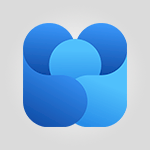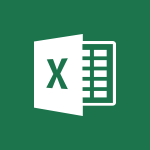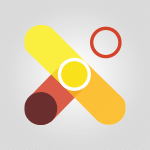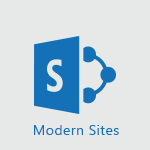Viva Engage - Homepage Navigation Video
In this video, you will learn about homepage navigation in Microsoft 365. The video covers how to navigate the Engage homepage, which serves as your main information hub.
You can find discussions from the groups, topics, or people you follow in the central panel.
The video explains how to access various pieces of information for each conversation, such as the team it comes from, who posted it, and when it was posted.
It also demonstrates how to react to messages, add comments, and share messages with your engaged communities.
Additionally, the video shows how to obtain a link to share with people who have access to a specific community and view older messages.
Understanding homepage navigation will enhance your experience with Microsoft 365 and improve your productivity.
- 0:48
- 2306 views
-
Viva Engage - Search and join a group
- 0:46
- Viewed 2400 times
-
Viva Engage - Engaging and animating a group
- 1:55
- Viewed 1839 times
-
Viva Engage - Create a profile
- 1:06
- Viewed 3426 times
-
Viva Engage - Introducing Microsoft Viva Engage
- 1:20
- Viewed 2746 times
-
Viva Engage - Navigating within a group
- 1:13
- Viewed 2220 times
-
Viva Engage - Functioning of the inbox
- 1:19
- Viewed 2289 times
-
Viva Engage - Publishing or replying to a message in a group
- 1:23
- Viewed 2322 times
-
Viva Engage - Viewing and configuring notifications
- 0:53
- Viewed 4047 times
-
The role of an administrator
- 2:22
- Viewed 4818 times
-
Viewing and configuring notifications
- 0:53
- Viewed 4047 times
-
Creating and managing a group
- 1:56
- Viewed 3527 times
-
Create a profile
- 1:06
- Viewed 3426 times
-
Sending a private message or replying to one
- 0:55
- Viewed 3274 times
-
Setting delegates
- 0:34
- Viewed 3267 times
-
Introducing Microsoft Viva Engage
- 1:20
- Viewed 2746 times
-
Creating and managing campaigns
- 1:39
- Viewed 2498 times
-
Following people in Engage
- 0:34
- Viewed 2481 times
-
Search and join a group
- 0:46
- Viewed 2400 times
-
Using the search function
- 1:43
- Viewed 2375 times
-
Publishing or replying to a message in a group
- 1:23
- Viewed 2322 times
-
Functioning of the inbox
- 1:19
- Viewed 2289 times
-
Creating or editing office documents in Engage
- 0:44
- Viewed 2254 times
-
Navigating within a group
- 1:13
- Viewed 2220 times
-
Engaging and animating a group
- 1:55
- Viewed 1839 times
-
Starting with planner
- 4:28
- Viewed 8504 times
-
Introduction to Power Bi
- 1:29
- Viewed 6380 times
-
General Introduction
- 2:54
- Viewed 4824 times
-
The role of an administrator
- 2:22
- Viewed 4818 times
-
Introduction to PowerApps
- 1:12
- Viewed 4100 times
-
Start using Excel
- 4:22
- Viewed 4094 times
-
A closer look at the ribbon
- 3:55
- Viewed 4022 times
-
Tell me what you want to do
- 0:57
- Viewed 3989 times
-
Introduction to Bookings
- 1:19
- Viewed 3918 times
-
New Interface
- 3:02
- Viewed 3874 times
-
Introduction to Power BI Building Blocks
- 3:07
- Viewed 3843 times
-
A first look at Excel 2016
- 3:22
- Viewed 3825 times
-
Top tips for working in Excel Online
- 3:35
- Viewed 3816 times
-
Introduction to Power BI Desktop
- 2:52
- Viewed 3813 times
-
How things are organized
- 1:58
- Viewed 3811 times
-
Introduction to Excel
- 0:59
- Viewed 3758 times
-
Introducing PowerAutomate
- 1:53
- Viewed 3715 times
-
Introduction to Planner
- 3:00
- Viewed 3655 times
-
Save and print an Excel workbook
- 1:53
- Viewed 3572 times
-
Introducing Outlook
- 0:50
- Viewed 3570 times
-
Introduction to PowerPoint
- 0:58
- Viewed 3562 times
-
Introducing Whiteboard
- 1:01
- Viewed 3555 times
-
Introduction to Word
- 0:59
- Viewed 3506 times
-
A first look at PowerPoint 2016
- 4:18
- Viewed 3483 times
-
Introducing Project
- 1:02
- Viewed 3474 times
-
Get going fast
- 1:38
- Viewed 3452 times
-
Introduction to OneNote
- 1:16
- Viewed 3402 times
-
Save time while searching for documents or informations
- 3:57
- Viewed 3393 times
-
Viva Connections in Microsoft Teams
- 0:58
- Viewed 3369 times
-
Intro to Microsoft To Do Interface
- 2:41
- Viewed 3353 times
-
Introduction to Stream
- 1:17
- Viewed 3342 times
-
Introducing Lists
- 0:41
- Viewed 3286 times
-
Introducing Microsoft365
- 0:56
- Viewed 3272 times
-
Introducing MyAnalytics
- 1:37
- Viewed 3217 times
-
What is Microsoft To Do?
- 0:45
- Viewed 3207 times
-
An Overview of SHIFTS
- 1:21
- Viewed 3203 times
-
Getting Started with Outlook Mobile App
- 1:53
- Viewed 3179 times
-
Clutter
- 1:31
- Viewed 3124 times
-
Do things quickly with Tell Me
- 0:49
- Viewed 3086 times
-
Access your Office Online App
- 0:43
- Viewed 3067 times
-
Office 365 overview
- 2:27
- Viewed 3047 times
-
Office Online Apps
- 1:27
- Viewed 3026 times
-
Start using PowerPoint
- 2:06
- Viewed 3007 times
-
Save a PowerPoint presentation
- 1:55
- Viewed 2951 times
-
Understand the difference between surveys and quizzes in Microsoft Forms
- 1:34
- Viewed 2947 times
-
Intro to Microsoft To Do on Mobile
- 2:06
- Viewed 2924 times
-
How things are organized
- 2:04
- Viewed 2906 times
-
A closer look at the ribbon
- 4:20
- Viewed 2864 times
-
Discovery of the interface
- 2:46
- Viewed 2860 times
-
Interface Introduction of SHIFTS
- 1:48
- Viewed 2856 times
-
Discover Excel Online
- 2:34
- Viewed 2815 times
-
Get going fast
- 1:54
- Viewed 2756 times
-
Introducing Microsoft Viva Engage
- 1:20
- Viewed 2746 times
-
Quick assist
- 1:29
- Viewed 2724 times
-
Presentation of the interface of your profile
- 1:41
- Viewed 2717 times
-
What is Microsoft Forms?
- 1:23
- Viewed 2704 times
-
Discover PowerPoint Online
- 2:35
- Viewed 2703 times
-
Discover Word Online
- 2:34
- Viewed 2625 times
-
What is Viva Connections?
- 0:50
- Viewed 2618 times
-
Tracking Prevention
- 0:59
- Viewed 2525 times
-
Organize your items with tags
- 2:52
- Viewed 2469 times
-
Introduce OneNote
- 2:08
- Viewed 2466 times
-
What is an Open Shift?
- 0:45
- Viewed 2460 times
-
Interface Discovery
- 2:20
- Viewed 2450 times
-
Introduction to the course on Forms
- 1:23
- Viewed 2425 times
-
Do things quickly with Tell Me
- 1:07
- Viewed 2396 times
-
Functioning of the inbox
- 1:19
- Viewed 2289 times
-
Introduction to Microsoft Stream (on SharePoint)
- 1:04
- Viewed 2288 times
-
Interface overview
- 1:08
- Viewed 2260 times
-
Navigating within a group
- 1:13
- Viewed 2220 times
-
Introduction to the Microsoft Forms home page
- 3:14
- Viewed 2145 times
-
Using Microsoft Viva Insights In Teams
- 0:59
- Viewed 2141 times
-
Exploring the viva insights interface
- 1:56
- Viewed 2010 times
-
Using relaxation modules
- 1:32
- Viewed 1995 times
-
Introducing Sharepoint
- 01:13
- Viewed 1993 times
-
Find content and people
- 0:59
- Viewed 1596 times
-
What is OneDrive ?
- 01:14
- Viewed 1574 times
-
Finding and Installing Teams for Mobile
- 0:57
- Viewed 1245 times
-
Introduction to Teams
- 1:25
- Viewed 1190 times
-
Presentation of the desktop application
- 2:16
- Viewed 1176 times
-
Interface Overview
- 1:10
- Viewed 1173 times
-
Task Module Overview
- 01:56
- Viewed 451 times
-
The Bcc Field in Detail
- 01:53
- Viewed 336 times
-
Add and manage multiple accounts on Outlook
- 01:24
- Viewed 314 times
-
Presentation and introduction to the calendar
- 01:35
- Viewed 289 times
-
Explore the Interface
- 03:22
- Viewed 278 times
-
Introduce the new version of Outlook
- 02:01
- Viewed 258 times
-
Manage Views
- 02:36
- Viewed 254 times
-
Introduction to PowerBI
- 00:60
- Viewed 168 times
-
Introduction to Microsoft Outlook
- 01:09
- Viewed 159 times
-
Introduction to Microsoft Insights
- 02:04
- Viewed 157 times
-
Introduction to Microsoft Viva
- 01:22
- Viewed 163 times
-
Introduction to Planner
- 00:56
- Viewed 171 times
-
Introduction to Microsoft Visio
- 02:07
- Viewed 159 times
-
Introduction to Microsoft Forms
- 00:52
- Viewed 165 times
-
Introducing to Microsoft Designer
- 00:28
- Viewed 224 times
-
Introduction to Sway
- 01:53
- Viewed 143 times
-
Introducing to Word
- 01:00
- Viewed 166 times
-
Introducing to SharePoint Premium
- 00:47
- Viewed 147 times
-
Create a call group
- 01:15
- Viewed 200 times
-
Use call delegation
- 01:07
- Viewed 128 times
-
Assign a delegate for your calls
- 01:08
- Viewed 200 times
-
Ring multiple devices simultaneously
- 01:36
- Viewed 136 times
-
Use the "Do Not Disturb" function for calls
- 01:28
- Viewed 126 times
-
Manage advanced call notifications
- 01:29
- Viewed 142 times
-
Configure audio settings for better sound quality
- 02:08
- Viewed 173 times
-
Block unwanted calls
- 01:24
- Viewed 140 times
-
Disable all call forwarding
- 01:09
- Viewed 142 times
-
Manage a call group in Teams
- 02:01
- Viewed 133 times
-
Update voicemail forwarding settings
- 01:21
- Viewed 130 times
-
Configure call forwarding to internal numbers
- 01:02
- Viewed 123 times
-
Set call forwarding to external numbers
- 01:03
- Viewed 148 times
-
Manage voicemail messages
- 01:55
- Viewed 188 times
-
Access voicemail via mobile and PC
- 02:03
- Viewed 205 times
-
Customize your voicemail greeting
- 02:17
- Viewed 125 times
-
Transfer calls with or without an announcement
- 01:38
- Viewed 121 times
-
Manage simultaneous calls
- 01:52
- Viewed 132 times
-
Support third-party apps during calls
- 01:53
- Viewed 161 times
-
Add participants quickly and securely
- 01:37
- Viewed 132 times
-
Configure call privacy and security settings
- 02:51
- Viewed 130 times
-
Manage calls on hold
- 01:20
- Viewed 139 times
-
Live transcription and generate summaries via AI
- 03:43
- Viewed 127 times
-
Use the interface to make and receive calls
- 01:21
- Viewed 131 times
-
Action Function
- 04:18
- Viewed 139 times
-
Search Function
- 03:42
- Viewed 189 times
-
Date and Time Function
- 02:53
- Viewed 170 times
-
Logical Function
- 03:14
- Viewed 256 times
-
Text Function
- 03:25
- Viewed 200 times
-
Basic Function
- 02:35
- Viewed 159 times
-
Categories of Functions in Power FX
- 01:51
- Viewed 189 times
-
Introduction to Power Fx
- 01:09
- Viewed 161 times
-
The New Calendar
- 03:14
- Viewed 282 times
-
Sections
- 02:34
- Viewed 172 times
-
Customizing Views
- 03:25
- Viewed 166 times
-
Introduction to the New Features of Microsoft Teams
- 00:47
- Viewed 273 times
-
Guide to Using the Microsoft Authenticator App
- 01:47
- Viewed 186 times
-
Turn on Multi-Factor Authentication in the Admin Section
- 02:07
- Viewed 146 times
-
Concept of Multi-Factor Authentication
- 01:51
- Viewed 173 times
-
Retrieve Data from a Web Page and Include it in Excel
- 04:35
- Viewed 393 times
-
Create a Desktop Flow with Power Automate from a Template
- 03:12
- Viewed 334 times
-
Understand the Specifics and Requirements of Desktop Flows
- 02:44
- Viewed 206 times
-
Dropbox: Create a SAS Exchange Between SharePoint and Another Storage Service
- 03:34
- Viewed 350 times
-
Excel: List Files from a Channel in an Excel Workbook with Power Automate
- 04:51
- Viewed 222 times
-
Excel: Link Excel Scripts and Power Automate Flows
- 03:22
- Viewed 228 times
-
SharePoint: Link Microsoft Forms and Lists in a Power Automate Flow
- 04:43
- Viewed 405 times
-
SharePoint: Automate File Movement to an Archive Library
- 05:20
- Viewed 199 times
-
Share Power Automate Flows
- 02:20
- Viewed 194 times
-
Manipulate Dynamic Content with Power FX
- 03:59
- Viewed 198 times
-
Leverage Variables with Power FX in Power Automate
- 03:28
- Viewed 185 times
-
Understand the Concept of Variables and Loops in Power Automate
- 03:55
- Viewed 197 times
-
Add Conditional “Switch” Actions in Power Automate
- 03:58
- Viewed 232 times
-
Add Conditional “IF” Actions in Power Automate
- 03:06
- Viewed 168 times
-
Create an Approval Flow with Power Automate
- 03:10
- Viewed 361 times
-
Create a Scheduled Flow with Power Automate
- 01:29
- Viewed 584 times
-
Create an Instant Flow with Power Automate
- 02:18
- Viewed 338 times
-
Create an Automated Flow with Power Automate
- 03:28
- Viewed 328 times
-
Create a Simple Flow with AI Copilot
- 04:31
- Viewed 306 times
-
Create a Flow Based on a Template with Power Automate
- 03:20
- Viewed 274 times
-
Discover the “Build Space”
- 02:26
- Viewed 193 times
-
The Power Automate Mobile App
- 01:39
- Viewed 201 times
-
Familiarize Yourself with the Different Types of Flows
- 01:37
- Viewed 194 times
-
Understand the Steps to Create a Power Automate Flow
- 01:51
- Viewed 282 times
-
Discover the Power Automate Home Interface
- 02:51
- Viewed 188 times
-
Access Power Automate for the Web
- 01:25
- Viewed 298 times
-
Understand the Benefits of Power Automate
- 01:30
- Viewed 246 times
Objectifs :
This video aims to familiarize users with the Engage homepage, highlighting its features and functionalities as an information hub for discussions and community interactions.
Chapitres :
-
Introduction to the Engage Homepage
The Engage homepage serves as the primary information hub for users. It centralizes discussions from various groups, topics, or individuals that users follow, making it easier to stay updated. -
Central Panel Overview
In the central panel, users can find all ongoing discussions. Each conversation displays several key pieces of information, including: - The team associated with the conversation - The individual who posted the message - The timestamp of the post - The number of views the message has received -
Interacting with Conversations
Users have multiple options to engage with the messages: - **Reacting**: Hover your mouse over the message to see reaction options. - **Commenting**: Click in the dedicated space to add a comment or type directly. - **Sharing**: Users can share messages with their engaged communities through direct messages or obtain a link to share with others who have access to that community. -
Navigating Communities
To view messages from a specific community or access older messages, users can select their desired community from the designated section or the right sidebar. This feature enhances the user experience by allowing easy navigation between different community discussions. -
Conclusion
The Engage homepage is designed to streamline communication and interaction within communities. By understanding its features, users can effectively participate in discussions and stay connected with their interests.
FAQ :
What is the Engage homepage?
The Engage homepage is the main information hub where users can find discussions, topics, and posts from groups or individuals they follow.
How can I react to a message on Engage?
You can react to a message by hovering your mouse over the message and selecting the reaction option that appears.
Can I comment on conversations in Engage?
Yes, you can add a comment by clicking on the comment section or typing directly in the dedicated space provided for each conversation.
What is the purpose of direct messaging in Engage?
Direct messaging allows you to share messages privately with other users or communities, facilitating more personal communication.
How do I share a message with my community?
You can share a message by selecting the option to share it with one of your engaged communities via direct message or by obtaining a shareable link.
What information can I find in a conversation?
In a conversation, you can find details such as the team involved, who posted the message, when it was posted, and the number of views it has received.
How do I select a community on Engage?
You can select a community from the right sidebar or the designated section on the Engage homepage.
Quelques cas d'usages :
Team Collaboration
Using the Engage homepage, team members can easily access discussions relevant to their projects, react to messages, and provide feedback through comments, enhancing collaboration and communication.
Community Engagement
Organizations can utilize the Engage platform to foster community engagement by sharing messages and discussions, allowing members to react and comment, thus building a stronger community connection.
Information Sharing
Professionals can share important messages or discussions with their networks by using the link sharing feature, ensuring that relevant information reaches the right audience efficiently.
Feedback Collection
Managers can monitor conversations and reactions to gather feedback on team initiatives or projects, helping to identify areas for improvement and enhance team dynamics.
Event Planning
Event coordinators can create discussions around upcoming events, allowing participants to react and comment, which helps in gathering insights and preferences from the community.
Glossaire :
Engage homepage
The main information hub for users, where they can access discussions, topics, and posts from groups or individuals they follow.
central panel
The primary area on the Engage homepage that displays all discussions related to the user's interests.
conversation
A discussion thread that includes messages from users, which can be about various topics or issues.
team
The group of individuals associated with a specific conversation or discussion.
react
To express an opinion or feeling about a message by using a reaction feature, typically represented by icons.
comment
A written response or feedback added to a conversation by a user.
direct message
A private message sent to another user or group within the Engage platform.
community
A group of users within the Engage platform who share common interests or topics.
link sharing
The process of obtaining a URL that can be shared with others to access specific messages or communities.
sidebar
A vertical section on the Engage homepage that provides additional navigation options, including community selection.