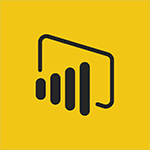Power BI - Introduction to Power Bi Video
In this video, you will learn about the Introduction to Power BI.
The video covers how to quickly connect, prep, model, and visualize data using Microsoft Power BI.
You can securely share insights and embed them into your app or website.
Download the free Power BI desktop application to get started.
Connect to various data sources, both on-premise and in the cloud, and turn the data into live interactive visuals.
Upgrade to the Pro version for collaboration and control over data access.
The premium version is for scaling up in larger enterprises.
Power BI also offers mobile capabilities for real-time changes.
This tutorial will help you turn your data into smarter decisions for your business.
- 1:29
- 6412 views
-
Power BI - Introduction to Power BI Desktop
- 2:52
- Viewed 3821 times
-
Power BI - General Introduction
- 2:54
- Viewed 4835 times
-
Power BI - Introduction to Power BI Building Blocks
- 3:07
- Viewed 3855 times
-
Power BI - Recovering your Data from different sources
- 3:26
- Viewed 3956 times
-
Power BI - Preparing, cleaning and transforming your Data
- 4:42
- Viewed 3614 times
-
Power BI - Creating your Datasets
- 2:26
- Viewed 3502 times
-
Power BI - Introduction to the Query Editor
- 2:33
- Viewed 3447 times
-
Power BI - Customising your Visuals
- 2:58
- Viewed 3385 times
-
Creating a Report
- 2:54
- Viewed 9149 times
-
General Introduction
- 2:54
- Viewed 4835 times
-
Create dynamic visual title using the Selected Value function
- 5:42
- Viewed 4093 times
-
Recovering your Data from different sources
- 3:26
- Viewed 3956 times
-
Introduction to Power BI Building Blocks
- 3:07
- Viewed 3855 times
-
Introduction to Power BI Desktop
- 2:52
- Viewed 3821 times
-
Create slicers
- 3:55
- Viewed 3747 times
-
Create quick measures
- 3:02
- Viewed 3742 times
-
Preparing, cleaning and transforming your Data
- 4:42
- Viewed 3614 times
-
Introduction to Power BI Mobile
- 2:15
- Viewed 3537 times
-
Publishing your Report through the Power BI Service
- 2:59
- Viewed 3519 times
-
Creating and configuring a Dashboard
- 2:50
- Viewed 3519 times
-
Creating your Datasets
- 2:26
- Viewed 3502 times
-
Introduction to the Query Editor
- 2:33
- Viewed 3447 times
-
Customising your Visuals
- 2:58
- Viewed 3385 times
-
Conditional formatting
- 3:35
- Viewed 3355 times
-
Consulting and using a Dashboard
- 3:08
- Viewed 3333 times
-
Manipulating tiles in a Dashboard
- 3:26
- Viewed 3329 times
-
Use the drill down filter
- 4:41
- Viewed 3304 times
-
Calculate function
- 4:22
- Viewed 3234 times
-
Turn on the drill down feature
- 2:23
- Viewed 3014 times
-
Add an alert to a visual
- 2:24
- Viewed 2957 times
-
Sharing and publishing your Dashboard
- 3:43
- Viewed 2940 times
-
Customising your Report
- 3:12
- Viewed 2918 times
-
Manage interactions
- 1:56
- Viewed 2909 times
-
Manage relations between data sources
- 2:37
- Viewed 2844 times
-
What are measures?
- 2:58
- Viewed 2706 times
-
Introduction to PowerBI
- 00:60
- Viewed 179 times
-
Starting with planner
- 4:28
- Viewed 8516 times
-
The role of an administrator
- 2:22
- Viewed 4849 times
-
General Introduction
- 2:54
- Viewed 4835 times
-
Introduction to PowerApps
- 1:12
- Viewed 4115 times
-
Start using Excel
- 4:22
- Viewed 4100 times
-
A closer look at the ribbon
- 3:55
- Viewed 4032 times
-
Tell me what you want to do
- 0:57
- Viewed 4000 times
-
Introduction to Bookings
- 1:19
- Viewed 3933 times
-
New Interface
- 3:02
- Viewed 3887 times
-
Introduction to Power BI Building Blocks
- 3:07
- Viewed 3855 times
-
A first look at Excel 2016
- 3:22
- Viewed 3839 times
-
Top tips for working in Excel Online
- 3:35
- Viewed 3823 times
-
How things are organized
- 1:58
- Viewed 3823 times
-
Introduction to Power BI Desktop
- 2:52
- Viewed 3821 times
-
Introduction to Excel
- 0:59
- Viewed 3768 times
-
Introducing PowerAutomate
- 1:53
- Viewed 3730 times
-
Introduction to Planner
- 3:00
- Viewed 3666 times
-
Introducing Outlook
- 0:50
- Viewed 3580 times
-
Save and print an Excel workbook
- 1:53
- Viewed 3579 times
-
Introduction to PowerPoint
- 0:58
- Viewed 3575 times
-
Introducing Whiteboard
- 1:01
- Viewed 3569 times
-
Introduction to Word
- 0:59
- Viewed 3512 times
-
A first look at PowerPoint 2016
- 4:18
- Viewed 3502 times
-
Introducing Project
- 1:02
- Viewed 3493 times
-
Get going fast
- 1:38
- Viewed 3462 times
-
Introduction to OneNote
- 1:16
- Viewed 3411 times
-
Save time while searching for documents or informations
- 3:57
- Viewed 3399 times
-
Viva Connections in Microsoft Teams
- 0:58
- Viewed 3375 times
-
Intro to Microsoft To Do Interface
- 2:41
- Viewed 3363 times
-
Introduction to Stream
- 1:17
- Viewed 3356 times
-
Introducing Lists
- 0:41
- Viewed 3299 times
-
Introducing Microsoft365
- 0:56
- Viewed 3282 times
-
Introducing MyAnalytics
- 1:37
- Viewed 3225 times
-
What is Microsoft To Do?
- 0:45
- Viewed 3221 times
-
An Overview of SHIFTS
- 1:21
- Viewed 3212 times
-
Getting Started with Outlook Mobile App
- 1:53
- Viewed 3188 times
-
Clutter
- 1:31
- Viewed 3134 times
-
Do things quickly with Tell Me
- 0:49
- Viewed 3094 times
-
Access your Office Online App
- 0:43
- Viewed 3079 times
-
Office 365 overview
- 2:27
- Viewed 3055 times
-
Office Online Apps
- 1:27
- Viewed 3034 times
-
Start using PowerPoint
- 2:06
- Viewed 3015 times
-
Save a PowerPoint presentation
- 1:55
- Viewed 2965 times
-
Understand the difference between surveys and quizzes in Microsoft Forms
- 1:34
- Viewed 2961 times
-
Intro to Microsoft To Do on Mobile
- 2:06
- Viewed 2936 times
-
How things are organized
- 2:04
- Viewed 2912 times
-
A closer look at the ribbon
- 4:20
- Viewed 2872 times
-
Discovery of the interface
- 2:46
- Viewed 2867 times
-
Interface Introduction of SHIFTS
- 1:48
- Viewed 2862 times
-
Discover Excel Online
- 2:34
- Viewed 2825 times
-
Introducing Microsoft Viva Engage
- 1:20
- Viewed 2769 times
-
Get going fast
- 1:54
- Viewed 2761 times
-
Quick assist
- 1:29
- Viewed 2739 times
-
Presentation of the interface of your profile
- 1:41
- Viewed 2727 times
-
What is Microsoft Forms?
- 1:23
- Viewed 2712 times
-
Discover PowerPoint Online
- 2:35
- Viewed 2709 times
-
Discover Word Online
- 2:34
- Viewed 2631 times
-
What is Viva Connections?
- 0:50
- Viewed 2628 times
-
Tracking Prevention
- 0:59
- Viewed 2533 times
-
Organize your items with tags
- 2:52
- Viewed 2478 times
-
What is an Open Shift?
- 0:45
- Viewed 2475 times
-
Introduce OneNote
- 2:08
- Viewed 2474 times
-
Interface Discovery
- 2:20
- Viewed 2456 times
-
Introduction to the course on Forms
- 1:23
- Viewed 2429 times
-
Do things quickly with Tell Me
- 1:07
- Viewed 2403 times
-
Homepage Navigation
- 0:48
- Viewed 2319 times
-
Functioning of the inbox
- 1:19
- Viewed 2295 times
-
Introduction to Microsoft Stream (on SharePoint)
- 1:04
- Viewed 2293 times
-
Interface overview
- 1:08
- Viewed 2274 times
-
Navigating within a group
- 1:13
- Viewed 2229 times
-
Introduction to the Microsoft Forms home page
- 3:14
- Viewed 2150 times
-
Using Microsoft Viva Insights In Teams
- 0:59
- Viewed 2148 times
-
Exploring the viva insights interface
- 1:56
- Viewed 2022 times
-
Introducing Sharepoint
- 01:13
- Viewed 2003 times
-
Using relaxation modules
- 1:32
- Viewed 2002 times
-
What is OneDrive ?
- 01:14
- Viewed 1650 times
-
Find content and people
- 0:59
- Viewed 1603 times
-
Finding and Installing Teams for Mobile
- 0:57
- Viewed 1249 times
-
Introduction to Teams
- 1:25
- Viewed 1199 times
-
Presentation of the desktop application
- 2:16
- Viewed 1182 times
-
Interface Overview
- 1:10
- Viewed 1179 times
-
Task Module Overview
- 01:56
- Viewed 468 times
-
The Bcc Field in Detail
- 01:53
- Viewed 344 times
-
Add and manage multiple accounts on Outlook
- 01:24
- Viewed 324 times
-
Presentation and introduction to the calendar
- 01:35
- Viewed 297 times
-
Explore the Interface
- 03:22
- Viewed 291 times
-
Introduce the new version of Outlook
- 02:01
- Viewed 266 times
-
Manage Views
- 02:36
- Viewed 266 times
-
Introduction to PowerBI
- 00:60
- Viewed 179 times
-
Introduction to Microsoft Outlook
- 01:09
- Viewed 169 times
-
Introduction to Microsoft Insights
- 02:04
- Viewed 170 times
-
Introduction to Microsoft Viva
- 01:22
- Viewed 175 times
-
Introduction to Planner
- 00:56
- Viewed 182 times
-
Introduction to Microsoft Visio
- 02:07
- Viewed 170 times
-
Introduction to Microsoft Forms
- 00:52
- Viewed 178 times
-
Introducing to Microsoft Designer
- 00:28
- Viewed 242 times
-
Introduction to Sway
- 01:53
- Viewed 153 times
-
Introducing to Word
- 01:00
- Viewed 174 times
-
Introducing to SharePoint Premium
- 00:47
- Viewed 155 times
-
Create a call group
- 01:15
- Viewed 218 times
-
Use call delegation
- 01:07
- Viewed 139 times
-
Assign a delegate for your calls
- 01:08
- Viewed 213 times
-
Ring multiple devices simultaneously
- 01:36
- Viewed 143 times
-
Use the "Do Not Disturb" function for calls
- 01:28
- Viewed 134 times
-
Manage advanced call notifications
- 01:29
- Viewed 150 times
-
Configure audio settings for better sound quality
- 02:08
- Viewed 178 times
-
Block unwanted calls
- 01:24
- Viewed 146 times
-
Disable all call forwarding
- 01:09
- Viewed 150 times
-
Manage a call group in Teams
- 02:01
- Viewed 142 times
-
Update voicemail forwarding settings
- 01:21
- Viewed 139 times
-
Configure call forwarding to internal numbers
- 01:02
- Viewed 133 times
-
Set call forwarding to external numbers
- 01:03
- Viewed 156 times
-
Manage voicemail messages
- 01:55
- Viewed 202 times
-
Access voicemail via mobile and PC
- 02:03
- Viewed 218 times
-
Customize your voicemail greeting
- 02:17
- Viewed 132 times
-
Transfer calls with or without an announcement
- 01:38
- Viewed 131 times
-
Manage simultaneous calls
- 01:52
- Viewed 141 times
-
Support third-party apps during calls
- 01:53
- Viewed 174 times
-
Add participants quickly and securely
- 01:37
- Viewed 138 times
-
Configure call privacy and security settings
- 02:51
- Viewed 137 times
-
Manage calls on hold
- 01:20
- Viewed 146 times
-
Live transcription and generate summaries via AI
- 03:43
- Viewed 134 times
-
Use the interface to make and receive calls
- 01:21
- Viewed 145 times
-
Action Function
- 04:18
- Viewed 147 times
-
Search Function
- 03:42
- Viewed 198 times
-
Date and Time Function
- 02:53
- Viewed 178 times
-
Logical Function
- 03:14
- Viewed 271 times
-
Text Function
- 03:25
- Viewed 207 times
-
Basic Function
- 02:35
- Viewed 172 times
-
Categories of Functions in Power FX
- 01:51
- Viewed 197 times
-
Introduction to Power Fx
- 01:09
- Viewed 170 times
-
The New Calendar
- 03:14
- Viewed 294 times
-
Sections
- 02:34
- Viewed 180 times
-
Customizing Views
- 03:25
- Viewed 177 times
-
Introduction to the New Features of Microsoft Teams
- 00:47
- Viewed 289 times
-
Guide to Using the Microsoft Authenticator App
- 01:47
- Viewed 194 times
-
Turn on Multi-Factor Authentication in the Admin Section
- 02:07
- Viewed 152 times
-
Concept of Multi-Factor Authentication
- 01:51
- Viewed 183 times
-
Retrieve Data from a Web Page and Include it in Excel
- 04:35
- Viewed 400 times
-
Create a Desktop Flow with Power Automate from a Template
- 03:12
- Viewed 349 times
-
Understand the Specifics and Requirements of Desktop Flows
- 02:44
- Viewed 214 times
-
Dropbox: Create a SAS Exchange Between SharePoint and Another Storage Service
- 03:34
- Viewed 368 times
-
Excel: List Files from a Channel in an Excel Workbook with Power Automate
- 04:51
- Viewed 231 times
-
Excel: Link Excel Scripts and Power Automate Flows
- 03:22
- Viewed 236 times
-
SharePoint: Link Microsoft Forms and Lists in a Power Automate Flow
- 04:43
- Viewed 418 times
-
SharePoint: Automate File Movement to an Archive Library
- 05:20
- Viewed 206 times
-
Share Power Automate Flows
- 02:20
- Viewed 204 times
-
Manipulate Dynamic Content with Power FX
- 03:59
- Viewed 208 times
-
Leverage Variables with Power FX in Power Automate
- 03:28
- Viewed 192 times
-
Understand the Concept of Variables and Loops in Power Automate
- 03:55
- Viewed 205 times
-
Add Conditional “Switch” Actions in Power Automate
- 03:58
- Viewed 240 times
-
Add Conditional “IF” Actions in Power Automate
- 03:06
- Viewed 178 times
-
Create an Approval Flow with Power Automate
- 03:10
- Viewed 376 times
-
Create a Scheduled Flow with Power Automate
- 01:29
- Viewed 598 times
-
Create an Instant Flow with Power Automate
- 02:18
- Viewed 353 times
-
Create an Automated Flow with Power Automate
- 03:28
- Viewed 341 times
-
Create a Simple Flow with AI Copilot
- 04:31
- Viewed 322 times
-
Create a Flow Based on a Template with Power Automate
- 03:20
- Viewed 293 times
-
Discover the “Build Space”
- 02:26
- Viewed 200 times
-
The Power Automate Mobile App
- 01:39
- Viewed 208 times
-
Familiarize Yourself with the Different Types of Flows
- 01:37
- Viewed 201 times
-
Understand the Steps to Create a Power Automate Flow
- 01:51
- Viewed 297 times
-
Discover the Power Automate Home Interface
- 02:51
- Viewed 198 times
-
Access Power Automate for the Web
- 01:25
- Viewed 310 times
-
Understand the Benefits of Power Automate
- 01:30
- Viewed 256 times
Objectifs :
This document aims to provide a comprehensive overview of how to utilize Microsoft Power BI for data management and visualization, emphasizing its features, benefits, and practical applications for businesses.
Chapitres :
-
Introduction to Microsoft Power BI
Microsoft Power BI is a powerful tool designed to help businesses transform their data into actionable insights. By quickly connecting to various data sources, users can prepare, model, and visualize data effectively, enhancing their understanding and decision-making processes. -
Connecting to Data Sources
Power BI allows users to connect to a wide range of data sources, both on-premise and in the cloud. Some of the key sources include: - Excel - Salesforce - Google Analytics - Social networks - IoT devices This connectivity enables real-time information retrieval, allowing businesses to stay updated with live data. -
Creating Interactive Visuals
Once connected to data sources, users can create live interactive visuals. This feature is crucial for understanding complex data sets and making informed decisions. As users become more familiar with the tool, they can upgrade to Power BI Pro for enhanced collaboration and dashboard creation. -
Collaboration and Sharing Insights
With Power BI Pro, users can collaborate freely by creating dashboards that provide a 360-degree real-time view of their business. This version allows for better control over data access and usage, enabling users to package and deliver content effectively. Additionally, insights can be securely shared and embedded into applications or websites. -
Scaling with Power BI Premium
For larger enterprises, Power BI Premium offers advanced features for scaling up operations. This version allows embedding content across digital properties without requiring per-user licenses, making it ideal for extensive organizational needs. -
Mobile Accessibility
Power BI ensures that users can access their data on mobile devices, allowing for real-time reactions to changes. This mobile capability is essential for businesses that need to stay agile and responsive. -
Compliance and Security
Power BI is designed to help businesses remain compliant with regulations such as GDPR. The platform provides tools to manage data securely, ensuring that sensitive information is protected while still being accessible for analysis. -
Getting Started with Power BI
To begin using Power BI, download the free Power BI Desktop application. This user-friendly interface allows you to start transforming your data into smarter business decisions right away. -
Conclusion
Microsoft Power BI is an essential tool for businesses looking to leverage their data for better decision-making. By connecting to various data sources, creating interactive visuals, and ensuring compliance, Power BI empowers users to turn data into actionable insights efficiently.
FAQ :
What is Power BI?
Power BI is a business analytics tool from Microsoft that allows users to visualize data, create reports, and share insights across their organization or embed them in applications.
How can I connect to data sources using Power BI?
You can connect to various data sources, including Excel, Salesforce, Google Analytics, and IoT devices, both on-premise and in the cloud, to gather real-time information.
What are interactive visuals in Power BI?
Interactive visuals are dynamic data representations that allow users to engage with the data, such as charts and graphs that can be manipulated for deeper insights.
What is the difference between Power BI Pro and Premium?
Power BI Pro is designed for collaboration and sharing insights among teams, while Power BI Premium is tailored for larger enterprises, offering advanced features for scaling and embedding content.
How does Power BI help with GDPR compliance?
Power BI provides tools and features that help organizations manage and protect personal data, ensuring compliance with GDPR regulations.
Can I use Power BI on mobile devices?
Yes, Power BI offers mobile applications that allow users to access and interact with their data on the go, enabling quick reactions to changes.
Quelques cas d'usages :
Sales Performance Analysis
A sales team can use Power BI to connect to their CRM data, visualize sales trends, and share dashboards with stakeholders to make informed decisions about sales strategies.
Marketing Campaign Tracking
Marketing professionals can utilize Power BI to analyze data from various sources like social media and Google Analytics, creating interactive reports to measure campaign effectiveness and ROI.
Financial Reporting
Finance departments can leverage Power BI to consolidate financial data from multiple sources, providing real-time insights into budgets, forecasts, and financial performance.
Operational Efficiency Monitoring
Operations managers can use Power BI to track key performance indicators (KPIs) across different departments, identifying areas for improvement and optimizing processes.
Customer Feedback Analysis
Customer service teams can analyze feedback data collected from various channels, using Power BI to visualize trends and improve customer satisfaction.
Glossaire :
Power BI
A business analytics tool by Microsoft that enables users to visualize data and share insights across their organization or embed them in an app or website.
Data Sources
Locations from which data is collected, such as databases, cloud services, or applications like Excel and Salesforce.
Real-time Information
Data that is delivered immediately after collection, allowing for up-to-date insights and decision-making.
Interactive Visuals
Dynamic representations of data that allow users to engage with the information, such as charts and graphs that can be manipulated.
Pro Version
A paid version of Power BI that offers advanced features for collaboration and sharing insights across teams.
Premium Version
An advanced tier of Power BI designed for larger enterprises, providing enhanced capabilities for scaling and embedding content.
GDPR
General Data Protection Regulation, a legal framework that sets guidelines for the collection and processing of personal information within the European Union.