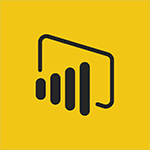Power BI - Introduction to Power BI Building Blocks Video
In this video, you will learn about the building blocks of Power BI.
The video covers the basics of connecting, preparing, modeling, and visualizing data using Power BI.
It also explains how to securely share insights and embed them into your applications or websites.
By using Power BI, you can turn your data into live interactive visuals and make smarter decisions for your business.
Download the free Power BI desktop application to get started and connect to various data sources.
Upgrade to the Pro version for collaboration and control over data access.
The premium version is suitable for larger enterprises and allows embedding content without per user licenses.
With Power BI, you can stay compliant and access your data on the go with the mobile app.
Start using Power BI today to transform your data into valuable insights.
- 3:07
- 3841 views
-
Power BI - Introduction to Power BI Desktop
- 2:52
- Viewed 3811 times
-
Power BI - General Introduction
- 2:54
- Viewed 4823 times
-
Power BI - Recovering your Data from different sources
- 3:26
- Viewed 3935 times
-
Power BI - Preparing, cleaning and transforming your Data
- 4:42
- Viewed 3601 times
-
Power BI - Introduction to the Query Editor
- 2:33
- Viewed 3440 times
-
Power BI - Creating your Datasets
- 2:26
- Viewed 3491 times
-
Power BI - Introduction to Power Bi
- 1:29
- Viewed 6379 times
-
Power BI - Customising your Visuals
- 2:58
- Viewed 3371 times
-
Creating a Report
- 2:54
- Viewed 9136 times
-
Introduction to Power Bi
- 1:29
- Viewed 6379 times
-
General Introduction
- 2:54
- Viewed 4823 times
-
Create dynamic visual title using the Selected Value function
- 5:42
- Viewed 4078 times
-
Recovering your Data from different sources
- 3:26
- Viewed 3935 times
-
Introduction to Power BI Desktop
- 2:52
- Viewed 3811 times
-
Create slicers
- 3:55
- Viewed 3730 times
-
Create quick measures
- 3:02
- Viewed 3725 times
-
Preparing, cleaning and transforming your Data
- 4:42
- Viewed 3601 times
-
Introduction to Power BI Mobile
- 2:15
- Viewed 3524 times
-
Publishing your Report through the Power BI Service
- 2:59
- Viewed 3511 times
-
Creating and configuring a Dashboard
- 2:50
- Viewed 3504 times
-
Creating your Datasets
- 2:26
- Viewed 3491 times
-
Introduction to the Query Editor
- 2:33
- Viewed 3440 times
-
Customising your Visuals
- 2:58
- Viewed 3371 times
-
Conditional formatting
- 3:35
- Viewed 3341 times
-
Consulting and using a Dashboard
- 3:08
- Viewed 3325 times
-
Manipulating tiles in a Dashboard
- 3:26
- Viewed 3319 times
-
Use the drill down filter
- 4:41
- Viewed 3296 times
-
Calculate function
- 4:22
- Viewed 3222 times
-
Turn on the drill down feature
- 2:23
- Viewed 3006 times
-
Add an alert to a visual
- 2:24
- Viewed 2942 times
-
Sharing and publishing your Dashboard
- 3:43
- Viewed 2926 times
-
Customising your Report
- 3:12
- Viewed 2907 times
-
Manage interactions
- 1:56
- Viewed 2900 times
-
Manage relations between data sources
- 2:37
- Viewed 2834 times
-
What are measures?
- 2:58
- Viewed 2699 times
-
Introduction to PowerBI
- 00:60
- Viewed 167 times
-
Starting with planner
- 4:28
- Viewed 8504 times
-
Introduction to Power Bi
- 1:29
- Viewed 6379 times
-
General Introduction
- 2:54
- Viewed 4823 times
-
The role of an administrator
- 2:22
- Viewed 4818 times
-
Introduction to PowerApps
- 1:12
- Viewed 4099 times
-
Start using Excel
- 4:22
- Viewed 4094 times
-
A closer look at the ribbon
- 3:55
- Viewed 4022 times
-
Tell me what you want to do
- 0:57
- Viewed 3988 times
-
Introduction to Bookings
- 1:19
- Viewed 3916 times
-
New Interface
- 3:02
- Viewed 3872 times
-
A first look at Excel 2016
- 3:22
- Viewed 3824 times
-
Top tips for working in Excel Online
- 3:35
- Viewed 3815 times
-
Introduction to Power BI Desktop
- 2:52
- Viewed 3811 times
-
How things are organized
- 1:58
- Viewed 3810 times
-
Introduction to Excel
- 0:59
- Viewed 3756 times
-
Introducing PowerAutomate
- 1:53
- Viewed 3714 times
-
Introduction to Planner
- 3:00
- Viewed 3653 times
-
Save and print an Excel workbook
- 1:53
- Viewed 3572 times
-
Introducing Outlook
- 0:50
- Viewed 3569 times
-
Introduction to PowerPoint
- 0:58
- Viewed 3561 times
-
Introducing Whiteboard
- 1:01
- Viewed 3553 times
-
Introduction to Word
- 0:59
- Viewed 3505 times
-
A first look at PowerPoint 2016
- 4:18
- Viewed 3482 times
-
Introducing Project
- 1:02
- Viewed 3473 times
-
Get going fast
- 1:38
- Viewed 3450 times
-
Introduction to OneNote
- 1:16
- Viewed 3399 times
-
Save time while searching for documents or informations
- 3:57
- Viewed 3392 times
-
Viva Connections in Microsoft Teams
- 0:58
- Viewed 3369 times
-
Intro to Microsoft To Do Interface
- 2:41
- Viewed 3353 times
-
Introduction to Stream
- 1:17
- Viewed 3340 times
-
Introducing Lists
- 0:41
- Viewed 3285 times
-
Introducing Microsoft365
- 0:56
- Viewed 3271 times
-
Introducing MyAnalytics
- 1:37
- Viewed 3216 times
-
What is Microsoft To Do?
- 0:45
- Viewed 3206 times
-
An Overview of SHIFTS
- 1:21
- Viewed 3201 times
-
Getting Started with Outlook Mobile App
- 1:53
- Viewed 3179 times
-
Clutter
- 1:31
- Viewed 3123 times
-
Do things quickly with Tell Me
- 0:49
- Viewed 3086 times
-
Access your Office Online App
- 0:43
- Viewed 3067 times
-
Office 365 overview
- 2:27
- Viewed 3046 times
-
Office Online Apps
- 1:27
- Viewed 3025 times
-
Start using PowerPoint
- 2:06
- Viewed 3006 times
-
Save a PowerPoint presentation
- 1:55
- Viewed 2950 times
-
Understand the difference between surveys and quizzes in Microsoft Forms
- 1:34
- Viewed 2945 times
-
Intro to Microsoft To Do on Mobile
- 2:06
- Viewed 2923 times
-
How things are organized
- 2:04
- Viewed 2906 times
-
A closer look at the ribbon
- 4:20
- Viewed 2864 times
-
Discovery of the interface
- 2:46
- Viewed 2859 times
-
Interface Introduction of SHIFTS
- 1:48
- Viewed 2855 times
-
Discover Excel Online
- 2:34
- Viewed 2814 times
-
Get going fast
- 1:54
- Viewed 2754 times
-
Introducing Microsoft Viva Engage
- 1:20
- Viewed 2745 times
-
Quick assist
- 1:29
- Viewed 2724 times
-
Presentation of the interface of your profile
- 1:41
- Viewed 2716 times
-
Discover PowerPoint Online
- 2:35
- Viewed 2703 times
-
What is Microsoft Forms?
- 1:23
- Viewed 2703 times
-
Discover Word Online
- 2:34
- Viewed 2625 times
-
What is Viva Connections?
- 0:50
- Viewed 2618 times
-
Tracking Prevention
- 0:59
- Viewed 2525 times
-
Organize your items with tags
- 2:52
- Viewed 2467 times
-
Introduce OneNote
- 2:08
- Viewed 2466 times
-
What is an Open Shift?
- 0:45
- Viewed 2459 times
-
Interface Discovery
- 2:20
- Viewed 2449 times
-
Introduction to the course on Forms
- 1:23
- Viewed 2423 times
-
Do things quickly with Tell Me
- 1:07
- Viewed 2396 times
-
Homepage Navigation
- 0:48
- Viewed 2306 times
-
Functioning of the inbox
- 1:19
- Viewed 2289 times
-
Introduction to Microsoft Stream (on SharePoint)
- 1:04
- Viewed 2287 times
-
Interface overview
- 1:08
- Viewed 2259 times
-
Navigating within a group
- 1:13
- Viewed 2218 times
-
Introduction to the Microsoft Forms home page
- 3:14
- Viewed 2143 times
-
Using Microsoft Viva Insights In Teams
- 0:59
- Viewed 2141 times
-
Exploring the viva insights interface
- 1:56
- Viewed 2009 times
-
Using relaxation modules
- 1:32
- Viewed 1994 times
-
Introducing Sharepoint
- 01:13
- Viewed 1993 times
-
Find content and people
- 0:59
- Viewed 1596 times
-
What is OneDrive ?
- 01:14
- Viewed 1574 times
-
Finding and Installing Teams for Mobile
- 0:57
- Viewed 1244 times
-
Introduction to Teams
- 1:25
- Viewed 1187 times
-
Presentation of the desktop application
- 2:16
- Viewed 1175 times
-
Interface Overview
- 1:10
- Viewed 1172 times
-
Task Module Overview
- 01:56
- Viewed 451 times
-
The Bcc Field in Detail
- 01:53
- Viewed 336 times
-
Add and manage multiple accounts on Outlook
- 01:24
- Viewed 313 times
-
Presentation and introduction to the calendar
- 01:35
- Viewed 287 times
-
Explore the Interface
- 03:22
- Viewed 277 times
-
Introduce the new version of Outlook
- 02:01
- Viewed 258 times
-
Manage Views
- 02:36
- Viewed 253 times
-
Introduction to PowerBI
- 00:60
- Viewed 167 times
-
Introduction to Microsoft Outlook
- 01:09
- Viewed 158 times
-
Introduction to Microsoft Insights
- 02:04
- Viewed 155 times
-
Introduction to Microsoft Viva
- 01:22
- Viewed 161 times
-
Introduction to Planner
- 00:56
- Viewed 169 times
-
Introduction to Microsoft Visio
- 02:07
- Viewed 158 times
-
Introduction to Microsoft Forms
- 00:52
- Viewed 164 times
-
Introducing to Microsoft Designer
- 00:28
- Viewed 224 times
-
Introduction to Sway
- 01:53
- Viewed 142 times
-
Introducing to Word
- 01:00
- Viewed 165 times
-
Introducing to SharePoint Premium
- 00:47
- Viewed 147 times
-
Create a call group
- 01:15
- Viewed 200 times
-
Use call delegation
- 01:07
- Viewed 128 times
-
Assign a delegate for your calls
- 01:08
- Viewed 200 times
-
Ring multiple devices simultaneously
- 01:36
- Viewed 136 times
-
Use the "Do Not Disturb" function for calls
- 01:28
- Viewed 126 times
-
Manage advanced call notifications
- 01:29
- Viewed 141 times
-
Configure audio settings for better sound quality
- 02:08
- Viewed 173 times
-
Block unwanted calls
- 01:24
- Viewed 140 times
-
Disable all call forwarding
- 01:09
- Viewed 141 times
-
Manage a call group in Teams
- 02:01
- Viewed 132 times
-
Update voicemail forwarding settings
- 01:21
- Viewed 130 times
-
Configure call forwarding to internal numbers
- 01:02
- Viewed 123 times
-
Set call forwarding to external numbers
- 01:03
- Viewed 148 times
-
Manage voicemail messages
- 01:55
- Viewed 187 times
-
Access voicemail via mobile and PC
- 02:03
- Viewed 205 times
-
Customize your voicemail greeting
- 02:17
- Viewed 125 times
-
Transfer calls with or without an announcement
- 01:38
- Viewed 121 times
-
Manage simultaneous calls
- 01:52
- Viewed 131 times
-
Support third-party apps during calls
- 01:53
- Viewed 160 times
-
Add participants quickly and securely
- 01:37
- Viewed 132 times
-
Configure call privacy and security settings
- 02:51
- Viewed 130 times
-
Manage calls on hold
- 01:20
- Viewed 137 times
-
Live transcription and generate summaries via AI
- 03:43
- Viewed 126 times
-
Use the interface to make and receive calls
- 01:21
- Viewed 131 times
-
Action Function
- 04:18
- Viewed 138 times
-
Search Function
- 03:42
- Viewed 188 times
-
Date and Time Function
- 02:53
- Viewed 168 times
-
Logical Function
- 03:14
- Viewed 255 times
-
Text Function
- 03:25
- Viewed 199 times
-
Basic Function
- 02:35
- Viewed 158 times
-
Categories of Functions in Power FX
- 01:51
- Viewed 188 times
-
Introduction to Power Fx
- 01:09
- Viewed 159 times
-
The New Calendar
- 03:14
- Viewed 282 times
-
Sections
- 02:34
- Viewed 171 times
-
Customizing Views
- 03:25
- Viewed 165 times
-
Introduction to the New Features of Microsoft Teams
- 00:47
- Viewed 271 times
-
Guide to Using the Microsoft Authenticator App
- 01:47
- Viewed 186 times
-
Turn on Multi-Factor Authentication in the Admin Section
- 02:07
- Viewed 145 times
-
Concept of Multi-Factor Authentication
- 01:51
- Viewed 172 times
-
Retrieve Data from a Web Page and Include it in Excel
- 04:35
- Viewed 392 times
-
Create a Desktop Flow with Power Automate from a Template
- 03:12
- Viewed 334 times
-
Understand the Specifics and Requirements of Desktop Flows
- 02:44
- Viewed 206 times
-
Dropbox: Create a SAS Exchange Between SharePoint and Another Storage Service
- 03:34
- Viewed 349 times
-
Excel: List Files from a Channel in an Excel Workbook with Power Automate
- 04:51
- Viewed 222 times
-
Excel: Link Excel Scripts and Power Automate Flows
- 03:22
- Viewed 228 times
-
SharePoint: Link Microsoft Forms and Lists in a Power Automate Flow
- 04:43
- Viewed 404 times
-
SharePoint: Automate File Movement to an Archive Library
- 05:20
- Viewed 199 times
-
Share Power Automate Flows
- 02:20
- Viewed 193 times
-
Manipulate Dynamic Content with Power FX
- 03:59
- Viewed 196 times
-
Leverage Variables with Power FX in Power Automate
- 03:28
- Viewed 184 times
-
Understand the Concept of Variables and Loops in Power Automate
- 03:55
- Viewed 196 times
-
Add Conditional “Switch” Actions in Power Automate
- 03:58
- Viewed 232 times
-
Add Conditional “IF” Actions in Power Automate
- 03:06
- Viewed 168 times
-
Create an Approval Flow with Power Automate
- 03:10
- Viewed 361 times
-
Create a Scheduled Flow with Power Automate
- 01:29
- Viewed 584 times
-
Create an Instant Flow with Power Automate
- 02:18
- Viewed 338 times
-
Create an Automated Flow with Power Automate
- 03:28
- Viewed 328 times
-
Create a Simple Flow with AI Copilot
- 04:31
- Viewed 306 times
-
Create a Flow Based on a Template with Power Automate
- 03:20
- Viewed 274 times
-
Discover the “Build Space”
- 02:26
- Viewed 192 times
-
The Power Automate Mobile App
- 01:39
- Viewed 200 times
-
Familiarize Yourself with the Different Types of Flows
- 01:37
- Viewed 193 times
-
Understand the Steps to Create a Power Automate Flow
- 01:51
- Viewed 282 times
-
Discover the Power Automate Home Interface
- 02:51
- Viewed 187 times
-
Access Power Automate for the Web
- 01:25
- Viewed 298 times
-
Understand the Benefits of Power Automate
- 01:30
- Viewed 245 times
Objectifs :
Understand the basic building blocks of Power BI, including visualizations, datasets, reports, dashboards, and tiles, and how to utilize them to create effective data presentations.
Chapitres :
-
Introduction to Power BI Building Blocks
Power BI is a powerful tool for data visualization and reporting. To effectively use Power BI, it is essential to understand its basic elements, known as building blocks. Familiarity with these components will enable you to create complex and informative reports. -
Key Building Blocks of Power BI
The primary building blocks of Power BI include: - **Visualizations**: These are visual representations of data, such as diagrams, graphs, or cards. Visualizations can range from simple to complex, aiming to present data in a way that is easy to understand, rather than in raw numbers or text tables. - **Datasets**: A dataset is a collection of data that Power BI uses to create visualizations. It can be derived from a single table or a combination of various sources, such as database fields, website tables, or Excel sheets. Once created, a dataset allows for the generation of multiple visualizations that highlight different aspects of the data. - **Reports**: A report consists of a set of visual tools derived from a dataset, spread across one or more pages. Reports allow for the presentation of data in an interlinked manner, providing a comprehensive view of the information. Users can create reports using Power BI Desktop. -
Understanding Dashboards and Tiles
Dashboards and tiles are crucial for summarizing and monitoring data: - **Dashboards**: A dashboard is a single page that consolidates various visual tools from one or more reports. It serves as a quick overview of key metrics and insights. Dashboards can be shared with other users or groups, allowing for interaction through Power BI Service or mobile devices. They are particularly useful for monitoring activities and displaying important metrics at a glance. Note that dashboards are a feature of Power BI Service and cannot be created using Power BI Desktop or mobile devices. - **Tiles**: A tile is a single visualization displayed in a report or dashboard. It is the rectangular area that contains each visual tool. Users can customize the arrangement of tiles in reports or dashboards, adjusting their size and position to enhance the visual layout. -
Conclusion
Understanding the building blocks of Power BI—visualizations, datasets, reports, dashboards, and tiles—is essential for creating effective data presentations. By mastering these components, users can leverage Power BI to transform raw data into insightful visual narratives that facilitate better decision-making.
FAQ :
What are the basic building blocks of Power BI?
The basic building blocks of Power BI include visualizations, datasets, reports, dashboards, and tiles, which are essential for creating complex reports.
How do visualizations help in data presentation?
Visualizations help present data in a way that is easier to understand compared to raw numbers or text tables, making complex information more accessible.
What is the difference between a report and a dashboard in Power BI?
A report is a multi-page document that presents visual tools from a dataset, while a dashboard is a single-page summary that consolidates visuals from one or more reports for quick insights.
Can I create dashboards using Power BI Desktop?
No, dashboards are a feature of Power BI Service and cannot be created using Power BI Desktop or mobile devices.
What is a tile in Power BI?
A tile is a single visualization within a report or dashboard, which can be resized and rearranged according to user preferences.
Quelques cas d'usages :
Sales Performance Monitoring
Using Power BI dashboards to track sales metrics in real-time, allowing sales teams to quickly identify trends and adjust strategies accordingly.
Financial Reporting
Creating comprehensive financial reports that visualize data from multiple sources, enabling finance teams to analyze performance and make informed decisions.
Marketing Campaign Analysis
Utilizing visualizations to assess the effectiveness of marketing campaigns by combining data from social media, email, and web analytics into a single dashboard.
Project Management Tracking
Employing Power BI reports to visualize project timelines, resource allocation, and progress, helping project managers to stay on track and make data-driven adjustments.
Customer Feedback Analysis
Leveraging datasets to create visualizations that analyze customer feedback, allowing businesses to identify areas for improvement and enhance customer satisfaction.
Glossaire :
Building Blocks
The fundamental elements used in Power BI to create reports, including visualizations, datasets, reports, dashboards, and tiles.
Visualization
A visual representation of data, such as a diagram, graph, or card, designed to present information clearly and effectively.
Dataset
A collection of data used by Power BI to create visualizations, which can originate from various sources like databases, websites, or Excel tables.
Report
A compilation of visual tools derived from a dataset, spread across one or more pages, allowing for interlinked data presentation.
Dashboard
A single-page interface that consolidates multiple visual tools from one or more reports, providing a quick overview of key metrics.
Tile
A single visualization element within a report or dashboard, represented as a rectangular area that can be resized and rearranged.