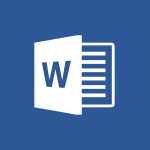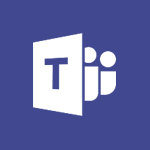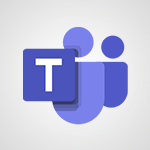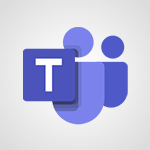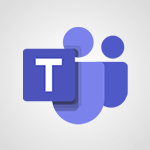Shift - Inform your Team about Changes Video
In this video, you will learn how to inform your team about changes using Microsoft 365. The video covers the process of creating teams and channels, managing profiles, and using the instant messaging feature.
This will help you effectively communicate and collaborate with your team members.
By following the steps outlined in the video, you can ensure that everyone is informed and up to date with any changes.
This tutorial is a valuable resource for anyone using Microsoft 365 and looking to enhance their team communication.
- 0:42
- 2401 views
-
OneDrive - What is OneDrive ?
- 01:14
- Viewed 1574 times
-
Outlook - Create and modify a group
- 2:19
- Viewed 4351 times
-
OneDrive - Edit, Delete a Share
- 02:16
- Viewed 1036 times
-
Power BI - Introduction to Power Bi
- 1:29
- Viewed 6380 times
-
Teams Premium - Activate the features of Teams Premium
- 3:48
- Viewed 13715 times
-
Teams Premium - Optimize Teams Premium settings in Administration
- 1:27
- Viewed 2607 times
-
Viva Engage - The role of an administrator
- 2:22
- Viewed 4818 times
-
An Overview of SHIFTS
- 1:21
- Viewed 3202 times
-
Manage Requests of Holidays and Leaves of Absences
- 0:58
- Viewed 2947 times
-
Interface Introduction of SHIFTS
- 1:48
- Viewed 2856 times
-
Complete and Share a Schedule
- 2:02
- Viewed 2800 times
-
Shift and its imbrication with Teams
- 1:03
- Viewed 2783 times
-
Create a Schedule and Organise it with the Help of Groups
- 1:42
- Viewed 2755 times
-
The mobile App with Teams
- 0:48
- Viewed 2682 times
-
Create and organise a group
- 1:30
- Viewed 2663 times
-
How Clock In Works
- 0:22
- Viewed 2588 times
-
How to Manage Specific Settings
- 2:03
- Viewed 2540 times
-
Printing a Schedule
- 0:41
- Viewed 2476 times
-
What is an Open Shift?
- 0:45
- Viewed 2460 times
-
How to Copy a Schedule
- 0:39
- Viewed 2192 times
-
Create a quick poll in Outlook with Microsoft Forms
- 3:38
- Viewed 4305 times
-
Accessing applications from a group
- 1:59
- Viewed 3629 times
-
Creating a group
- 2:38
- Viewed 3492 times
-
Sending a private message or replying to one
- 0:55
- Viewed 3274 times
-
Getting Started with Outlook Mobile App
- 1:53
- Viewed 3179 times
-
Introducing Office 365 Groups
- 1:29
- Viewed 3119 times
-
Use Presenter view
- 1:59
- Viewed 3068 times
-
Deliver your presentation
- 3:15
- Viewed 3010 times
-
Having a conversation within a group
- 3:21
- Viewed 2799 times
-
Go further with Outlook Mobile
- 2:24
- Viewed 2738 times
-
Expand your LinkedIn network via Outlook
- 0:39
- Viewed 2703 times
-
Outlook Mobile for Daily Use
- 4:46
- Viewed 2691 times
-
Unleash the potential of your collaboration with Teams Premium
- 0:59
- Viewed 2452 times
-
Publishing or replying to a message in a group
- 1:23
- Viewed 2322 times
-
Send and collect responses in Microsoft Forms
- 2:25
- Viewed 2261 times
-
Set up your survey or quiz before sharing it to collect responses
- 3:33
- Viewed 2008 times
-
Break language barriers with automatic translation
- 1:33
- Viewed 1947 times
-
Join a meeting as a participant
- 2:13
- Viewed 1897 times
-
Start an instant meeting
- 1:33
- Viewed 1560 times
-
Responding or Reacting to a Message
- 1:01
- Viewed 1418 times
-
Schedule Message Delivery
- 0:58
- Viewed 1140 times
-
Starting a Conversation
- 0:53
- Viewed 1128 times
-
Posting in a Channel
- 2:15
- Viewed 1070 times
-
Sharing Content in a Meeting
- 0:41
- Viewed 1055 times
-
Send an Email to a Team
- 0:38
- Viewed 1055 times
-
Register as a Participant in a Teams Webinar
- 1:05
- Viewed 1045 times
-
Use Viva Insights in Conversations
- 0:53
- Viewed 875 times
-
Participate in a Town Hall
- 0:53
- Viewed 859 times
-
When and Why to Use Town Hall
- 1:38
- Viewed 851 times
-
Start and Manage Your Event with Multiple People
- 1:20
- Viewed 851 times
-
Moderate the Chat During a Town Hall
- 1:26
- Viewed 849 times
-
Differentiate Between Meeting Types
- 1:38
- Viewed 836 times
-
Test Your Event with the Green Room
- 1:52
- Viewed 835 times
-
Plan and Launch a Town Hall
- 2:15
- Viewed 825 times
-
Communicate Behind the Scenes
- 0:56
- Viewed 813 times
-
End the Event and Gather Statistics
- 1:10
- Viewed 810 times
-
Prepare Your Webinar with Microsoft Teams
- 3:13
- Viewed 807 times
-
Start and Manage Your Event Alone
- 1:56
- Viewed 796 times
-
Add Interactivity to Your Teams Webinar
- 2:02
- Viewed 794 times
-
Ensure Your Webinar Options Before Launching
- 1:09
- Viewed 788 times
-
Request a Read Receipt or Delivery Confirmation
- 02:01
- Viewed 365 times
-
Send an Email and Create a Draft in Outlook
- 03:10
- Viewed 344 times
-
Insert Elements in Emails (Tables, Charts, Images)
- 02:49
- Viewed 343 times
-
Send a survey or questionnaire by email
- 02:06
- Viewed 289 times
-
Create and add a signature to messages
- 01:26
- Viewed 288 times
-
Manage new message notifications
- 01:40
- Viewed 282 times
-
Process an incoming message
- 01:53
- Viewed 280 times
-
Attach files efficiently in Outlook
- 02:20
- Viewed 267 times
-
Send Emails on Behalf of Someone Else
- 01:13
- Viewed 266 times
-
Send Automatic Out-of-Office Replies
- 02:22
- Viewed 245 times
-
Recall or replace an e-mail message
- 01:45
- Viewed 244 times
-
Prepare for Time Out of Office (Viva Insights)
- 02:08
- Viewed 219 times
-
Prevent the forwarding of an email
- 01:01
- Viewed 212 times
-
Translate Emails in Outlook
- 01:32
- Viewed 210 times
-
Use Conversation View
- 01:47
- Viewed 207 times
-
Protect an email by encrypting
- 01:10
- Viewed 206 times
-
Dictate Your Email to Outlook
- 01:35
- Viewed 184 times
-
Introduction to Microsoft Outlook
- 01:09
- Viewed 159 times
-
Introduction to PowerBI
- 00:60
- Viewed 168 times
-
Introduction to Microsoft Outlook
- 01:09
- Viewed 159 times
-
Introduction to Microsoft Insights
- 02:04
- Viewed 157 times
-
Introduction to Microsoft Viva
- 01:22
- Viewed 163 times
-
Introduction to Planner
- 00:56
- Viewed 171 times
-
Introduction to Microsoft Visio
- 02:07
- Viewed 159 times
-
Introduction to Microsoft Forms
- 00:52
- Viewed 165 times
-
Introducing to Microsoft Designer
- 00:28
- Viewed 224 times
-
Introduction to Sway
- 01:53
- Viewed 143 times
-
Introducing to Word
- 01:00
- Viewed 166 times
-
Introducing to SharePoint Premium
- 00:47
- Viewed 147 times
-
Create a call group
- 01:15
- Viewed 200 times
-
Use call delegation
- 01:07
- Viewed 128 times
-
Assign a delegate for your calls
- 01:08
- Viewed 200 times
-
Ring multiple devices simultaneously
- 01:36
- Viewed 136 times
-
Use the "Do Not Disturb" function for calls
- 01:28
- Viewed 126 times
-
Manage advanced call notifications
- 01:29
- Viewed 142 times
-
Configure audio settings for better sound quality
- 02:08
- Viewed 173 times
-
Block unwanted calls
- 01:24
- Viewed 140 times
-
Disable all call forwarding
- 01:09
- Viewed 142 times
-
Manage a call group in Teams
- 02:01
- Viewed 133 times
-
Update voicemail forwarding settings
- 01:21
- Viewed 130 times
-
Configure call forwarding to internal numbers
- 01:02
- Viewed 123 times
-
Set call forwarding to external numbers
- 01:03
- Viewed 148 times
-
Manage voicemail messages
- 01:55
- Viewed 188 times
-
Access voicemail via mobile and PC
- 02:03
- Viewed 205 times
-
Customize your voicemail greeting
- 02:17
- Viewed 125 times
-
Transfer calls with or without an announcement
- 01:38
- Viewed 121 times
-
Manage simultaneous calls
- 01:52
- Viewed 132 times
-
Support third-party apps during calls
- 01:53
- Viewed 161 times
-
Add participants quickly and securely
- 01:37
- Viewed 132 times
-
Configure call privacy and security settings
- 02:51
- Viewed 130 times
-
Manage calls on hold
- 01:20
- Viewed 139 times
-
Live transcription and generate summaries via AI
- 03:43
- Viewed 127 times
-
Use the interface to make and receive calls
- 01:21
- Viewed 131 times
-
Action Function
- 04:18
- Viewed 139 times
-
Search Function
- 03:42
- Viewed 189 times
-
Date and Time Function
- 02:53
- Viewed 170 times
-
Logical Function
- 03:14
- Viewed 256 times
-
Text Function
- 03:25
- Viewed 200 times
-
Basic Function
- 02:35
- Viewed 159 times
-
Categories of Functions in Power FX
- 01:51
- Viewed 189 times
-
Introduction to Power Fx
- 01:09
- Viewed 161 times
-
The New Calendar
- 03:14
- Viewed 282 times
-
Sections
- 02:34
- Viewed 171 times
-
Customizing Views
- 03:25
- Viewed 166 times
-
Introduction to the New Features of Microsoft Teams
- 00:47
- Viewed 273 times
-
Guide to Using the Microsoft Authenticator App
- 01:47
- Viewed 186 times
-
Turn on Multi-Factor Authentication in the Admin Section
- 02:07
- Viewed 146 times
-
Concept of Multi-Factor Authentication
- 01:51
- Viewed 173 times
-
Retrieve Data from a Web Page and Include it in Excel
- 04:35
- Viewed 393 times
-
Create a Desktop Flow with Power Automate from a Template
- 03:12
- Viewed 334 times
-
Understand the Specifics and Requirements of Desktop Flows
- 02:44
- Viewed 206 times
-
Dropbox: Create a SAS Exchange Between SharePoint and Another Storage Service
- 03:34
- Viewed 350 times
-
Excel: List Files from a Channel in an Excel Workbook with Power Automate
- 04:51
- Viewed 222 times
-
Excel: Link Excel Scripts and Power Automate Flows
- 03:22
- Viewed 228 times
-
SharePoint: Link Microsoft Forms and Lists in a Power Automate Flow
- 04:43
- Viewed 405 times
-
SharePoint: Automate File Movement to an Archive Library
- 05:20
- Viewed 199 times
-
Share Power Automate Flows
- 02:20
- Viewed 194 times
-
Manipulate Dynamic Content with Power FX
- 03:59
- Viewed 198 times
-
Leverage Variables with Power FX in Power Automate
- 03:28
- Viewed 185 times
-
Understand the Concept of Variables and Loops in Power Automate
- 03:55
- Viewed 197 times
-
Add Conditional “Switch” Actions in Power Automate
- 03:58
- Viewed 232 times
-
Add Conditional “IF” Actions in Power Automate
- 03:06
- Viewed 168 times
-
Create an Approval Flow with Power Automate
- 03:10
- Viewed 361 times
-
Create a Scheduled Flow with Power Automate
- 01:29
- Viewed 584 times
-
Create an Instant Flow with Power Automate
- 02:18
- Viewed 338 times
-
Create an Automated Flow with Power Automate
- 03:28
- Viewed 328 times
-
Create a Simple Flow with AI Copilot
- 04:31
- Viewed 306 times
-
Create a Flow Based on a Template with Power Automate
- 03:20
- Viewed 274 times
-
Discover the “Build Space”
- 02:26
- Viewed 192 times
-
The Power Automate Mobile App
- 01:39
- Viewed 201 times
-
Familiarize Yourself with the Different Types of Flows
- 01:37
- Viewed 194 times
-
Understand the Steps to Create a Power Automate Flow
- 01:51
- Viewed 282 times
-
Discover the Power Automate Home Interface
- 02:51
- Viewed 188 times
-
Access Power Automate for the Web
- 01:25
- Viewed 298 times
-
Understand the Benefits of Power Automate
- 01:30
- Viewed 246 times
Objectifs :
This document aims to provide a comprehensive overview of the planning sharing process for managers, detailing the steps involved and the importance of effective communication within the team.
Chapitres :
-
Introduction to Planning Sharing
In a managerial role, sharing planning with your team is crucial for ensuring everyone is aligned and aware of their responsibilities. This document outlines the steps to effectively share planning and communicate with team members. -
Steps to Share Planning
To share your planning with the team, follow these simple steps: 1. **Select the Share Option**: Once you have finalized your planning, choose the option to share it with your team. 2. **Access for Team Members**: After sharing, the team will have access to the planning documents. 3. **Acknowledge and Request Changes**: Encourage team members to acknowledge the planning and make any requests or swaps if necessary. -
Limitations in Visibility
As a manager, it is important to note that you will not have the ability to see whether individual team members have viewed the planning. This limitation emphasizes the need for proactive communication. -
Effective Communication Channels
To enhance communication regarding the planning, it is advisable to utilize the channel associated with the shift. This allows you to request acknowledgment from team members, ensuring that everyone is on the same page. -
Conclusion
In summary, sharing planning effectively is a key responsibility for managers. By following the outlined steps and utilizing appropriate communication channels, you can foster a collaborative environment where team members feel empowered to engage with the planning process.
FAQ :
How can a manager share planning with their team?
A manager can share planning by selecting the option to share within the relevant communication platform, allowing team members to access the planning details.
Can a manager see if a team member has viewed the planning?
No, a manager does not have the option to see whether a team member has viewed the planning.
What should a manager do if they need acknowledgment from team members?
It is advisable for a manager to use the channel associated with the shift to request acknowledgment from team members regarding the planning shared.
What options do team members have after receiving the planning?
Team members can acknowledge the planning and make requests for swaps or other adjustments if needed.
Quelques cas d'usages :
Sharing Shift Schedules
A manager can use the planning sharing feature to distribute shift schedules to team members, ensuring everyone is aware of their work hours and responsibilities.
Requesting Acknowledgment for Important Updates
In situations where critical updates are shared, a manager can utilize the communication channel to request acknowledgment from team members, ensuring that everyone is informed.
Facilitating Team Collaboration
By sharing planning documents, managers can encourage team members to communicate about potential swaps or requests, fostering a collaborative work environment.
Glossaire :
manager
A person responsible for overseeing and coordinating the work of a team or organization.
planning
The process of setting objectives and determining a course of action for achieving those objectives.
team member
An individual who is part of a group working towards a common goal within an organization.
acknowledgment
The act of recognizing or confirming receipt of information or a request.
shift
A scheduled period of work for employees, often used in contexts where employees work in rotating schedules.
channel
A medium through which information is communicated, often referring to digital platforms used for team communication.