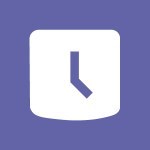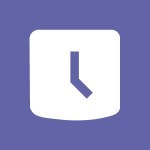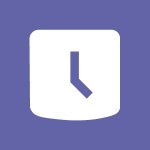Shift - Complete and Share a Schedule Video
In this video, you will learn how to complete and share a schedule using Microsoft 365. The video covers creating shifts, modifying them, and adding additional shifts if needed.
It also demonstrates how to use color coding to highlight tasks and group them for better organization.
You can also add notes to specific tasks for additional information or reminders.
Additionally, the video explains how to add activities to long-hour shifts and easily copy tasks to other team members.
This tutorial will help you efficiently manage schedules and improve collaboration within your team.
- 2:02
- 2859 views
-
OneDrive - What is OneDrive ?
- 01:14
- Viewed 2161 times
-
Outlook - Create and modify a group
- 2:19
- Viewed 4823 times
-
OneDrive - Edit, Delete a Share
- 02:16
- Viewed 1319 times
-
Power BI - Introduction to Power Bi
- 1:29
- Viewed 6726 times
-
Teams Premium - Activate the features of Teams Premium
- 3:48
- Viewed 14226 times
-
Teams Premium - Optimize Teams Premium settings in Administration
- 1:27
- Viewed 2927 times
-
Viva Engage - The role of an administrator
- 2:22
- Viewed 5113 times
-
An Overview of SHIFTS
- 1:21
- Viewed 3352 times
-
Manage Requests of Holidays and Leaves of Absences
- 0:58
- Viewed 2976 times
-
Interface Introduction of SHIFTS
- 1:48
- Viewed 2933 times
-
Shift and its imbrication with Teams
- 1:03
- Viewed 2812 times
-
Create a Schedule and Organise it with the Help of Groups
- 1:42
- Viewed 2791 times
-
Create and organise a group
- 1:30
- Viewed 2746 times
-
The mobile App with Teams
- 0:48
- Viewed 2718 times
-
How Clock In Works
- 0:22
- Viewed 2621 times
-
What is an Open Shift?
- 0:45
- Viewed 2594 times
-
How to Manage Specific Settings
- 2:03
- Viewed 2579 times
-
Printing a Schedule
- 0:41
- Viewed 2503 times
-
Inform your Team about Changes
- 0:42
- Viewed 2439 times
-
How to Copy a Schedule
- 0:39
- Viewed 2229 times
-
Remove a watermark
- 2:20
- Viewed 16033 times
-
Align flow chart shapes and add connectors
- 4:48
- Viewed 5336 times
-
Change font size, line spacing, and indentation
- 5:09
- Viewed 5282 times
-
How to add branching logic in Microsoft Forms
- 1:55
- Viewed 5237 times
-
Ink Equation
- 0:41
- Viewed 5092 times
-
AVERAGEIFS and IFERROR
- 4:45
- Viewed 5019 times
-
Insert items in a presentation
- 2:38
- Viewed 4936 times
-
Convert handwritten texts or drawings with Powerpoint
- 0:33
- Viewed 4932 times
-
Trigger text to play over a video
- 2:58
- Viewed 4927 times
-
Change list formatting on the slide master
- 5:22
- Viewed 4890 times
-
Convert a picture into Data with Excel
- 0:25
- Viewed 4839 times
-
3D Maps
- 1:41
- Viewed 4694 times
-
Edit headers and footers on the slide master
- 4:56
- Viewed 4628 times
-
Print Notes Pages as handouts
- 3:15
- Viewed 4537 times
-
Three ways to add numbers in Excel Online
- 3:15
- Viewed 4478 times
-
Add headers and footers to slides
- 3:52
- Viewed 4476 times
-
Add a "Date" field to your form or quiz in Microsoft Forms
- 1:06
- Viewed 4470 times
-
Finalize and review a presentation
- 2:02
- Viewed 4359 times
-
Create a combo chart
- 1:47
- Viewed 4357 times
-
COUNTIFS and SUMIFS
- 5:30
- Viewed 4345 times
-
Add sound effects to an animation
- 4:29
- Viewed 4326 times
-
More complex formulas
- 4:17
- Viewed 4275 times
-
Manage conditional formatting
- 4:30
- Viewed 4232 times
-
Animate charts and SmartArt
- 3:36
- Viewed 4225 times
-
Add a sound effect to a transition
- 3:45
- Viewed 4222 times
-
Create a new slide master and layouts
- 5:13
- Viewed 4220 times
-
Work with a motion path
- 2:50
- Viewed 4181 times
-
Functions and formulas
- 3:24
- Viewed 4172 times
-
Create dynamic visual title using the Selected Value function
- 5:42
- Viewed 4170 times
-
The nuts and bolts of VLOOKUP
- 3:05
- Viewed 4168 times
-
Start using Excel
- 4:22
- Viewed 4138 times
-
Customize the slide master
- 4:38
- Viewed 4135 times
-
Manage drop-down lists
- 6:12
- Viewed 4123 times
-
Create a flow chart
- 3:27
- Viewed 4113 times
-
Prepare a basic handout
- 4:30
- Viewed 4111 times
-
Use formulas to apply conditional formatting
- 4:20
- Viewed 4107 times
-
New Chart types
- 1:52
- Viewed 4103 times
-
Trigger an animation effect
- 2:29
- Viewed 4088 times
-
The SUMIF function
- 5:27
- Viewed 4081 times
-
VLOOKUP: How and when to use it
- 2:38
- Viewed 4051 times
-
AVERAGEIF function
- 3:04
- Viewed 4039 times
-
Copy a VLOOKUP formula
- 3:27
- Viewed 4035 times
-
How to simultaneously edit and calculate formulas across multiple worksheets
- 3:07
- Viewed 4029 times
-
Using functions
- 5:12
- Viewed 4026 times
-
The SUM function
- 4:37
- Viewed 4019 times
-
Create slide content and save the template
- 4:50
- Viewed 4006 times
-
Build an org chart using the text pane
- 4:00
- Viewed 4002 times
-
Look up values on a different worksheet
- 2:39
- Viewed 3994 times
-
Advanced formulas and references
- 4:06
- Viewed 3989 times
-
Password protect workbooks and worksheets in detail
- 6:00
- Viewed 3960 times
-
Take conditional formatting to the next level
- 3:37
- Viewed 3941 times
-
How to simultaneously view multiple worksheets
- 3:25
- Viewed 3926 times
-
How to link cells and calculate formulas across multiple worksheets
- 2:10
- Viewed 3908 times
-
Animate pictures, shapes, text, and other objects
- 4:02
- Viewed 3905 times
-
Insert columns and rows
- 4:16
- Viewed 3893 times
-
Customize charts
- 4:28
- Viewed 3891 times
-
Add numbers
- 2:54
- Viewed 3890 times
-
Password protect workbooks and worksheets
- 2:27
- Viewed 3889 times
-
Freeze panes in detail
- 3:30
- Viewed 3887 times
-
Print headings, gridlines, formulas, and more
- 4:29
- Viewed 3883 times
-
Subtract time
- 3:58
- Viewed 3875 times
-
Print a worksheet on a specific number of pages
- 4:34
- Viewed 3874 times
-
Save time by creating your form with quick import
- 2:20
- Viewed 3872 times
-
Work with macros
- 4:40
- Viewed 3870 times
-
Advanced filter details
- 4:13
- Viewed 3863 times
-
How to track and monitor values with the Watch Window
- 2:42
- Viewed 3860 times
-
Create an automated workflow for Microsoft Forms with Power Automate
- 5:09
- Viewed 3852 times
-
Use slide masters to customize a presentation
- 3:07
- Viewed 3846 times
-
Create slicers
- 3:55
- Viewed 3832 times
-
More print options
- 5:59
- Viewed 3828 times
-
Create quick measures
- 3:02
- Viewed 3828 times
-
Add a picture watermark
- 4:36
- Viewed 3811 times
-
IF with AND and OR
- 3:35
- Viewed 3810 times
-
AutoFilter details
- 3:27
- Viewed 3809 times
-
Customize colors and save the theme
- 4:45
- Viewed 3804 times
-
Create a template from a presentation
- 3:09
- Viewed 3802 times
-
Backgrounds in PowerPoint: First Steps
- 3:20
- Viewed 3795 times
-
Create pie, bar, and line charts
- 3:13
- Viewed 3790 times
-
Conditionally format dates
- 2:38
- Viewed 3786 times
-
Print slides, notes, or handouts
- 2:48
- Viewed 3786 times
-
Insert headers and footers
- 2:02
- Viewed 3778 times
-
Combine data from multiple worksheets
- 2:50
- Viewed 3775 times
-
Measure how people feel about something with the Likert scale in Microsoft Forms
- 2:02
- Viewed 3772 times
-
Sort details
- 4:46
- Viewed 3769 times
-
Drop-down list settings
- 4:14
- Viewed 3768 times
-
Work with handout masters
- 4:34
- Viewed 3767 times
-
Input and error messages
- 2:52
- Viewed 3764 times
-
Assign a button to a macro
- 2:49
- Viewed 3764 times
-
Customize the design and layouts
- 5:06
- Viewed 3758 times
-
Multiple choice questions in Microsoft Forms
- 2:14
- Viewed 3758 times
-
Animate pictures and shapes
- 4:17
- Viewed 3744 times
-
Header and footer details
- 3:41
- Viewed 3736 times
-
Print worksheets and workbooks
- 1:07
- Viewed 3729 times
-
Create custom animations with motion paths
- 3:39
- Viewed 3723 times
-
Copying formulas
- 3:00
- Viewed 3709 times
-
Change the theme background
- 5:38
- Viewed 3702 times
-
Basic math
- 2:28
- Viewed 3692 times
-
Print handouts
- 4:32
- Viewed 3677 times
-
Screen recording
- 0:49
- Viewed 3676 times
-
Picture backgrounds: Two methods
- 4:58
- Viewed 3675 times
-
Operator order
- 2:04
- Viewed 3672 times
-
Save your macro
- 2:59
- Viewed 3672 times
-
How to create a table
- 2:11
- Viewed 3664 times
-
Creating and managing a group
- 1:56
- Viewed 3654 times
-
Advanced IF functions
- 3:22
- Viewed 3652 times
-
Improved version history
- 0:51
- Viewed 3621 times
-
Copy a chart
- 2:59
- Viewed 3604 times
-
Cell references
- 1:34
- Viewed 3583 times
-
Use conditional formatting
- 2:02
- Viewed 3583 times
-
Customize master layouts
- 4:57
- Viewed 3567 times
-
Add formulas and references
- 2:52
- Viewed 3552 times
-
Weighted average
- 2:06
- Viewed 3537 times
-
Apply and change a theme
- 5:13
- Viewed 3534 times
-
One click Forecasting
- 1:01
- Viewed 3520 times
-
Removing backgrounds in PowerPoint
- 2:45
- Viewed 3511 times
-
Add headers and footers to a presentation
- 2:50
- Viewed 3510 times
-
Conditionally format text
- 2:12
- Viewed 3509 times
-
Use slicers to filter data
- 1:25
- Viewed 3503 times
-
Combine a path with other effects
- 4:49
- Viewed 3491 times
-
How to use 3-D reference or tridimensional formulas
- 3:01
- Viewed 3490 times
-
Manage Your Working Time in MyAnalytics
- 0:34
- Viewed 3478 times
-
Prepare and run your presentation
- 1:28
- Viewed 3462 times
-
Copy and remove conditional formatting
- 1:11
- Viewed 3460 times
-
Nested IF functions
- 3:30
- Viewed 3454 times
-
90 seconds about PowerPoint Slide Masters
- 1:17
- Viewed 3443 times
-
AutoFill and Flash Fill
- 1:36
- Viewed 3437 times
-
Edit headers and footers for handouts
- 2:43
- Viewed 3412 times
-
Freeze or lock panes
- 1:06
- Viewed 3409 times
-
Conditional formatting
- 3:35
- Viewed 3405 times
-
Average a group of numbers
- 2:01
- Viewed 3392 times
-
Ink Equation
- 0:40
- Viewed 3375 times
-
Use the drill down filter
- 4:41
- Viewed 3373 times
-
Design motion paths
- 2:30
- Viewed 3361 times
-
Drop-down lists
- 0:55
- Viewed 3356 times
-
Create an org chart
- 3:09
- Viewed 3356 times
-
New chart types
- 0:39
- Viewed 3355 times
-
Add staff members
- 2:57
- Viewed 3354 times
-
Build an org chart using SmartArt Tools
- 5:09
- Viewed 3344 times
-
Edit a macro
- 3:29
- Viewed 3328 times
-
Apply paths to layered pictures
- 5:28
- Viewed 3323 times
-
Animate text
- 4:14
- Viewed 3319 times
-
Sort and filter data
- 1:38
- Viewed 3289 times
-
Calculate function
- 4:22
- Viewed 3278 times
-
Create a sequence with line paths
- 6:42
- Viewed 3275 times
-
Present Live
- 3:13
- Viewed 3228 times
-
Make a reservation [Staff]
- 1:55
- Viewed 3171 times
-
Add bullets to text
- 2:24
- Viewed 3114 times
-
Create a new calendar
- 2:55
- Viewed 3107 times
-
Trigger a video
- 4:06
- Viewed 3094 times
-
Start using PowerPoint
- 2:06
- Viewed 3074 times
-
Turn on the drill down feature
- 2:23
- Viewed 3053 times
-
Turn your Excel tables into real lists!
- 1:12
- Viewed 3008 times
-
Add an alert to a visual
- 2:24
- Viewed 3004 times
-
Integrate Bookings into TEAMS
- 1:36
- Viewed 3004 times
-
Manage interactions
- 1:56
- Viewed 2949 times
-
Make a reservation [Customer]
- 2:13
- Viewed 2919 times
-
Manage relations between data sources
- 2:37
- Viewed 2891 times
-
Create custom fields
- 1:21
- Viewed 2875 times
-
Add a service
- 2:03
- Viewed 2799 times
-
Create a Schedule and Organise it with the Help of Groups
- 1:42
- Viewed 2791 times
-
Import, create, edit and share documents
- 2:35
- Viewed 2790 times
-
Research in your notes
- 1:13
- Viewed 2779 times
-
What are measures?
- 2:58
- Viewed 2775 times
-
Create and organise a group
- 1:30
- Viewed 2746 times
-
Create a Microsoft Forms form directly in OneDrive
- 1:33
- Viewed 2735 times
-
Organise notes
- 2:57
- Viewed 2729 times
-
Use template to prepare your Agile SCRUM meeting
- 2:50
- Viewed 2728 times
-
Get a rating in Microsoft Forms
- 1:32
- Viewed 2713 times
-
Easily measure user experience with Net Promoter Score in Microsoft Forms
- 1:32
- Viewed 2709 times
-
Create your first form or quiz in Microsoft Forms
- 2:12
- Viewed 2649 times
-
How Clock In Works
- 0:22
- Viewed 2621 times
-
Draw, sketch or handwrite notes
- 1:25
- Viewed 2583 times
-
Make better tables
- 10 min
- Viewed 2580 times
-
Send your notes by email
- 0:42
- Viewed 2578 times
-
Manage our recent documents
- 2:24
- Viewed 2574 times
-
Add a Visio diagram
- 1:23
- Viewed 2567 times
-
Creating and managing campaigns
- 1:39
- Viewed 2552 times
-
Access other apps aroud Office 365
- 1:10
- Viewed 2540 times
-
Password protect your notes
- 1:43
- Viewed 2492 times
-
Create dynamic drop down lists
- 3:26
- Viewed 2478 times
-
Create a new shared booking page
- 2:32
- Viewed 2476 times
-
Insert an image in a cell with image function
- 3:01
- Viewed 2475 times
-
Save, share and share everything
- 0:49
- Viewed 2385 times
-
Insert online videos
- 0:41
- Viewed 2340 times
-
Add an Excel spreadsheet
- 1:31
- Viewed 2336 times
-
Creating or editing office documents in Engage
- 0:44
- Viewed 2331 times
-
Imbrication OneNote / Teams
- 1:03
- Viewed 2320 times
-
Add files
- 1:26
- Viewed 2290 times
-
See who's collaborating
- 2:01
- Viewed 2277 times
-
Add items
- 2:04
- Viewed 2257 times
-
Text before & after Function
- 4:57
- Viewed 2253 times
-
Imbrication OneNote / Outlook
- 1:37
- Viewed 2245 times
-
How to Copy a Schedule
- 0:39
- Viewed 2229 times
-
Create a video from the web app
- 1:20
- Viewed 2218 times
-
Find out your coworkers’ preferences by creating a “Ranking” question in Microsoft Forms
- 2:14
- Viewed 2214 times
-
Make a reservation Employee]
- 1:50
- Viewed 2214 times
-
Sync and sharing
- 0:28
- Viewed 2210 times
-
Upload an existing video from your device
- 1:11
- Viewed 2210 times
-
Use formatting toolbar and styles to format forms and quizzes
- 1:55
- Viewed 2208 times
-
Use page templates
- 2:19
- Viewed 2200 times
-
Meeting recordings in Microsoft Teams
- 1:13
- Viewed 2191 times
-
Add staff
- 2:36
- Viewed 2178 times
-
Install Office on 5 devices
- 1:53
- Viewed 2156 times
-
Create a video from the mobile app
- 1:13
- Viewed 2107 times
-
Add or edit a thumbnail
- 0:59
- Viewed 2099 times
-
Record a live PowerPoint presentation
- 1:18
- Viewed 2098 times
-
Use "Text" fields to create a contact form
- 2:16
- Viewed 2087 times
-
Let responders submit files in Microsoft Forms
- 1:58
- Viewed 2072 times
-
Create custom fields
- 1:12
- Viewed 2067 times
-
Change chart type
- 1:29
- Viewed 1954 times
-
Engaging and animating a group
- 1:55
- Viewed 1922 times
-
Send a single form in multiple languages
- 1:21
- Viewed 1834 times
-
Make a reservation [Customer]
- 1:51
- Viewed 1774 times
-
Save a PowerPoint presentation
- 1:10
- Viewed 1621 times
-
Add a service
- 2:28
- Viewed 1610 times
-
Use Documents in a Synchronized Library Folder
- 01:32
- Viewed 457 times
-
Use Recycle Bins to Restore Documents
- 01:49
- Viewed 437 times
-
Create a reminder for yourself
- 01:59
- Viewed 390 times
-
Insert Elements in Emails (Tables, Charts, Images)
- 02:49
- Viewed 387 times
-
Send an Email and Create a Draft in Outlook
- 03:10
- Viewed 381 times
-
Create and add a signature to messages
- 01:26
- Viewed 336 times
-
Create different types of events
- 01:46
- Viewed 332 times
-
Sort and filter emails
- 02:51
- Viewed 315 times
-
Save and Print a Message
- 01:48
- Viewed 311 times
-
Add Accessible Tables and Lists
- 02:32
- Viewed 306 times
-
Manage Teams online meeting options
- 01:56
- Viewed 302 times
-
Edit and customize views
- 01:55
- Viewed 301 times
-
Change the default font of your emails
- 01:05
- Viewed 299 times
-
Create an Email Template
- 01:40
- Viewed 294 times
-
Improve Email Accessibility
- 02:02
- Viewed 278 times
-
Search options
- 01:23
- Viewed 273 times
-
Create a collaborative email with Microsoft Loop and Outlook
- 02:30
- Viewed 273 times
-
Improve the Accessibility of Images in Emails
- 01:18
- Viewed 263 times
-
Prepare for Time Out of Office (Viva Insights)
- 02:08
- Viewed 262 times
-
Translate Emails in Outlook
- 01:32
- Viewed 253 times
-
Delay Email Delivery
- 01:10
- Viewed 246 times
-
Streamline Note-Taking with OneNote and Outlook
- 01:03
- Viewed 244 times
-
Use the Immersive Reader Feature
- 01:33
- Viewed 234 times
-
Dictate Your Email to Outlook
- 01:35
- Viewed 219 times
-
Introduction to PowerBI
- 00:60
- Viewed 223 times
-
Introduction to Microsoft Outlook
- 01:09
- Viewed 216 times
-
Introduction to Microsoft Insights
- 02:04
- Viewed 223 times
-
Introduction to Microsoft Viva
- 01:22
- Viewed 235 times
-
Introduction to Planner
- 00:56
- Viewed 221 times
-
Introduction to Microsoft Visio
- 02:07
- Viewed 227 times
-
Introduction to Microsoft Forms
- 00:52
- Viewed 225 times
-
Introducing to Microsoft Designer
- 00:28
- Viewed 323 times
-
Introduction to Sway
- 01:53
- Viewed 264 times
-
Introducing to Word
- 01:00
- Viewed 219 times
-
Introducing to SharePoint Premium
- 00:47
- Viewed 204 times
-
Create a call group
- 01:15
- Viewed 303 times
-
Use call delegation
- 01:07
- Viewed 179 times
-
Assign a delegate for your calls
- 01:08
- Viewed 302 times
-
Ring multiple devices simultaneously
- 01:36
- Viewed 182 times
-
Use the "Do Not Disturb" function for calls
- 01:28
- Viewed 172 times
-
Manage advanced call notifications
- 01:29
- Viewed 187 times
-
Configure audio settings for better sound quality
- 02:08
- Viewed 255 times
-
Block unwanted calls
- 01:24
- Viewed 209 times
-
Disable all call forwarding
- 01:09
- Viewed 191 times
-
Manage a call group in Teams
- 02:01
- Viewed 203 times
-
Update voicemail forwarding settings
- 01:21
- Viewed 183 times
-
Configure call forwarding to internal numbers
- 01:02
- Viewed 180 times
-
Set call forwarding to external numbers
- 01:03
- Viewed 200 times
-
Manage voicemail messages
- 01:55
- Viewed 277 times
-
Access voicemail via mobile and PC
- 02:03
- Viewed 306 times
-
Customize your voicemail greeting
- 02:17
- Viewed 178 times
-
Transfer calls with or without an announcement
- 01:38
- Viewed 185 times
-
Manage simultaneous calls
- 01:52
- Viewed 186 times
-
Support third-party apps during calls
- 01:53
- Viewed 230 times
-
Add participants quickly and securely
- 01:37
- Viewed 192 times
-
Configure call privacy and security settings
- 02:51
- Viewed 188 times
-
Manage calls on hold
- 01:20
- Viewed 180 times
-
Live transcription and generate summaries via AI
- 03:43
- Viewed 176 times
-
Use the interface to make and receive calls
- 01:21
- Viewed 185 times
-
Action Function
- 04:18
- Viewed 182 times
-
Search Function
- 03:42
- Viewed 235 times
-
Date and Time Function
- 02:53
- Viewed 226 times
-
Logical Function
- 03:14
- Viewed 346 times
-
Text Function
- 03:25
- Viewed 243 times
-
Basic Function
- 02:35
- Viewed 207 times
-
Categories of Functions in Power FX
- 01:51
- Viewed 244 times
-
Introduction to Power Fx
- 01:09
- Viewed 234 times
-
The New Calendar
- 03:14
- Viewed 376 times
-
Sections
- 02:34
- Viewed 216 times
-
Customizing Views
- 03:25
- Viewed 210 times
-
Introduction to the New Features of Microsoft Teams
- 00:47
- Viewed 413 times
-
Guide to Using the Microsoft Authenticator App
- 01:47
- Viewed 244 times
-
Turn on Multi-Factor Authentication in the Admin Section
- 02:07
- Viewed 186 times
-
Concept of Multi-Factor Authentication
- 01:51
- Viewed 228 times
Objectifs :
This document aims to provide a comprehensive overview of how to effectively manage shifts using the system, including adding information, color coding tasks, and utilizing notes for communication.
Chapitres :
-
Creating and Modifying Shifts
As a manager, you can create shifts that suit your needs, whether they are normal, open, or a combination of both. To modify a shift, simply right-click on it. This action will present options to add another shift or move it to the open shifts category in case of emergencies. -
Color Coding Tasks
The system allows you to highlight tasks using color coding, similar to creating categories in Outlook. This feature helps in grouping similar tasks for the team, ensuring that employees are aware of shared responsibilities. You can also select different colors to distinguish tasks assigned to individual employees. Note that only the colors available in the system can be used. -
Task Layout and Breaks
Once a color is selected for a task, the system will suggest changing the layout to display only the task name instead of the hour. Additionally, it provides one unpaid break per task, which is essential for managing long shifts effectively. -
Using Notes for Communication
To provide additional information or clarify tasks, you can use the notes feature instead of sending an email. For example, if you need to remind someone to confirm their hours, adding a note keeps the communication within the same tool, enhancing efficiency. -
Adding Activities for Long Shifts
For long hour shifts, rather than creating multiple tasks to accommodate breaks, the system offers an option to add an activity. This feature streamlines planning, making it quicker and more efficient. Furthermore, you can copy tasks to other team members, automating the process and saving time.
FAQ :
What types of shifts can I create?
You can create normal shifts, open shifts, or a combination of both to fit your management needs.
How can I modify a shift?
You can modify a shift by right-clicking on it, which will give you options to change the shift details, add another shift, or move it to the open shifts.
What is the purpose of color coding tasks?
Color coding helps to visually organize tasks, allowing team members to easily identify shared tasks or differentiate between individual responsibilities.
Can I add notes to tasks?
Yes, you can add notes to specific tasks to provide additional information or reminders, which helps keep all communication within the task management tool.
What is the benefit of adding an activity to a shift?
Adding an activity to a shift simplifies planning, especially for long hours, and allows for better management of breaks and responsibilities.
Quelques cas d'usages :
Managing Employee Shifts
A manager can create and modify shifts for their team, ensuring that all employees are scheduled appropriately. By using color coding, the manager can easily identify which tasks are shared among team members, improving collaboration.
Streamlining Communication
Instead of sending emails for task reminders, a manager can use the notes feature to communicate directly within the task management system, ensuring that all relevant information is centralized and easily accessible.
Efficient Planning for Long Shifts
For employees working long hours, a manager can add activities to their shifts to manage breaks effectively. This approach reduces the need for multiple tasks and simplifies the scheduling process.
Task Duplication for Team Efficiency
A manager can copy tasks to other team members, ensuring that everyone is on the same page regarding responsibilities. This feature enhances productivity by minimizing the time spent on task assignment.
Glossaire :
Shift
A scheduled period during which an employee is expected to work. Shifts can be normal, open, or a combination of both.
Color Coding
A method of organizing tasks by assigning different colors to them, similar to categorizing emails in Outlook. This helps in visually distinguishing between different tasks or employees.
Layout
The arrangement of information displayed in the task management system. Changing the layout can simplify the view by showing only the task name instead of the hour.
Not Paid Break
A break period during a shift that is not compensated financially. The system allows for one not paid break per task.
Notes
A feature that allows users to add additional information or reminders related to a specific task, keeping all communication within the same tool.
Activity
An additional task that can be added to a shift to facilitate planning, especially for long hours, making it easier to manage breaks and responsibilities.