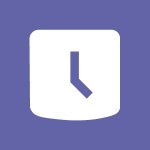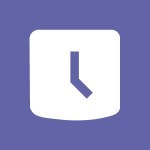Shift - Shift and its imbrication with Teams Video
In this video, you will learn about the integration of Microsoft Shift with Teams.
The video covers the process of creating and organizing a group, creating and managing a schedule with the help of groups, and the concept of "Open Shifts." It also demonstrates how to copy and share a schedule, manage specific settings, handle holiday and leave requests, use the mobile app with Teams, inform your team about changes, and print a schedule.
Understanding the integration of Microsoft Shift with Teams will help you efficiently manage schedules and collaborate with your team.
- 1:03
- 2812 views
-
OneDrive - What is OneDrive ?
- 01:14
- Viewed 2161 times
-
Outlook - Create and modify a group
- 2:19
- Viewed 4823 times
-
OneDrive - Edit, Delete a Share
- 02:16
- Viewed 1319 times
-
Power BI - Introduction to Power Bi
- 1:29
- Viewed 6726 times
-
Teams Premium - Activate the features of Teams Premium
- 3:48
- Viewed 14226 times
-
Teams Premium - Optimize Teams Premium settings in Administration
- 1:27
- Viewed 2927 times
-
Viva Engage - The role of an administrator
- 2:22
- Viewed 5113 times
-
An Overview of SHIFTS
- 1:21
- Viewed 3352 times
-
Manage Requests of Holidays and Leaves of Absences
- 0:58
- Viewed 2976 times
-
Interface Introduction of SHIFTS
- 1:48
- Viewed 2933 times
-
Complete and Share a Schedule
- 2:02
- Viewed 2860 times
-
Create a Schedule and Organise it with the Help of Groups
- 1:42
- Viewed 2791 times
-
Create and organise a group
- 1:30
- Viewed 2746 times
-
The mobile App with Teams
- 0:48
- Viewed 2719 times
-
How Clock In Works
- 0:22
- Viewed 2621 times
-
What is an Open Shift?
- 0:45
- Viewed 2594 times
-
How to Manage Specific Settings
- 2:03
- Viewed 2579 times
-
Printing a Schedule
- 0:41
- Viewed 2503 times
-
Inform your Team about Changes
- 0:42
- Viewed 2439 times
-
How to Copy a Schedule
- 0:39
- Viewed 2229 times
-
Create automatic reminders
- 4:10
- Viewed 8126 times
-
Answering a scheduling poll
- 1:14
- Viewed 7071 times
-
Create a scheduling poll
- 4:12
- Viewed 5293 times
-
Discovering the interface
- 4:51
- Viewed 5183 times
-
Creating compartments to organise tasks
- 6:45
- Viewed 4644 times
-
Enrich tasks content
- 5:48
- Viewed 4413 times
-
Creating the project tasks
- 5:18
- Viewed 4369 times
-
Use the scheduling poll dashboard
- 2:42
- Viewed 4296 times
-
Deleting a task, a compartment or a plan
- 3:25
- Viewed 4240 times
-
Creating a project
- 3:49
- Viewed 4192 times
-
Advanced tasks
- 3:18
- Viewed 3777 times
-
Manage the most important tasks
- 1:38
- Viewed 3744 times
-
Planner Tasks in To Do
- 1:52
- Viewed 3718 times
-
Planner and transverse applications
- 4:43
- Viewed 3705 times
-
Add dates and deadlines to your tasks
- 1:12
- Viewed 3643 times
-
Organize your daily tasks
- 1:56
- Viewed 3581 times
-
Save, publish, and share
- 2:22
- Viewed 3544 times
-
Outlook tasks in To Do
- 2:51
- Viewed 3535 times
-
Create a new task in To Do
- 2:21
- Viewed 3485 times
-
Manage Your Working Time in MyAnalytics
- 0:34
- Viewed 3478 times
-
Intro to Microsoft To Do Interface
- 2:41
- Viewed 3411 times
-
Schedule sending emails in Outlook
- 0:54
- Viewed 3389 times
-
Setting delegates
- 0:34
- Viewed 3384 times
-
Create and share to-do lists with others
- 2:34
- Viewed 3382 times
-
Save Automatically an attachment
- 4:32
- Viewed 3343 times
-
What is Microsoft To Do?
- 0:45
- Viewed 3335 times
-
Automate Teams notifications
- 3:32
- Viewed 3318 times
-
Customising the interface
- 3:10
- Viewed 3296 times
-
Manage permissions
- 1:10
- Viewed 3289 times
-
Temporarily turn off notifications
- 0:23
- Viewed 3289 times
-
Displaying the progress of your plan
- 4:17
- Viewed 3249 times
-
Manage your availabilities
- 1:42
- Viewed 3230 times
-
Fill in your work schedules in Outlook
- 1:29
- Viewed 3210 times
-
Clutter
- 1:31
- Viewed 3163 times
-
Create and share lists with others
- 2:50
- Viewed 3044 times
-
Extensions
- 1:31
- Viewed 2997 times
-
Save, publish, and share
- 2:24
- Viewed 2980 times
-
Manage Requests of Holidays and Leaves of Absences
- 0:58
- Viewed 2976 times
-
Understanding the new interface
- 1:30
- Viewed 2976 times
-
Intro to Microsoft To Do on Mobile
- 2:06
- Viewed 2972 times
-
Publish your Booking page
- 2:54
- Viewed 2929 times
-
Remove a member from a group
- 0:29
- Viewed 2922 times
-
Check your day planning
- 0:30
- Viewed 2912 times
-
Create a meeting in the group calendar
- 1:12
- Viewed 2771 times
-
The mobile App with Teams
- 0:48
- Viewed 2719 times
-
Redefine privacy for highly secure meetings
- 2:37
- Viewed 2672 times
-
Rank your custom lists into groups
- 0:56
- Viewed 2665 times
-
Immersive Reader
- 2:51
- Viewed 2612 times
-
The Outlook tasks in To Do
- 2:47
- Viewed 2602 times
-
Add dates and deadlines to your tasks
- 1:17
- Viewed 2602 times
-
Quickly find your files
- 2:07
- Viewed 2596 times
-
Pin your important files
- 0:34
- Viewed 2505 times
-
Install Office on your smartphone
- 1:02
- Viewed 2382 times
-
Progressive Web Apps
- 3:11
- Viewed 2372 times
-
Organize your daily tasks
- 2:19
- Viewed 2358 times
-
Manage the most important tasks
- 1:28
- Viewed 2356 times
-
Take ownership of the taskbar
- 2:10
- Viewed 2298 times
-
Create video chapters
- 0:52
- Viewed 2288 times
-
Virtual Appointments
- 1:44
- Viewed 2242 times
-
Overall view of your licences and subscription
- 0:46
- Viewed 2206 times
-
Planner Tasks in To Do
- 1:49
- Viewed 2195 times
-
Create a new task in To Do
- 2:21
- Viewed 2176 times
-
Rank your custom lists into groups
- 0:51
- Viewed 2146 times
-
Break up lengthy surveys and quizzes into sections
- 2:24
- Viewed 2127 times
-
Preparing for time away from the office
- 1:24
- Viewed 2090 times
-
View events
- 2:21
- Viewed 1505 times
-
Edit, Delete a Share
- 02:16
- Viewed 1319 times
-
Use Connectors to Receive Notifications
- 0:48
- Viewed 923 times
-
Use the filter pane in a library
- 2:00
- Viewed 897 times
-
Manage Storage Spaces on Teams
- 2:05
- Viewed 873 times
-
Pin a document to the top of a document library
- 1:32
- Viewed 870 times
-
Centralize Important Events in a Single Channel Calendar
- 0:42
- Viewed 852 times
-
Filter Your Document Display
- 1:10
- Viewed 825 times
-
Create a Scheduled Flow with Power Automate
- 01:29
- Viewed 716 times
-
Organize Your Messages with Rules
- 02:01
- Viewed 574 times
-
Use Document History or Restore a Document to a Previous Version
- 02:11
- Viewed 510 times
-
SharePoint: Link Microsoft Forms and Lists in a Power Automate Flow
- 04:43
- Viewed 467 times
-
Use Documents in a Synchronized Library Folder
- 01:32
- Viewed 457 times
-
Use Recycle Bins to Restore Documents
- 01:49
- Viewed 437 times
-
Retrieve Data from a Web Page and Include it in Excel
- 04:35
- Viewed 430 times
-
Edit or delete an appointment, meeting or event
- 01:50
- Viewed 426 times
-
Manage Storage Space
- 02:08
- Viewed 423 times
-
Grant delegate access in Microsoft 365 administration
- 01:23
- Viewed 418 times
-
Create an Approval Flow with Power Automate
- 03:10
- Viewed 405 times
-
Discover the Meaning of OneDrive Icons
- 02:16
- Viewed 403 times
-
Understand the Steps to Create a Power Automate Flow
- 01:51
- Viewed 403 times
-
Dropbox: Create a SAS Exchange Between SharePoint and Another Storage Service
- 03:34
- Viewed 401 times
-
Sync OneDrive with a Computer
- 02:38
- Viewed 400 times
-
Create an Instant Flow with Power Automate
- 02:18
- Viewed 391 times
-
Power and Manage OneDrive
- 01:36
- Viewed 378 times
-
Synchronize Your Teams and SharePoint Files on Your Computer
- 01:29
- Viewed 375 times
-
Create a Desktop Flow with Power Automate from a Template
- 03:12
- Viewed 375 times
-
Create an Automated Flow with Power Automate
- 03:28
- Viewed 371 times
-
Create your reservation page for appointment booking (Bookings)
- 03:17
- Viewed 364 times
-
Access Power Automate for the Web
- 01:25
- Viewed 356 times
-
Set Your Work Hours in Outlook
- 02:02
- Viewed 348 times
-
Use the Meeting Dashboard
- 02:48
- Viewed 348 times
-
Create a Simple Flow with AI Copilot
- 04:31
- Viewed 347 times
-
Manage new message notifications
- 01:40
- Viewed 343 times
-
Create different types of events
- 01:46
- Viewed 332 times
-
Create an appointment or meeting
- 01:44
- Viewed 331 times
-
Presentation and introduction to the calendar
- 01:35
- Viewed 330 times
-
Create a Meeting Poll
- 02:48
- Viewed 321 times
-
Create a Flow Based on a Template with Power Automate
- 03:20
- Viewed 320 times
-
Create a task or reminder
- 01:50
- Viewed 309 times
-
Create a task from a message
- 02:00
- Viewed 304 times
-
Recall or replace an e-mail message
- 01:45
- Viewed 303 times
-
Change the default font of your emails
- 01:05
- Viewed 299 times
-
Create an Email Template
- 01:40
- Viewed 294 times
-
Understand the Benefits of Power Automate
- 01:30
- Viewed 294 times
-
Manage Views
- 02:36
- Viewed 291 times
-
Send Automatic Out-of-Office Replies
- 02:22
- Viewed 290 times
-
Use the Scheduling Assistant
- 01:42
- Viewed 281 times
-
Excel: Link Excel Scripts and Power Automate Flows
- 03:22
- Viewed 281 times
-
Add Conditional “Switch” Actions in Power Automate
- 03:58
- Viewed 271 times
-
Use a Shared Mailbox
- 01:18
- Viewed 268 times
-
Calendar Delegation Setup
- 01:21
- Viewed 265 times
-
Automate Routine Actions
- 02:19
- Viewed 263 times
-
Mailbox Delegation Setup
- 01:59
- Viewed 262 times
-
Create and Manage Appointments in Delegated Calendars
- 02:04
- Viewed 262 times
-
Excel: List Files from a Channel in an Excel Workbook with Power Automate
- 04:51
- Viewed 261 times
-
View Other Calendars
- 00:50
- Viewed 256 times
-
Use Categories
- 02:51
- Viewed 255 times
-
Clean Up Your Inbox
- 01:18
- Viewed 250 times
-
The Power Automate Mobile App
- 01:39
- Viewed 250 times
-
Understand the Specifics and Requirements of Desktop Flows
- 02:44
- Viewed 250 times
-
Use Conversation View
- 01:47
- Viewed 247 times
-
Delay Email Delivery
- 01:10
- Viewed 246 times
-
Streamline Note-Taking with OneNote and Outlook
- 01:03
- Viewed 244 times
-
Understand the Concept of Variables and Loops in Power Automate
- 03:55
- Viewed 241 times
-
Manipulate Dynamic Content with Power FX
- 03:59
- Viewed 238 times
-
SharePoint: Automate File Movement to an Archive Library
- 05:20
- Viewed 236 times
-
Respond to invitations as a delegate
- 02:55
- Viewed 235 times
-
Share Power Automate Flows
- 02:20
- Viewed 234 times
-
Familiarize Yourself with the Different Types of Flows
- 01:37
- Viewed 231 times
-
Display Three Time Zones
- 01:52
- Viewed 226 times
-
Discover the Power Automate Home Interface
- 02:51
- Viewed 226 times
-
Easily Sort Your Mails
- 01:38
- Viewed 225 times
-
Respect Your Colleagues' Off Hours (Viva Insights)
- 01:27
- Viewed 225 times
-
Discover the “Build Space”
- 02:26
- Viewed 225 times
-
Leverage Variables with Power FX in Power Automate
- 03:28
- Viewed 218 times
-
Add Conditional “IF” Actions in Power Automate
- 03:06
- Viewed 208 times
-
Introduction to PowerBI
- 00:60
- Viewed 223 times
-
Introduction to Microsoft Outlook
- 01:09
- Viewed 216 times
-
Introduction to Microsoft Insights
- 02:04
- Viewed 223 times
-
Introduction to Microsoft Viva
- 01:22
- Viewed 235 times
-
Introduction to Planner
- 00:56
- Viewed 221 times
-
Introduction to Microsoft Visio
- 02:07
- Viewed 227 times
-
Introduction to Microsoft Forms
- 00:52
- Viewed 225 times
-
Introducing to Microsoft Designer
- 00:28
- Viewed 323 times
-
Introduction to Sway
- 01:53
- Viewed 264 times
-
Introducing to Word
- 01:00
- Viewed 219 times
-
Introducing to SharePoint Premium
- 00:47
- Viewed 204 times
-
Create a call group
- 01:15
- Viewed 303 times
-
Use call delegation
- 01:07
- Viewed 179 times
-
Assign a delegate for your calls
- 01:08
- Viewed 302 times
-
Ring multiple devices simultaneously
- 01:36
- Viewed 182 times
-
Use the "Do Not Disturb" function for calls
- 01:28
- Viewed 172 times
-
Manage advanced call notifications
- 01:29
- Viewed 187 times
-
Configure audio settings for better sound quality
- 02:08
- Viewed 255 times
-
Block unwanted calls
- 01:24
- Viewed 209 times
-
Disable all call forwarding
- 01:09
- Viewed 191 times
-
Manage a call group in Teams
- 02:01
- Viewed 203 times
-
Update voicemail forwarding settings
- 01:21
- Viewed 183 times
-
Configure call forwarding to internal numbers
- 01:02
- Viewed 180 times
-
Set call forwarding to external numbers
- 01:03
- Viewed 200 times
-
Manage voicemail messages
- 01:55
- Viewed 277 times
-
Access voicemail via mobile and PC
- 02:03
- Viewed 306 times
-
Customize your voicemail greeting
- 02:17
- Viewed 178 times
-
Transfer calls with or without an announcement
- 01:38
- Viewed 185 times
-
Manage simultaneous calls
- 01:52
- Viewed 186 times
-
Support third-party apps during calls
- 01:53
- Viewed 230 times
-
Add participants quickly and securely
- 01:37
- Viewed 192 times
-
Configure call privacy and security settings
- 02:51
- Viewed 188 times
-
Manage calls on hold
- 01:20
- Viewed 180 times
-
Live transcription and generate summaries via AI
- 03:43
- Viewed 176 times
-
Use the interface to make and receive calls
- 01:21
- Viewed 185 times
-
Action Function
- 04:18
- Viewed 182 times
-
Search Function
- 03:42
- Viewed 235 times
-
Date and Time Function
- 02:53
- Viewed 226 times
-
Logical Function
- 03:14
- Viewed 346 times
-
Text Function
- 03:25
- Viewed 243 times
-
Basic Function
- 02:35
- Viewed 207 times
-
Categories of Functions in Power FX
- 01:51
- Viewed 244 times
-
Introduction to Power Fx
- 01:09
- Viewed 234 times
-
The New Calendar
- 03:14
- Viewed 376 times
-
Sections
- 02:34
- Viewed 217 times
-
Customizing Views
- 03:25
- Viewed 210 times
-
Introduction to the New Features of Microsoft Teams
- 00:47
- Viewed 413 times
-
Guide to Using the Microsoft Authenticator App
- 01:47
- Viewed 244 times
-
Turn on Multi-Factor Authentication in the Admin Section
- 02:07
- Viewed 186 times
-
Concept of Multi-Factor Authentication
- 01:51
- Viewed 228 times
Objectifs :
This document aims to provide a comprehensive overview of the Shifts application within Microsoft Teams, detailing its accessibility, functionality, and user roles. It is designed to help users understand how to effectively utilize Shifts for managing schedules and team members.
Chapitres :
-
Introduction to Shifts in Microsoft Teams
Shifts is a scheduling tool integrated into Microsoft Teams, designed to help managers and team members manage their work schedules efficiently. It is essential to note that Shifts is only accessible as an extension that must be downloaded and added to Teams as an app. To use Shifts, users must have an Office 365 account. -
Accessing Shifts
To access Shifts, it must be attached to a specific Teams channel. This setup allows the system to retrieve participants associated with that channel. As a manager, you can only add members from the designated channel. If you wish to include additional members, you must do so directly through the 'Add a member' option within the channel. -
Manager and Member Roles
The functionality of Shifts varies depending on the user's role: - **Manager Role:** As a manager, you can manage the schedule and add members only from the assigned channel. You cannot modify multiple Teams channels simultaneously. - **Member Role:** As a member, you can view and swap shifts with other members within the same group. If you belong to multiple groups across different Teams, you have the option to change channels to access the relevant schedules. -
Key Features of Shifts
Shifts offers several key features that enhance scheduling and team management: - **Schedule Viewing:** Members can see the schedules of their group members. - **Shift Swapping:** Members can swap shifts with others in their group, promoting flexibility. - **Channel Switching:** Users who are part of multiple groups can switch between channels to manage their schedules effectively. -
Conclusion
In summary, Shifts is a powerful tool for managing work schedules within Microsoft Teams, accessible only to users with an Office 365 account. Understanding the roles of managers and members, as well as the limitations and features of Shifts, is crucial for effective team management. By utilizing Shifts, teams can enhance their scheduling processes and improve overall productivity.
FAQ :
What is Shifts in Microsoft Teams?
Shifts is a scheduling tool within Microsoft Teams that allows managers and team members to manage work schedules, swap shifts, and view the availability of team members.
Do I need an Office 365 account to use Shifts?
Yes, you need an Office 365 account to access Shifts as it is an extension that integrates with Microsoft Teams.
Can I add members to a Teams channel using Shifts?
As a manager, you can only add members who are part of the specific Teams channel. To add more members, you need to use the 'Add a member' option directly in the channel.
Can I modify multiple Teams channels at the same time in Shifts?
No, you cannot modify different Teams channels simultaneously in Shifts; changes must be made one channel at a time.
What can members do in Shifts?
Members can view the schedule of their group and swap shifts with other members within the same group.
What happens if I belong to multiple groups in different Teams?
If you belong to several groups in different Teams, you will have the option to change channels within Shifts to manage your schedules accordingly.
Quelques cas d'usages :
Managing Employee Schedules
A manager in a retail store can use Shifts to create and manage employee schedules, ensuring that all shifts are covered and that employees can easily swap shifts when needed.
Coordinating Team Availability
A project manager can utilize Shifts to view the availability of team members across different projects, allowing for better planning of meetings and deadlines.
Streamlining Shift Swaps
In a restaurant, staff can use Shifts to quickly swap shifts with colleagues, reducing the need for manual communication and ensuring that all shifts are filled.
Enhancing Communication in Teams
A team leader can leverage Shifts to keep all team members informed about their schedules and any changes, improving overall communication and reducing confusion.
Tracking Work Hours
A manager can use Shifts to track the work hours of employees, ensuring compliance with labor regulations and helping to manage payroll effectively.
Glossaire :
Shifts
A scheduling tool integrated with Microsoft Teams that allows managers and team members to manage work schedules, swap shifts, and view team availability.
Office 365
A subscription service offered by Microsoft that includes access to various productivity applications and services, including Teams and Shifts.
Teams channel
A dedicated space within Microsoft Teams where team members can collaborate, share files, and communicate on specific topics or projects.
Add a member
The process of inviting additional users to join a Teams channel, allowing them to participate in discussions and access shared resources.
Member
A user who is part of a Teams channel and has access to its resources and functionalities, including Shifts.
Swap shifts
The ability for team members to exchange their scheduled work shifts with one another within the Shifts tool.