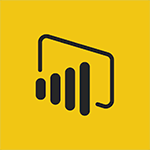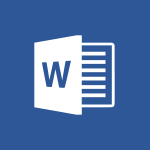Windows 11 - Make your work environment attractive Video
In this video, you will learn about making your work environment attractive using Microsoft 365. The video covers tips and resources on how to use different styles and templates in Microsoft Word to simplify formatting.
It also demonstrates how to create attractive workbooks in Microsoft Excel using filters, conditional formatting, and formulas for automation.
Additionally, it shows how to customize layout templates and animate content in Microsoft PowerPoint for dynamic presentations.
Finally, it highlights the use of the OneNote digital notebook app for note-taking and collaborative brainstorming.
Applying these techniques will help you create an appealing and productive work environment.
- 1:44
- 2184 views
-
Bookings - Manage your availabilities
- 1:42
- Viewed 3173 times
-
Excel - Insert an image in a cell with image function
- 3:01
- Viewed 2393 times
-
Windows 11 - Quick assist
- 1:29
- Viewed 2725 times
-
Windows 11 - Make screenshots easier
- 3:59
- Viewed 2395 times
-
Windows 11 - Set up widgets
- 1:28
- Viewed 2613 times
-
Windows 11 - Make your work environment attractive
- 1:44
- Viewed 2184 times
-
Windows 11 - Configure multiple virtual desktops
- 1:35
- Viewed 2357 times
-
Windows 11 - Quickly find your files
- 2:07
- Viewed 2553 times
-
Understanding the new interface
- 1:30
- Viewed 2909 times
-
Quick assist
- 1:29
- Viewed 2725 times
-
Set up widgets
- 1:28
- Viewed 2613 times
-
Quickly find your files
- 2:07
- Viewed 2553 times
-
Make screenshots easier
- 3:59
- Viewed 2395 times
-
Configure multiple virtual desktops
- 1:35
- Viewed 2357 times
-
Take ownership of the taskbar
- 2:10
- Viewed 2270 times
-
Work on multiple windows
- 1:21
- Viewed 2178 times
-
Accessibility
- 1:30
- Viewed 2155 times
-
Create and modify a group
- 2:19
- Viewed 4352 times
-
Viewing and configuring notifications
- 0:53
- Viewed 4048 times
-
Create slide content and save the template
- 4:50
- Viewed 3876 times
-
Customize colors and save the theme
- 4:45
- Viewed 3739 times
-
Create a template from a presentation
- 3:09
- Viewed 3713 times
-
Customize the design and layouts
- 5:06
- Viewed 3618 times
-
Create a profile
- 1:06
- Viewed 3429 times
-
Set up your presentation
- 1:45
- Viewed 3152 times
-
Setting your working hours
- 0:43
- Viewed 3013 times
-
Create custom fields
- 1:21
- Viewed 2790 times
-
Manage your profile privacy settings
- 1:01
- Viewed 2778 times
-
Collections
- 3:53
- Viewed 2658 times
-
Set up widgets
- 1:28
- Viewed 2613 times
-
Change your profile picture
- 1:09
- Viewed 2543 times
-
How to Manage Specific Settings
- 2:03
- Viewed 2542 times
-
Define your status message
- 2:13
- Viewed 2526 times
-
Change the theme of your Office portal
- 0:33
- Viewed 2467 times
-
Manage language and time zone
- 0:52
- Viewed 2218 times
-
Set up a period of quiet and focus
- 2:11
- Viewed 2095 times
-
Dark Theme
- 1:02
- Viewed 2094 times
-
Turning web pages into notes
- 2:49
- Viewed 2092 times
-
Move or delete items
- 2:11
- Viewed 2003 times
-
Create custom fields
- 1:12
- Viewed 1975 times
-
Change your password
- 0:36
- Viewed 1938 times
-
Pin a channel to your favorites
- 1:04
- Viewed 1842 times
-
Plan a meeting based on a conversation
- 1:28
- Viewed 1720 times
-
Synchronize only one channel
- 0:56
- Viewed 1682 times
-
Customize notifications
- 2:05
- Viewed 1618 times
-
Schedule private or team meetings
- 2:17
- Viewed 1584 times
-
Manage or edit transcripts and captions
- 0:54
- Viewed 1565 times
-
Presentation of different tools in a meeting
- 1:47
- Viewed 1526 times
-
Add channels and tabs
- 1:40
- Viewed 1519 times
-
Automatically record a meeting
- 1:12
- Viewed 1495 times
-
Edit photo in Teams
- 0:42
- Viewed 1399 times
-
Chancing Your Status
- 0:40
- Viewed 1197 times
-
Share content in meetings
- 2:44
- Viewed 1189 times
-
Use a background image during a video call
- 1:19
- Viewed 1143 times
-
Schedule Message Delivery
- 0:58
- Viewed 1140 times
-
Isolate a conversation window
- 0:50
- Viewed 1112 times
-
Disabling Conversation Notifications
- 0:27
- Viewed 1088 times
-
Use and co-edit files
- 2:06
- Viewed 1077 times
-
Enabling Mobile Notifications
- 1:28
- Viewed 1054 times
-
Edit, Delete a Share
- 02:16
- Viewed 1039 times
-
Use Connectors to Receive Notifications
- 0:48
- Viewed 896 times
-
Use Commands and Keyboard Shortcuts
- 1:29
- Viewed 878 times
-
Use Viva Insights in Conversations
- 0:53
- Viewed 875 times
-
Manage Conversation Options
- 1:35
- Viewed 812 times
-
Add and Explore Workflows
- 1:35
- Viewed 812 times
-
Set Up Monitoring in a Channel with an RSS Feed
- 0:48
- Viewed 803 times
-
Customize the Display of the Function Panel
- 0:45
- Viewed 769 times
-
Search for Documents
- 01:31
- Viewed 379 times
-
Add a third-party application
- 02:40
- Viewed 237 times
-
Make Your Outlook Signature Accessible
- 01:12
- Viewed 228 times
-
Automate Routine Actions
- 02:19
- Viewed 227 times
-
Display Three Time Zones
- 01:52
- Viewed 189 times
-
Respect Your Colleagues' Off Hours (Viva Insights)
- 01:27
- Viewed 185 times
-
Introduction to PowerBI
- 00:60
- Viewed 169 times
-
Introduction to Microsoft Outlook
- 01:09
- Viewed 160 times
-
Introduction to Microsoft Insights
- 02:04
- Viewed 159 times
-
Introduction to Microsoft Viva
- 01:22
- Viewed 164 times
-
Introduction to Planner
- 00:56
- Viewed 173 times
-
Introduction to Microsoft Visio
- 02:07
- Viewed 160 times
-
Introduction to Microsoft Forms
- 00:52
- Viewed 166 times
-
Introducing to Microsoft Designer
- 00:28
- Viewed 226 times
-
Introduction to Sway
- 01:53
- Viewed 143 times
-
Introducing to Word
- 01:00
- Viewed 167 times
-
Introducing to SharePoint Premium
- 00:47
- Viewed 149 times
-
Create a call group
- 01:15
- Viewed 202 times
-
Use call delegation
- 01:07
- Viewed 130 times
-
Assign a delegate for your calls
- 01:08
- Viewed 200 times
-
Ring multiple devices simultaneously
- 01:36
- Viewed 138 times
-
Use the "Do Not Disturb" function for calls
- 01:28
- Viewed 128 times
-
Manage advanced call notifications
- 01:29
- Viewed 143 times
-
Configure audio settings for better sound quality
- 02:08
- Viewed 173 times
-
Block unwanted calls
- 01:24
- Viewed 140 times
-
Disable all call forwarding
- 01:09
- Viewed 144 times
-
Manage a call group in Teams
- 02:01
- Viewed 134 times
-
Update voicemail forwarding settings
- 01:21
- Viewed 132 times
-
Configure call forwarding to internal numbers
- 01:02
- Viewed 124 times
-
Set call forwarding to external numbers
- 01:03
- Viewed 149 times
-
Manage voicemail messages
- 01:55
- Viewed 189 times
-
Access voicemail via mobile and PC
- 02:03
- Viewed 205 times
-
Customize your voicemail greeting
- 02:17
- Viewed 127 times
-
Transfer calls with or without an announcement
- 01:38
- Viewed 122 times
-
Manage simultaneous calls
- 01:52
- Viewed 133 times
-
Support third-party apps during calls
- 01:53
- Viewed 162 times
-
Add participants quickly and securely
- 01:37
- Viewed 132 times
-
Configure call privacy and security settings
- 02:51
- Viewed 131 times
-
Manage calls on hold
- 01:20
- Viewed 140 times
-
Live transcription and generate summaries via AI
- 03:43
- Viewed 128 times
-
Use the interface to make and receive calls
- 01:21
- Viewed 133 times
-
Action Function
- 04:18
- Viewed 139 times
-
Search Function
- 03:42
- Viewed 189 times
-
Date and Time Function
- 02:53
- Viewed 172 times
-
Logical Function
- 03:14
- Viewed 257 times
-
Text Function
- 03:25
- Viewed 201 times
-
Basic Function
- 02:35
- Viewed 160 times
-
Categories of Functions in Power FX
- 01:51
- Viewed 189 times
-
Introduction to Power Fx
- 01:09
- Viewed 162 times
-
The New Calendar
- 03:14
- Viewed 283 times
-
Sections
- 02:34
- Viewed 172 times
-
Customizing Views
- 03:25
- Viewed 168 times
-
Introduction to the New Features of Microsoft Teams
- 00:47
- Viewed 273 times
-
Guide to Using the Microsoft Authenticator App
- 01:47
- Viewed 187 times
-
Turn on Multi-Factor Authentication in the Admin Section
- 02:07
- Viewed 147 times
-
Concept of Multi-Factor Authentication
- 01:51
- Viewed 174 times
-
Retrieve Data from a Web Page and Include it in Excel
- 04:35
- Viewed 393 times
-
Create a Desktop Flow with Power Automate from a Template
- 03:12
- Viewed 336 times
-
Understand the Specifics and Requirements of Desktop Flows
- 02:44
- Viewed 208 times
-
Dropbox: Create a SAS Exchange Between SharePoint and Another Storage Service
- 03:34
- Viewed 351 times
-
Excel: List Files from a Channel in an Excel Workbook with Power Automate
- 04:51
- Viewed 223 times
-
Excel: Link Excel Scripts and Power Automate Flows
- 03:22
- Viewed 229 times
-
SharePoint: Link Microsoft Forms and Lists in a Power Automate Flow
- 04:43
- Viewed 405 times
-
SharePoint: Automate File Movement to an Archive Library
- 05:20
- Viewed 199 times
-
Share Power Automate Flows
- 02:20
- Viewed 194 times
-
Manipulate Dynamic Content with Power FX
- 03:59
- Viewed 198 times
-
Leverage Variables with Power FX in Power Automate
- 03:28
- Viewed 185 times
-
Understand the Concept of Variables and Loops in Power Automate
- 03:55
- Viewed 198 times
-
Add Conditional “Switch” Actions in Power Automate
- 03:58
- Viewed 232 times
-
Add Conditional “IF” Actions in Power Automate
- 03:06
- Viewed 168 times
-
Create an Approval Flow with Power Automate
- 03:10
- Viewed 362 times
-
Create a Scheduled Flow with Power Automate
- 01:29
- Viewed 585 times
-
Create an Instant Flow with Power Automate
- 02:18
- Viewed 339 times
-
Create an Automated Flow with Power Automate
- 03:28
- Viewed 329 times
-
Create a Simple Flow with AI Copilot
- 04:31
- Viewed 307 times
-
Create a Flow Based on a Template with Power Automate
- 03:20
- Viewed 275 times
-
Discover the “Build Space”
- 02:26
- Viewed 195 times
-
The Power Automate Mobile App
- 01:39
- Viewed 201 times
-
Familiarize Yourself with the Different Types of Flows
- 01:37
- Viewed 196 times
-
Understand the Steps to Create a Power Automate Flow
- 01:51
- Viewed 283 times
-
Discover the Power Automate Home Interface
- 02:51
- Viewed 190 times
-
Access Power Automate for the Web
- 01:25
- Viewed 299 times
-
Understand the Benefits of Power Automate
- 01:30
- Viewed 247 times
Objectifs :
This video aims to guide users on how to customize their Windows 11 environment, enhancing both aesthetics and personal expression through various personalization options.
Chapitres :
-
Introduction to Customization in Windows 11
Many individuals are sensitive to the aesthetics of their environment, whether real or virtual. Customizing your workspace can make the time spent on a computer more enjoyable and allows for personal expression. Windows 11 has revamped its interface to facilitate easier customization. -
Changing Your Wallpaper
To change your wallpaper in Windows 11, right-click on your desktop and select 'Personalize.' This will open the Background settings where you can choose from several options: - **Default Picture**: Select a pre-installed image. - **Browse**: Choose an image from your computer. - **Solid Color**: Pick a single color to unify your background. If you don't find a suitable option, you can click on 'View Colors' for more choices. Additionally, you can opt for a **Slideshow**, which allows you to select a folder from which Windows will randomly pick pictures as your wallpaper. -
Using Windows Spotlight
For a more dynamic experience, you can select **Windows Spotlight**. This feature automatically updates your wallpaper with beautiful images, requiring no further action from you. -
Customizing the Entire Environment
Windows 11 provides a menu that allows you to customize your entire environment with a single click. This includes four main parameters: - **Background**: Set your wallpaper. - **Color**: Choose a color scheme. - **Sounds**: Select sound themes. - **Mouse Cursor**: Customize the appearance of your cursor. When you choose a theme, all settings will apply not only to your desktop but also to certain applications. -
Theme Sync and Personalization
A new feature in Windows 11 is **Theme Sync**, which allows for a cohesive look across your devices. Users can configure settings separately to create a unique theme or choose from new themes available in the Microsoft Store. The level of customization is entirely dependent on personal taste and working habits. -
Conclusion and Recommendations
In conclusion, the customization options in Windows 11 are extensive and cater to individual preferences. It is advisable to explore these features and experiment with different settings to find what works best for you.
FAQ :
How do I change my wallpaper in Windows 11?
To change your wallpaper in Windows 11, right-click on your desktop and select 'Personalize.' Then, go to the 'Background' section where you can choose a default picture, browse for an image on your computer, or select a solid color.
What is Windows Spotlight?
Windows Spotlight is a feature that automatically sets your desktop background to beautiful images from the web, requiring no action from the user.
Can I create my own theme in Windows 11?
Yes, you can create your own theme in Windows 11 by customizing the background color, sounds, and mouse cursor settings. You can also choose from existing themes available in the Microsoft Store.
What is the purpose of theme sync in Windows 11?
Theme sync allows users to synchronize their theme settings across multiple devices, ensuring a consistent look and feel regardless of which device they are using.
How can I set up a slideshow for my wallpaper?
To set up a slideshow for your wallpaper, go to the 'Background' section in the 'Personalize' menu, select 'Slideshow,' and choose a folder containing the images you want to display.
Quelques cas d'usages :
Customizing a Home Office
A remote worker can use Windows 11's personalization features to create a comfortable and inspiring home office environment by selecting a wallpaper that reflects their personality and setting up a theme that enhances their productivity.
Creating a Presentation Environment
A professional preparing for a presentation can utilize Windows 11's customization options to set a specific theme that aligns with their brand, ensuring a cohesive visual experience during their presentation.
Enhancing User Experience in a Shared Workspace
In a shared workspace, employees can personalize their desktops using Windows 11's features to create a unique environment that boosts morale and comfort, making the workspace more inviting.
Using Windows Spotlight for Inspiration
A creative professional can leverage Windows Spotlight to have a rotating selection of inspiring images as their desktop background, which can stimulate creativity and provide fresh ideas.
Setting Up a Themed Event
For a corporate event, the IT team can customize all computers with a specific theme that matches the event's branding, using Windows 11's theme sync feature to ensure consistency across devices.
Glossaire :
Windows 11
The latest version of Microsoft's operating system, featuring a redesigned interface and enhanced customization options.
Personalize
A feature in Windows that allows users to customize their desktop environment, including wallpaper, colors, and sounds.
Wallpaper
The background image displayed on a computer desktop, which can be customized by the user.
Slideshow
A feature that allows users to select a folder of images that Windows will randomly display as wallpaper.
Windows Spotlight
A feature that automatically displays beautiful images from the web as the desktop background without user intervention.
Theme
A collection of visual and sound settings that can be applied to the desktop environment, including background color, sounds, and mouse cursor.
Theme sync
A new feature in Windows 11 that allows users to synchronize their theme settings across different devices.
Microsoft Store
An online marketplace where users can download applications, games, and themes for Windows.